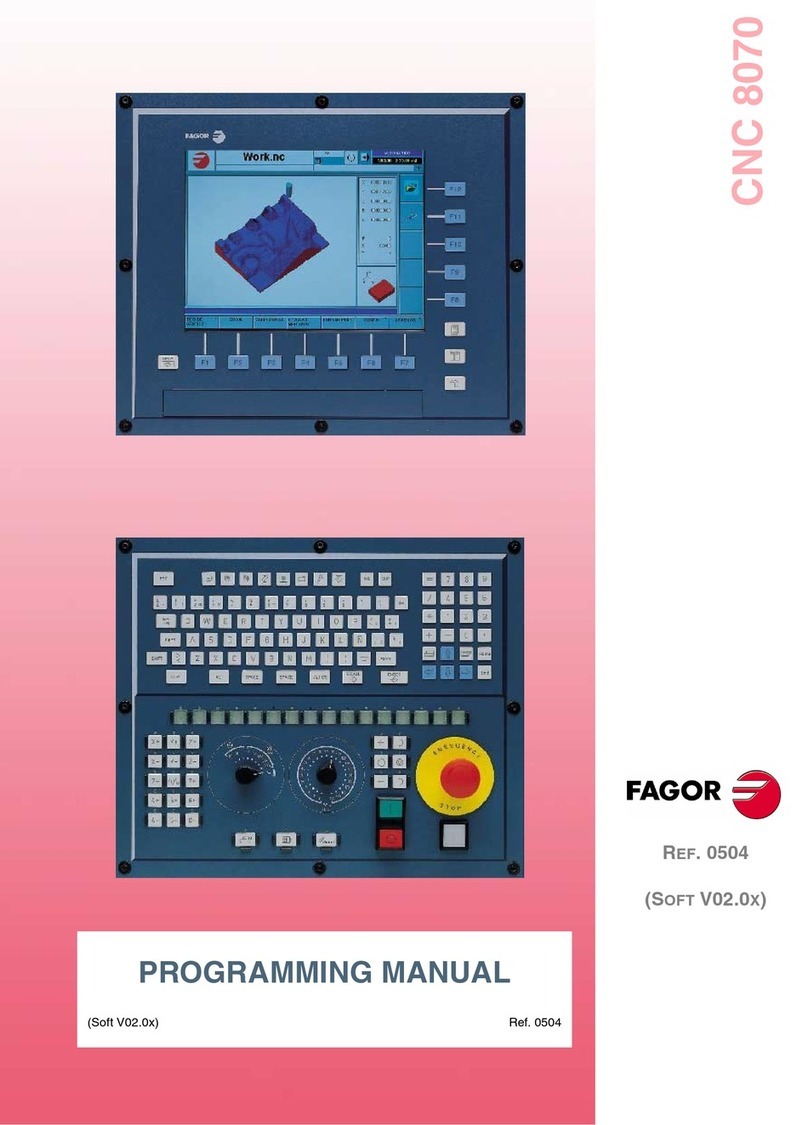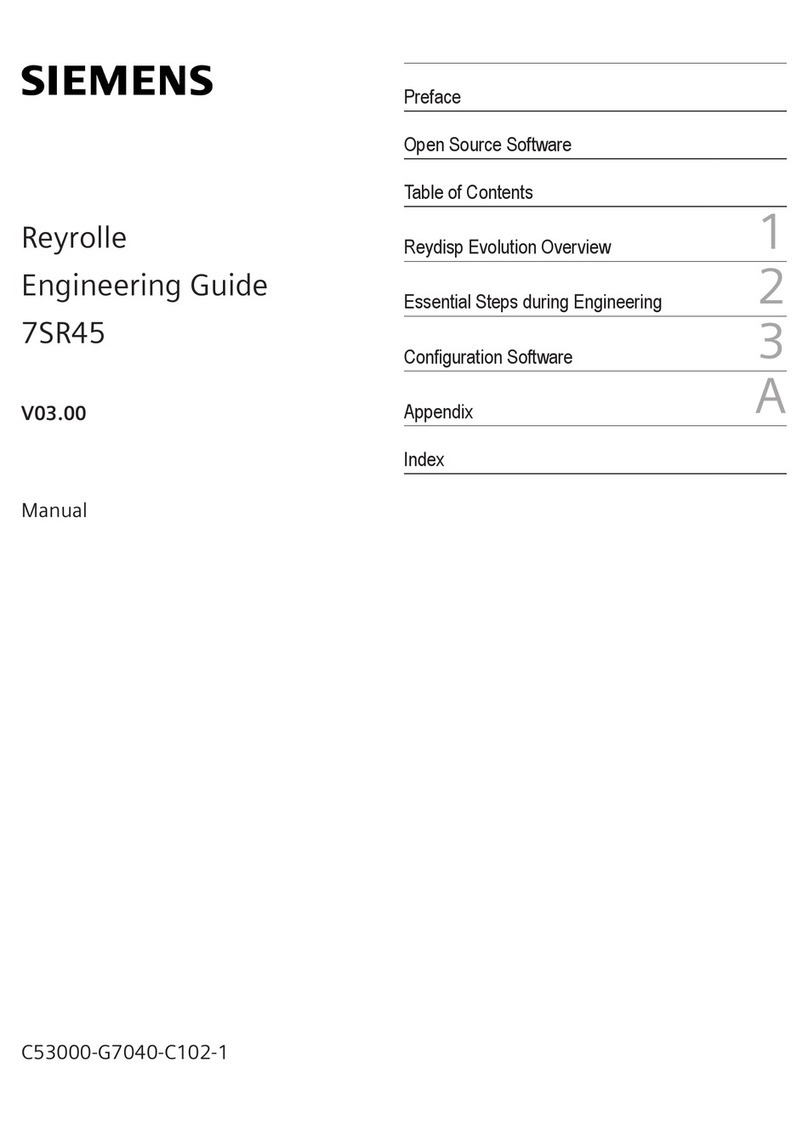Be-Tech 2700M User manual

Guangdong Be-Tech Security Systems Limited
2700M Controller
Installation Guide
Issued on October 1st, 2008
Guangdong Be-Tech Security Systems LTD.
www.be-tech.com.cn
CATALOG

Guangdong Be-Tech Security Systems LTD.
Total page -15 - page-1-
1. STANDARD PART LIST:....................................................................................2
2. PARAMETER OF DCADAPTER.........................................................................2
3. 2700M PCB INTRODUCTION ..........................................................................3
4. LINE CONNECTING.......................................................................................... 4
5. PROGRAM ON SOFTWARE................................................................................6
6. OPERATION ...................................................................................................14
7. STRUCTURE ..................................................................................................15

Guangdong Be-Tech Security Systems LTD.
Total page -15 - page-2-
1. Standard Part List:
Standard Part
Quantity
Front control panel
1
Rear control panel
1
12VAdapter
1
Drop bolt and strike plate
1
2. Parameter of DC Adapter
Input Voltage
AC 220V 50 HZ
Output Voltage
DC 12V
Output Current
≤3.0A
Working Voltage
DC 12V

Guangdong Be-Tech Security Systems LTD.
Total page -15 - page-3-
3. 2700M PCB Introduction
battery
13
12
11
10
9
8
7
6
5
4
3
2
1
12V+
GND
DoorState
GND
LineControl
DoorBell
PreventPrize
Doorbell
Doorbell
GND
NormalClose
Common
NormalOpen
V_SET
KEY_S
SET
2
1
1 2
3.1. Function of SET
Initialization button, press it renew the PCB to default value which means the System ID (SID)
became to blank.
3.2. Function of KEY_S
When the KEY_S is on 1, the reader will have 12v output for the lock power supply; when the
KEY_S is on 2, the reader will cut off the 12v output, switch to dry contact mode. If your lock
have own power supply, please switch to Key_S 2.
3.3. Function of V_SET
When the V_SET is on 1, the lock is senior accessing mode which means the lock is able to be
opened by the opening card with relevant SID (System ID), LN (Lock Number) and WT (Working
Time); when the V_SET is on 2, the lock is simple accessing mode which means the lock can be
opened by the opening card with relevant SID.

Guangdong Be-Tech Security Systems LTD.
Total page -15 - page-4-
4. Line Connecting
ON / OFF
-
+
Be-Tech
BE-TECH
Out Put:
DC 12V
2.4A
Lift UP Button
Front panel
By-Pass (options)
Mifare card
DC Adapter
2PIN
2PIN
2PIN
Distinguish +,-
AC 220V 50Hz/60Hz
(2PIN φ0.75for one)
Figure 1
Figure 2

Guangdong Be-Tech Security Systems LTD.
Total page -15 - page-5-

Guangdong Be-Tech Security Systems LTD.
Total page -15 - page-6-
4.1. Setting Process
Step 1 Move KEY_S to 2 and move V_SET to 1.
Step 2 Follow Figure 2 to connect PCB with the lift up button and the adapter.
Step 3 Make sure the line connecting is correct.
Step 4 Support 220V to the adapter.
Step 5 Press the SET button to renew the PCB.
NOTE:
Don’t move KEY_S and V_SET under power state.
Follow the introduction on the adapter to use it.
Pay attention with the anode and cathode connecting.
Make sure the line connecting is correct before testing or using.
Follow the standard of company to choose the electrical line.
5. Program on Software
5.1. Program SID Card
Step 1 Turn on the V5.7.30.3 software
Step 2 Select “cards”on the menu, and click the System ID Card to call the menu

Guangdong Be-Tech Security Systems LTD.
Total page -15 - page-7-
Step 3 Change the system password as you like. Put a Mifare S50 card on encoder, and then
press the “Issue”button. After 1 beep, this card becomes to SID Card. Touch the SID to the front
control panel of lift, then 1 beep with green light, done.

Guangdong Be-Tech Security Systems LTD.
Total page -15 - page-8-
5.2. Program Lock Setting Card process:
Step 1 Turn on the V5.7software
Step 2 Select “all common door”, then press right click with mouse to create building and rename to
“Lift”
Step 3 Select “Lift”, then press right click with mouse to call “create common doors”.

Guangdong Be-Tech Security Systems LTD.
Total page -15 - page-9-
Step 4 To set some parameters of door like as name, ID and quantity.
Step 5 After apply it, it shown as the following figure.

Guangdong Be-Tech Security Systems LTD.
Total page -15 - page-10-
Step 6 Select the door, then press the right click with mouse to call the menu, and click the
“Lock Setting”to call “Lock Setting Card”menu as next figure.
Step 7 Put a Mifare S50 card on encoder, and then press the “Issue”button. After 1 beep, this

Guangdong Be-Tech Security Systems LTD.
Total page -15 - page-11-
card becomes to Lock Setting Card. Touch the Lock Setting Card to the front control panel of lift.,
then 1 beep with green light, done.
5.3. Program Time Card
Step 1 Turn on the V5.7 software
Step 2 Select “cards”on the menu, and click the Time Card to call the menu
Step 3 Change the system password as you like. Put a Mifare S70 card on encoder, and then

Guangdong Be-Tech Security Systems LTD.
Total page -15 - page-12-
press the “Issue”button and “OK”. After 1 beep, this card becomes to Time Card. Touch the Time
to the front control panel of lift, then 1 beep with green light, done.
5.4. program the opening card
5.4.1. Guest Card with the right of opening lift
When guest card is issued, select the relevant common door.

Guangdong Be-Tech Security Systems LTD.
Total page -15 - page-13-
5.4.2. Staff Card with the right of opening lift
When guest card is issued, select the relevant common door.

Guangdong Be-Tech Security Systems LTD.
Total page -15 - page-14-
6. Operation
From outside
Touch the opening card to the front panel, and then it emits 1 beep with green light. The door is
closed automatically after several seconds.
From inside:
Pass the button , then it emits 1 beep with green light, and the door is opened. After
several seconds pass, the door is closed automatically

Guangdong Be-Tech Security Systems LTD.
Total page -15 - page-15-
7. Structure
Table of contents
Popular Controllers manuals by other brands

Nidec
Nidec Leroy-Somer D510 C Installation and Maintenance

Universal Remote Control
Universal Remote Control Complete Control MSC-400 manual
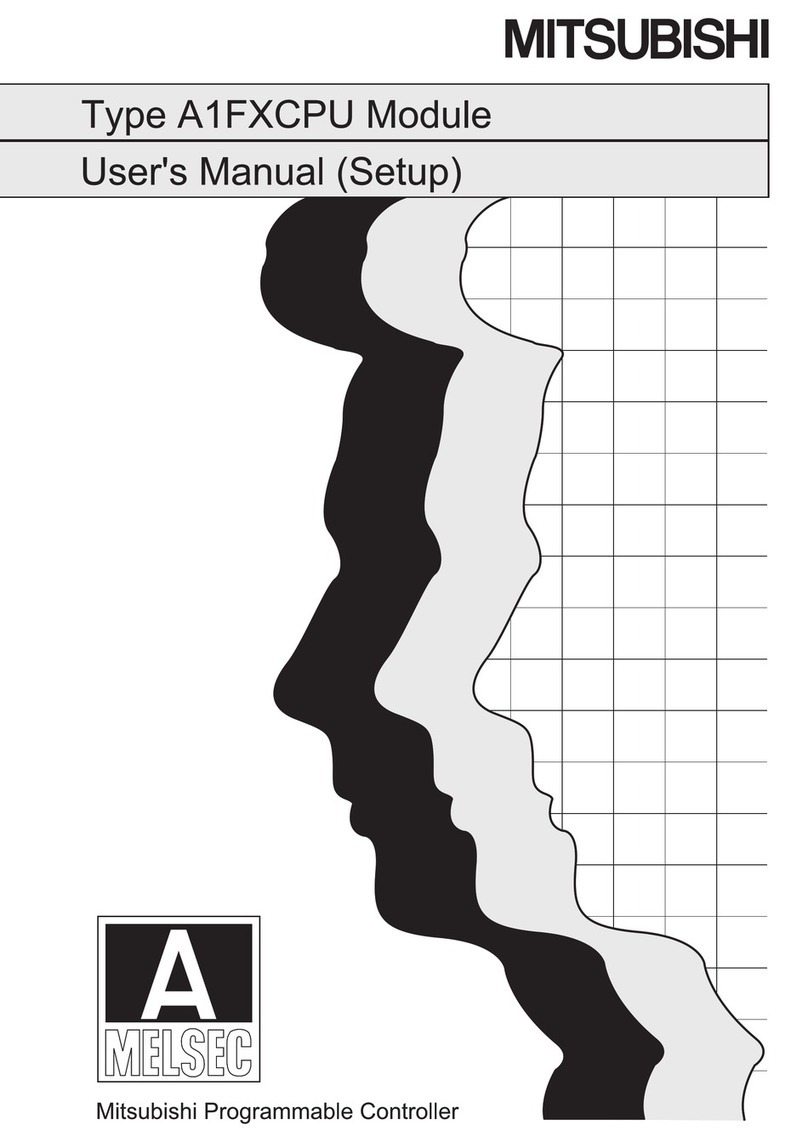
Mitsubishi
Mitsubishi A-Melsec A1FXCPU user manual
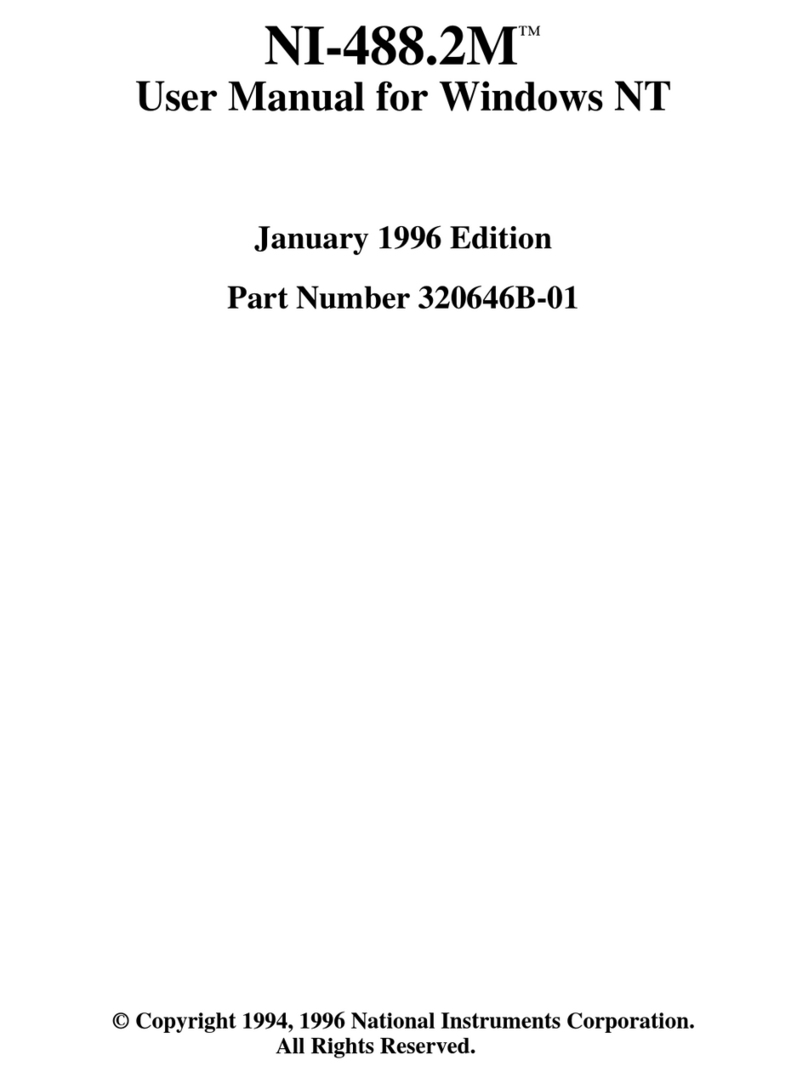
National Instruments
National Instruments NI-488.2M user manual
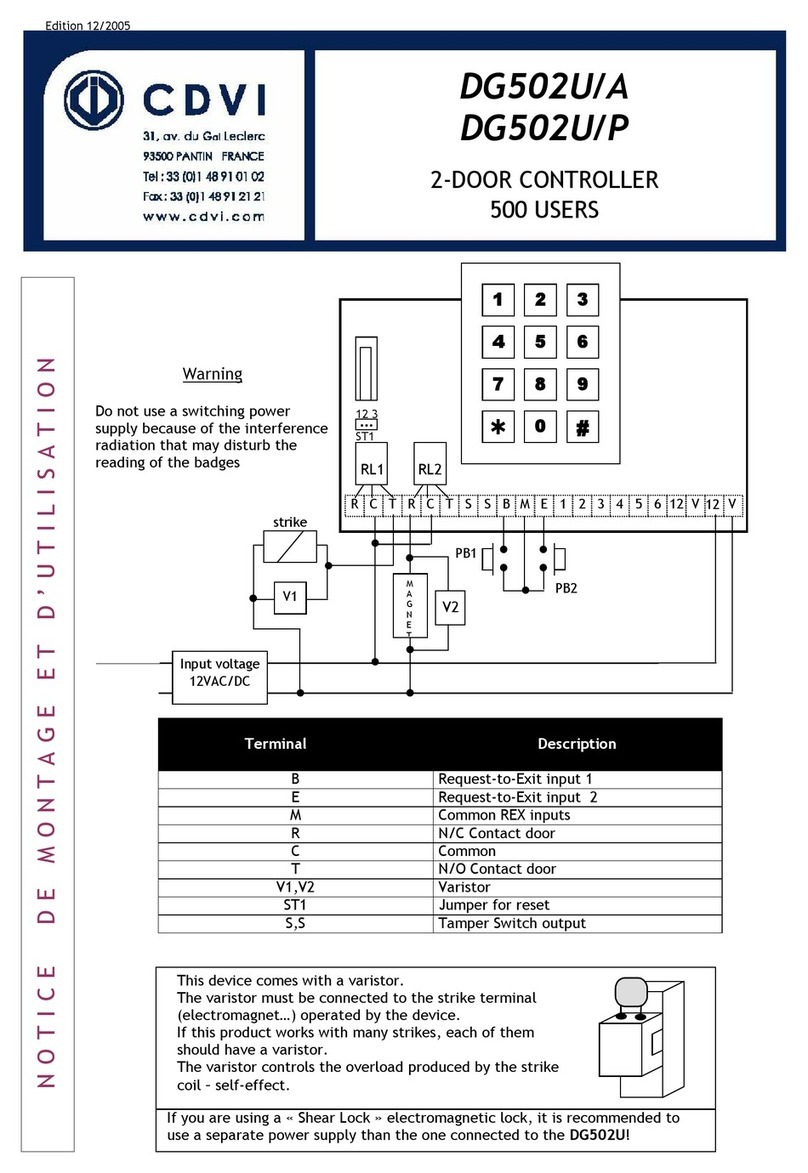
CDVI
CDVI DG502U/A manual

Siemens
Siemens SINUMERIK 840D sl Function manual