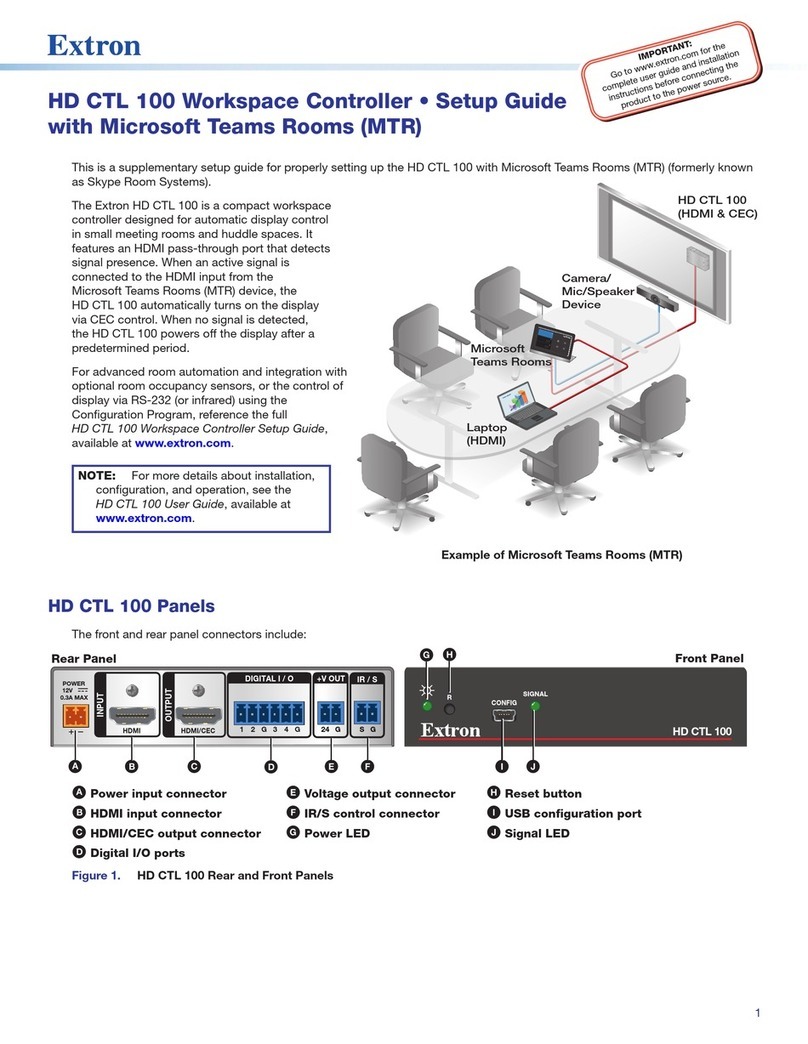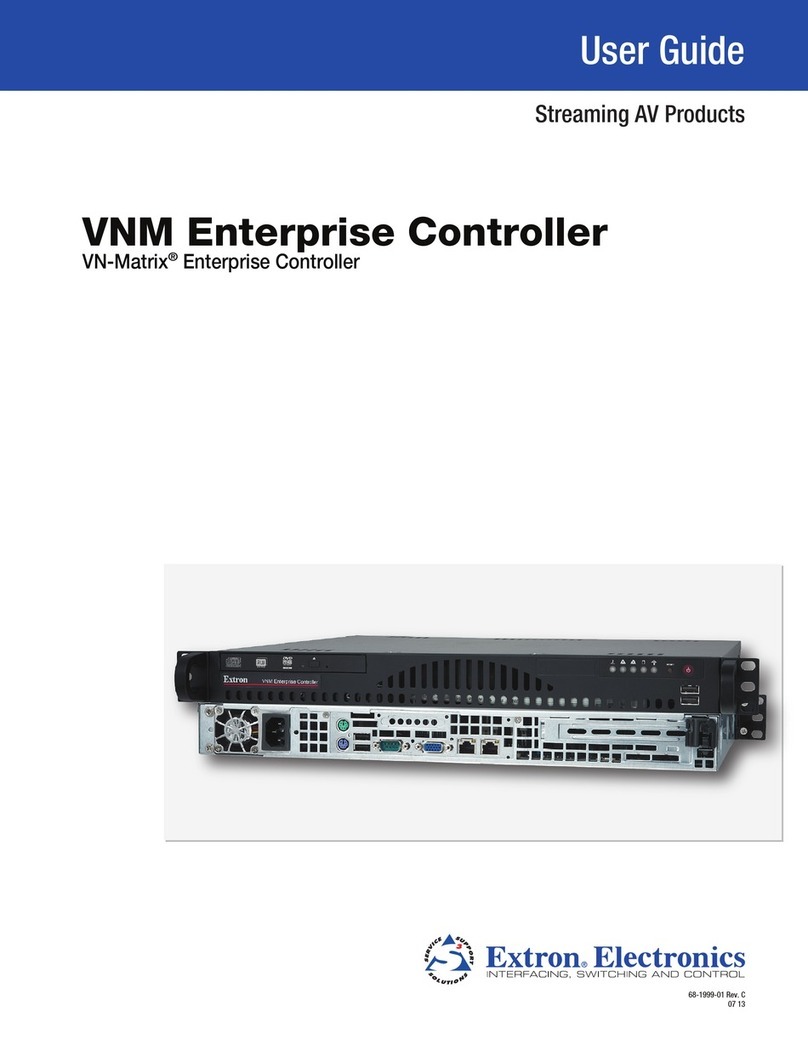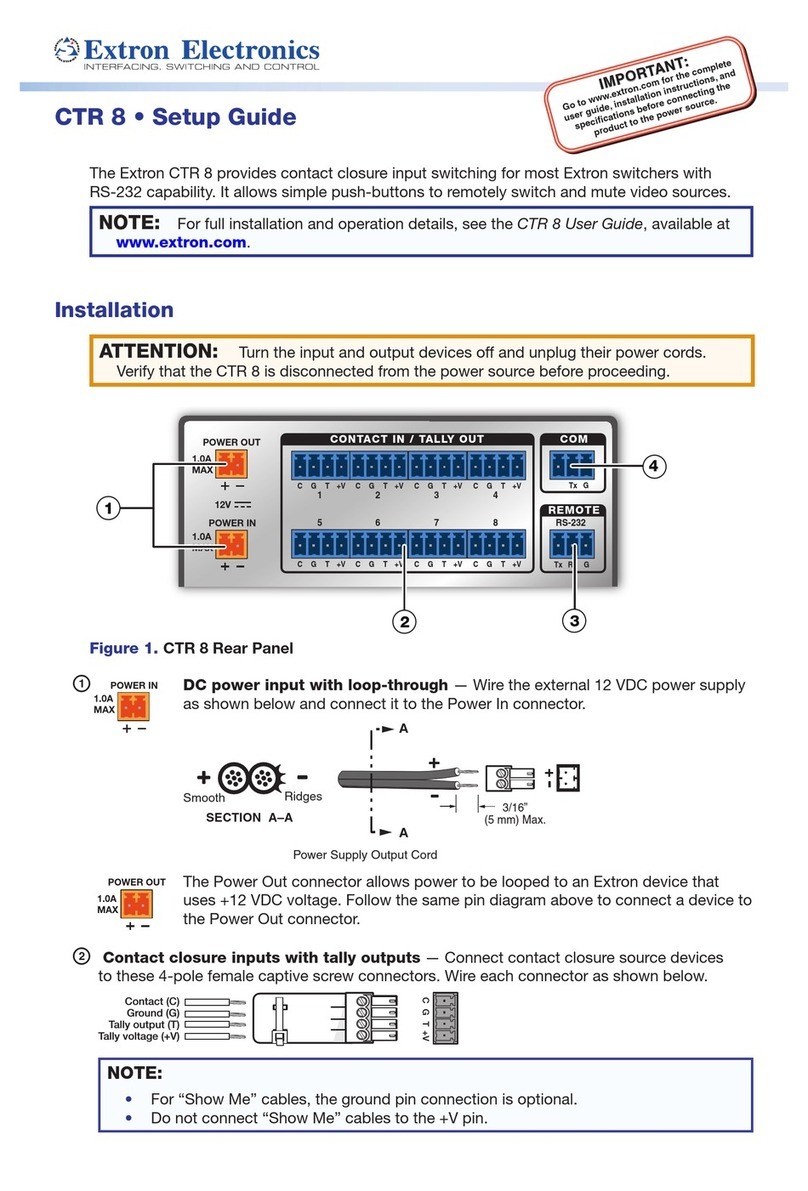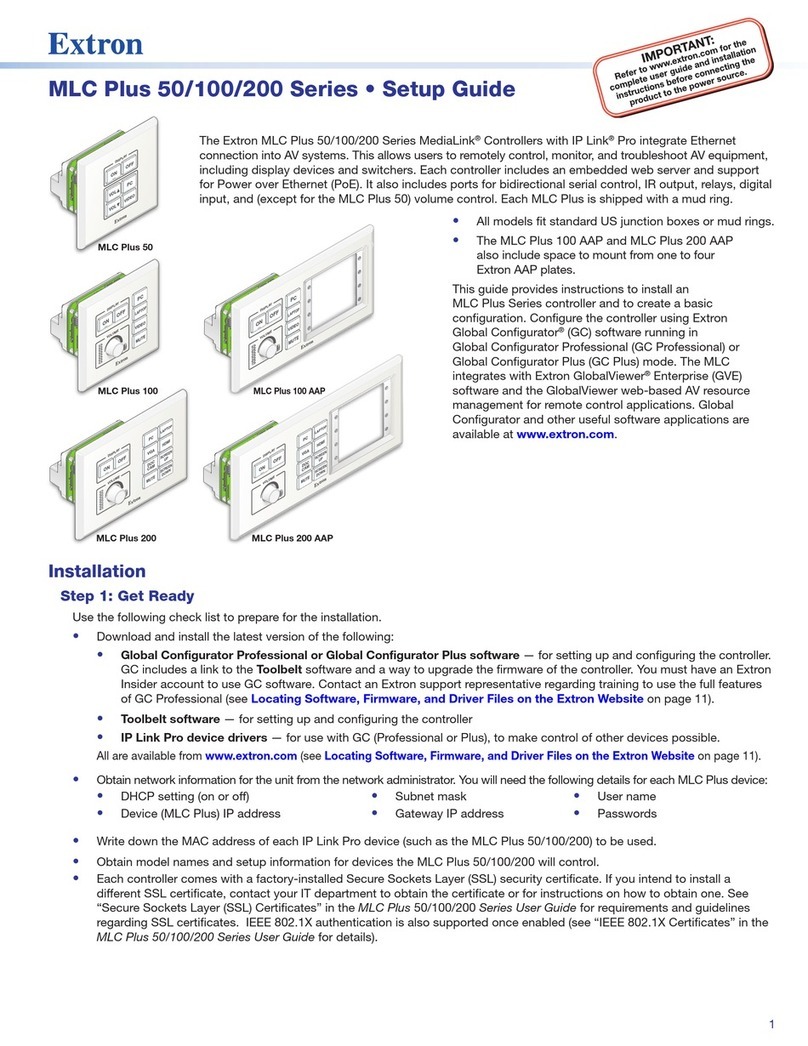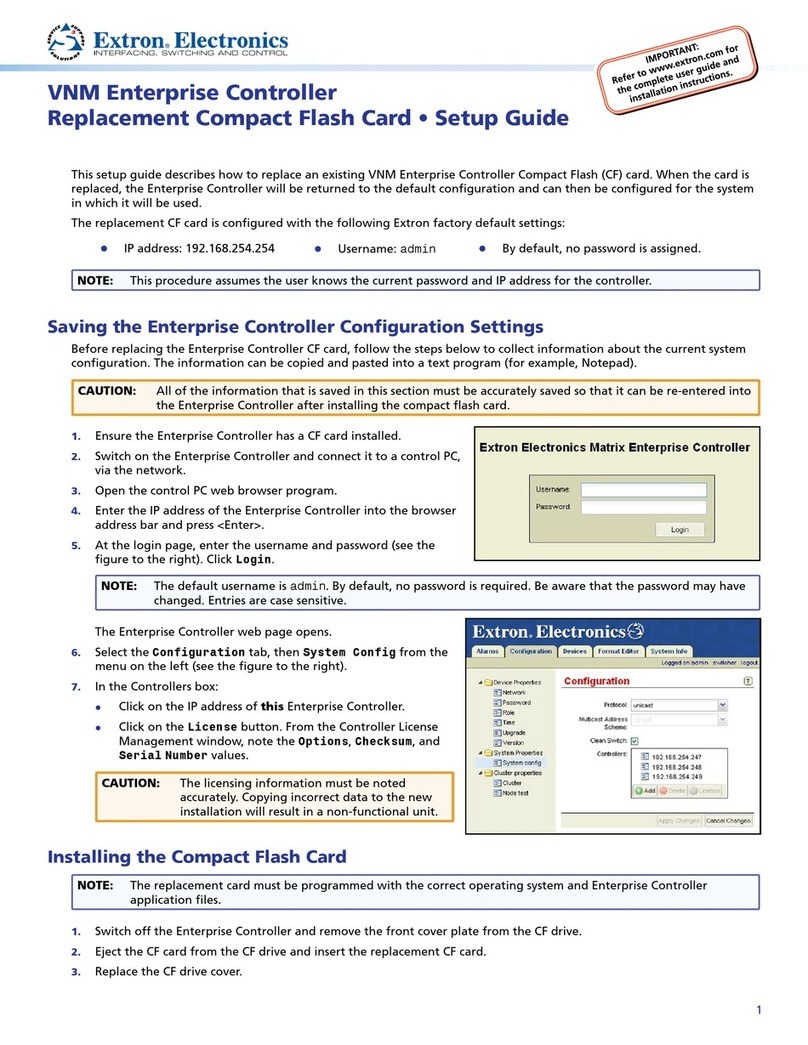• Digital Input port (RS models only) — The Digital Input port enables you to connect a switch or sensor to control
other devices in the room that are connected to the MLC serial, IR, or relay ports. The port measures the high and low
states of the connection between the switch or sensor and the connected device. For the voltage thresholds, a voltage
below 1.0 VDC is measured as logic low, and a voltage above 1.5 VDC as logic high. When a threshold between the
states is crossed (from high to low and vice versa), the selected action occurs.
By default, this port is congured with a 5 V pull-up for use with basic non-powered switches. If the device being
connected has its own power source, congure the port to disable the pull-up mode (see the conguration program help
le for port conguration procedures). To wire this port, see the example below.
S-232
D IN
IN G
YS
C
REMOTE
Tx Rx G
Ground ( )
Digital Input 1
MLC 62 RS D Rear Panel
1
2
Pin:
• Wire the volume control module (MLC 64 RS VC D only) —
Connect the remote volume control port of an Extron amplier to
the 3-pole captive screw connector on the rear panel of the MLC 64
volume control module, as shown at right. No software conguration
is required for this module.
In the illustration at right, GND = ground, VOL = Volume and mute
control, and 10V = 10 VDC reference voltage.
NOTES:
• Choose an Extron amplier that is capable of remote volume control and muting.
Not all Extron ampliers have remote volume control ports. The MPA 152 Plus or
MPA401 are examples of the type of amplier to use.
• The MLC 64 RS VC D is backwards compatible, able to control existing ampliers
and preampliers as well as new ampliers and preampliers.
• Models of the MLC 64 RS VC D with an E number before E30472 are not compatible
with newer amplier models. The E number is located next to the device serial
number.
• Use shielded cable for audio connections to avoid inducing noise.
4. Connect and apply power. Connect the included power supply to the MLC as shown below, then connect power to all
devices in the system.
SECTION A–A
Ridges
Smooth
AA
3/16” (5 mm) Max.
5. Configure the MLC buttons and ports (see the MLC 55, 62 and 64 Series Configuration Program Help File for the
procedures):
a. Load and install the conguration software from the Extron website.
b. Obtain device drivers. Drivers for the devices that will be connected to the MLC rear panel IR and serial ports can
be downloaded from the Extron website. You can also obtain them using the conguration software if an Internet
connection is available.
c. Connect the MLC to the computer, using a USB A to USB mini-B cable between the MLC front panel USB port and the
computer USB port. Alternatively, use an RS-232 cable to connect the MLC rear panel Host/Cong port to the computer
serial port.
d. Upload the conguration to the MLC.
NOTE: The volume control module of the MLC 64 RS VC D is standalone and requires no configuration.
6. Test the system to ensure that the MLC is functioning properly.
Amplifier
Rear Panel
MLC 64 VCM
10V
Vol/Mute
12310 V
Vol/Mute
Ground
GND
VOL
10V
3