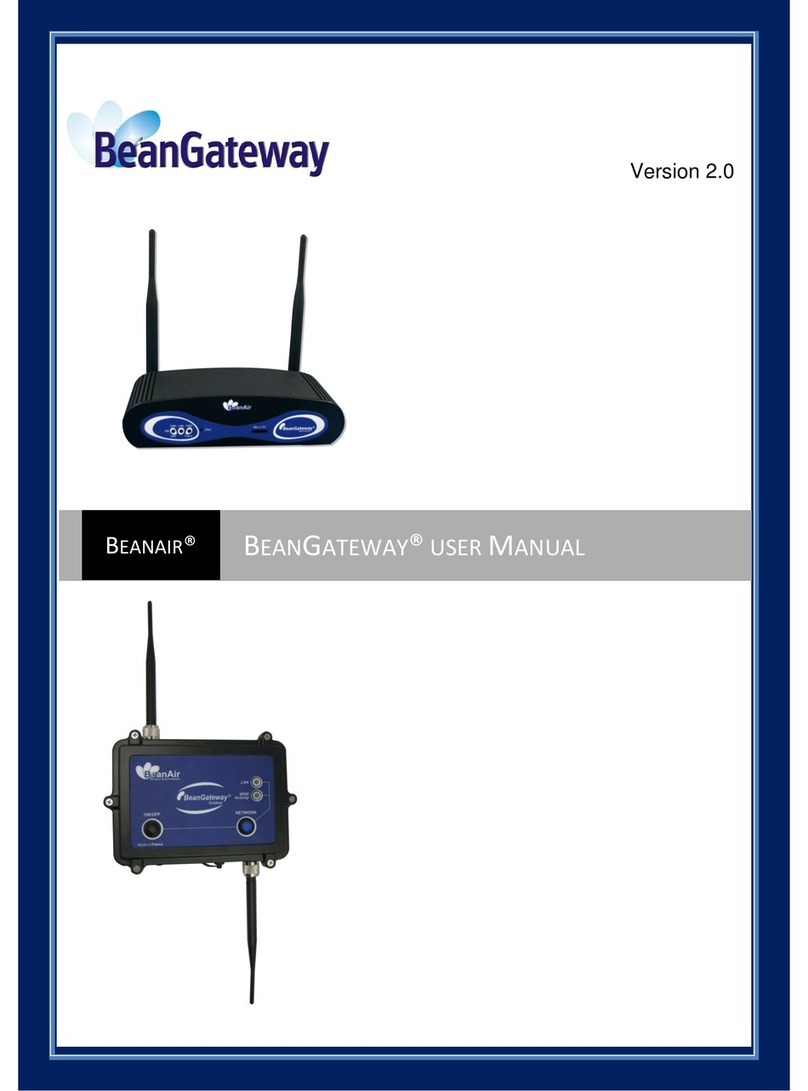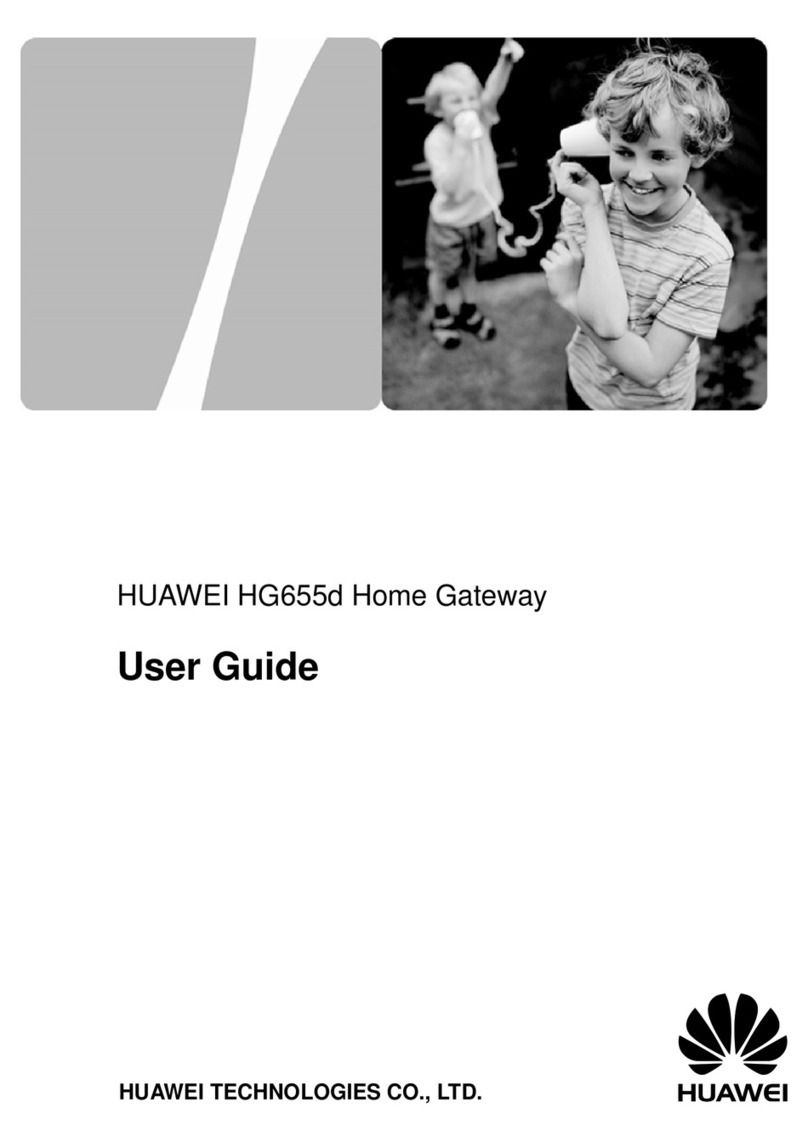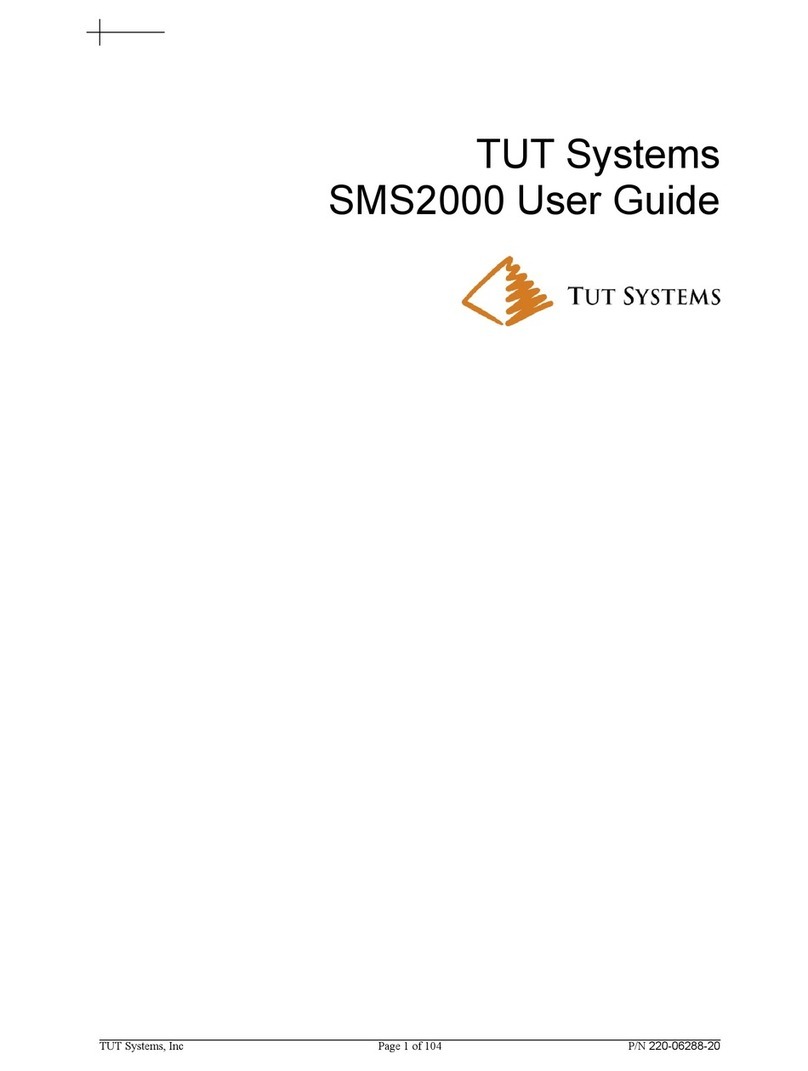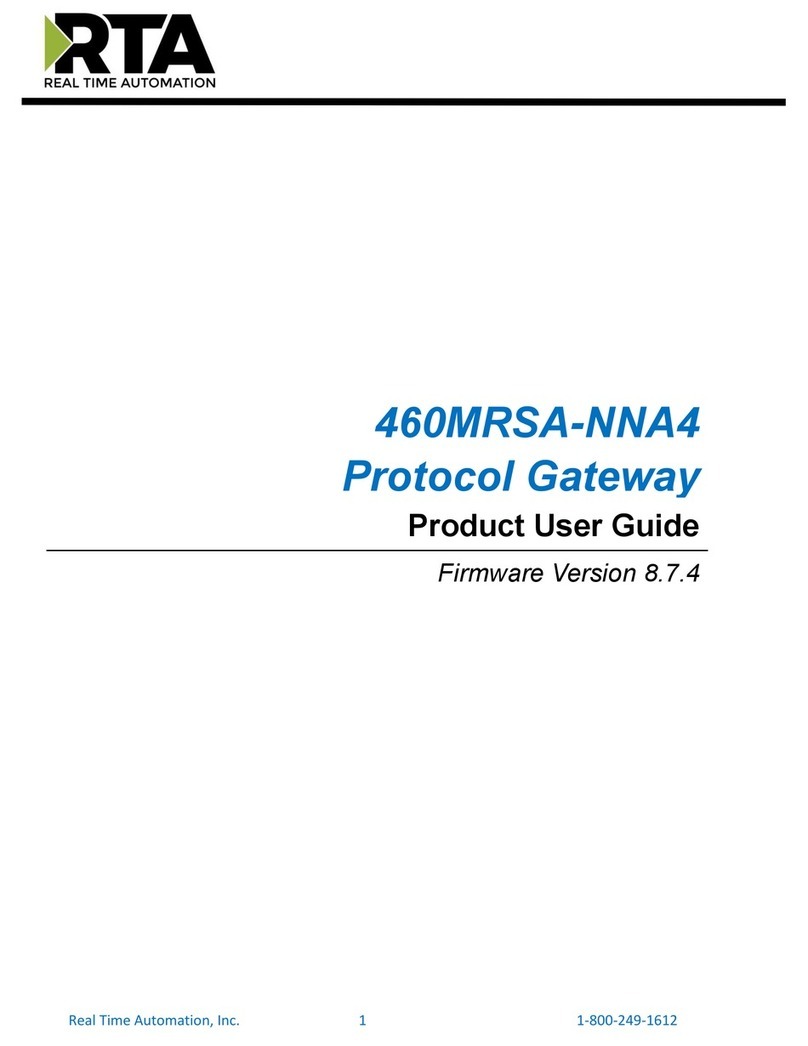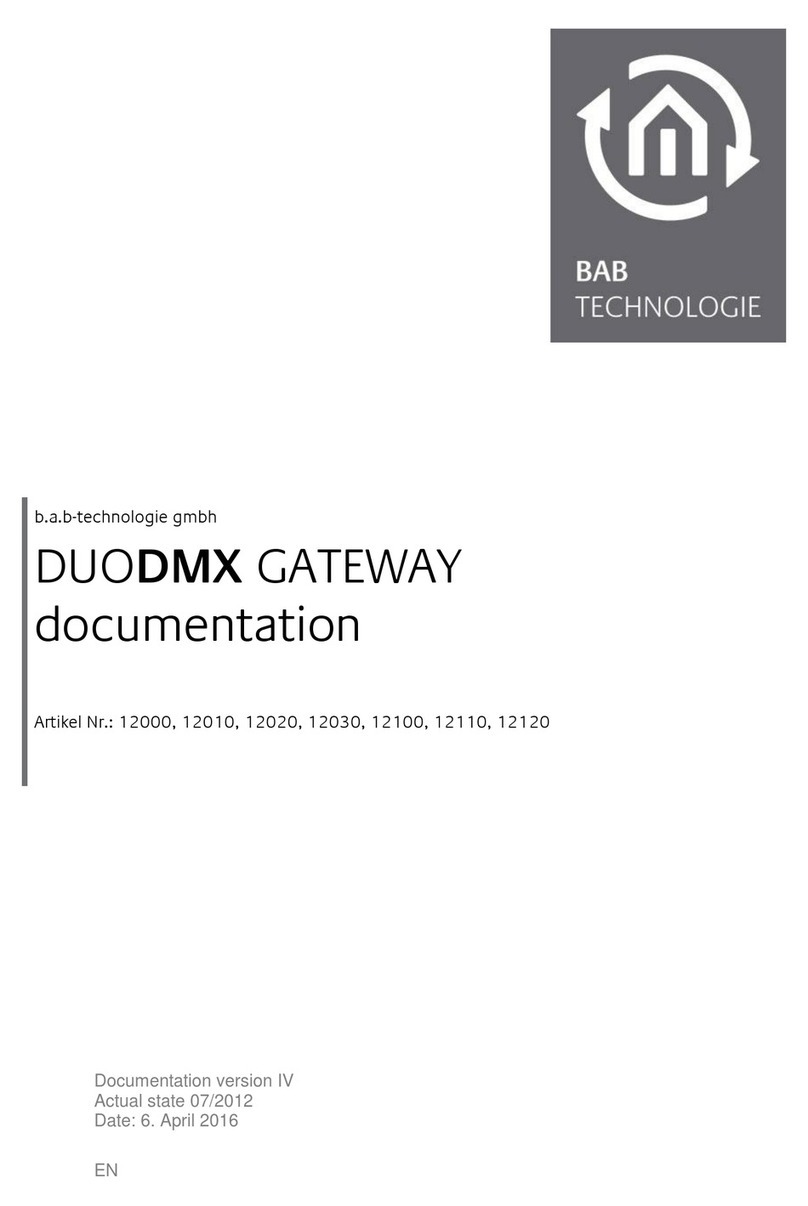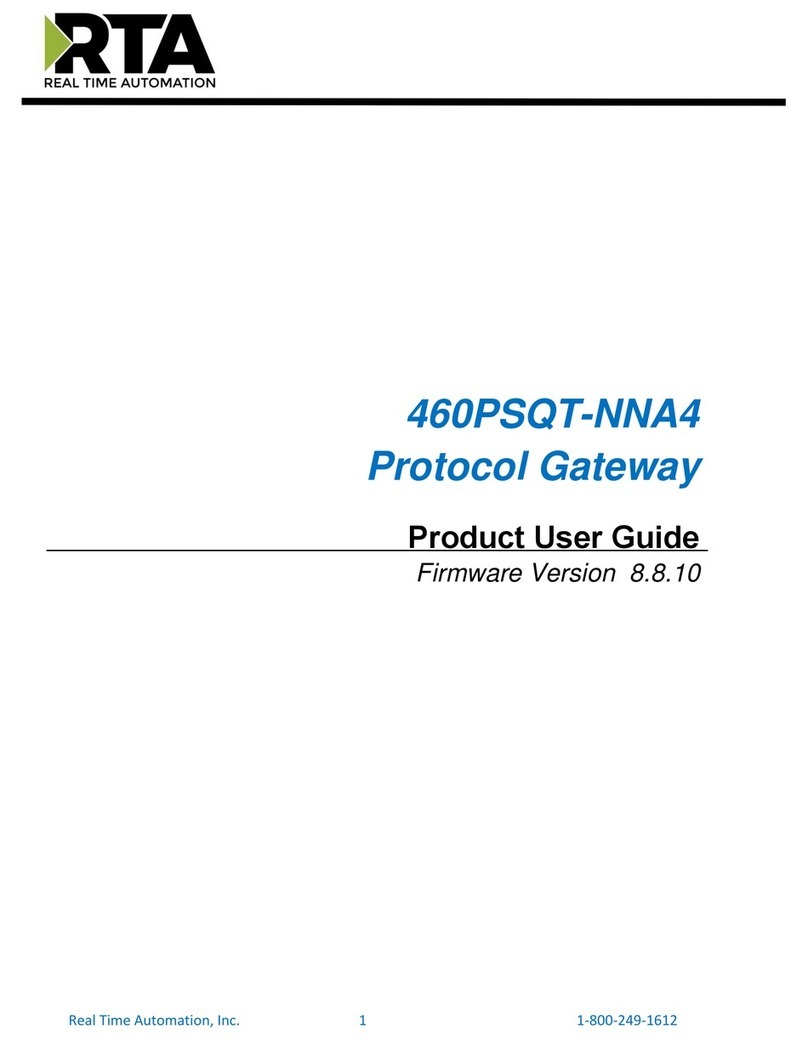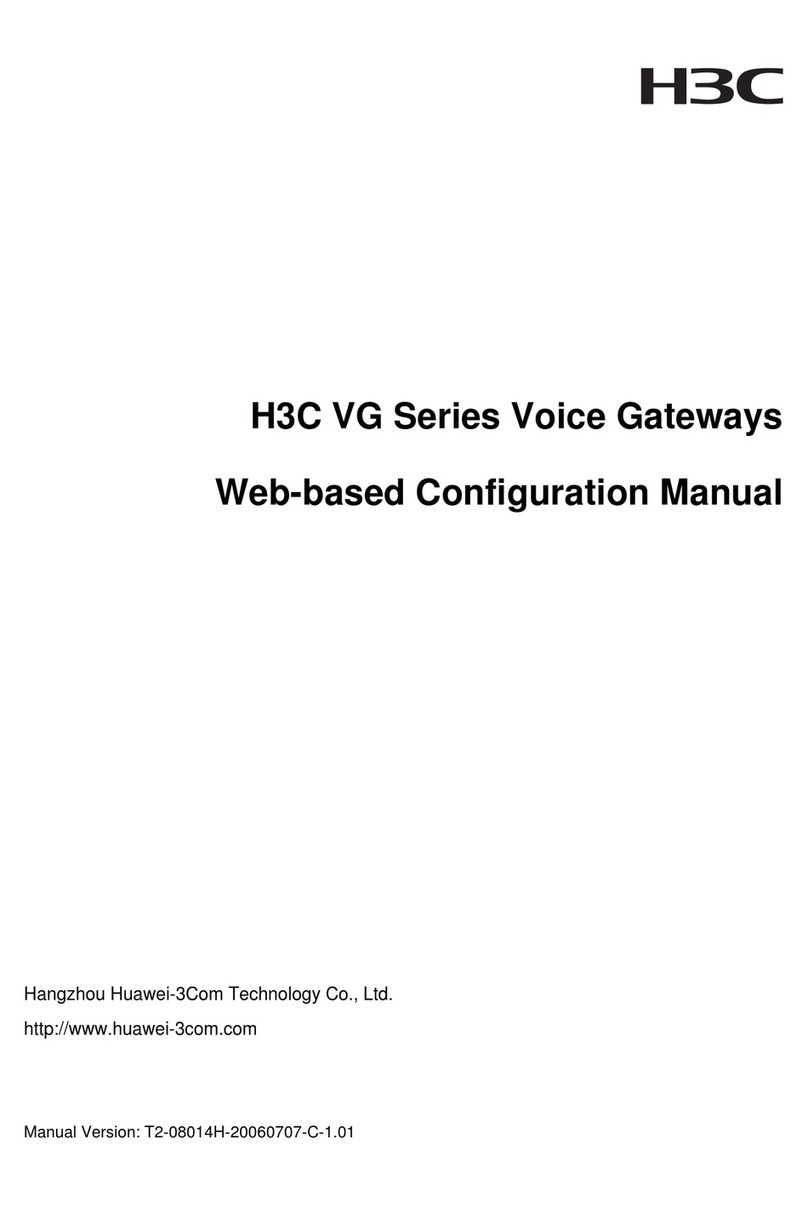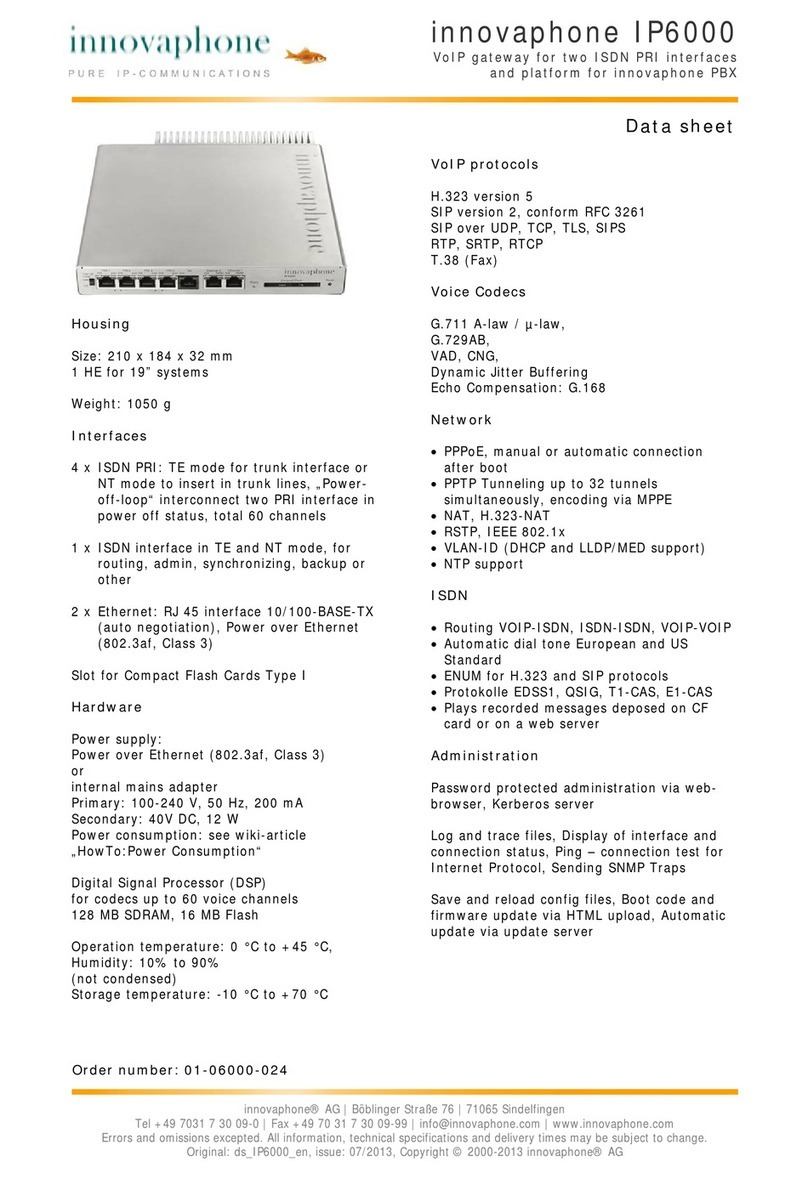BEANAIR WILOW-IOT-GATEWAY-4G User manual

WILOW-IOT-GATEWAY-4G-QUICKSTART
Beanair GmbH “Rethinking sensing technology”
1
Version 1.0
READY FOR
INDUSTRIAL
INTERNET OF
THINGS ?
WILOW-IOT-GATEWAY-4G
QUICKSTART
Rethinking Sensing Technology

Ready for Industrial Internet of Things ?
Document version : 1.0
WiLow® IOT 4G Gateway® Quickstart
Document type : QuickStart
Please consider the environnement before printing this document.
Page : 2 / 29
DOCUMENT
Document ID
NONE
Version
V1.0
External reference
Quick-Start- WILOW-IOT-
GATEWAY-4G-QUICKSTART
Date
11/04/2022
Author
Seddik ATTIG
Project Code
Document’s name
WILOW IOT GATEWAY 4G QUICKSTART
VALIDATION
Fonction
Destination
For
validatio
n
For
info
Writer
Seddik ATTIG
✓
Reader
Shimone ABBADI, Embedded Engineer
✓
Validation
Damon Parsy, Application Engineer
✓
DIFFUSION
Fonction
Destination
For
action
For
info
Reader n°1
Damon PARSY, Application Engineer
✓
Reader n°2
Shimone ABBADI, Embedded Engineer
UPDATES
Versio
n
Date
Author
Evolution & Status
V1.0
11/04/2022
Seddik ATTIG
•First document version

Ready for Industrial Internet of Things ?
Document version : 1.0
WiLow® IOT 4G Gateway® Quickstart
Document type : QuickStart
Please consider the environnement before printing this document.
Page : 3 / 29
1. TECHNICAL SUPPORT.................................................................................................................................... 5
2. VISUAL SYMBOLS DEFINITION...................................................................................................................... 6
3. ACRONYMS AND ABBREVIATIONS ...............................................................................................................7
4. QUICK PRODUCT DESCRIPTION...................................................................................................................8
4.1 Unbox Your Wilow IOT 4G Gateway.........................................................................................................8
4.2 Accessories Description............................................................................................................................8
5. INSTALLATION ...............................................................................................................................................10
6. DEFAULT SETTINGS ..................................................................................................................................... 16
7. HAVE ACCESS TO YOUR 4G ROUTER........................................................................................................19
7.1 Sim card configuration.............................................................................................................................19
7.2 Make sure that the DHCP Server is enabled in your router.................................................................... 20
7.3 Configure the WiFi Access point .............................................................................................................21
(Router Settings With WDS)..........................................................................................................21
(Router Settings Without WDS).....................................................................................................22
7.4 Enable the MQTT Protocol......................................................................................................................22
7.5 BeanDevice® wilow® configuration ........................................................................................................23
7.6 BeanScape® RA configuration (Remote access) .................................................................................27
8. WHERE TO FIND MORE INFORMATION......................................................................................................29
Contents

Ready for Industrial Internet of Things ?
Document version : 1.0
WiLow® IOT 4G Gateway® Quickstart
Document type : QuickStart
Please consider the environnement before printing this document.
Page : 4 / 29
Disclaimer
The information contained in this document is the proprietary information of BeanAir.
The contents are confidential and any disclosure to persons other than the officers, employees, agents or
subcontractors of the owner or licensee of this document, without the prior written consent of BeanAir
GmbH, is strictly prohibited.
BeanAir makes every effort to ensure the quality of the information it makes available. Notwithstanding
the foregoing, BeanAir does not make any warranty as to the information contained herein, and does not
accept any liability for any injury, loss or damage of any kind incurred by use of or reliance upon the
information.
BeanAir disclaims any and all responsibility for the application of the devices characterized in this
document, and notes that the application of the device must comply with the safety standards of the
applicable country, and where applicable, with the relevant wiring rules.
BeanAir reserves the right to make modifications, additions and deletions to this document due to
typographical errors, inaccurate information, or improvements to programs and/or equipment at any
time and without notice.
Such changes will, nevertheless be incorporated into new editions of this document.
Copyright: Transmittal, reproduction, dissemination and/or editing of this document as well as utilization
of its contents and communication thereof to others without express authorization are prohibited.
Offenders will be held liable for payment of damages. All rights are reserved.
Copyright © BeanAir GmBH 2022

Ready for Industrial Internet of Things ?
Document version : 1.0
WiLow® IOT 4G Gateway® Quickstart
Document type : QuickStart
Please consider the environnement before printing this document.
Page : 5 / 29
1. TECHNICAL SUPPORT
For general contact, technical support, to report documentation errors and to order manuals, contact
BeanAir Technical Support Center (BTSC) at:
For detailed information about where you can buy the BeanAir equipment/software or for
recommendations on accessories and components visit:
www.beanair.com
To register for product news and announcements or for product questions contact BeanAir’s Technical
Support Center (BTSC).
Our aim is to make this user manual as helpful as possible. Please keep us informed of your comments
and suggestions for improvements. BeanAir appreciates feedback from the users.

Ready for Industrial Internet of Things ?
Document version : 1.0
WiLow® IOT 4G Gateway® Quickstart
Document type : QuickStart
Please consider the environnement before printing this document.
Page : 6 / 29
2. VISUAL SYMBOLS DEFINITION
Symbols
Definition
Caution or Warning –Alerts the user with important information about BeanAir
wireless sensor networks (WSN), if this information is not followed, the equipment
/software may fail or malfunction.
Danger –This information MUST be followed if not you may damage the equipment
permanently or bodily injury may occur.
Tip or Information –Provides advice and suggestions that may be useful when
installing BeanAir Wireless Sensor Networks.

Ready for Industrial Internet of Things ?
Document version : 1.0
WiLow® IOT 4G Gateway® Quickstart
Document type : QuickStart
Please consider the environnement before printing this document.
Page : 7 / 29
3. ACRONYMS AND ABBREVIATIONS
AES
Advanced Encryption Standard
CCA
Clear Channel Assessment
CSMA/CA
Carrier Sense Multiple Access/Collision Avoidance
GTS
Guaranteed Time-Slot
kSps
Kilo samples per second
LDCDA
Low duty cycle data acquisition
LLC
Logical Link Control
LQI
Link quality indicator
MAC
Media Access Control
PER
Packet error rate
POE
Power Over Ethernet
RF
Radio Frequency
SD
Secure Digital
UPS
Uninterruptible power supply
USB OTG
USB On The Go
WDAQ
Wireless DAQ
WSN
Wireless Sensor Networks

Ready for Industrial Internet of Things ?
Document version : 1.0
WiLow® IOT 4G Gateway® Quickstart
Document type : QuickStart
Please consider the environnement before printing this document.
Page : 8 / 29
4. QUICK PRODUCT DESCRIPTION
4.1 UNBOX YOUR WILOW IOT 4G GATEWAY
Wilow IOT Gateway is available in three versions:
•WILOW-IOT-GATEWAY-4G-MPWR, Mains Power supply
•WILOW-IOT-GATEWAY-4G-WDS-MPWPR, Mains power supply, WDS function
•WILOW-IOT-GATEWAY-4G-SOLAR, Solar Power Supply WILOW-IOT-GATEWAY-4G-SOLAR, with
Solar Power Supply
The difference between the Mains power version and the solar panel version, is that the WDS function is
only available on the Mains power version.
So users who works with the solar power supply version canot use the WIFI bridge because there is no
WDS options which is available.
It is provided with a 4G/LTE antenna, WiFi antenna, external cables for both WiFi & 4G/LTE antennas and
a power supply plug
4.2 ACCESSORIES DESCRIPTION
In addition to the WiLow® IoT gateway you will find inside the packet a list of accessories:
•4G/LTE Antenna
•WiFi Antenna
•External cable for Wifi antenna
•External cable for 4G/LTE antenna
•Power supply plug

Ready for Industrial Internet of Things ?
Document version : 1.0
WiLow® IOT 4G Gateway® Quickstart
Document type : QuickStart
Please consider the environnement before printing this document.
Page : 9 / 29
For more info on the accessories and its specification,please refer to the user manual

Ready for Industrial Internet of Things ?
Document version : 1.0
WiLow® IOT 4G Gateway® Quickstart
Document type : QuickStart
Please consider the environnement before printing this document.
Page : 10 / 29
5. INSTALLATION
1. Please follow the following wiring code instructions to correctly build your own AC Power supply
•Mains Power supply (Hardware version before 15/05/2019)
The previous hardware version comes with a Female Socket and a Male Plug
Plug Ref: 934124100, provider: Hirschmann
Ground (Pin 4)
AC- Neutral (Pin 1)
C-Line (Pin 2)
Wiring Code –Socket Side
Positioning Notch

Ready for Industrial Internet of Things ?
Document version : 1.0
WiLow® IOT 4G Gateway® Quickstart
Document type : QuickStart
Please consider the environnement before printing this document.
Page : 11 / 29
•Mains Power supply (Hardware version after 15/05/2019)
The previous hardware version comes with a Male Socket and a Female Plug
Wiring Code –Socket Side
Ground (Pin 4)
AC- Neutral (Pin 1)
C-Line (Pin 2)
Position Notch
MAINS Power
1
2
3
Ground (Pin 4)
C-Line (Pin 2)
Position Notch
AC- Neutral (Pin 1)
Wiring Code –Plug Side
MAINS Power
Ref: 934125100 , Provider: Hirschmann

Ready for Industrial Internet of Things ?
Document version : 1.0
WiLow® IOT 4G Gateway® Quickstart
Document type : QuickStart
Please consider the environnement before printing this document.
Page : 12 / 29
•Solar Power supply (Hardware version after 15/06/2019)
Ground (Pin 4)
Position Notch
12VDC –Solar Panel (Pin 2)
Wiring Code –Socket Side
SOLAR Power
1
2
3
Ground (Pin 4)
Position Notch
12VDC –Solar Panel (Pin 2)
Wiring Code –Plug Side
SOLAR Power
Ref: 934125100 , Provider: Hirschmann

Ready for Industrial Internet of Things ?
Document version : 1.0
WiLow® IOT 4G Gateway® Quickstart
Document type : QuickStart
Please consider the environnement before printing this document.
Page : 13 / 29
DC Power:
The solar power controller can work between 13VDC to 20VDC, user can use an AC/DC power adapter in
this voltage rating.
If the DC Voltage is less than 13VDC, the provided voltage will not be enough to power the
Solar Power Manager
2. Use the provided antennas cables and power supply cable to connect to the appropriate connectors
as shown below in the figure.
3. Open the box enclosure and use the Ethernet cable to connect your Laptop to the router in order to
configure the IoT Gateway and get it ready for remote monitoring, as well to insert SIM card. Use a
screwdriver to remove the black lid and properly insert the SIM card.

Ready for Industrial Internet of Things ?
Document version : 1.0
WiLow® IOT 4G Gateway® Quickstart
Document type : QuickStart
Please consider the environnement before printing this document.
Page : 14 / 29
4. Don’t forget to turn On the switch mode box by pushing the ON/OFF push buton at the top left corner,
in order to charge the Lead-Acid Battery and get the gateway ready for configuration.

Ready for Industrial Internet of Things ?
Document version : 1.0
WiLow® IOT 4G Gateway® Quickstart
Document type : QuickStart
Please consider the environnement before printing this document.
Page : 15 / 29
4. Use an ethernet cable to connect the router inside the IOT Gateway® to your laptop.

Ready for Industrial Internet of Things ?
Document version : 1.0
WiLow® IOT 4G Gateway® Quickstart
Document type : QuickStart
Please consider the environnement before printing this document.
Page : 16 / 29
6. DEFAULT SETTINGS
The IOT Gateway® comes with a default IP address: 192.168.1.243
1. Assign a static IP address to your PC within the same subnetwork as your IOT Gateway®
•In the search bar tap change ethernet settings, then click on open
•Click on change Adapter settings

Ready for Industrial Internet of Things ?
Document version : 1.0
WiLow® IOT 4G Gateway® Quickstart
Document type : QuickStart
Please consider the environnement before printing this document.
Page : 17 / 29
•Right click on the Etherner device with is connected to your IOT Gateway, choose Propreties
•Double click on Internet Protocol Version4 (TCP/IPv4)
•Enter the flowing settings:
✓Enter any ip in the form of 192.168.1.XXX where XXX is a number from 2to 254 (except 243
which is the router IP address).
✓Enter 255.255.255.0 for your subnet mask
✓The default gateway must come with the same IP address that your 4G Router has
192.168.1.243
✓Finally enter primary DNS server IP , the same than your 4G Router IP 192.168.1.243
✓Click on OK validate your configuration

Ready for Industrial Internet of Things ?
Document version : 1.0
WiLow® IOT 4G Gateway® Quickstart
Document type : QuickStart
Please consider the environnement before printing this document.
Page : 18 / 29
Once your PC and IOT Gaetway® are connected to the same network, you can easily have access to the
router.

Ready for Industrial Internet of Things ?
Document version : 1.0
WiLow® IOT 4G Gateway® Quickstart
Document type : QuickStart
Please consider the environnement before printing this document.
Page : 19 / 29
7. HAVE ACCESS TO YOUR 4G ROUTER
Use your browser on your PC and log in to the router using the following settings:
•IP address: 192.168.1.243 (tap it in google search bar)
•Username: admin | password: Beanair2020!
7.1 SIM CARD CONFIGURATION
To configure your 4G/LTE Router go on Network then Click on Mobile
Now configure your mobile settings as follow

Ready for Industrial Internet of Things ?
Document version : 1.0
WiLow® IOT 4G Gateway® Quickstart
Document type : QuickStart
Please consider the environnement before printing this document.
Page : 20 / 29
You can get the APN ID from your telecom operator provider
If an invalid PIN number was entered (i.e. the entered PIN does not match the one that was used
to protect the SIM card), your SIM card will get blocked. To avoid such mishaps, it is highly recommended
to use an unprotected SIM. If it happens and you insert a protected SIM and the PIN number is incorrect,
your card won’t get blocked immediately, although after a couple of reboots OR configuration saves it
will.
7.2 MAKE SURE THAT THE DHCP SERVER IS ENABLED IN YOUR ROUTER
LAN IP address should be 192.168.243 by default and if this is not the case for whatever reason ,you will
need to set it back to 192.168.1.243 in the configuration panel you can find it in the overview page
This manual suits for next models
3
Table of contents
Other BEANAIR Gateway manuals
Popular Gateway manuals by other brands

Zycoo
Zycoo G Series Quick installation guide

Viessmann
Viessmann WAGO BACnet/IP Installation and service instructions

Sony
Sony PWS-110MG1 Operation manual

D-Link
D-Link DG-102SP manual
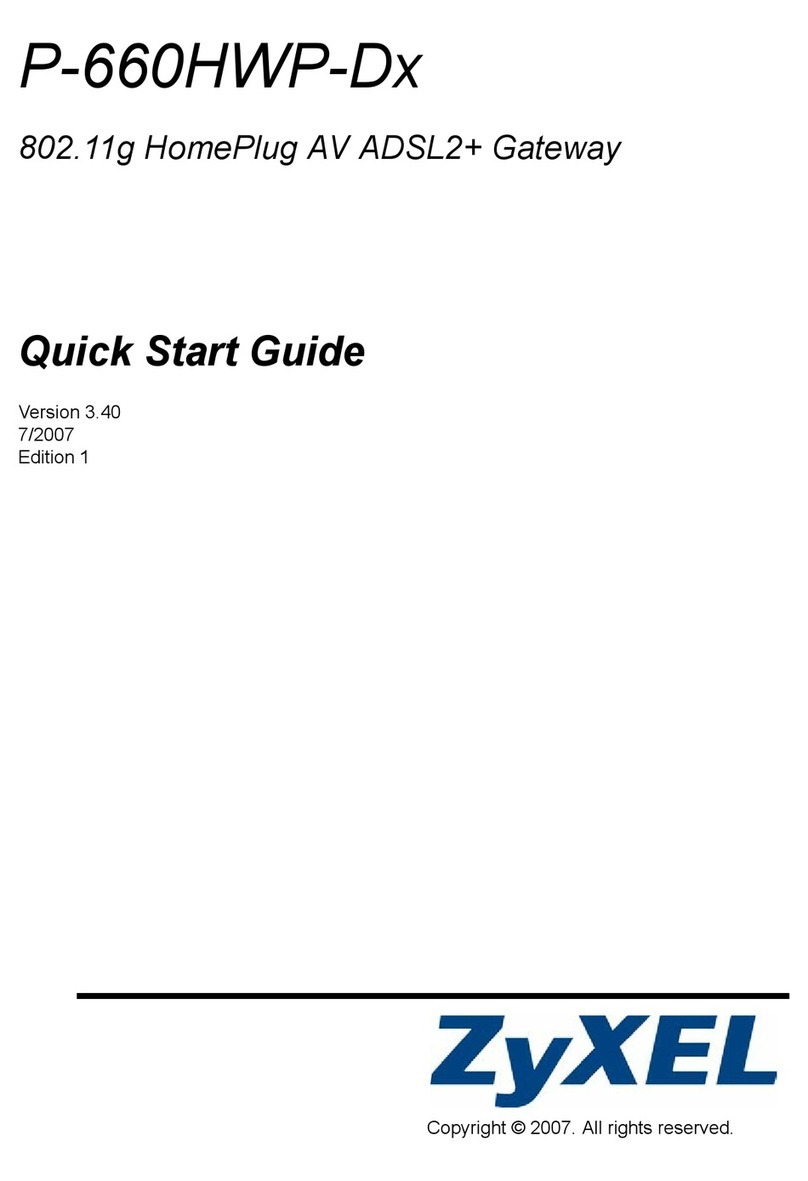
ZyXEL Communications
ZyXEL Communications P-660HWP-D1 quick start guide
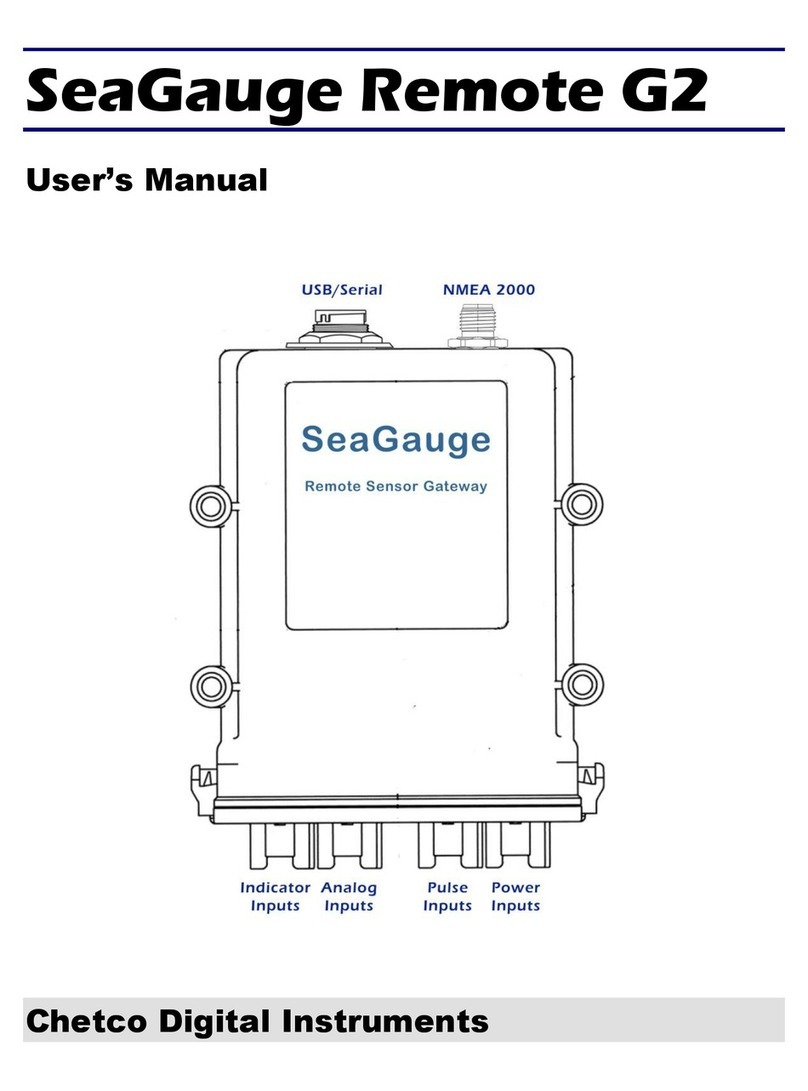
Chetco Digital Instruments
Chetco Digital Instruments SeaGauge Remote G2 user manual