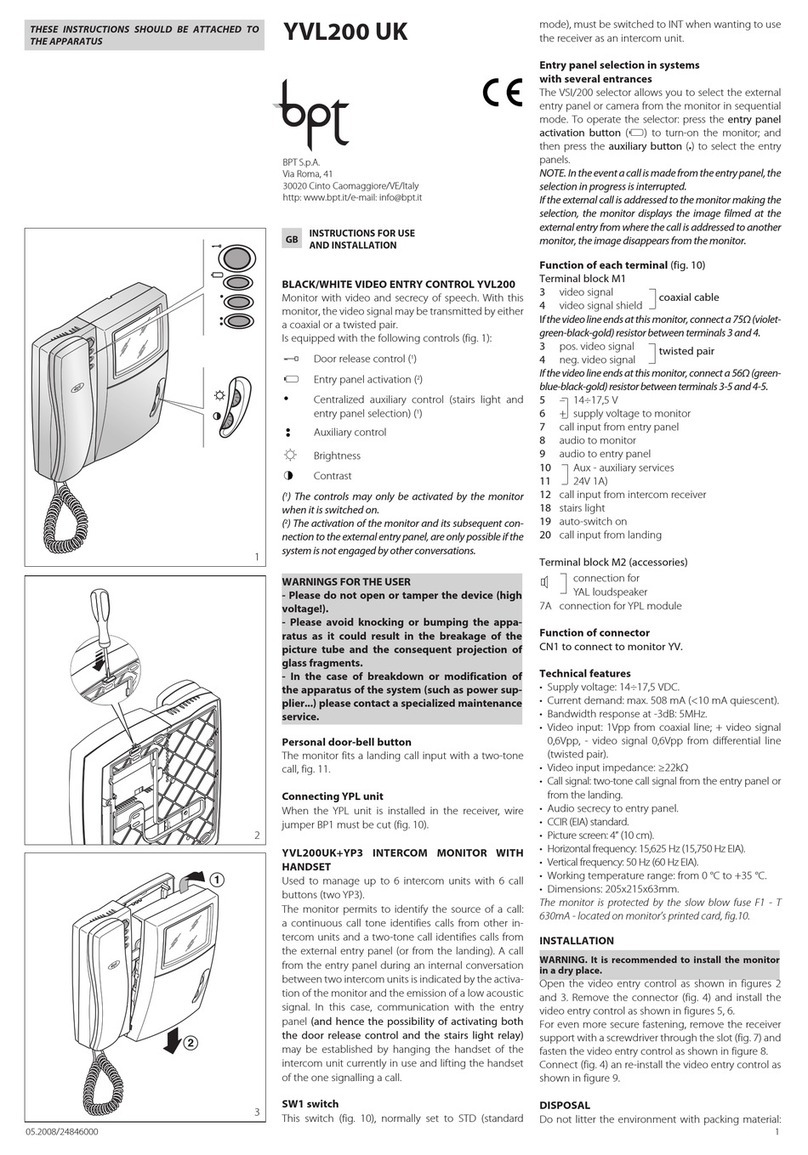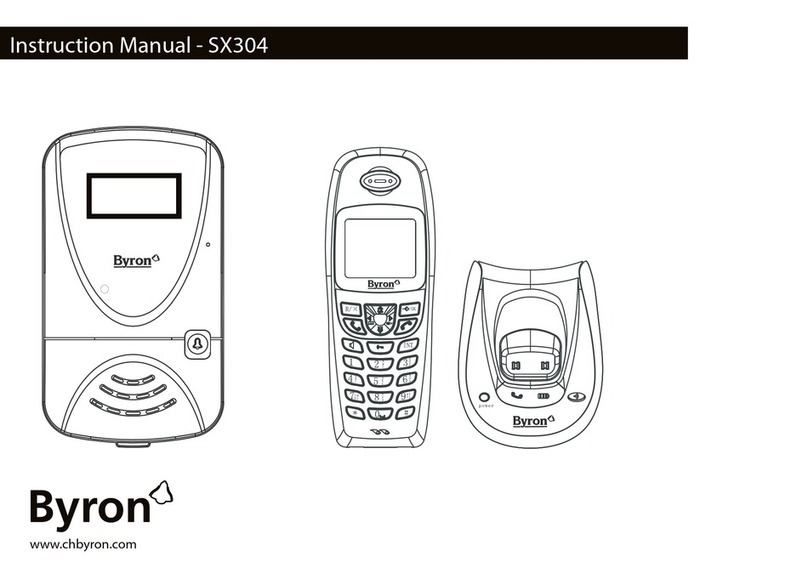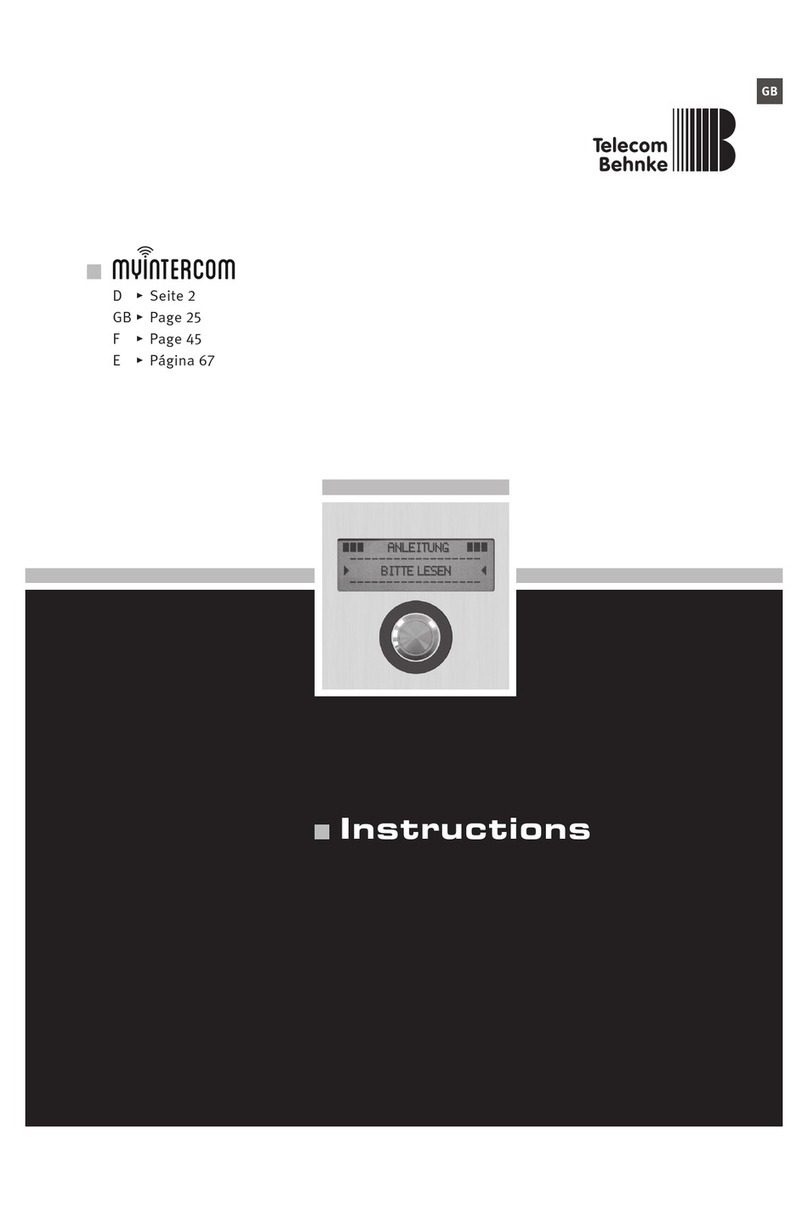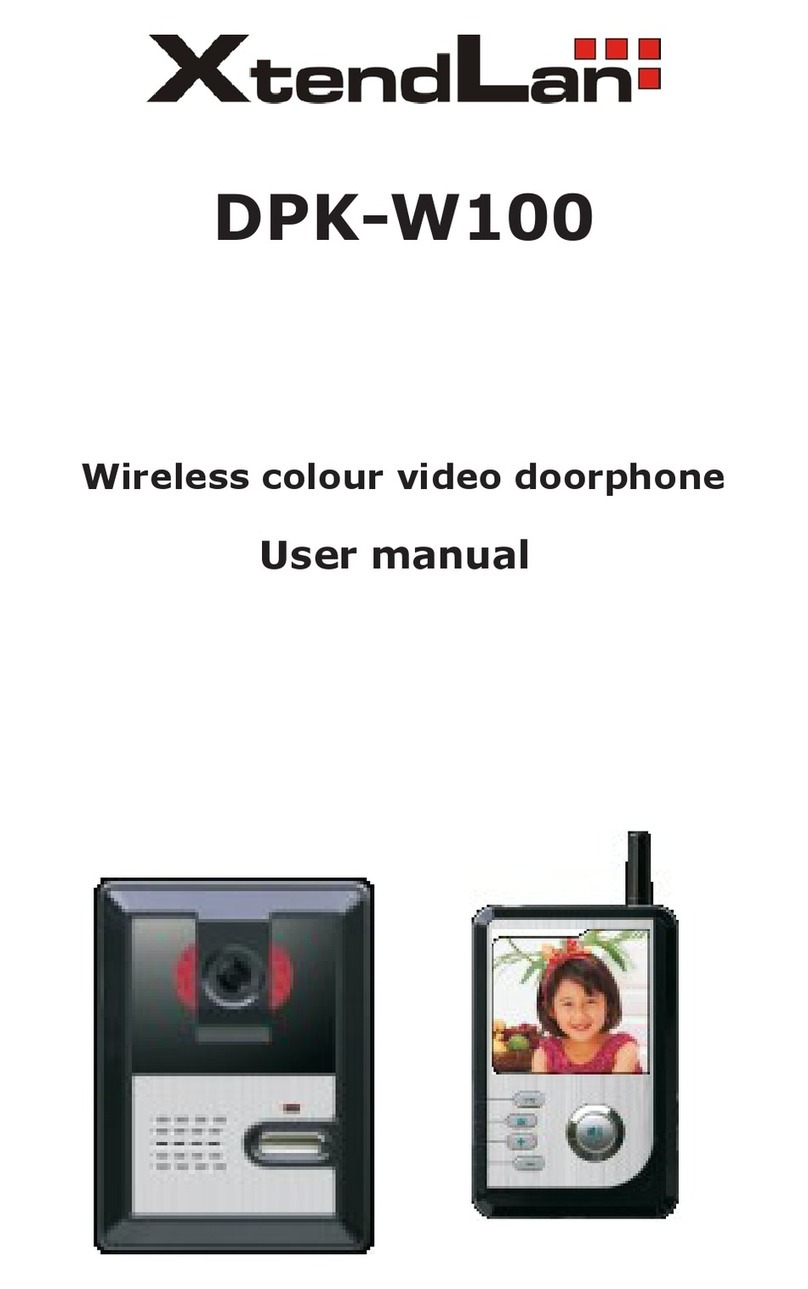BEC Integrated Solutions NT-IP-A9K Operating instructions

BEC
NT-IP-DRS1
Integrated Solutions
BEC Integrated Solutions - Williamsville, New York - 716-689-0871
Video Entry System
IP Video Intercom
2017
Installation Manual
and Programming Guide

Table of Contents
1
Technical Specications................................................................2
Installation...............................................................................3-7
Conguration & Screenshots
NT-IP-G9W Monitor......................................................10-19
NT-IP-A9K Door Panel...............................................20-24
NT-IP-DRG/DRS1/DRCR....................................24-25
Troubleshooting........................................................................26
Warranty.....................................................................................26
Contact Us.......................................................................................27
5225 Sheridan Drive
Georgetown Square
Williamsville, NY 14221
Phone: 1-716-689-0871
Toll-Free: 1-888-556-3998
E-Mail: [email protected]
http://www.becintegrated.com
Copyright © 2017 BEC Integrated Solutions LLC.
IP Video Intercom

2
Outdoor Panel Functions
• Video Intercom with Indoor Monitors and optional management center
• Optional IC/ID/RF card reader
(A9K & DRCR Only) (max # of fobs = 10,000pcs)
• Passcode Entry
(A9K Only)
• Supports SIP 2.0 Protocol to communicate with IP phone and SIP software
• Infrared Detection
NT-IP-A9K
• Operating Voltage: 12V DC
• Power: 6W - Operating | 3W - Standby
• Display: 4.3” TFT LCD (480x272)
• IP Rating: IP-54
• Dimensions: 6.1” (W) x 14.76” (H) x 2.05” (D)
• Operating Temperature: 14°F~131°F
• Operating Voltage: 12V DC
• Power: 5W (Operating)/2.5W
(Standby) POE Ready
• IP Rating: IP-55
• Dimensions: 3.94” (W) x 6.30”
(H) x 1.85” (D)
• Operating Temperature: -40°F
~ 158°F
• Operating Voltage: 12V DC
• Power: 5W (Operating)/2.5W (Stand-
by) POE Ready
• IP Rating: IP-55
• Dimensions: 3.94”(W) x 6.30”(H) x
1.85”(D)
• Operating Temperature: -40°F ~
158°F
• Operating Voltage: 12V DC
• Power: 5W (Operating)/2.5W
(Standby) POE Ready
• IP Rating: IP-65
• Dimensions: 4.57”(W) x 7.56”(H)
x 1.85”(D)
• Operating Temperature:
14°F~131°F
Technical Specications
Entry Panels
NT-IP-DRG NT-IP-DRS1 NT-IP-DRCR

3
Installation
NT-IP-A9K
Tech Specs Cont’d
Monitor
Monitor Features
• VOIP: Supports audio/video calling over IP networks, monitoring network door panels & cameras, and
call logging.
• Security: Supports up to 8 alarm zones with 3 states, with built-in zone/scene setup.
• Smart-Home: Can interface with a smart-home system via RS-485 communication.
• Android Features: Ability to install apps via android APK les.
• Built in Micro-USB port for power & data transfer.
Parts Included:
Punch out
rst for water
drainage
NT-IP-G9W-S &NT-IP-G9W
• Operating Voltage: 12V DC (POE)
• Power: 6W (Operating)/2.5W (Standby)
• Screen Size: 7” @ 1024x600 Resolution
• Dimensions: 9.25” (W) x 5.71” (H) x 0.77” (D)
• OS: Android 4.4 KitKat
• Internal Storage: 4GB
• SD Card Maximum: 32GB
Model NT-IP-G9W-S includes
BEC SIP Server Access
*************
*************

4
Installation Cont’d
A9K Connections & Wiring
Rear
Connections Standard Lock Control Signal
RS485 Interface
Card Reader Interface
Switching Value Lock Wiring
Door Detection & Exit Switch
Notes:
• The standard control signal can be used with an
Altronix 6062 relay to handle the lock connections
with any lock 9-24vDC or AC.
• The switching value connection supports a max cur-
rent of 3.5A and requires an external PSU for your
lock. When the outside power is off, the NO and NC
terminals are opposite from normal operation.
• The optional RS485 header enables connections be-
tween compatibile equipment. Capable of 12v/100mA
power output.
• Exit/Door Detection header allows for an internal
exit switch and a sensor to know when the door is
open or closed.
• The card reader interface can read keyfobs from a
standalone controller. If unit has reader built-in, it
cannot be used.

5
Installation Cont’d
Parts Included:
Rear
Connections:
Punch out bottom
hole rst for water
drainage
Drain
Back-box
NT-IP-DRG NT-IP-DRS1

A Note on Lock Wiring
All IP door panels are designed to operate an electric strike, available as a “slim-style” 12vDC strike plate
from BEC, however any type of lock can be used if wired to the dry contacts on an Altronix 6062 relay, also
available from BEC. You must include an external power source for your lock. If you need assistance
with lock wiring, please contact either BEC technical support, or your lock manufacturer for further support.
6
Installation Cont’d
Parts Included:
NT-IP-DRCR
Name Tag
Screw Holes
Back-Box
Drain
Punch out bottom hole rst
for water drainage Name Tag
Cover
To indoor
building-exit button
C
NC
NO

Speaker
Micro-USB
Port
Camera
(Optional)
SD Card
Microphone
Talk (Answer)
(Reserved)
Call Guard Station
Monitor
Unlock
7
Installation Cont’d
Connections & Wiring
Home Automation
Security Integration
Alarm
Audio Extension
NT-IP-G9W-S & NT-IP-G9W

8
General System Diagram

9
Features & Set-Up
Quick Overview
Before setting up your system, consider the amount of time it would take you to go room-to-room to program
your monitors. In a large environment with many monitors, it may be extremely time-consuming to
program on-site. In this case, we recommend setting up all monitors locally, one-at-a-time, then installing
them in their assigned rooms. This ensures, not only will the monitors be plug-and-play at that point, but you’ll
have an understanding of the basic system functionality, before your scheduled installation date.
To begin, you’ll need to set the IP address of each monitor and door panel either at each component, or
through a network connected computer using the default IP: 192.168.68.90 for each device, one-at-a-time.
*NOTE*: You’ll have conicting IP addresses out of the box if more than one deviced is connected to the
network.
Once addressed, you’ll need a laptop or computer connected at the switch, or within your network to
access the online settings. To access your online settings out of the box, you’ll need to set the PC’s ethernet
controller’s IPv4 address. Assign the PC’s IP to 192.168.68.xxx (x=# of your choice), with a default gateway
of 192.168.68.1. You can then type in the IP address in a browser window of your choice, enter the admin
credentials (default=admin:123456),then adjust settings using the device’s graphical user interface (GUI).
Note: All door stations, except the full-sized A9K model, must be programmed over the network.
Door Station Main Page
(A9K)
Monitor Network Settings

NT-IP-G9W-S & NT-IP-G9W
7” Touchscreen Monitor
10
Features & Set-Up
Main Taskbar: VOIP, Security, Smart, Service, Contact, Calendar, Mediaplayer, and About
Top Shortcuts: Elevator, Out/Secure, Unlock, and Apps
1. Missed and unread notications will appear on the left widget interface.
2. Weather icons and information is synchronized using NTP.
Bottom Navigation Bar: Previous, Home, Multi-Tasking, Volume -, Volume + will appear when outside of the
home screen.
1. Return : Tap to return to the previous screen.
2. Home : Tap to return to the home screen.
3. M u l t i - T a s k i n g : Tap to display currently running apps.
4. Volume- : Tap to decrease volume.
5. Volume+ : Tap to increase volume.
Physical Buttons (Right)
1. Talk (Answer)
2. (Unassigned)
3. Quick Dial Management Center
4. Monitor
5. Unlock

11
Features & Set-Up
VOIP Menu
Tap VOIP to open the VOIP menu (shown right) -
Call - Tap the call icon to enter the dialing menu.
• To call a network monitor - type the 1-3 digit
building no. + “Building” + 2-digit unit no. +
“Door” + 4-digit room no., then click to call.
(Ex. 1+Building+1+Door+0207 ). The system
will enter into the calling menu, and the called
monitor will ring.
• In the calling menu, press to answer the call,
press to unlock the door, and press to end
the call.
• While in an active call, press to take a
snapshot, or to start a recording (Photos and
recordings will be saved to external SD card if
installed).
• Tap “center” to call the management center.
Monitor - Tap to open the monitor menu
• Press to begin monitoring the camera feed.
Press or to switch cameras. Press to
end. Press to unlock.
• Press “Door01” to switch from outdoor panel to
at camera modes.
• Monitoring will time-out in 25 seconds.
VOIP Menu
Dialing Menu
Calling Menu

VOIP Menu Cont’d
12
Features & Set-Up
Records - Tap to open the records menu.
• Represents call-dialed
• Represents call-received
• Represents call-missed
• Tap or to scroll through records (Max. 64
records).
• Select one record, press to call; Press to
delete; to back-up. If record has image
attached, press to view it.
Room - Tap room to enter room settings menu
(Default Pass: 123456)
*Note*: Please revise the 6-Digit Sync # ASAP to
prevent conict. The sync # is used to synchronize
multiple devices in one household.
• Building No. - Max 3-Digits (Ex. 001)
• Unit No. - Max 2-Digits (Ex. 01)
• Floor No. - Max 2-Digits (Ex. 03)
• Room No. - Max 2-Digits (Ex. 10)
For this example, when calling from an outdoor panel,
you would dial 0310# (Floor + Unit + #).
• Device No. - Set to 0 for master device, 1-5 will
be set as “slaves” (sub1-sub5).
Additonal devices will need the same SYNC # and
set to device 1 to 5 (including within the IpCalls
smartphone app).
• Server & Password - IP Address of the
Management PC running the available software.
(Default Password: 123456 - set on PC)
Monitor Menu
Records Menu
Room Settings

13
Features & Set-Up
VOIP Menu Cont’d
VOIP
- Tap VOIP to enter the VOIP Menu.
For SIP/cell forwarding mobile app setup
instructions, please see the
NT-Setup Guide
included with your shipment, or available from
BEC will provide SIP Server access for call
forwarding to a mobile app on a North American
based server ONLY on the “G9W-S” monitor.
There is an annual fee associated with the call-
forwarding service PER DEVICE/SMARTPHONE of
$30 each for up to 3 devices, or $100/year for 4 or
more devices. Please contact BEC or your system
administrator for further information!
**Internet connection will be required for
cellphone access**
Settings
- Tap Settings to open intercom settings.
VOIP Menu
Intercom Settings

VOIP Menu Cont’d
Security Menu
14
Features & Set-Up
Settings Menu
• Intercom - Camera (Disabled on G9W & G9W-S), Message - ON/OFF, Auto Answer - ON/OFF, Volume
• Network Settings
• DHCP: To automatcially assign an IP address, turn this ON, otherwise adjust the following settings:
• IP Address: Type an IP address to network your monitor to the system. Each IP must be unique.
(Example: 192.168.1.240)
• Mask: Default = 255.255.255.0 - usually, this does not need to be changed.
• Gateway: By denition, the default address of your router - must be the same on all monitors.
(Example: 192.168.1.1)
• DNS: If the indoor monitor is communicating to the internet, this must be set correctly.
(Typical default address would be 8.8.8.8 Google Public DNS)
• Password - Used for system settings (Default = 123456). Can be 1-16 digits.
• QR Code - Used with the IpCalls system application available for smartphones. System settings will be
syncrhonized automatcially, but only available for use on the local network.
Tap Security on the home screen to enter the
security menu.
ON/OFF - Tap to enter the security mode selection
menu. Tap “Out”, “Home”, or “Sleep” to activate the
alarm system. System sounds 2-beeps and icon
appears at the home screen when active.
• Press “OFF” when system is active to disarm.
(Default Pass = 1234).
Camera - Press camera to enter the IP camera menu.
• Tap to begin monitoring camera. Press to stop.
Select a specic camera using the or keys
• To setup camera access, log into the monitor webpage
via IP address in a web browser.
Use credentials: Username=user; Password=1234

15
Features & Set-Up
Security Menu Cont’d
Online IP Camera Menu -
• Set max no. of cameras
• Type in a name for the camera.
• Type in the address of your camera in RTSP
format
.
rtsp://user:[email protected]:xxxx/ch01
Zone - Tap Zone to open Zone Menu
• You can adjust the Type, Mode, Delay, and Sensor
mode by tapping on the index within the table
shown below.
Online IP Camera Setting
Alarm Zone Menu
Type Setting
Delay Setting
Sensor Setting
Mode Setting

Security Menu Cont’d
Smart Home Menu
16
Features & Set-Up
Scene - Tap scene to enter scene menu (Left).
• Checked options will be active alarms, unchecked
will be inactive within the 3 modes.
• Tap activation time to select between NONE, 30s,
40s, 60s, 100s, or 300s.
Settings - Tap settings to enter the security settings
menu (Below).
• Here you can adjust the security/alarm
password (Default = 1234)
Tap Smart to enter into the smart home menu.
Currently, these functions are unsupported by BEC,
but will be in the future. Check with your smart home
device manufacturer. If you have questions, please
call us at 888-556-3998 to speak with a technician!
Scene Menu
Smart Menu
Scene Menu
Lighting Menu
Security Settings

17
Features & Set-Up
Smart Menu Cont’d
Service Menu
Elevator Menu
Air Menu
Curtain Menu
“Elevator Control” module
required. Check with eleva-
tor manufacturer.
Menu SettingsLight Settings
Tap Service to enter the service menu.
These links can be adjusted online via the monitor’s
web-interface from the network computer.
SMS - Can store 64 messages sent from PC using
available management software.
Default links can be set to any online webpage
through the monitor’s online interface.
Service Menu
SMS Records

Online Settings
18
Features & Set-Up
Online Settings - Accessed @ IP Address of monitor (Note: .
1. IP Address/DHCP/Gateway/DNS Addresses can be addressed here. See pg 14. for further info.
2. SIP Addresses can be entered here as well as the monitor. See pg 13. for further info.
3. Room Number, Floor Number, etc. can all be adjusted here. See pg. 12 for further info.
4. Webkit allows you to address the links within the service menu to Gov, Cook, Mail, Map, and
Browser.
Network (1) VOIP (2)
Webkit (4)
Room No (3)

19
Features & Set-Up
Online Settings Cont’d
Online Settings - Accessed @ IP Address of monitor.
5. Advanced Settings -
• ExPhone: Input IP Address of other SIP/VOIP
device as the sub deivce of indoor monitor. When
outdoor panel calls indoor monitor, IP device will
ring at the same time.
• Auto Pickup: Checked, the indoor monitor will
answer after unanswered 10s.
• Quick Call: You can address a device to ring
when the “Center” button is pressed under the
Calling menu.
Additonal Notes
• The micro-usb port on the side can be used to connect to computer’s usb-port to transfer media
les or Android application les (.apk).
• You can access the
Android
system app drawer via the main screen, and tapping apps in the upper
right corner. Navigate to settings to adjust additional settings such as date & time, system info, and to
turn on “Install from Unknown Sources”. This is required to install additional apps such as the Android
Play Store, if desired.
• Monitor footage/photos can be removed via MicroSD or micro-USB cable.
Advanced (5)
Calling Menu
This manual suits for next models
5
Table of contents
Other BEC Integrated Solutions Intercom System manuals