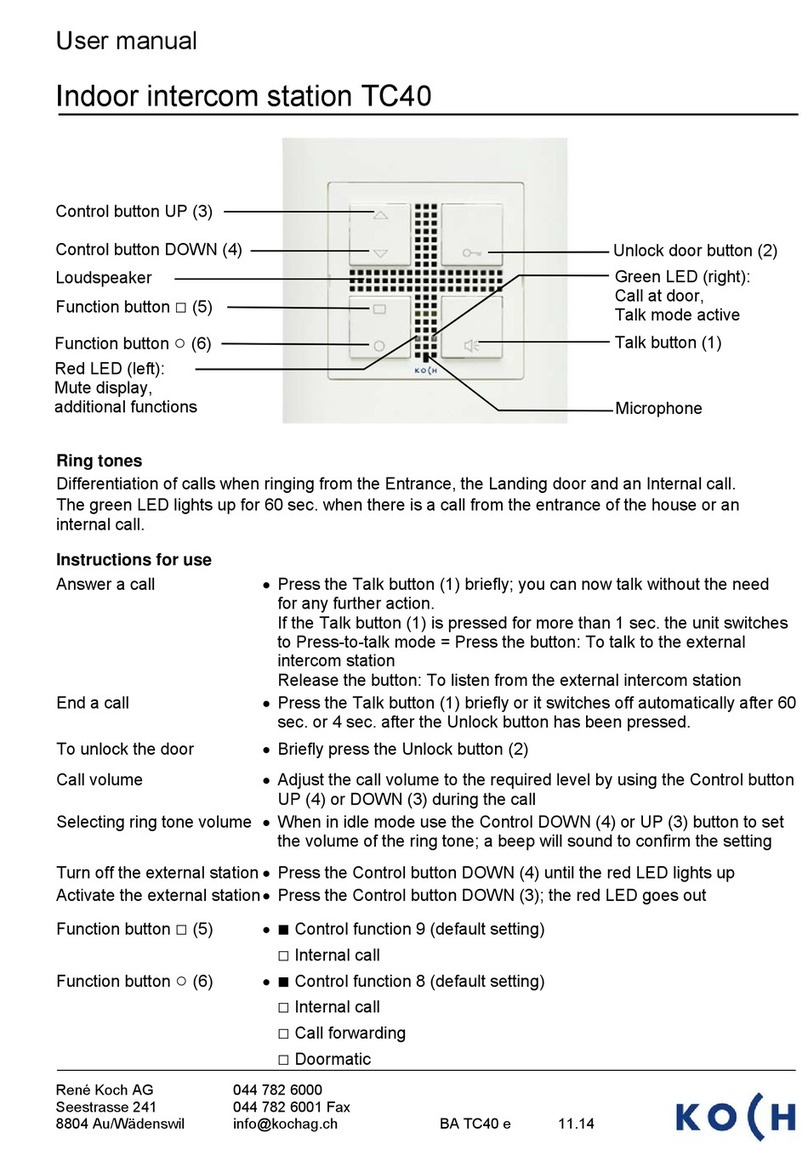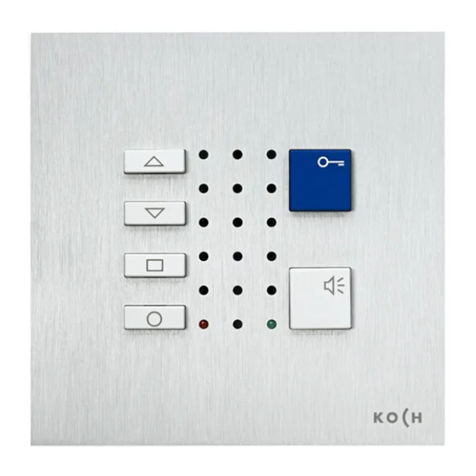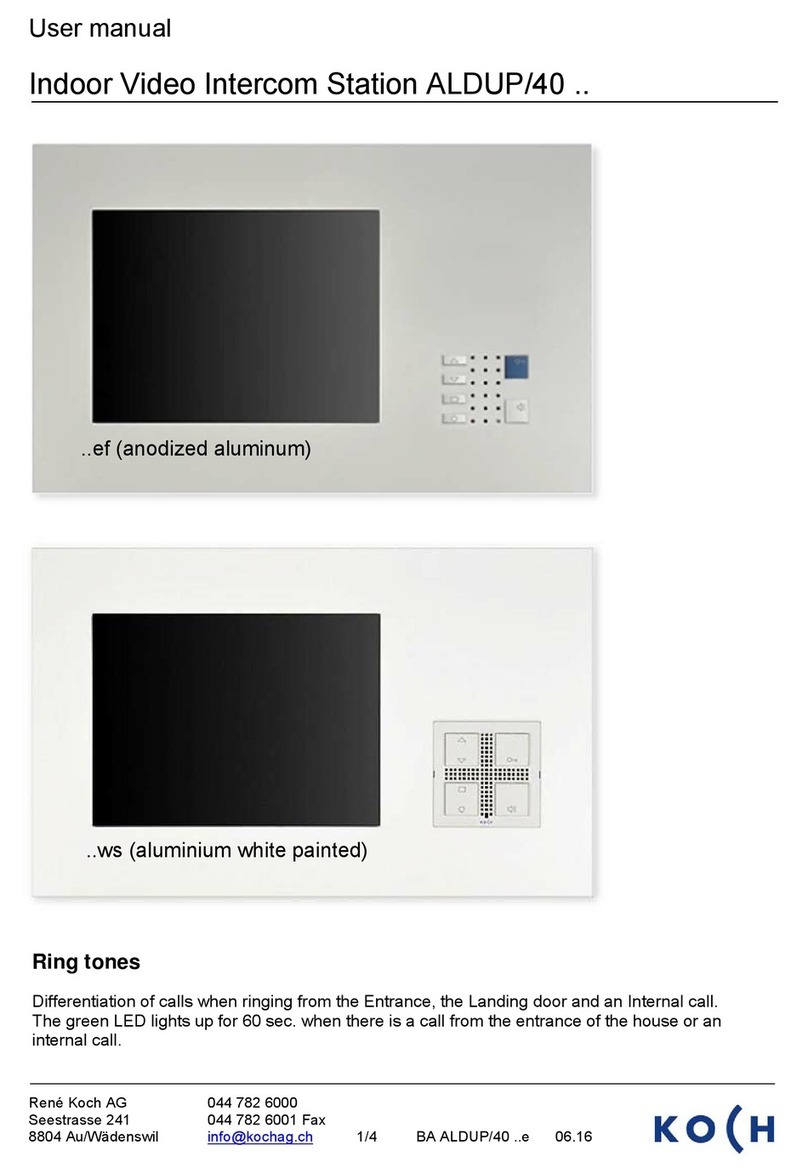User manual
4/4
Settings
Switch on •Press the Function button ○for approx. 8 until you hear
programming mode a brief beep
•The red and green LEDs will flash on the monitor
•Programming mode switched on
Setting the ring tones •Switch on Programming mode (see above)
•Press the Talk button
•The red and green LEDs will flash on the monitor
Ring tone for Entrance 1 (AS 0) •Press the Unlock door repeatedly until you
hear the ring tone you require
Ring tone for Entrance 2 (AS 1-63) •Press the Talk button repeatedly until you
hear the ring tone you require
Ring tone for a Landing call •Press the Function button ○repeatedly until you
hear the rig tone you require
Ring tone for Internal call •Press the Display button □repeatedly until you
hear the ring tone you require
Note •The ring tones can be set in succession
once the programming mode has been activated
Colour saturation adjustment •Switch on the programming mode (see above)
•Press the Unlock button
•The green LED will flash on the monitor
•Using the Control buttons UP and DOWN adjust the
colour saturation to your liking
Brightness control •Switch on the programming mode (see above)
•Press the Display button □
•The red LED will flash on the monitor
•Using the Control buttons UP and DOWN adjust the
brightness to your liking
Switch off •If a button has not been pressed for 8 sec, the
programming mode The programming mode will switch off automatically
•A beep sounds; the red and green LEDs go out
•Programming mode is switched off
Subject to technical changes