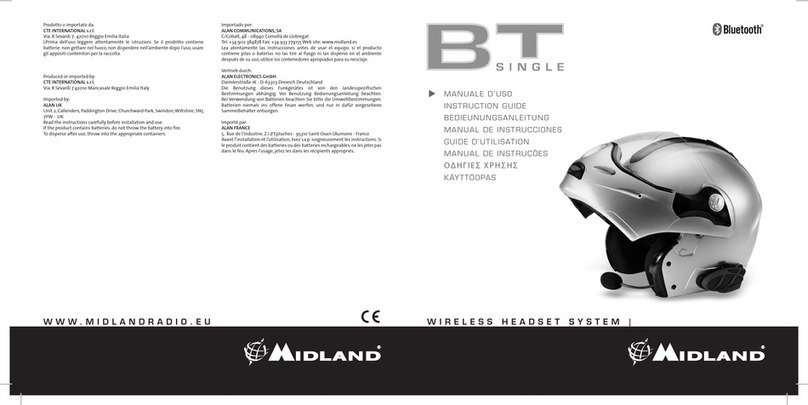UK
Midland BTX1 FM - 21
›Follow the same procedure up described; now the blue LED will ash once.
›To exit the“Setup”mode, double click the“Middle”button.
How to pair PMR446 transceiver with integrated Bluetooth
If your PMR446 trasceiver has an integrated Bluetooth (like the G8BT), you must pair
the trasceiver using the“Volume +“ button:
›Turn o the unit
›Press and hold down the“Middle”button about 7 sec., until the Red light is on
permanently.
›Now press rmly (3 sec)the“Volume +”button, the Blue andRed light will ash.
›Follow now the pairing procedure explained on the manual of the transceiver
itself
Attention: If you are pairing to a G8BT transceiver, just when the BTX1 FM nish the
pairing (only the Blu LED is ashing) you must follow this procedure to activate the
Bluetooth connection:
›Shortly press to the“forward”button in“Phone”mode, a purple light will con-
rm the audio connection ON. Now it’s ready to transmitt and receive trough
the BTX1 FM
›Follow the same procedure every time you need to reconnect the G8BT to the
BTX1 FM (no need to make the pairing procedure again)
Attention: the PMR446 audio connection can be set on “Stand by” pushing the
“forward” button on the BTX1 FM in “Phone” Mode
Attention: the connection with the Bluetooth radio (G8E-BT) can be set in “Stand
by” mode simply by pushing the “forward” button on the BTX1 FM in “Phone” Mode.
How to use the wired audio input
Your Midland BTX1 FM is also supplied with a wired audio input (AUX), that can
be used to connect an audio source, like an iPod (or any other MP3 Player) or a
PMR446 transceiver for group communication or for a coverage increase.
Listening to music
To listen to music from the wired input, connect the audio source using the op-
tional AUX cable.
The volume buttons (Vol + andVol -) cannot be used to adjust the volume of the
wired audio source. The AGC system with automatically increase the volume on
higher speed.
Attention: never set the volume of the MP3 Player to the maximum possible. Nor-
mally the best level is about the 70% of the maximum.
Hint: We recommend that you perform a few tests adjusting the volume of your
iPod/MP3 player so at the normal speed the Headset volume is suited to your
needs. The AGC system will automatically increase the volume on higher speed.
Make a note to remember this setting for future trips.
Enabling/disabling the wired input
If needed the wired input can be enabled or disabled:
Enabling/Disabling: Make a Long press on the“Backward”button (you will hear
one audio beep tone for enabling conrmation and two audio beep tone for di-
sabling).
Using a PMR446 transceiver with the cable connection
In order to connect the transceiver to your Midland BTX1 FM, you need to purcha-
se the specic 2.5mm plug AUX cable, sold separately.
ome manufacturers radios use a dierent pin conguration, so we recommend
that you ask your dealer as to which cable is best suited to your needs.
The cable connected to the transceiver normally has also a PTT button that can
be placed on the handlebar of your bike or held in your hand (If you are the pas-
sanger rider).
To communicate via the attached radio, press the PTT button to speak and release
it to listen. It is not possible to talk and listen simultaneously.
Adjust the volume of the transceiver to your needs, remembering that the volume
adjustment is controlled by the automatic AGC system and that it will therefore
be automatically increased in relation to background noise.
If you wish to use a PMR446 transceiver for group communications and simulta-
neously maintain the Intercom feature enabled between two or more BTX1 FM
devices, you must remember that every time you talk to communicate with the
PMR 446 transceiver (pressing the PTT button), you will also activate the intercom
of the BTX1 FM to the unit connected to the“Middle”button (thanks to the VOX
feature).
To avoid the Intercom activation when you speak on the PMR446, you can decide
to pair the BTX1 FM unit on the “Backward” or “Forward” (where the VOX is not
active) or if you still want to use the“Middle”button, you must disable the VOX
feature, as explained in the previous section.
Attention! If you disable the VOX feature, you will only be able to answer incoming
phone calls by pressing the “Forward” button.
Setup and special configurations
Resetting all paired devices
Sometimes you may nd it necessary to delete all the pairing references stored in
the BTX1 FM unit (reset operation).
To perform this operation you must rst enter the setup mode:
›Turn o the unit
›Press and hold down the “Middle”button about 7 sec., until the Red light is
on permanently.
›Than simultaneously press and hold down the “Volume +” and “Volume –“