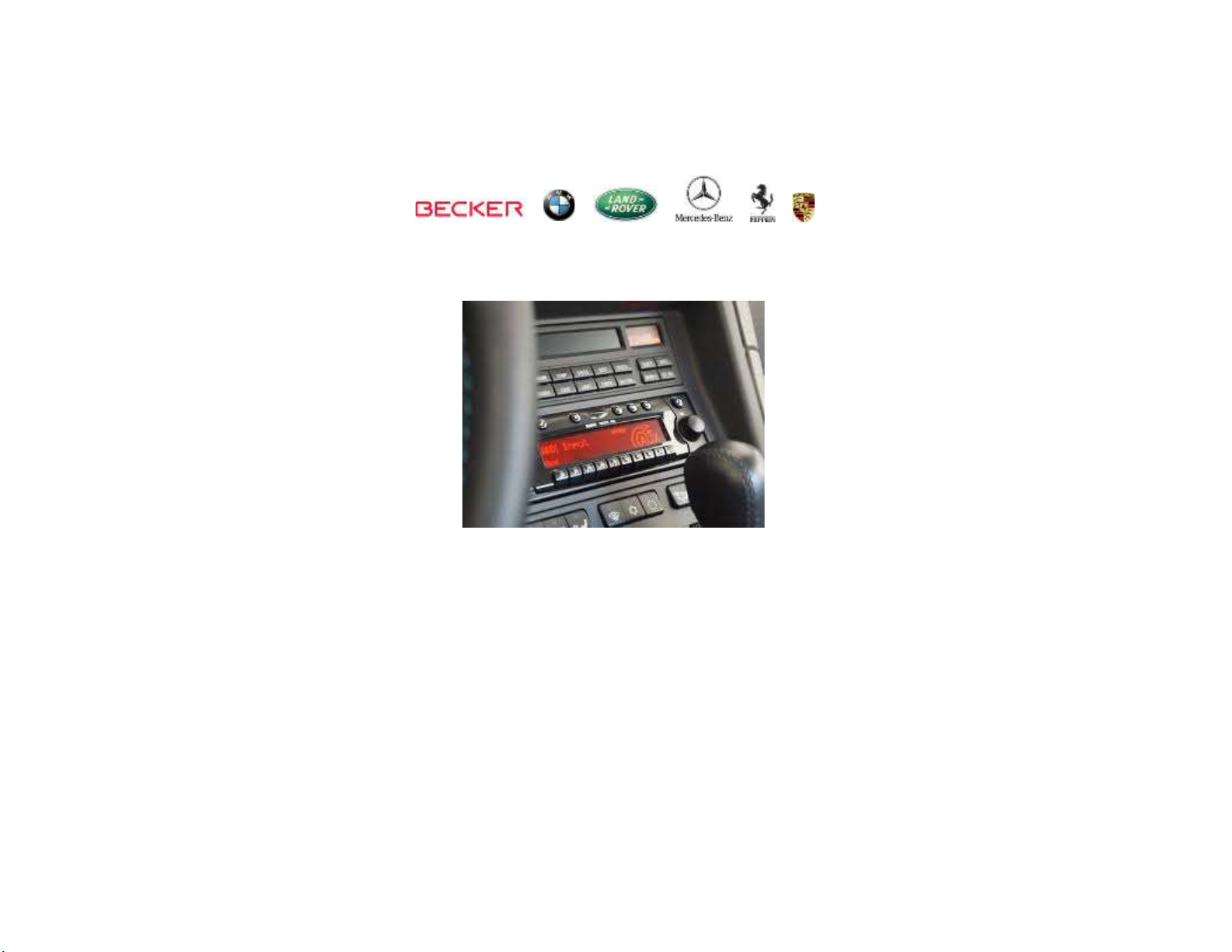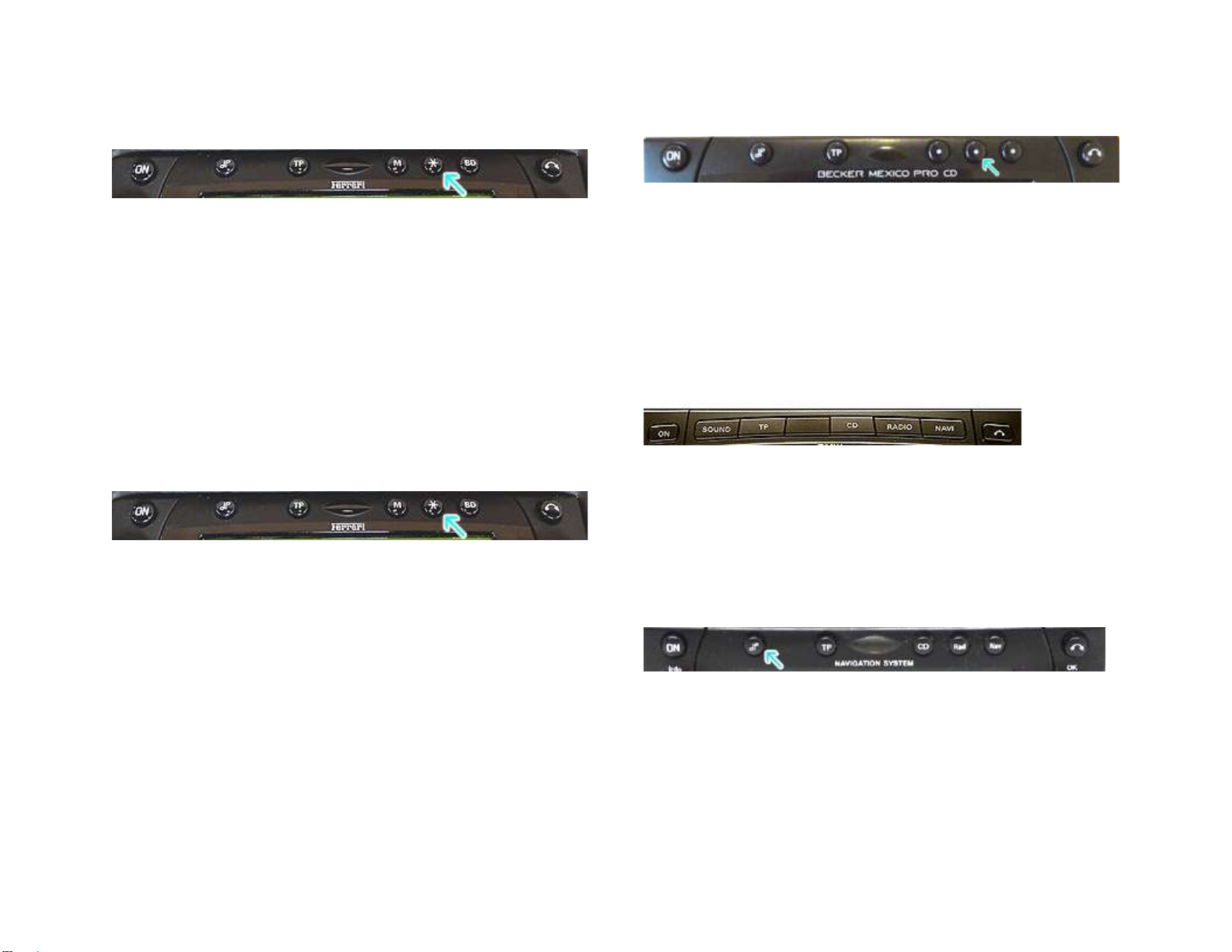Frequent Asked questions:
1. Why purchase the BT-BKRTMCK?
The BT-BKRTMCK harness allows for quick installation of: Motorola
TK30, Parrot CK3200, CK3400, MK6000, MK6100, MKi9100, MKi9200
2. Why can’t I use the installation harness included with my Motorola
or Parrot Kit?
The installation harness included with the aforementioned kits can be
used in most application except in vehicles equipped with factory
amplifier. The BT-BKRTMCK can be used in vehicles with or without
amplifiers or to replace the original installation harness (if purchased
as a used item that did not include the harness)
3. * Why can’t I use this harness to install my Hands Free with Audio
streaming Bluetooth kit to the CD-210 and CDR-210 radios?
The CR-210 and CDR-210 radios (Porsche), do not have “AUX IN” port
required for the music streaming feature to work. Use the installation
harness included with your kit for CD-210/CDR-210 radios or any
without aux input port.
4. My radio has an existing CD Changer, AUX Adapter/iPod Adapter.
Do I have to disconnect them in order to use the BT-BKRTMCK?
Short answer is NO!! Bluetooth hands free features works without
disconnecting these options, however music streaming from Motorola
TK30 or Parrot MKi9100 etc.) requires disconnecting the CD changer,
Auxiliary or iPod adapter.
Disclaimer
• This product has no affiliation with Porsche, Becker or Apple
• We’re not liable for misuse of this product.
Email support@discountcarstereo.com
© 1995-Jun-20 Discount Car Stereo, Inc. All rights reserved. Information in this document is
subject to change without notice. Other products and companies referred to herein are
trademarks or registered trademarks of their respective companies or mark holders.