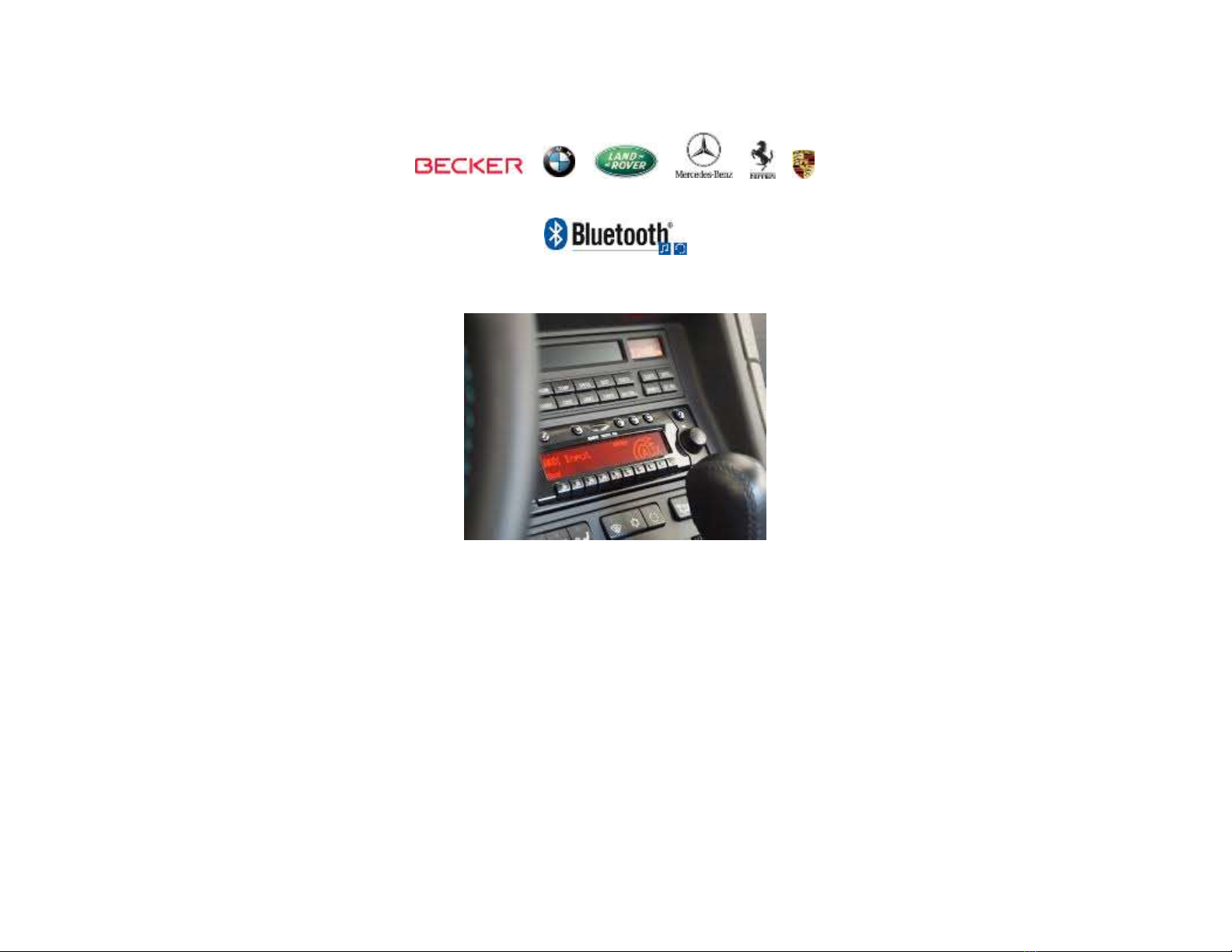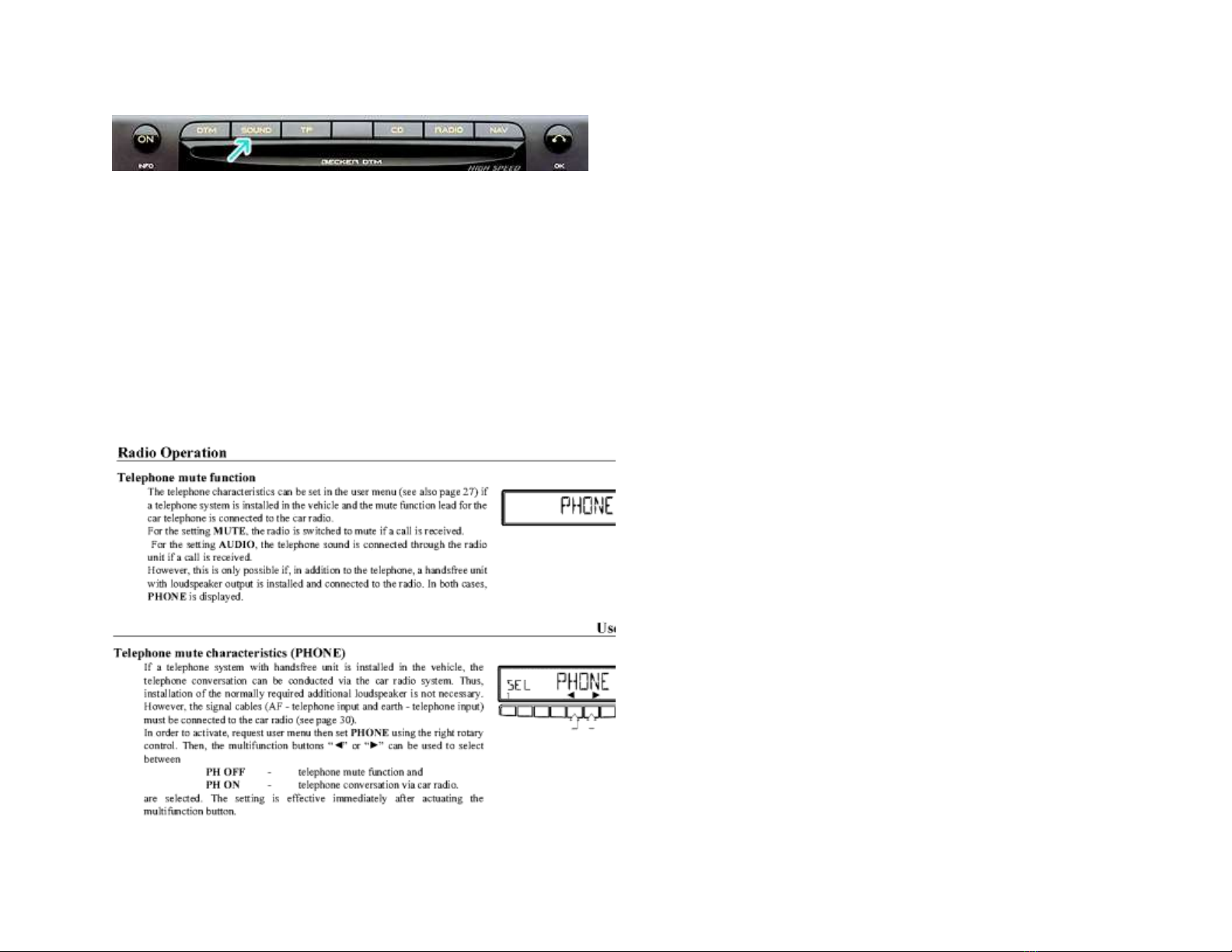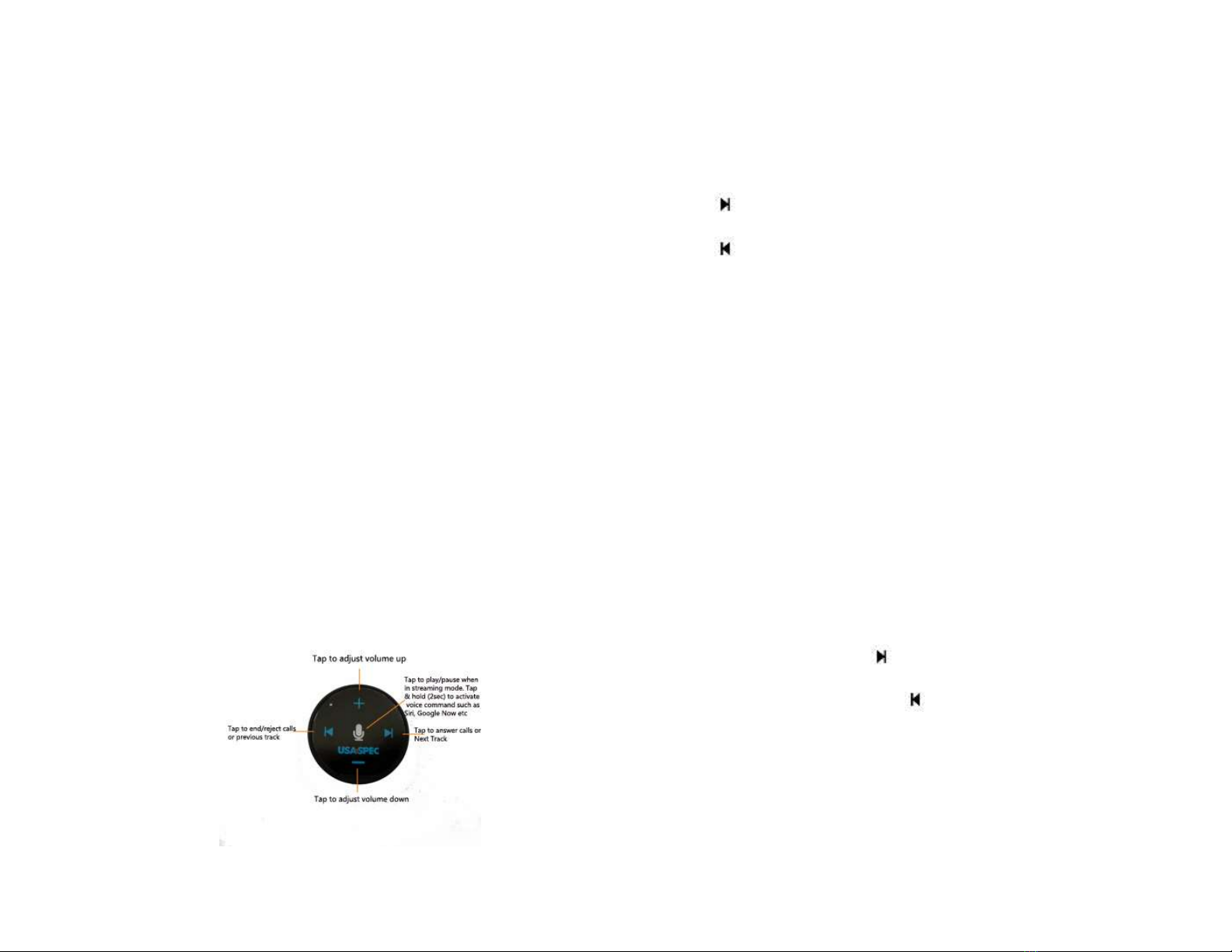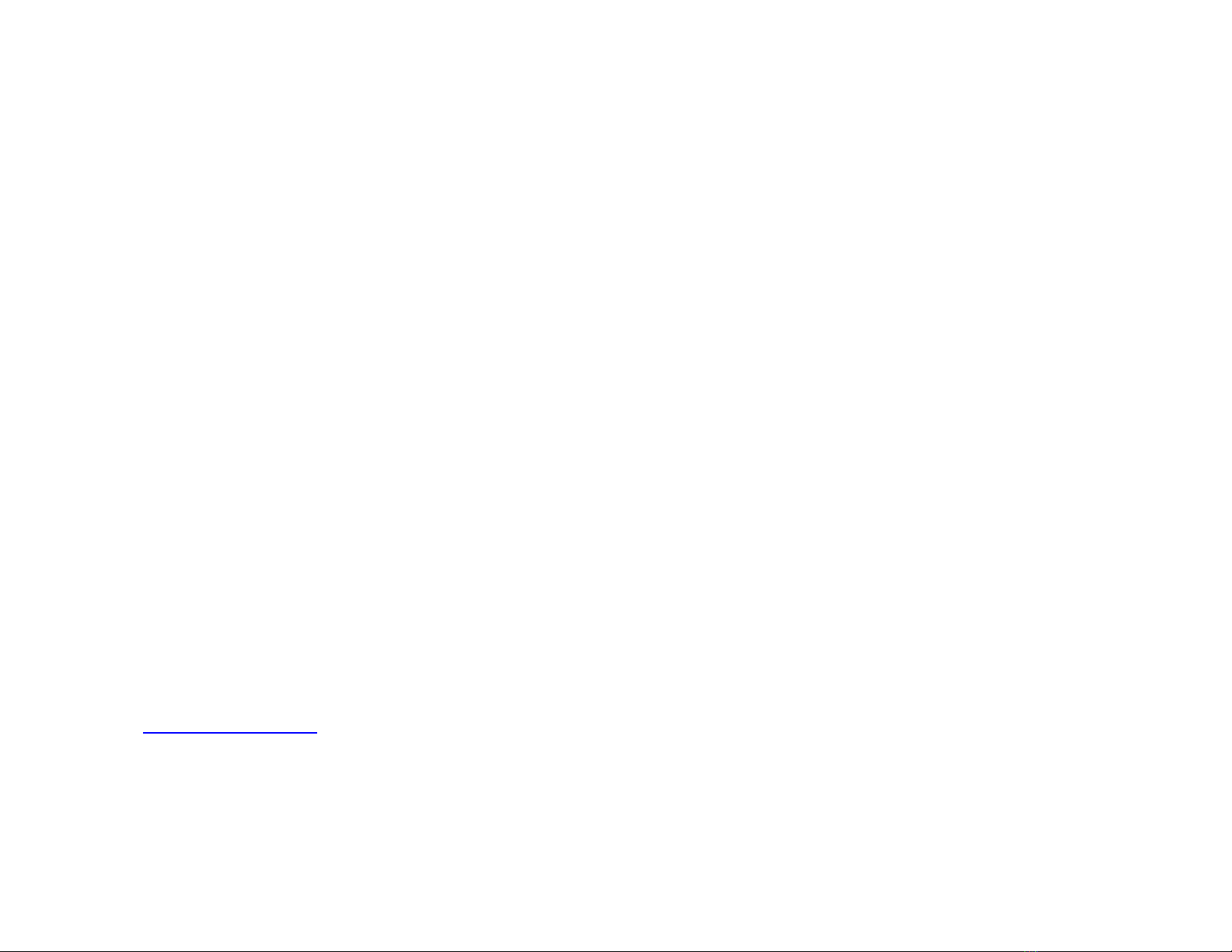Wireless Remote Control
1. Twist open the remote control bottom cap (turn counterclockwise)
2. Remove battery’s protective clear film so battery negative terminal
comes in direct contact with circuit board.
3. Blue LED will now flash when tapping remote buttons
4. Close cap
5. Use included double-side tape to place remote control at a location
that is most convenient. Avoid placing the remote control over or
around airbags or under direct sunlight.
Wireless Remote Control Battery
The LED on remote control will blink 10 times to indicate the battery is low.
Replace battery with a 3V CR2032 by following these steps:
1. Turn vehicles ignition to “OFF”
2. Twist open the remote control bottom cap and remove battery
(observe polarity)
3. Turn vehicles ignition to “ON” and radio to “AUX” mode and within 60
seconds install new battery
4. You will hear a long beep through the radio at the same time the
remote control’s LED will turn solid blue followed by 10 flashes
5. If remote LED does not flash 10 time, repeat steps 2 -5
Wireless Remote Control Functions
To Enable/Disable Voice Prompt +Caller
Announcement
1. Stop all active calls and or media streaming
2. Press button on remote control to enable feature: you will hear “Voice
Enabled”
3. Press button on remote control to disable feature: You will hear “Voice
Disabled”
Media Streaming Operation
If you have 2 phones paired you can stream music from either one.
1. Set the radio to AUX mode
2. Launch your preferred music app
3. Use wireless remote control to adjust volume, change tracks etc.
4. To switch between phones, simply pause first phone and press play on
second device and vice versa
Hands-Free Phone Call Operation
Answer and end calls.
1. Set the radio to AUX mode (if not already set)
2. To answer call, press the button on remote control or answer
directly on phone*
3. To reject call or end press the button on remote control
4. Phone call audio can be adjusted by remote control, phone control,
radio volume or steering wheel control buttons
*if you answered call directly from phone, phone audio will go through
the phone. You must select BT45 from your phone screen to redirect
call