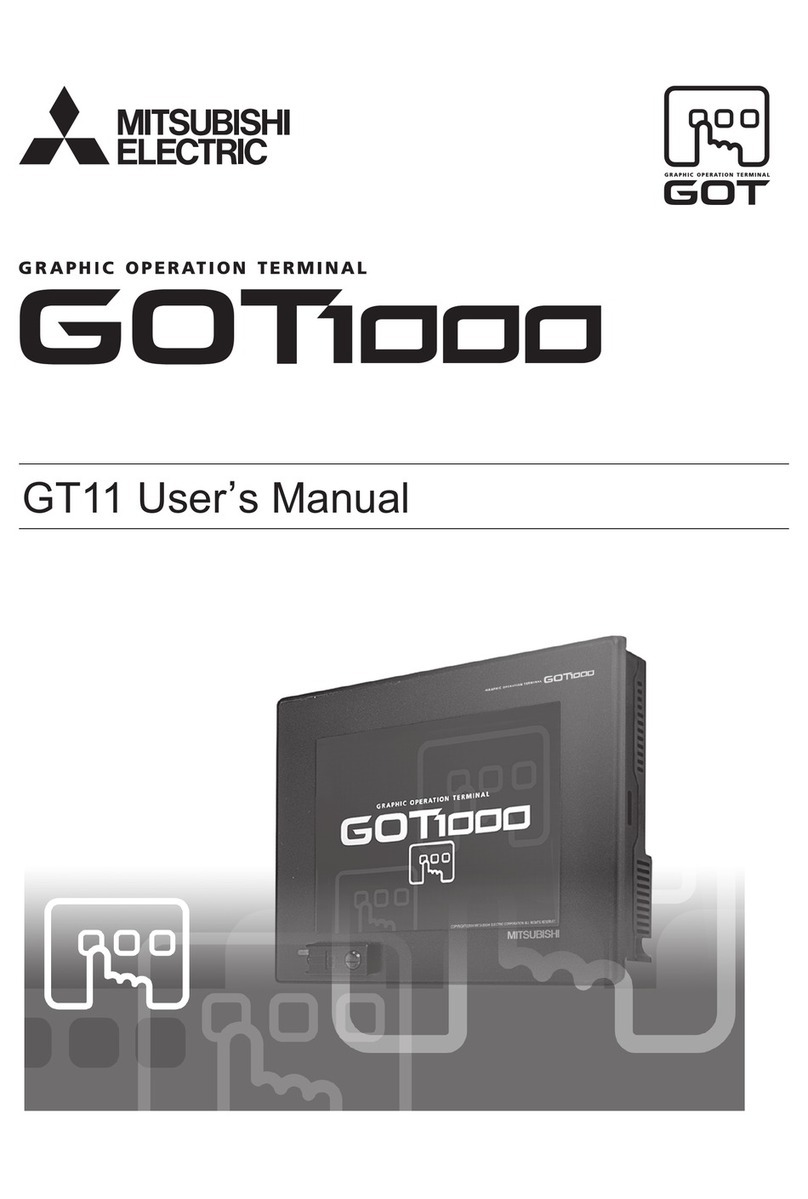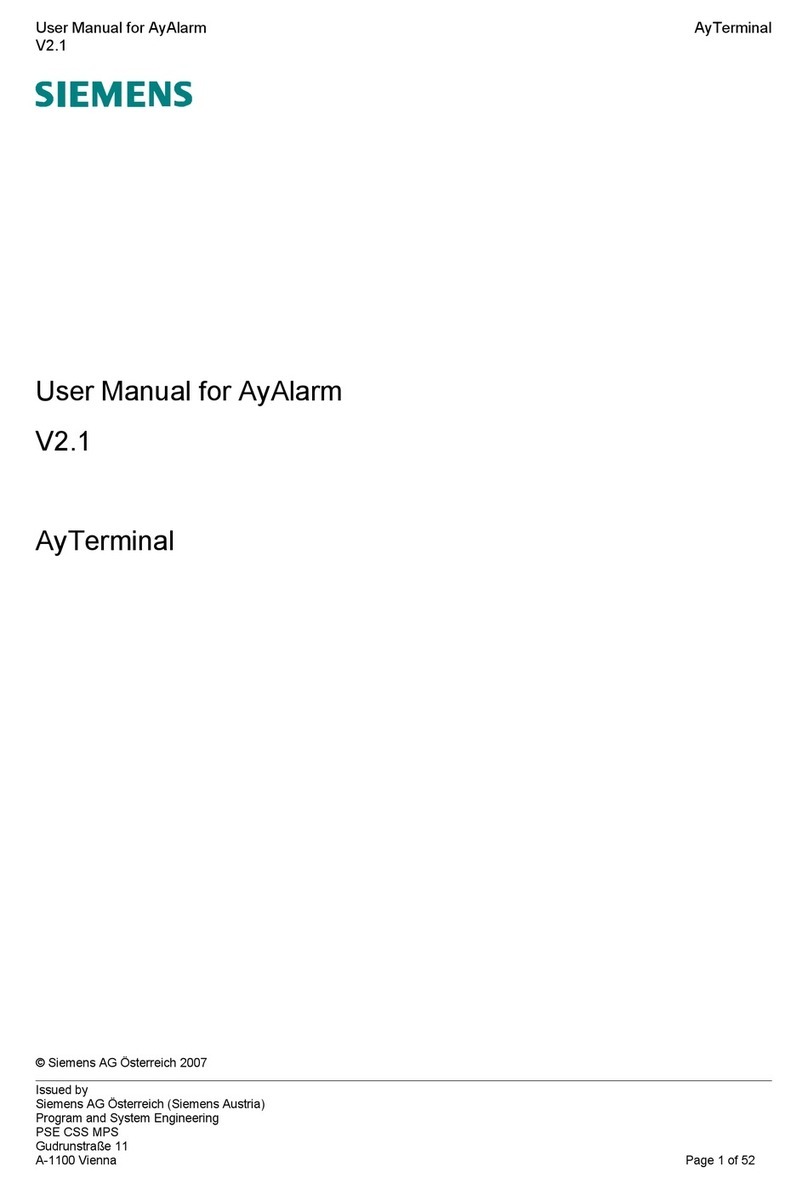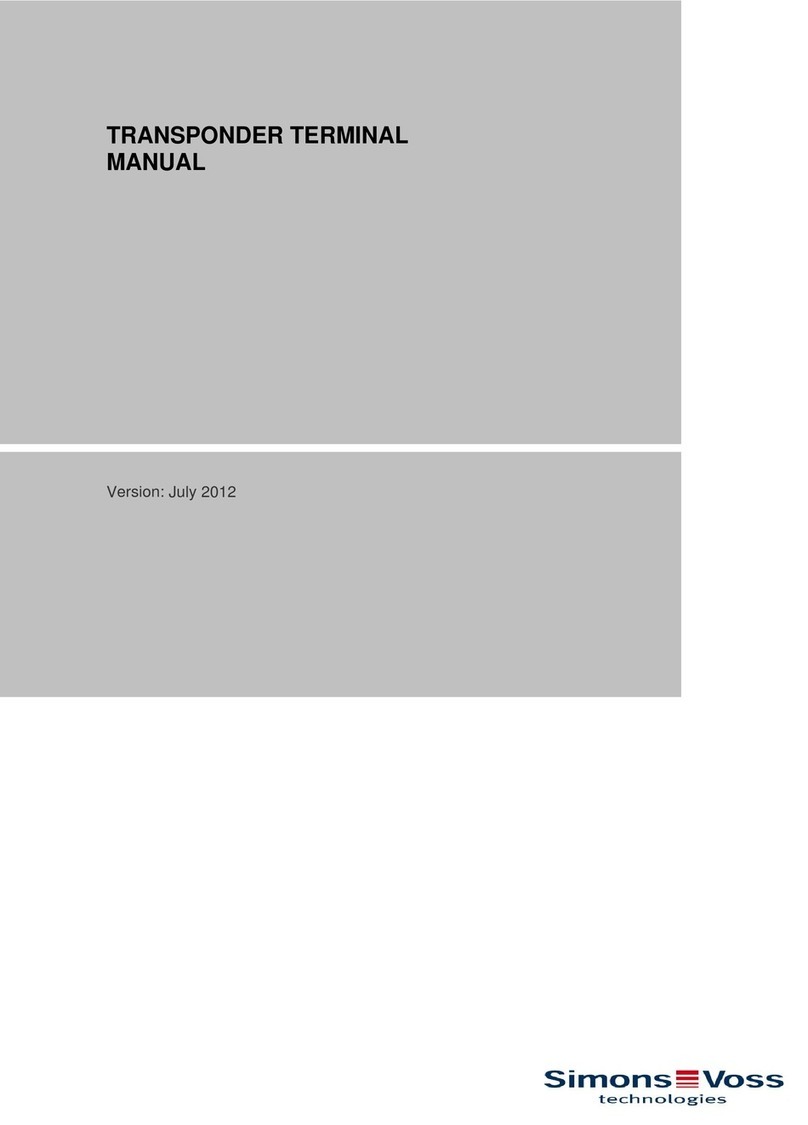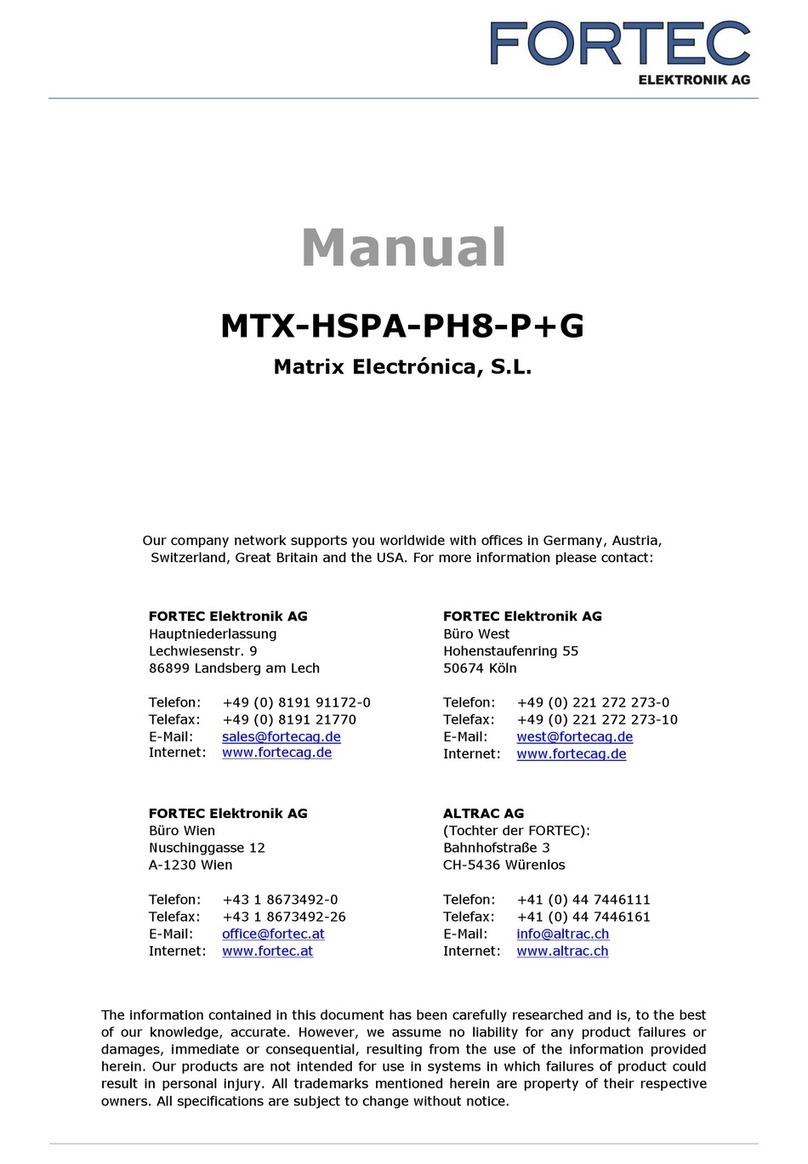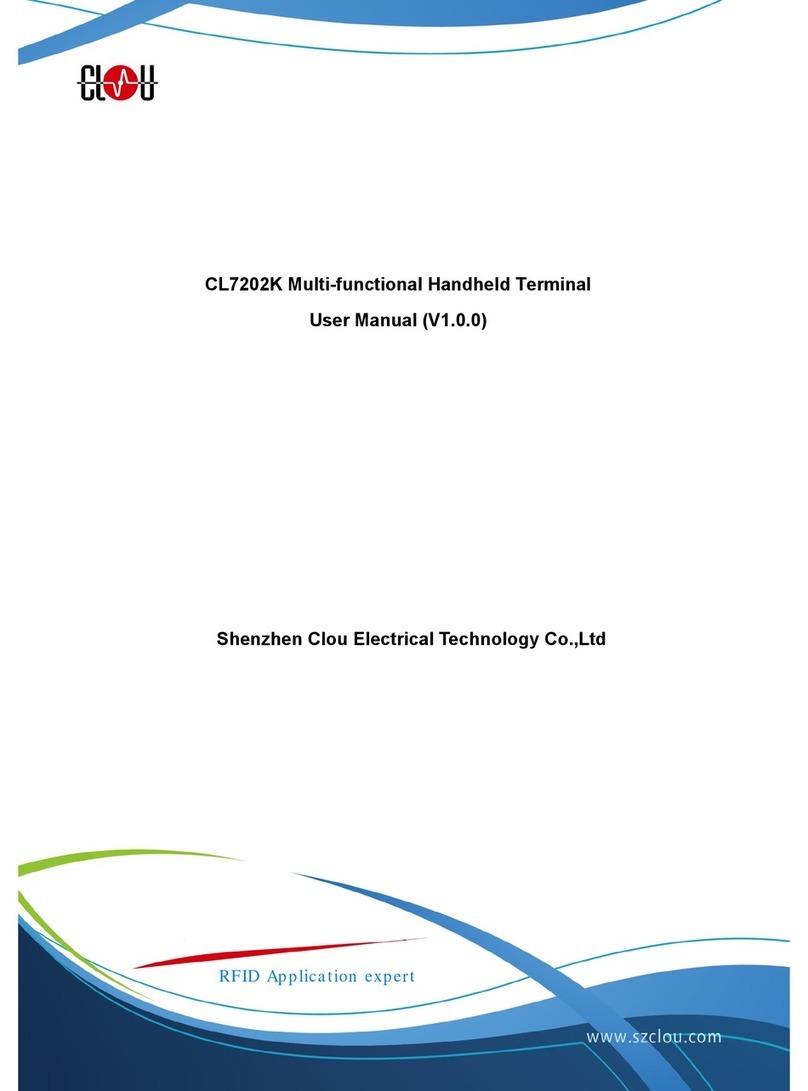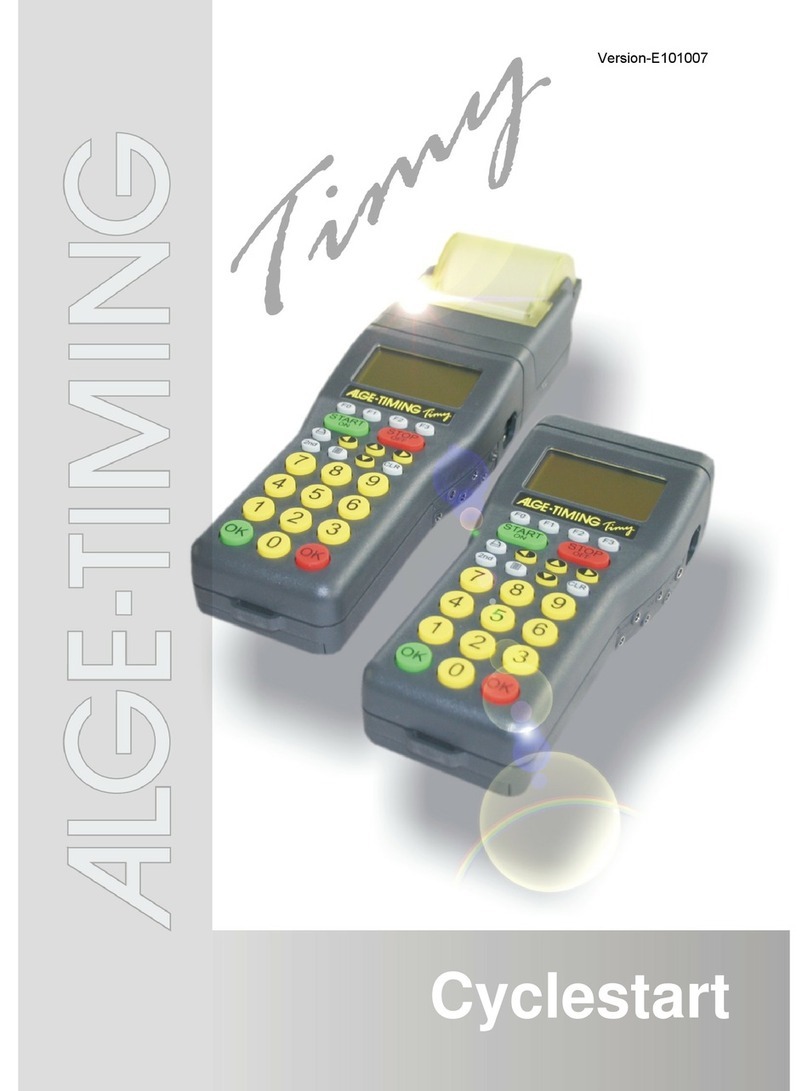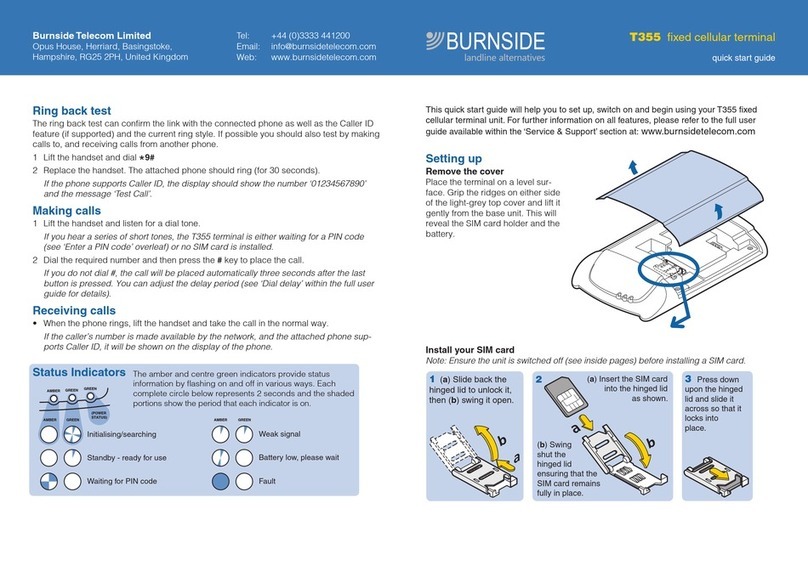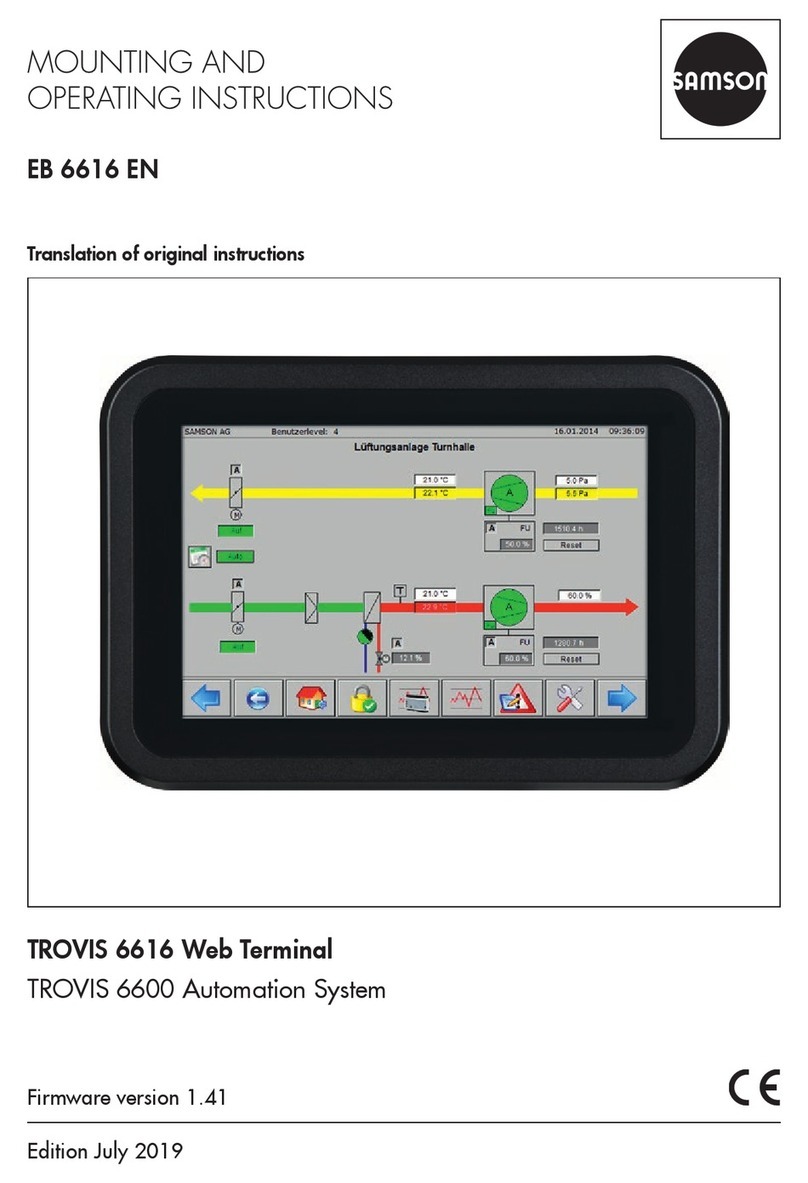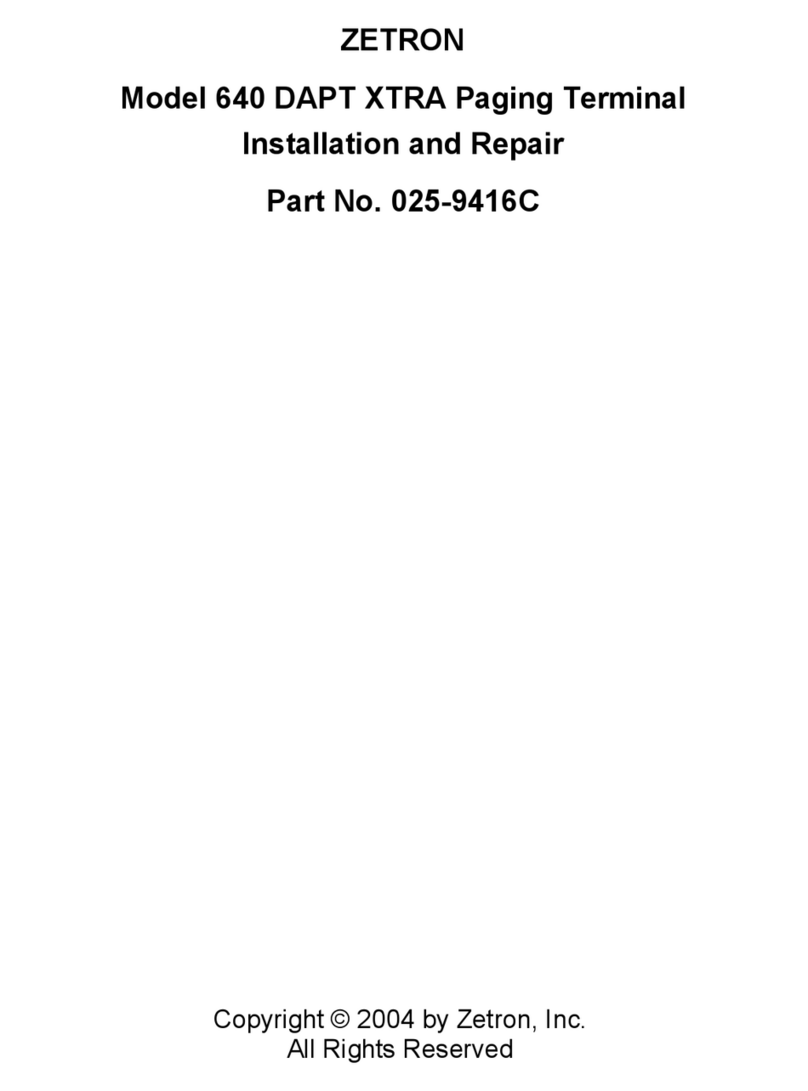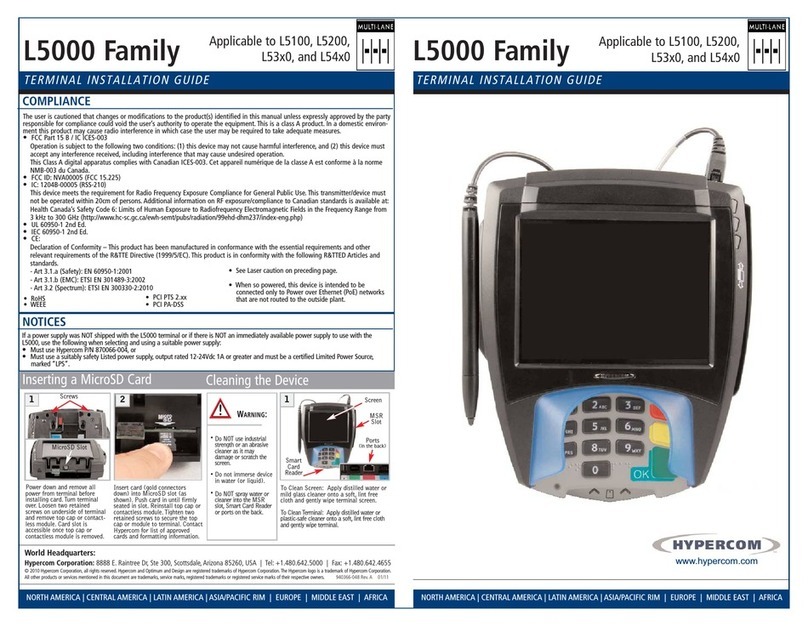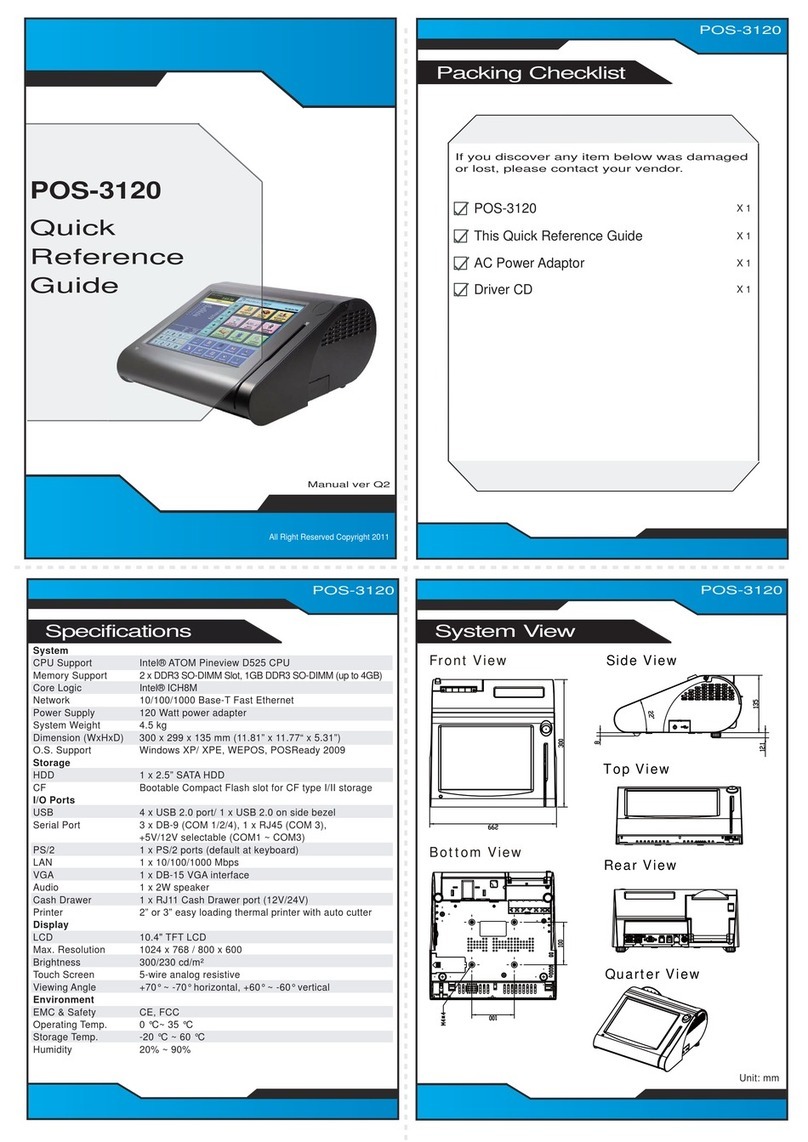Beehive International B 150 Series User manual

IEJ<1J~(Q)
SERIES
COMPUTER
TERIVllNAL
DP-erator
Manual
AUGUST
1978
This
document
has
been
prepared
by
Beehive
International
and
is
furnished
on
the
condition
that
it will
be
used
by
the
customer
solely
for
the
purpose
of
supporting
the
operation,
service
and
maintenance
of
Beehive
products.
The
rights
of
the
customer
with
respect
to
this
document
will
be
governed
by
mutually
acceptable
provisions
of
the
contract
with
Beehive
International.
This
document
shall
not
be
duplicated
by
the
customer,
nor
released,
disclosed
or
used,
in
whole
or
in
part,
for
any
purpose
other
than
stated
herein,
without
the
express
written
permission
of
said
Beehive
International.
Another Termmal from
(9
~a~r~u!jo!Y.!.
INTERNATIONAL
U•AI
4910
Amel<
..
Eerhert
Drive•
Box
25668
•Salt
Lake
City,
Utah
84125
•Phone
!8011
355-6000
•TWX
910-925-5271
•UROPIEa
Schiphol
Airpore
Arne-cerdam
•
Building
70
Sch1phol
Ees't.
•
The
Net:herlands
•
Phone
451-522
•
Telex
15284
TM38-B
1SOSeries-1C

SECTION
2.1
2.2
2.3
2.4
2.5
2.6
2.7
2.7.1
2.7.2
2.7.3
2.7.4
2.7.5
2.8
2.9
2.9.1
2.9.2
2.9.3
2.9.4
2.10
2.11
2.11.1
2.11.2
2.113
2.11.4
2.11.5
2.11.6
2.11.7
3.1
3.2
3.3
3.3.1
3.3.2
3.4
3.5
3.6
3.7
3.7.1
TABLE
OF
CONTENTS
TITLE
SECTION I -
INTRODUCTION
SECTION
11
-
INSTALLATION
INTRODUCTION
. .
UNPACKING . .
INSPECTION FOR IN-SHIPMENT
DAMAGE
THE BEELINE
ACCESSORIES
••
IDENTIFICATION
•..
INSTALLATION.
• . .
Placement
for
Operation
Power Connection • •
Current Loop Interface (Optional)
Composite Video (Optional) •
Data Interface Connections • . •
INITIAL
TURN-ON
PROCEDURE.
OPERATOR
CHECKOUT
PROCEDURES .
Alternate
Action
Keys . . . .
Cursor Movement Checkout (Optional)
SEND
and AUX
SEND
Checkout (Optional)
FORMAT
Checkout (Optional Feature).
SPECIAL PRECAUTIONS . • • •
PC
BOARD
MOUNTED
CONTROL
JUMPERS
Parity
Inhibit
• . • . . •
Parity Selection (Odd/Even). •
Parity Generation (Mark/Space)
Word Length Selection •
Refresh Rate Selection
Auxiliary
Baud Rate. . •
Power Supply Voltage
Changes
SECTION
Ill
-
OPERATION
INTRODUCTION. • . . .
OPERATOR CONTROLS
•.
FUNCTION
KEY
OPERATIONS
Control Key Functions . •
Escape
Key Functions
OPERATION
CODES.
. . .
TIMING
CONSIDERATIONS
MODES OF
COMMUNICATION
MODES OF TRANSMISSION
, , ,
Character (conventional) Transmission
iii
PAGE
2-1
2-1
2-1
2-1
2-1
2-1
2-1
2-1
2-2
2-2
2-2
2-4
2-4
2-4
2-4
2-4
2-6
2-6
2-6
2-7
2-7
2-7
2-7
2-7
2-7
2-7
2-9
3-1
3-1
3-1
3-1
3-1
3-4
3-4
3-4
3-5
3-5

SECTION
3.7.2
3.7.3
3.7.4
3.8
3.9
3.10
3.11
3.12
3.13
3.14
3.15
3.16
TABLE
2-1
2-2
3-1
3-2
FIGURE
1-1
2-1A
2-1
B
2-2
2-3A
2-3B
2-4
2-5
3-1
3-2
TABLE
OF CONTENTS (concluded)
TITLE
Block Transmission (Line
or
Page)
Auxiliary Character Transmission
Auxiliary Port Block Transmission
BAUD RATE SELECTION . . . .
FORMAT MODE (Optional Feature)
FORMATTAB
.......
.
MEMORY
AND
DISPLAY ORGANIZATION
CHARACTER OVERWRITE .
AUXILIARY
PORT. . . . .
MAIN
INPUT/OUTPUT PORT
CURSOR ADDRESS . . . .
BLOCK SEND
DELIMITER
PROM
ADDENDUM I
8150
SER
I
ES
SPECIFICATIONS
LIST OF
TABLES
DESCRIPTION
1/0 End
Auxiliary
Port Pin Assignments . . . .
B150
Series
Jumper Assignments
and
Logic Board
Strapping Locations. .
Timing Filler Null
Codes
Cursor Address
Codes
LISTOF
ILLUSTRATIONS
DESCRIPTION
B150
Series
Terminals
....
8150/8157 Mounting Requirements
8152 Mounting Requirements . . .
Current Loop Cabling Diagram : .
Rear
Panel
View
of
the 8150/8157 Terminal
Rear
Panel
View
of
the 8152 Terminal
INPUT/OUTPUT Word Structure
....
Power Supply Voltage
Change
Documentation
8150
Series
Lower
Level
Keyboard Operation
8150
Series
Upper
Level
Keyboard Operation
iv
PAGE
3-5
3-5
3-5
3-5
3-5
3-6
3-6
3-6
3-6
3-6
3-7
3-7
PAGE
2-3
2-8
3-4
3-7
PAGE
1-2
2-2
2-2
2-3
2-5
2-5
2-7
2-9/2-10
3-2
3-3

SECTION I
INTRODUCTION
This manual provides a general equipment des-
cription and operating instruction for
the
Bee-
hive
B100
series video terminals. Included are
sufficient diagrams, tables and descriptive
text
to
provide an understanding
of
the
operational
characteristics
of
the
equipment. A brief equip-
ment description/option list, installation with
setup procedures, and operating instructions
are included
in
three general sections.
Section I provides a brief description of
the
8150 series terminals and a brief summary
of
the
differences between
the
B150 series termi-
nal
models.
Section
II
describes
the
installation and initial
checkout
of
the
terminal.
Section
111
describes
the
operational character-
istics and functions of
the
terminal.
The Beehive
B150
series units (see Figure 1-1)
are low-cost multi-feature remote video display
terminals. The terminals are self-contained,
operator oriented, and
computer
accessible.
The Beehive 8150 series are attractively styled
sophisticated electronic packages, designed for
use
in
serially transmitting information
to
and
receiving information from an interconnected
data source. The terminals are fast, with an
operational exchange
of
data
at
any
of
several
preselected transmission rates -75
to
19200
baud. Other features include
cur&or
control,
lower case descender characters, and an auxil-
iary interface.
In
addition, Block Send, Aux-
iliary Send, editing, formatting, blinking, and
16
special function keys are some
of
the
fea-
tures available
in
upper level terminal con-
figurations.
1-1
The 8150 and 8157 terminals are packaged
in
a
single-piece housing;
the
8152 features a two-
piece housing, allowing
the
keyboard
to
be
removed. The 8157 capabilities have been
expanded
to
provide a programmable keyboard
and
PLA
program changes, making it capable of
communicating and operating with most time-
share systems.
The Beehive 8150 series are controlled by an
operator-designed keyboard employing N-key
rollover feature. When a key
is
held down for
longer than half a second, it automatically
repeats
at
a rate
of
15
characters per second.
Autorepeat on some keys
is
inhibited where not
meaningful. Keyboard features include an
11-key numeric pad for convenient entering
of
numbers; cursor up, down, right and left con-
trols; and optional function keys with edit and
data transmit keys.
Interfacing, baud rate selection, half and full
duplex switching, and video controls are conven-
iently arranged on
the
rear panel. (Full duplex
operation allows data
to
be transmitted with the
terminal's receiver
input
enabled for immediate
computer
reply
of
the
transmitted data [echo-
plexed]
to
verify proper receipt
of
the
data) The
Input/Output and auxiliary
1/0
connectors
will
interact with most standard
se·rial
RS232C
external
devices. Data from
the
auxiliary
port
can be
re-
ceived and transmitted
at
a baud rate separate
from
that
of
the
standard
1/0
Port. The baud
rate of
the
auxiliary
port
is
strap selectable.
The
CRT
is
a 12-incht30.5 cm (measured diagon-
ally},
digital type monitor which
is
formatted to

display 24 lines with
80
characters on each line,
for a total page memory
of
1920 characters. Each
character
is
generated from a 5 x 7
dot
matrix,
with two-dot spacing between adjoining characters
and a one-scan spacing between
adjacent
lines.
The standard character set consists
of
95
display-
able characters.
The
character
set
includes lower
case character descenders
(e.g.,
y,
g,
etc.).
Each terminal model
in
the
B
150
series
is
described
in
the
appendices
to
this book.
The
basic B150
series terminals feature:
• Auxiliary/Printer Interface
• Numeric Pad
•Transmission
rates
to
19,200 bps
• Cursor Control Cluster
•Addressable
Cursor
• Low Power
Schottky
Technology
Upper level features include:
•Block
Send
•Blinking
• Auxiliary Send
•Editing
• Formatting
• 16 Soecial Function Kevs
---~
Figure
1-1
8150
Series Terminals.
1-2

SECTION
II
INSTALLATION
2.1
INTRODUCTION
This section
contains
information
on
unpacking,
receiving inspection,
connection
of
the
communi-
cations
interface, physical
placement
of
the
termi-
nal,
and
preliminary
functional
control
settings.
This allows
the
user
to
tailor
the
8150
series for
specific requirements.
2.2 UNPACKING
The
following items are furnished with each
8150
series terminal:
a.
The
display
terminal
with
keyboard
b. Operator's Manual
There are no tie-downs
or
packing materials inside
the
unit
which need
to
be removed.
Store
the
car-
ton
for use as a
future
shipping container, if desired.
2.3 INSPECTION
FOR
IN-SHIPMENT
D~GE
Upon receipt, carefully
check
components
for
any
signs
of
shipping damage. All shipping
containers
have been specially designed
to
protect
their
con-
tents, and special care has been
taken
to
prevent
damage
under
normal shipping
conditions.
Mis-
handling will be evident
upon
inspection
of
the
ship-
ping container, and if damage
is
found
after
visual
inspection,
take
care
not
to
destroy
the
evidence.
If
necessary,
document
the
damage with
photographs
and
contact
the
transport
carrier as
soon
as possible.
2-1
2.4 THE
BEELINE
In a
continuing
effort
to
provide
the
best
in
support
and
service
to
terminal users, a one-year subscription
to
an
updating
information
service
is
available. Ser-
vice tips, manual changes, corrective modifications
and
documentation,
and
recommended
spare parts
are
only
a few
of
the
items this service provides.
Please refer
to
the
order
form
at
the
end
of
this
manual for
further
information.
2.5 ACCESSORIES
The
following accessories are available for use
with
the
8150
series terminal:
a.
b.
2.6
Acoustic
Coupler
Cable (Part # 112-0031)
NOVA*
Computer
Serial
1/0
Cable
(Part
#112-0040)
IDENTIFICATION
An identification
plate
located
on
the
bottom
cover
of
the
terminal provides
the
model number, serial
number, weight, voltage,
current
requirements, fre-
quency, and
power
classifications.
2.7
INSTALLATION
2.7
.1
Placement
for
Operation
The
terminal
is
fully self-contained, and its porta-
bility allows it
to
be
moved and relocated
to
alter-
*Trademark
of
Data
General
Corporation.

nate operating positions
without
removing or
changing any wiring. Select a convenient, level sur-
face and place
the
terminal where
the
power cable
and data 1/0 cables will
not
be in
the
way
of
the
perator. Route
the
cables in such a manner
that
they
will
not
be inadvertently pulled
or
disturbed
by minor changes in terminal position
or
by working
personnel. Position
the
terminal so
that
operator
use will be as convenient as possible.
CAUTION:
Do
not
place
the
terminal
on
any
surface
that
will block cooling air from
the
bottom
or
back of
the
cabinet.
The
terminal
is
provided with an internal fan for
coolin~
Air
enters through slots in
the
bottom
and
out
of
slots provided in
the
rear
of
the
terminal case.
To
maintain efficient air circulation, keep
at
least
two
inches
of
clearance
at
the
rear and
on
the
sides
of
the
terminal
(see
Figures 2-1Aand
B~
2.7
.2
Power Connection
The terminal
is
shipped with a
three-conductor
power cord which grounds
the
instrument
through
the
offset pin. The safety feature
of
this ground
should always be preserved by grounding
the
unit
to
the
outlet
box
or
other
earth
ground. If it
is
necessary
to
use an adapter, ground
the
pigtail.
....
1.f------
22.25"
-----.i
2.73
Current
Loop Interface (Optional)
The Current Loop Interface
is
a
20
mA
device
which allows
the
terminal
to
be used
up
to
2000
feet (608 m) from
the
computer.
If shielded,
twisted pairs are used,
the
terminal may be
located
up
to
6000
feet (
1.8
km) away if
utilized
at
slower baud rates. Interface consists
of
a 2-wire source, a 2-wire receive
data
line,
and a 2-wire
transmit
data
line.
Data transmission
is
normally limited
to
50
feet.
The Current Loop
adaptor
converts
the
TTL
logic
into
current
or
voltage
patterns
at
one
end
of
the
loop, transmits
the
pattern,
reconverts
the
pattern
to
TTL
logic
at
the
other
end,
and
delivers it
to
the
computer
or
terminal. The
current
loop signals are
contained
within
the
RS232C 1/0
connector
and will
not
interfere
with normal RS232C signals required
for
asyn-
chronous
operation. See Table
2-1
for location
of
pin assignments
and
Figure
2-2
for cabling.
2.7.4
Composite Video (Optional)
The B
150
series
unit
is
provided with a composite
video device capable
of
driving a
remote
monitor
up
Allow At Least 2 Inches
Clearance
~19"~
56.5
cm
Allow
at
least 2 inches
clearance
48.3
cm
Figure 2-1A B150/B157 Mounting Requirements
((
\'
r 0
'
..)
15.71
IN
.
c::::J J
~:~:N'""'':f-E-----
20
1N.
-----c-l~~,~·~:b.
I:
m
'"
·~,
'"
--------.-~!
~~
J__
-
........
Figure 2-18
B152
Mounting Requirements
2-2
CLEARANCE

Terminal
Sid•
Customer
Side
Termin•I
Side
Customer
Sid•
Pin
Sign11I
Pin Sign•I
;
18
Source+
:J
0
17
Transmit
....
+o
Customer
supplied
::>
17
Transmit
...
..J
24
Transmit
~
-o
Customer
equip.
0
u
+o
24
Transmit
>4
-0
20
ma
Loop
Output
19
Source
20
ma
Loop
Input
..J
..
u
..:
23
Receiver 4
-o
Customer
equip.
d
+o
..:
23 Receive
)It-
+o
Customer
supplied
25
Receiver
....
w/20
ma
Out
..J
24
Receive
-o
20
ma
for
Loop
Input
Full Duplex
Current
Loop
20
ma
sources
u
~
supplied
by
each
transmitter
Both
sources
supplied
by
customer
Figure 2-2
Current
Loop Cabling
Table 2·1 1/0 End Auxiliary
Port
Pin Assignments
PIN
SIGNAL
RS-
PIN
SIGNAL
2~c
ASSIGNMENTS
NO.
DESCRIPTION
232C
ASSIGNMENTS
NO.
DESCRIPTION
1/0 Port Pin Assignments
16
XB
Terminal
-XS TTL level
transmit
clock
Data
Clock
is
provided
to
clock
external
modem
or
interface
units.
1
Frame
Ground
AA
This
conductor.
where
used,
Strap
on
Board
location
is
electrically
bonded
to
the
XO
11·7, see
Table
2·2
machine
frame.
17
Current
Loop
CL
Transmit
data
from
the
Transmit
Data
terminal
via
CL.
2
Transmitted
Data
BA This
circuit
transfers
data
from
the
terminal
to
the
data
18
Current
Loop
CL
Provides
the
20
mA
set
for
transmission
to
the
20
mA
Constant
power
source
to
external
device.
The
unit
Source-Minimal
CL.
holds
circuit
BA in
the
marked
19
Current
Loop
GND
Provides
common
condition
during
any
time
in-
terval
between
characters
or
Source
Ground
ground
for
CL
circuitry.
words
or
when
no
signals
are
20
Data
Terminal
CD
Terminal
ready
is
high
to
be
transmitted.
Ready
whenever
power
is
on.
3
Received
Data
BB
The
circuit
transfers
data
from
the
data
set
to
the
ter-
23
Receive
Data
Ground
CL
Provides
ground
for
CL
monal. Signals
on
this
circuit
Receive
circuit.
are
generated
by
the
data
set
24
Transmit
Data
in
response
to
data
signals
re·
CL
Provides
ground
for
CL
ceived
from
the
external
de-
Ground
Transmit
circuit.
vice.
The
data
set
holds
this
line in
the
marking
condition
25
Receive
Data
CL
Receives
data
from
when
the
line
is
idle.
ex
tern
al
device
via
CL.
4
Request
to
Send
CA Signals
on
this
circuit
are
generated
by
the
terminal
to
Auxiliary
Port
Pin Assignments
condition
the
local
data
set
to
transmit.
The
ON
condi-
tion
is
maintained
whenever
1
Frame
Ground
This
conductor.
where
used,
is
the
terminal
has
information
electrically
grounded
to
the
ready
for
transmission
or
is
being
transmitted.
The
unit
machine
frame.
transmits
data
on
circuit
BA
(Transmitted
Data)
only
when
2
AUX
Receive
Data
This
circuit
transfers
data
from
the
the
ON
condition
is
maintained
data
set
to
the
terminal.
Signals
on
circuits
CA, CB,
and
CO.
on
this
circuit
are
generated
by
the
Request
to
Send
is
determined
data
set
in
response
to
data
signals
internally.
received
from
the
external
device.
5 Clear
to
Send
CB Signals
on
this
circuit
are
generated
by
the
data
set
3
AUX
Transmit
Data
This
circuit
transfers
data
from
the
to
indicate
that
it
is
pre-
terminal
to
the
data
set
for
trans·
pared
to
receive
data.
The
mission
to
the
external
device.
ON
condition
on
circuit
CA
(Request
to
Send)
is
replayed 4
AUX
Request
to
Send
Signals
on
this
circuit
are
gene-
as
long
as
may
be
reauired
rated
by
the
data
set
to
indicate
to
establish
a
connection
to
an
external
device.
When
cir
that
it
is
prepared
to
transmit
cuit
CA
is
turned
off,
circuit
data.
CB
is
al
so
turned
off.
5 Clear Signals
on
this
circuit
are
gene-
7 Signal
Ground
AB This
conductor
establishes
rated
by
the
terminal
to
condition
the
common
ground
refer
the
local
data
set
to
transmit.
ence
for
all
interface
lines.
8
Carrier
Detect
CF
An
input
signal (High) will li&B
Data
Set
Ready
When
the
terminal
is
ON,
the
enable
the
unit
to
receive. line
remains
high.
15
X16
Terminal
TTL level
clock
provides
a 7 Signal
Ground
This
conductor
establishes
the
Data
Clock
B150/B152
to
slave
terminal
common
ground
reference
for
clock
rate
up
to
19,200
baud.
all
interface
lines.
Input
clock
must
be X
16
the
baud
rate
desired
and
baud
20
AUX
Ready/Busy
Receives a signal
from
an
outside
rate
switch
must
be
set
to
#15
setting.
Line
source
indicating
a
busy
or
ready
mode
for a
transmission-controlled
delay
to
an
outside
source.
2-3

to
1000
feet
from
the
terminal over a
50-ohm
coaxial
cable. A BNC
connector
is
provided
on
the
rear
of
the
terminal
for
this
installation
(see
Figures 2-3A &
B).
7.5
Data
Interface
Connections
Signals used in
communicating
with
the
B150Series
conform
to
the
requirements
of
EIA
Specification
RS232C.
In
particular,
output
voltage swings
from
-10
volts
to
+10
volts, while
the
receivers
present
a
minimum
of
3k
ohms
impedance
to
the
line.
The
receiver circuits
employed
in B
150
switch
at
ap-
proximately
+
1.0
volt
with 0.1 V
of
hysteresis.
The
input
resistance
is
approximately
4k
ohms.
The
driver circuits
current
limit
is
at
10
milliamps
on
both
source
and
sink.
All
data
source
interconnections
are
made
via
the
rear panel
Input/Output
connector
(refer
to
Figure
2-3).
A
25
pin
miniature
D-type
ITT
Cannon
con-
nector
(DM-25S
or
equivalent)
is
used
for
connect-
ing
to
the
computer.
Pin assignments are listed in
Table
2-1
and
defined
in
the
following paragraphs.
2.8
INITIAL TURN-ON
PROCEDURE
Read
carefully
Figures
3-1
and
3-2
before
operating
the
terminal.
The
proper
turn-on
procedure
for
the
terminal
is as
.:illows:
a.
Set
the
rear panel POWER
ON/OFF
switch
to
ON; allow a
warm-up
period
of
approximately
one
minute
and
ensure
that
the
cursor
has ap-
peared in
the
upper
left
hand
corner
of
the
screen. If
the
cursor
does
not
appear,
check
that
AC
power
is secure
and
go
through
the
the
Brightness
and
Contrast
adjustments,
ex-
plained below.
c.
Simultaneously
depress
the
SHI
FT
and
CLEAR'
HOME
keys
to
clear
the
screen.
Perform
the
checkout
procedures
described
in
the
following paragraphs.
b.
Turn
the
BRIGHTNESS
CONTROL
(located
on
the
rear panel, see Figure
2-3)
until
a
raster
is
faintly visibie on
the
screen. Write sever-
al
characters
on
the
screen, using
both
high
and low intensities. {The keys ESC-[
and
ESC-]
produce
the
different
intensities.) Re-
duce
the
Brightness until
the
background
raster
is
extinguished.
Adjust
the
Contrast
CON-
TROL
{located
on
the
rear panel, see Figure
2-3)
until
the
characters
are
sharply
defined
and
the
difference
between
the
two
intensities
is
easily distinguished.
2-4
2.9
OPERATOR
CHECKOUT
PROCEDURES
To
test
the
functional
capabilities
of
the
terminal,
perform
the
operator
checkout
procedures
given in
the
following paragraphs. Before proceeding, en-
sure
that
the
screen is clear and
the
cursor
is
in
the
Home
position.
2.9.1
Alternate
Action
Keys
Perform
the
initial
setup
as follows:
a.
Set
the
rear panel
HDX/BLOCK/FDX
switch
to
HDX (see Figure 2-3 for
Switch
location).
b.
Set
the
rear panel CUCURS232C
switch
to
RS232C
c. Depress
the
"a"
key
and
enter
a
number
of
the
characters
in
memory
and
on
the
display.
Depress
the
SHIFT key
and
enter
more
char-
acters.
Note
that
any
letters
entered
are
now
capitalized.
d. Depress
the
RETURN
key
and
notice
that
the
cursor
moves
to
the
first
location
of
that
line.
e. Depress
the
LINE
FEED
key
and
note
that
the
cursor
moves
to
the
same
column
in
the
line
directly
below
its previous
location.
f. Depress
the
HOME
key
and
note
that
the
cur-
sor
returns
to
the
Home
position
{the first
column
on
the
first line).
g.
Depress
the
LINE
FEED
key several times,
followed
by
several
"a"
keys. This
should
move
the
cursor
toward
the
center
of
the
screen.
h. Depress
the
SHI
FT and
CLEAR
keys simulta-
neously.
Note
that
the
display
completely
erases
and
the
cursor
returns
to
the
Home
position.
2.9.2 Cursor Movement
Checkout
Before
performing
the
checkout,
depress
the
CTRL
SHIFT, and
CLEAR/HOME
keys
simultaneously
to
initialize
the
terminal
circuitry. Ensure
that
the
terminal
is
in a
loopback
mode
(LOCAL.
BLOCK
or
HDX),
the
cursor
is
in
the
Home
position,
and
the
display
is
blank.
Perform
the
checkout
as
follows:
a.
b.
c.
Depress
and
hold
the
CURSOR
[)()VvN
key
un-
til
the
cursor
reaches
the
bottom
line
of
the
display.
Once
the
cursor
is
on
the
bottom
line
and
the
key
is
not
released,
the
cursor
should
remain
on
the
bottom
line.
The
display
is
actually rolling
up
at
this
time.
Depress and hold
the
CURSOR
RIGHT->-key
until
the
cursor
reaches
the
last
position
on
the
line. Release
the
key
at
this
time.
Depress
and
hold
the
CURSOR
UP
t key until
the
cursor
is
on
the
top
line
of
the
display.
Re-

0
\ J
LJ
0
IAUO
OATt
"
D
0"
......
...
0
...
-
~
"\..:O
=:~
~
"'
....
t~
11
ti
u
..,
,.
112QD
II
X
ti
Cl.OClt
'"""
a
CJ
BRIGHTNESS
Dl:]
CDNTRASt
.__MA-·1N·'°-R.T
_
_.ll.__A_u_x_'°_R_T
_
_.I
~
CL R EIA
CIRCUIT
BREAKER
Pr
...
nu
CS.maor
to
circuitry
during
voltagtA:urren1
overtoed.
AUXILIARY
PORT
Th11
connectOf'
provfdn
•n
tnt•rt.:.1
tor
peripheret
deV&A,
auch
•
dt1lu.
printers,
tape
drtvet,
etc.
HDX/SLDCX/FDX
BAUD RATE SWITCH
Th11
control
Hiectl
the
baud
r•t•
th•t
the
tr•n1m1uer
and
receiver
Wtll
ut1liH
for
tren1m1n1on.
There
are
15
1ntern1I
and
1
external
baud
rate
Mtlect1on1,
••
lhown
in
the
abow
chert.
CDWl'DSITE VIDEO CONNECTOR
Thts
connector
provides
an
intart.c1
to
a
remote
monitor,
wwtuch
c.n
be loca1ad
up
to
1000
fffl
from
the
11rm1na1
end
OPet
•
Mill
1hrou1F1
a
50
ohm
co•••••
ceble.
Sttecu
half
duple•.
block
mode.
or
full
duplo
operation.
In HOX
operation,
da1a
hom
the
k.sybolird JS
d11~avecs.
Hor.cl
1n
memo,v.
andffenvn111ed
o"t
1he
1/0
port.
In
FOX
oe>era11on,
:;,ad~,~~~=:~:~:
!~:n~.
:.~.r~~.dS~B'::
~~oSe~
l~e~~~r~
:'c,~'!:;.~
,,
on•v
stored
CL/R/RS232C
IEIAI
In
the
Cl
po1111on, Iha
1nput/ouiput
d8ta
ti
rou1ed
to
the
current
loup
transmitter
and
receiver
only.
In
addmon,
Rl232C
1l.men11
are
1nac11we. The RS232C PDI••
t1on
d1ubln
the
currant
loop
alitmel\tl
end
the
data
11
routed
through
the
RS232C
elements.
The
EIA po1111on
1ntut»t11ny
uenamt•JOn.
M41NPORT
Th11
part
prOV'ldft
data
source
1n1ertac:e
for
the
terminal.
RS232C
Of
current
looP
1nt.,.f.ce.
Figure 2-3A Rear Panel View
of
the
6150/8157 Terminal
,...,
r-,-.,
,...,
,....,
~
r-,...,
r-.-.
......
,..,
r-f"""
r--,
0
L..J
.....
BRIGHTNESS
0
0
BAUD
B
El
Ee
0
[I.I}
;,oJ
Ee.
·
.:
=~1
llJ
CE
PLUG
CONTRAST
MAIN
PORT
4UX
PORT
HllF
CL
REIA
I.
o~
CIRCUIT BR
E4KER
Pr!!venu
ctam•ge
to
circ1.11t1-w
during
"°11a~Kurrent
overload.
AUXlll4RY
PORT
This
connector
orov1det
1n
1nierfac1
tor per1phera1
device.
such
as d11k1.
printers,
tape
dnves.
ttc.
HDX/BlOCK/fDX
_Q_
o~.
_:_:-_:
BAUD
R4TE
SWITCH
This
control
selects
the
baud
r11e
that
the
transmitter
•nd
recl!nter
will
ut1l1Ze
for
transm11.11on.
There
are
15
internet
ar.d 1 externa1
baud
rate
se1ect1on1,
as
shown
1n
the
1oove
chart.
COMPOSITE VIDEO CONNECTOR
This
connector
orov•des
an
1n11rfac1
to
I
remote
morHtor.
!lllh1ch
can
be
1ocated
up
to
1000
feet
from
1he
ter,.-,1n11
and
ooer·
ates
through
I SO
ohm
cotx1a1
cable.
Selecu
half
duolex,
block
mode,
or
fuJI
duoiu
ooer1t1on.
In
HOX
ooerat!On.
data
from
the
ke'IDoard
is
d:t0l1ved.
stored
1n
memorv.1:na
transmitted
out
the
1/0
port.
In FOX
operation,
data
IS
routed
10
the
1/0
pon
and
no1
d1sOl•ved
or
stored.
I"
Block
mode.
data
11
onlv
noted
and
displayed
'"
1tie
terminal
until
the
58'10
or
AUX
SEND kevs
are
deorened.
,..
...
·:")o
0
~
L.,j FUSE
CL/R/llS232C
IEIAI
In
the
CL
POl•t•on,
the
1npu:,ou1put
data
is
routed
10
the
c1.1rrent
•oop
tra~s.m1tt1r
and
receiver
onty.
In
1od1t1on.
RS232C
e!emenn
are
1nact1ve.
The
RS232C
posi·
110"
d1HblH
the
cunent
looo
eiements
and
the
oate
11
routea
tt'lrough
the
RS232C
elements.
The
E!A
position
inhibits
anv
transm1111on.
MAIN
PORT
Th11
port
prov1oes
0111
sourc•
1nterfKe
for
the
term1na1.
RS232C
or
current
loop
1nt1rf.c:e.
Figure
2-36
Rear Panel View
of
the
6152
Terminal
2-5
n
i'-=Y
~ON
PO
/OFF
WER
SWITCH

lease
the
key
with
the
cursor
remaining
on
the
top
line.
t Depress
and
hold
the
CURSOR
RIGHT~key.
When
the
cursor
reaches
the
end
of
the
line,
the
cursor
will
wrap
around
to
the
first
position
of
the
next
line.
e. Depress
and
hold
the
CURSOR
LEFT.._
key
to
cause
the
cursor
to
wrap
around
to
the
next
position
of
the
line above.
f.
Depress
the
HOfVlE/CLEAR
key
to
move
the
cursor
to
the
first
character
position
of
the
first line.
2.9.3
SEND
and
AUX
SEND
Checkout
(Optional)
Perform
the
initial
setup
as follows:
a.
Depress
the
CTRL,
SHI
FT,
and
CLEAR
keys
simultaneously.
This
should
initialize
the
dis-
play,
clear
the
screen,
and
Home
the
cursor.
b.
Type
a message
test
consisting
of
several lines
of
data.
c. Move
the
Baud
Rate
Selection
switch
to
a slow
baud
rate
(use
any
low
number).
d.
Leave
the
cursor
at
the
end
of
the
data
which
should
terminate
close
to
the
end
of
a line.
Perform
the
checkout
as follows:
a.
Depress
the
SEND
key.
The
cursor
should
automatically
move
to
the
Home
position
and move
slowly
(rate
depends
on
the
baud
rate selected)
to
the
right,
character
by
char-
acter
and
line
by
line.
The
transmission
should
terminate
at
the
original
cursor
position.
This
is
called
PAGE
SEND.
b. Depress
the
SHIFT
and
SEND
keys
simulta-
neously.
The
cursor
should
move
to
the
first
position
of
the
current
line
and
move
slowly
across
that
line only,
terminating
with
the
cursor
in its original
position.
This
operation
is
called a
LINE
SEND.
c. Depress
the
ESC-1 key.
The
resulting
operation
is
identical
to
that
accom-
pli!'hed
by
depressing
the
SEND
key
alone
(Page
Send).
d. Depress
the
AUX
SEND
key.
This
operation
looks like a
PAGE
SEND.
The
only
difference
is
that
the
data
is
transmitted
out
the
AUX
PORT
instead
of
the
l\llAIN
1/0
PORT.
2.9.4
FORMAT
Checkout
(Optional
Feature)
Perform
the
initial
setup
in
the
following
manner:
a.
Depress
the
CTRL,
SHI
FT,
and
CLEAR/HOME
2-6
keys
simultaneously.
This initializes
the
dis-
play, clears
the
screen,
and
sends
the
cursor
to
the
Home
position.
b. Establish
the
screen
format
(Unprotected
and
Protected
fields)
by
completing
the
following
sequence:
1.
Key-in
the
characters
desired in
the
first
unprotected
field.
2.
Enter
ESC.]. This
starts
a
protected
field.
3. Key-in
the
characters
desired in
the
first
unprotected
field.
4.
Enter
ESC.[.
This ends a
protected
field.
5.
Repeat
steps
1
through
4
at
each
location
desired.
c.
Send
an
ESC-W
sequence
which
puts
the
dis-
play in
FORl\llAT
NDDE.
The
protected
areas
are
the
positions
of
lower intensity.
The
cur-
sor
should
have moved
to
the
first
unprotected
location
on
the
screen.
d. Depress
the
CURSOR
RIGHT___. key.
The
cur-
sor
should
now
move
to
the
right
and
jump
over all
of
the
protected
areas (low intensity).
e;
Simultaneously
depress
the
SHIFT CLEAR/
HOME
keys. All
data
residing
in
the
unprotected
areas (high
intensity)
should
be erased, leaving
only
the
protected
fields {low
intensity)
on
the
screen.
f. Depress
the
FORl\llATTAB
key once.
The
cur-
sor
should
move
to
the
first
position
of
the
next
unprotected
field.
Repeated
depressions
of
the
FORl\llAT
TAB
key
will move
the
cursor
from
field
to
field. When
the
cursor
resides in
the
first
position
of
the
last
unprotected
field
on
the
screen,
the
next
depression will cause
the
cursor
to
then
move
to
the
first
unprotected
position
on
the
screen.
g.
Initialize
the
display with
the
simultaneous
de-
pression
of
the
CTRL,
SHIFT,
and
CLEAR/
HOl\.1E
keys.
2.10
SPECIAL
PRECAUTIONS
If
the
terminal
is
to
be
operated
in
conjunction
with
a
data
phone,
data
modem,
direct
to
the
CPU
or
any
other
device, special
care
should
be
taken
to
ensure
that
the
interface
requirements
are established per
EIA
Specification
RS232C.
The
logic levels required
by
this
specification
may
cause
serious damage
to
communication
interfaces
designed
strictly
for stan-
dard
DTL
or
TTL
integrated
circuit
logic levels.
The
same
precaution
should
be
made
when
connecting
to
any
communications
1/0.
In
addition, care should
be
taken
to
be
sure
the
pins used for
current
loop
are
open
in
the
cable
or
interface
device
to
prevent
damage
to
the
terminal.

To
protect
operating
personnel,
these
units
are
equipped
with
a
three-conductor
shielded
power
cable
that
grounds
the
unit. The
units
shou:j
be
operated
only
with
this
or
a similar
type
grounded
power
cable. To
temporarily
operate
the
B150
series
from
a
two-corductor
outlet,
use a
three-
conductor
to
two-conductor
adapter.
Preserve
the
safety
feature
by
grounding
the
adapter.
2.11
PC
BOARD
IVOUl\ITED
CONTROL JUNPERS
A
number
of
terminal
controls
are
mounted
on
the
printed
circuit
board.
These
controls
are
referred
to
elsewhere
in
this
manual as
strappable
options
or
controls.
They
are
listed in
Tables
2-2.
2.11.1
Parity
Inhibit
With
this
strap
installed,
an
odd
or
even
parity
bit
will
be
generated
following
the
data
in
the
serial
data
word.
If
the
strap
is
not
installed,
no
odd
or
even
parity
will
be
generated.
2.112
Parity
Selection
(Odd/Even)
With
this
strap
installed,
odd
parity
will
be
gener-
ated
following
the
data.
With
this
strap
out,
even
parity
will
be
generated.
This
strap
is
active
only
if
the
Parity
Inhibited
strap
is
installed.
2.113
Parity
Generation
(Mark/Space)
Mark
or
Space
parity
is
generated
by
transmitting
an
eight-bit
data
word
and
forcing
the
eighth
bit
10
Bit
Word
With
Parity
'"Mark"
high
or
low.
Therefore,
if
mark
or
space
is
desired,
the
Word
Length
Control
strap
must
be
left
out
to
generate
an
eight-bit
word
(data).
Then,
if
the
eighth
bit
control
strap
is
installed, a spacing
parity
bit
is
generated.
If left
out,
the
parity
position
will
mark.
Note:
The
eighth
bit
control
is
only
active
with
8
data
bit
word
length.
2.11A
Word
Length
Selection
A
nine-bit
transmission
word
can
be
generated
by
sending
one
start
bit,
seven
data
bits,
no
parity
bit,
and
one
stop
bit.
A
10-bit
word
is
generated
by
sending
one
start,
seven
data
bits,
one
parity
bit
(odd,
even, mark.
or
space),
and
one
stop
bit. An
11-bit
word
has
two
stop
bits
(See Figure 2-4.).
2.11.5
Refresh
Rate
Selection
With
this
strap
installed,
the
terminal
functions
at
a
refresh
rate
of
50
Hz.
With
no
strap
installed,
the
terminal
functions
at
a
standard
60
Hz
vertical
re-
fresh rate. With
the
strap
set
at
50
Hz
and
the
power
commoning
block
configured
to
the
proper
power
strapping
(see
section
211.7)
the
terminal
con-
forms
to
export
requirements.
2.11.6
Auxiliary
Baud
Rate
This
control
has
15
switch
locations
to
select
one
of
15
baud
rates
normally
provided
for
the
Main
1/0
Port.
Only
one
strap
should
be
installed. This
baud
rate
will
be
enabled
when
the
AUX ENABLE
key
is
depressed
or
when
the
AUX
SEND
key
is
activated.
(Continued
page
2-9)
>
!::
0::
..
..
10
11
...
::
..
10
..
] ·
1,~
I'I·I·I·I·I
~.1
·
~
0::
<
,_
..
9 Bit Word With No Partly
..
0
!;
Figure 2-4 INPUT/OUTPUT Word
Structure
2-7

Table 2-2 6150 Series
Jumper
Assignments and
Logic Board Strapping Locations
OPEN
NO.
CLOSED(+)
OPEN
NO.
CLOSED(+)
STRAP LOCATIOt-1
XA1
STRAP
LOCATION
XDE13
UNUSED 1 UNUSED 1
19200
BAUD
LOW
INTENSITY
2 LOW
!l'JTENSITY
W/FORMA11 2
9600
UNUSED 3
UNUSED
ONLY
ONE
STRAP 3 7200
4 4 4800
5
INTERNAL
AUX
DELAY
IS
JUMPERED
5 3600
ONLY
ONE
CLOSED 6
AUX
BUSY
CONTROL
6 2400
7
AUX
READY
CONTROL
7 2000
STRAP
LOCATION
XD10
STRAP
LOCATION
XDE14
MAIN
2 STOP 1
MAIN
1 STOP 1 1800
MAIN
NO
PARITY
2
MAii\;
PARITY
ENABLE
2 1200
MAIN
EVEN
PARITY
3
MAIN
ODD
PARITY
3 1000
MAIN
8-BIT
WORD 4
MAIN
7-BIT
WORD 4
600
MAIN
BIT
8
MARK
5
MAIN
BIT
8 SPACE
60
HZ
6 50
HZ
5 300
UPPER & LOWER
CASE
DISPLAY
7 UPPER CASE
ONLY
6 150
7
110
STRAP
LOCATION
XD11 8 75
AUX
2 STOP 1
AUX
1 STOP
AUX
NO
PARITY
2
AUX
PARITY
ENABLE
AUX
EVEN
PARITY
3
AUX
ODD
PARITY
AUX
8-
BIT
WORD 4
AUX
7-BIT
WORD
AUX
BIT
8
MARK
5 .AIJX l'!IT 8 SPACE
UNUSED 6
UNUSED
NO
XS
CLOCK
7 XS
CLOCK
O~T
PIN 16 ON I 0
2-8

2.11.7
Power Supply Voltage Changes
The
following procedure
is
given so
that
the
user can
configure
the
Power Supply voltage
to
suit
a particular
incoming line voltage.
CAUTION:
Only trained technical
staff
should
be
allowed
to
reconfigure
the
terminal
Power Supply.
A
chart
is
given
in
Figure 2-5
that
describes
the
various wiring configurations for
the
voltages
100
vac-
50/60
hz, 115 vac
50/60
hz, and
220
vac
50/60
hz.
Some of
the
changes are complex as when converting
from
115
vac
60
hz
to
any
other
voltage
and
frequency. Figure 2-5 contains wiring diagrams
that
explain these changes and
the
necessary
additional parts (if any) are listed
to
the
right.
QUANTITY/ITEM
1
Line
Filter
1
Line
Cord
1
Circuit
Breaker
5
.250
Felton
Terminal•
1
Connector
(cloHd
end)
2
No.
6
Lock
Nut
2
Starlock
Washere
PART
NO.
USE
61
0·0004-661
7 11
5vac
50hz,
1OOvec
50/60hz.
& 230vec:
50/60hz.
601-0602-2105
Used
in
230vec
50/60hz
611·0104-0150
Uaed
In
230vac
50/60hz
704-0169-9778
All
Ceaea
606-0035-EC56
1OOvec
50/60hz
only
701
-0002-0006
All
except
11
Svec
60Hz
701
-0006-0006
All
except
115vac:
60Hz
TB1
WIRE
Figure 2-5 Power Supply Voltage Change
Documentation
(continued
on
following page)
1
2
3
4
5
6
7
B
9
10
I
100
VOLT
50/60Hz
Tl-Brown
Tl-Yellow
Fan
Line
Filter
No.
4
Key
Tl-Bleck
Tl-Gray
Line
Filter
No.
5
Key
Blank
Tl
Red
Fent
1
2
3
4
5
6
7
B
9
10
1
2
3
4
5
6
7
B
9
10
115
VOLT 50Hz
Tl-Brown
Tl-Yellow
Fen
Line
Filter
;io.
4
Key
Tl-Orange
Tl-Red
Fan
Line
Filter
No.
5
Key
230
VOLTS
50/60Hz
Tl-Brown
Fan
Line
Filter
No.
4
Kev
Tl-Yellow
Tl-Red
Fan
Kev
Tl-Orange
Line
Filter
No.
5
FROM
TO
Tl-Violet
P2-9
Tl-Violet/White
P2-7
Tl-Violet
P2-B
Tl-Green
P2-6
Tl-Green
P2-5
Tl-Blua
P2-3
Tl-Blue
P2-2
SPK-Yellow
P2-1
5PK-Brown
P2-4
Sl-2
CB1·1
Power
Cord
Blk.
or
Brn
CB1-2
Power
Cord
Green
Line
Filter
No.
2
51-1
Line
Filter
No.
1
Power
Cord
Wht.or
Blu
Line
Filter
No.
3
FROM
TO
,
Tl-Violet
P2-9
Tl-Violet/White
P2-7
Tl-Violet
P2-B
Tl-Green
P2-6
Tl-Green
P2-5
I~
Tl-Blue
P2-3
Tl-Blue
P2-2
5PK-Yellow
P2-1
5PK·Brown
P2-4
51-2
CB1-1
Power
Cord
Bleck
CB1-2
Power
Cord
Green
El
Iii
t
For
100
vac
configuration
connect
T1
Red
and
Fan
lead
together
using
a
closed
end
connector.
See
parts
1
lst
above.
2-9
TB1
WIRE
115
VOLT
60Hz
1
Tl-Brown
2
Tl-Yellow
3
Fan
4
Switch
S1-1
5
Key
6
Tl-Orange
7
Tl-Red
8
Fan
9
Power
Cord-White
10
Key

~
•
7
•
...
5
3
I.
I
4
~
_.
0
,,-r
r-
9
7
"
'-
.s
3
t
I
.,
'1•0&..CT
'llOL.Cr
WHITL
'\JIO~
~
•UJ£
a&.UL
BIU>Whl
11/fX.eT
(UAWE.J
('u"'°WG.)
115V 50Hz DIAGRAM
See
Table on the preceding
page
for
wiring
information
for
1
OOV
and
230V
configuration.
l'HNJ!"T..
~H/n!'"
Y/aL/!7"
~
llil!!R"A.I
a:.UJC"
81.~
YIUOW
/72AJK.)
8.tWvA/
t'rr
~
115 V 60Hz DIAGRAM
See
Table
on
the preceding
page
for
wiring
information
-1.lt>.I
,_~Ml'ilt'
r.t
..
TO-~
•&4Ul..
....
TOt<
C.ON>.ltL"T•~~
..
I.
a
(c>.•L)
•'-"'C."-
-::-
8/t:llV.</
WZ~w'
KE>'---..
~
KEY--....
•
.11
a&..,..c.
..
('a
,...w.._.,
z.
~A
..
Jlo.C.M..
(.•an11:c:.)
J 1
.. I
a~~.("'~"""""'>
8\....#\::.JC
a
..
0
Lt
Pl.JC.
~~~EZ..l
r.L"rER.
I~
3 ""'/Mt
TE
w
..
11'1:
(••"""'>
5
.__
__
~
o
..
-.NGr&
&ACK
{'Al
AltC-
r81
0
AW4.
-41~.I
Ct!J,1,P
l'"'"""'~J
0
Figure 2-5 Power
Supply
Voltage Change
Documentation
(concluded)
St
•cwo..
C.011.D
l"f:',Vr;it'
a-,<i:>
Other manuals for B 150 Series
2
This manual suits for next models
1
Table of contents
Other Beehive International Touch Terminal manuals