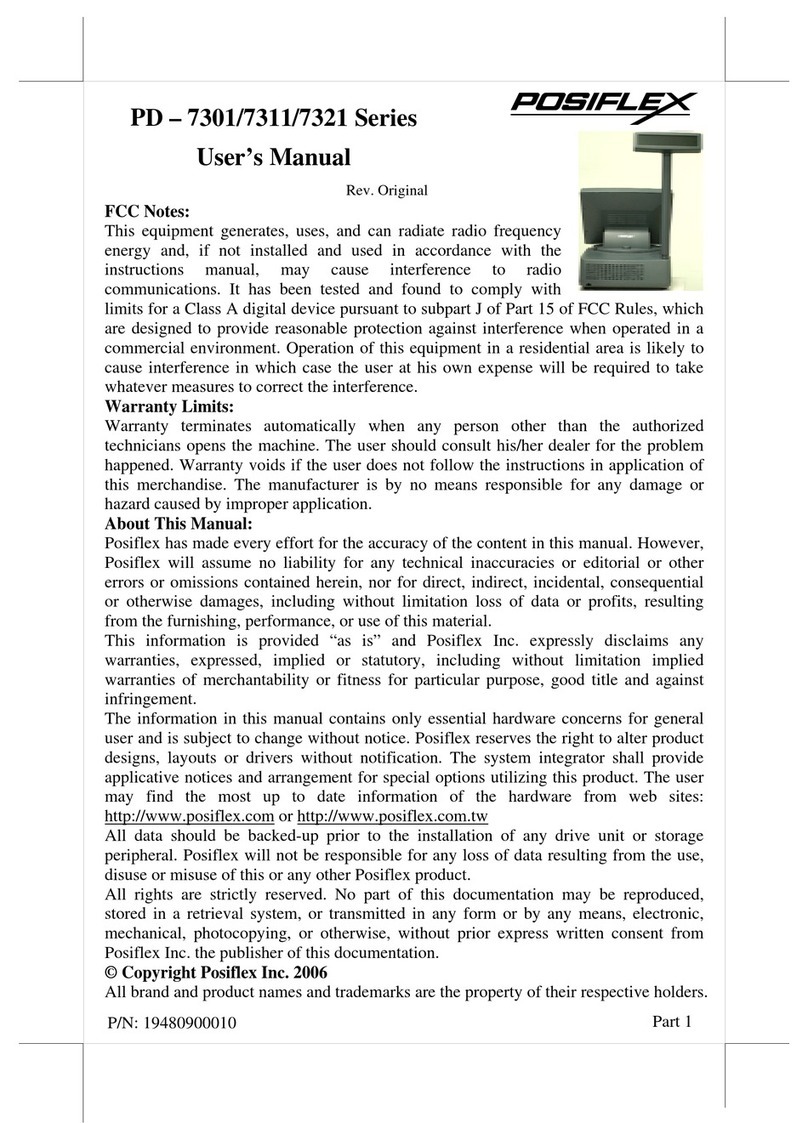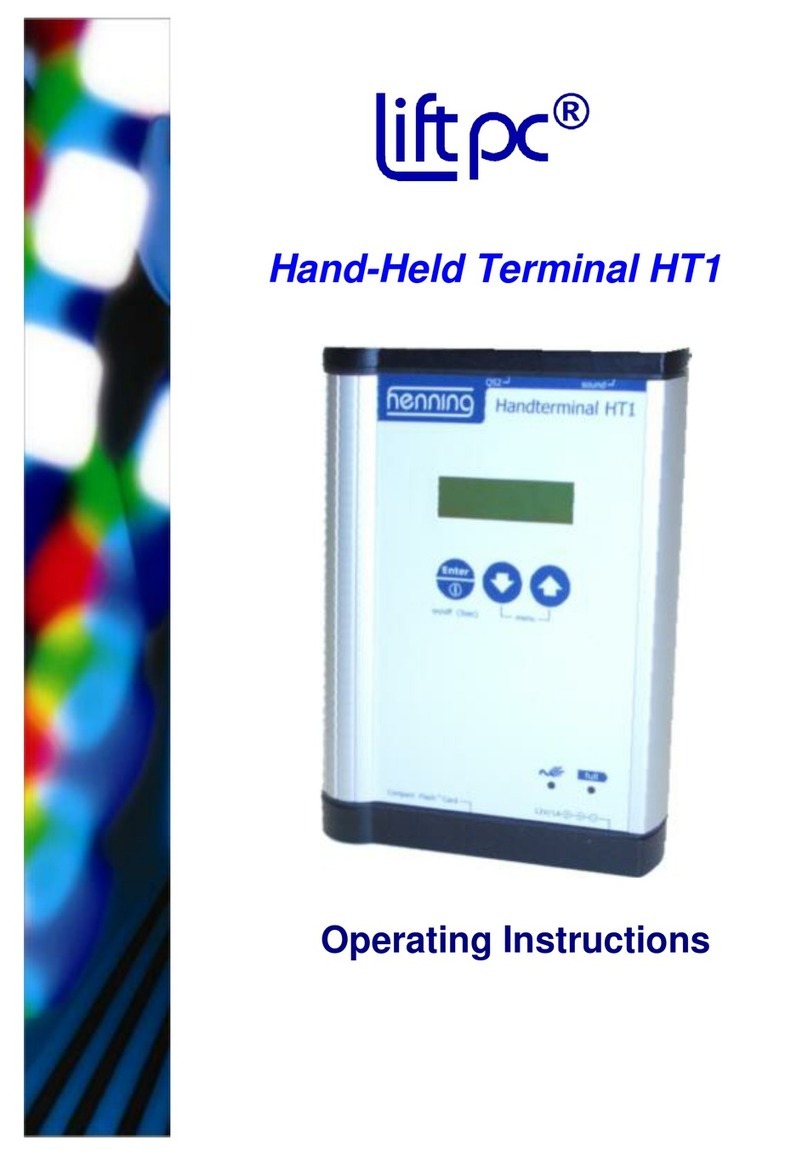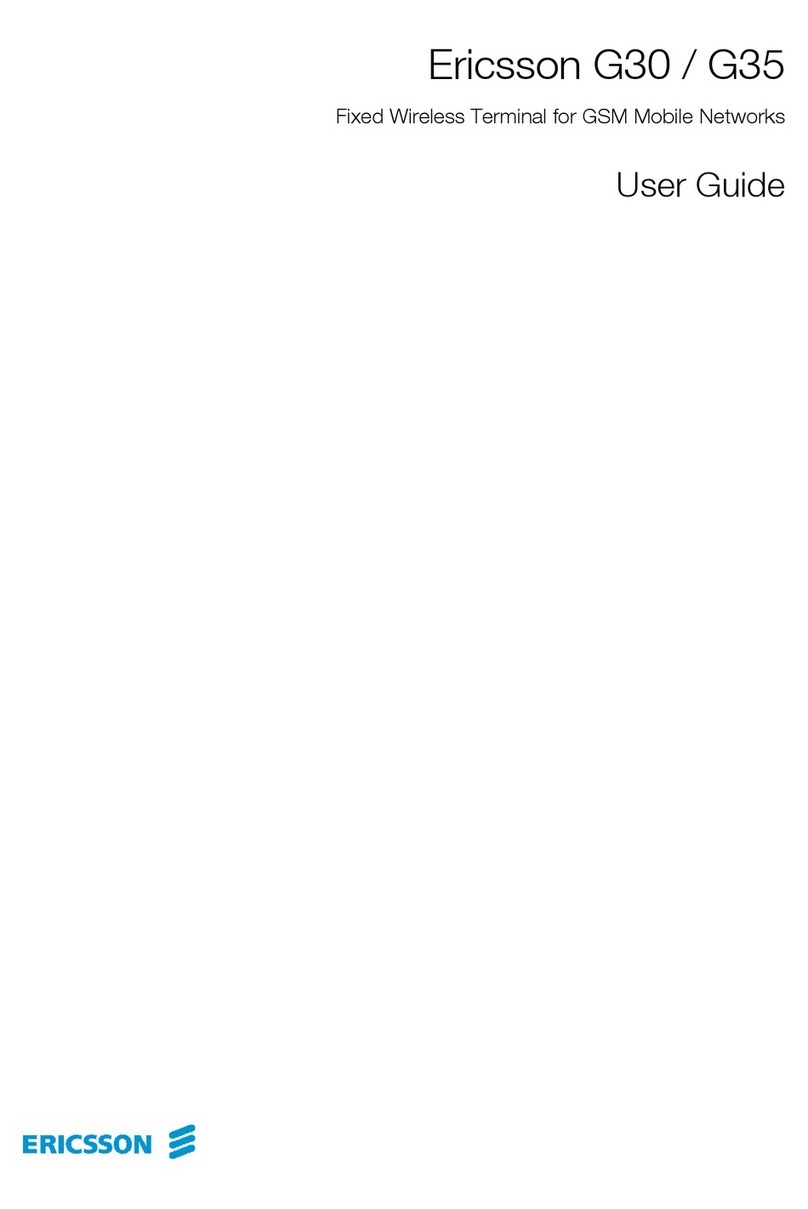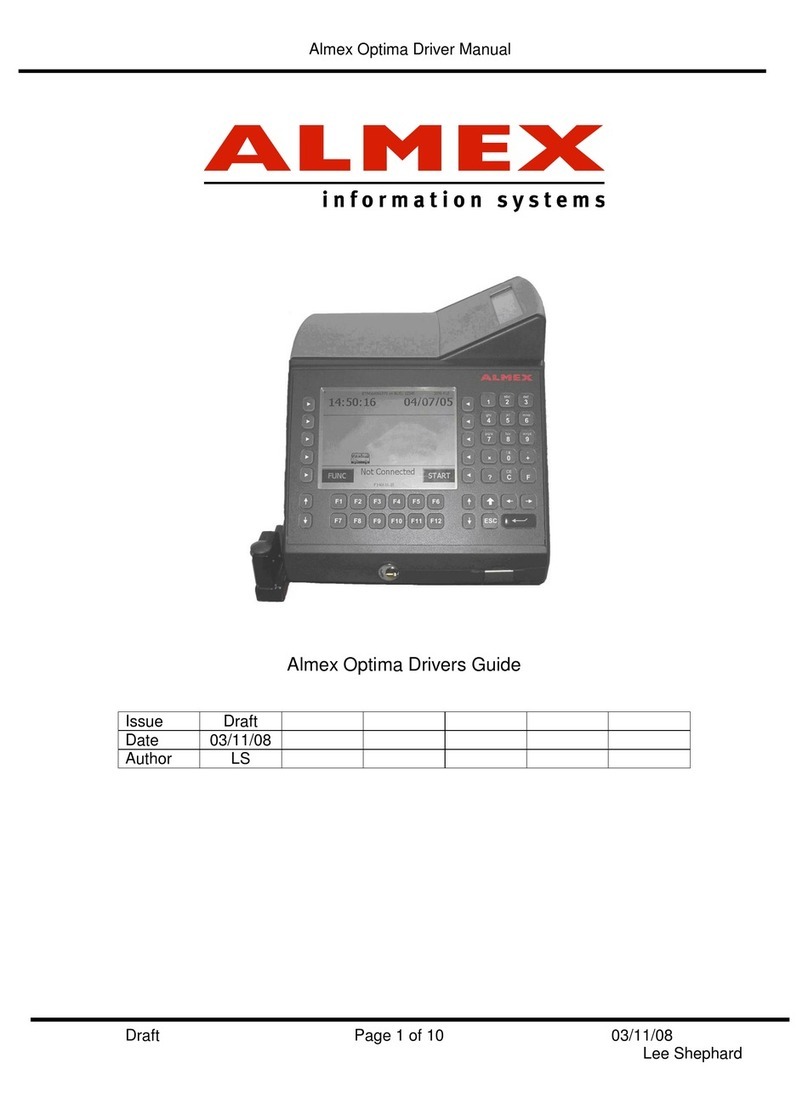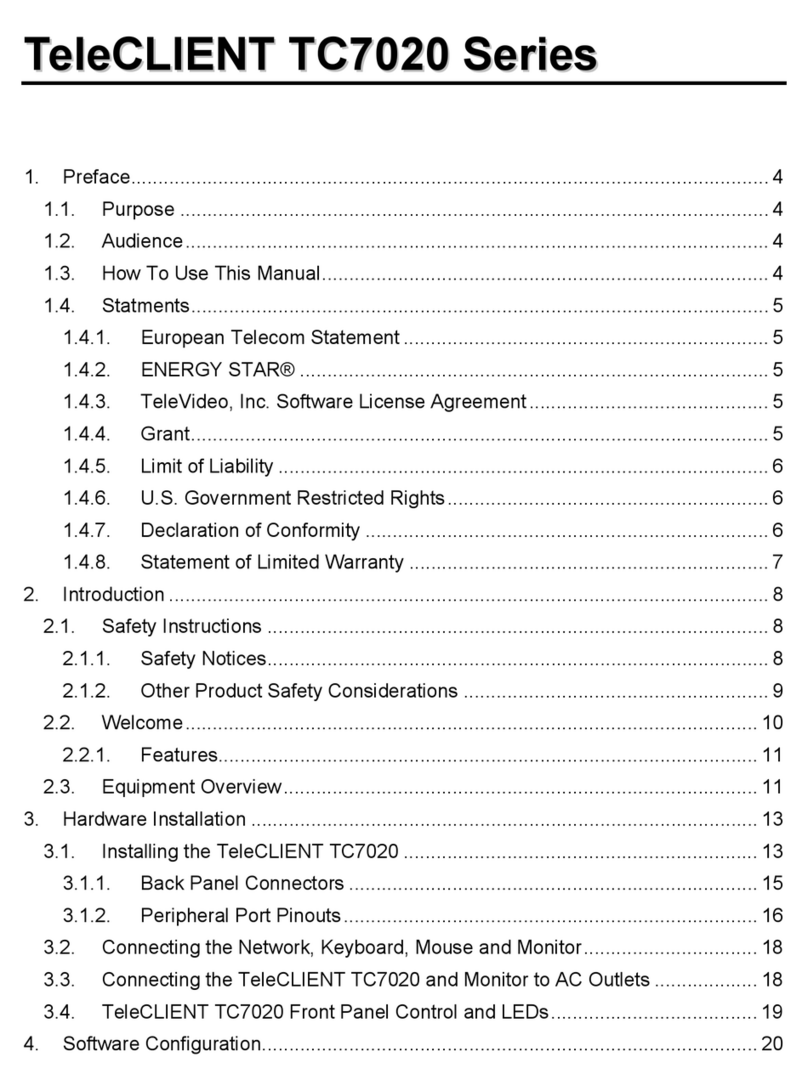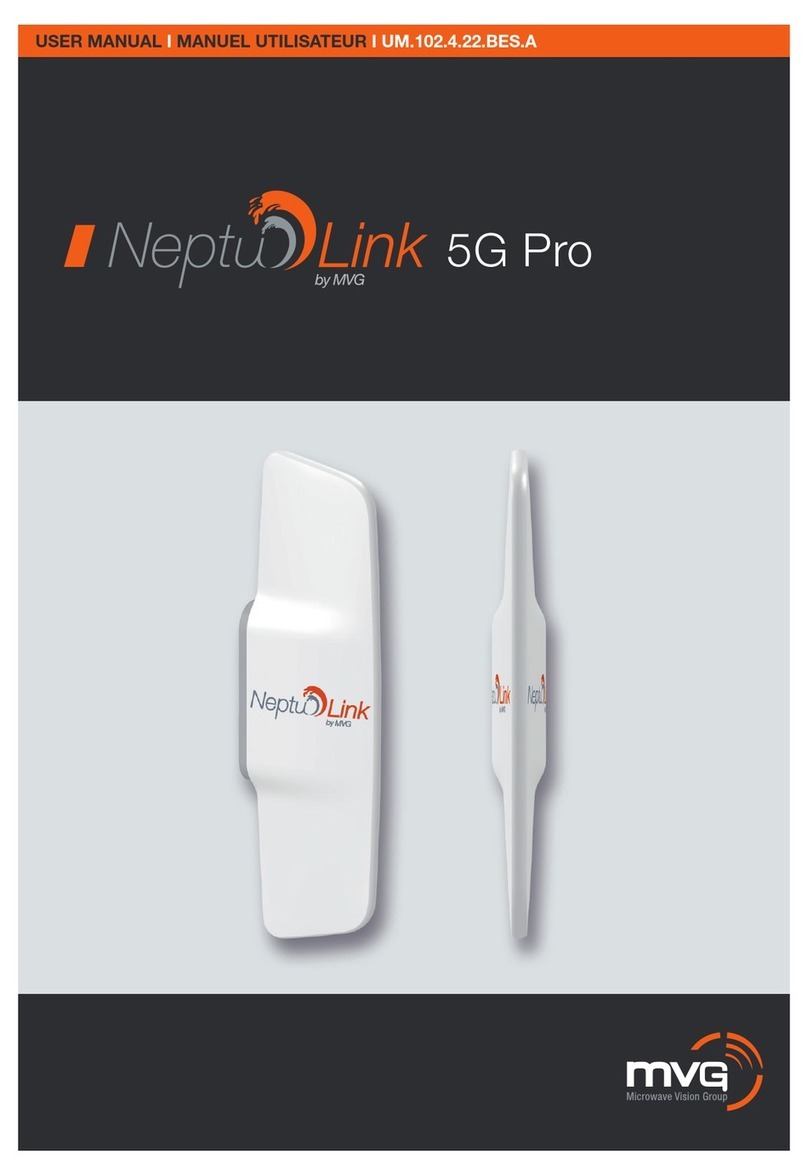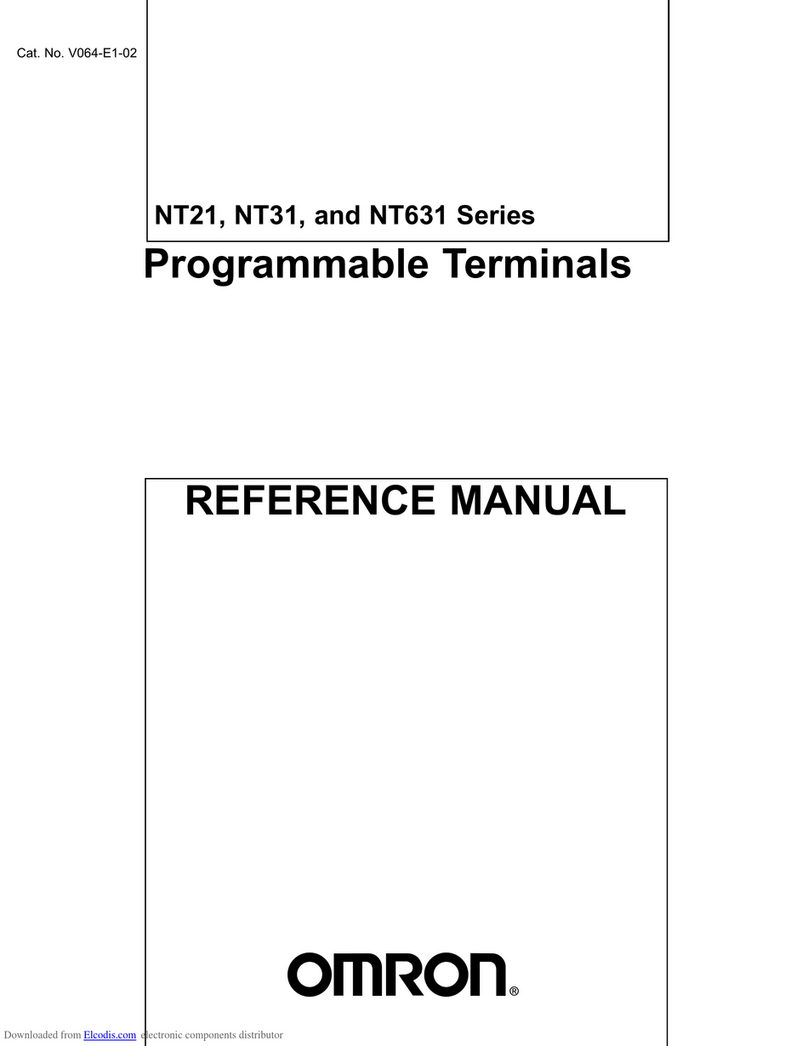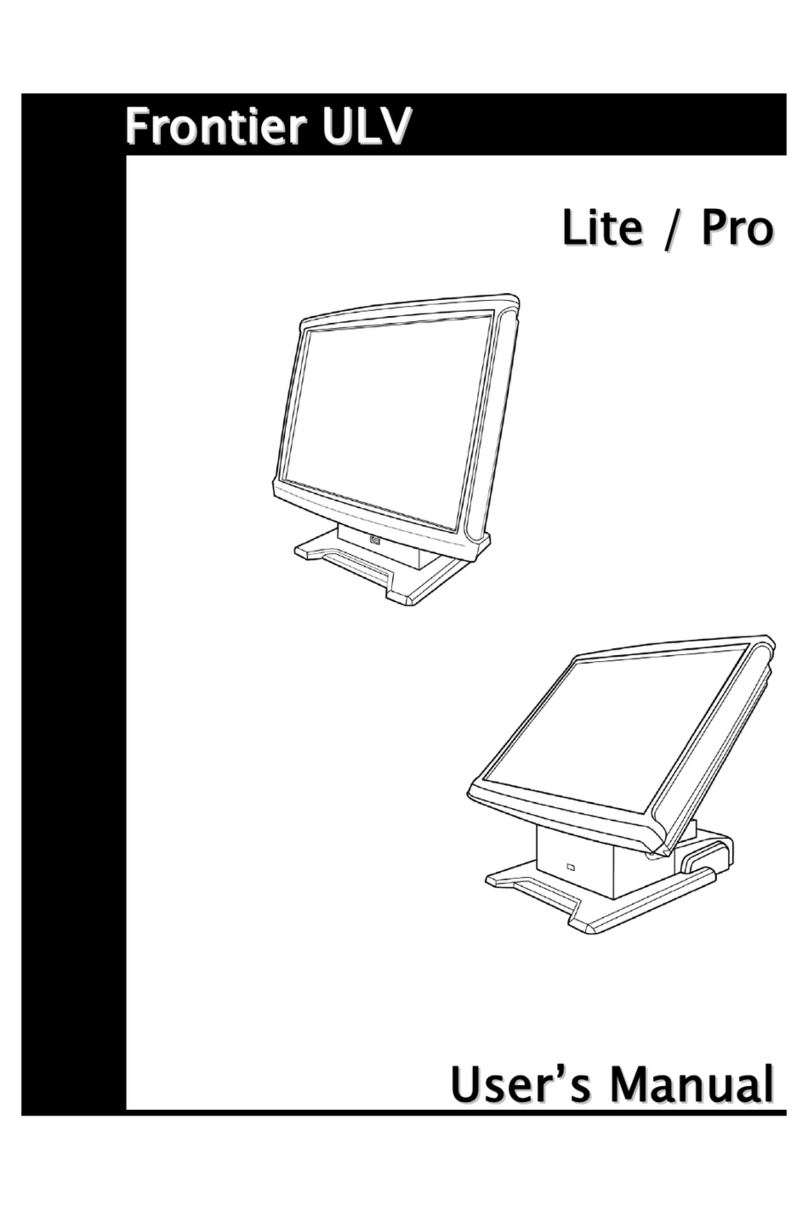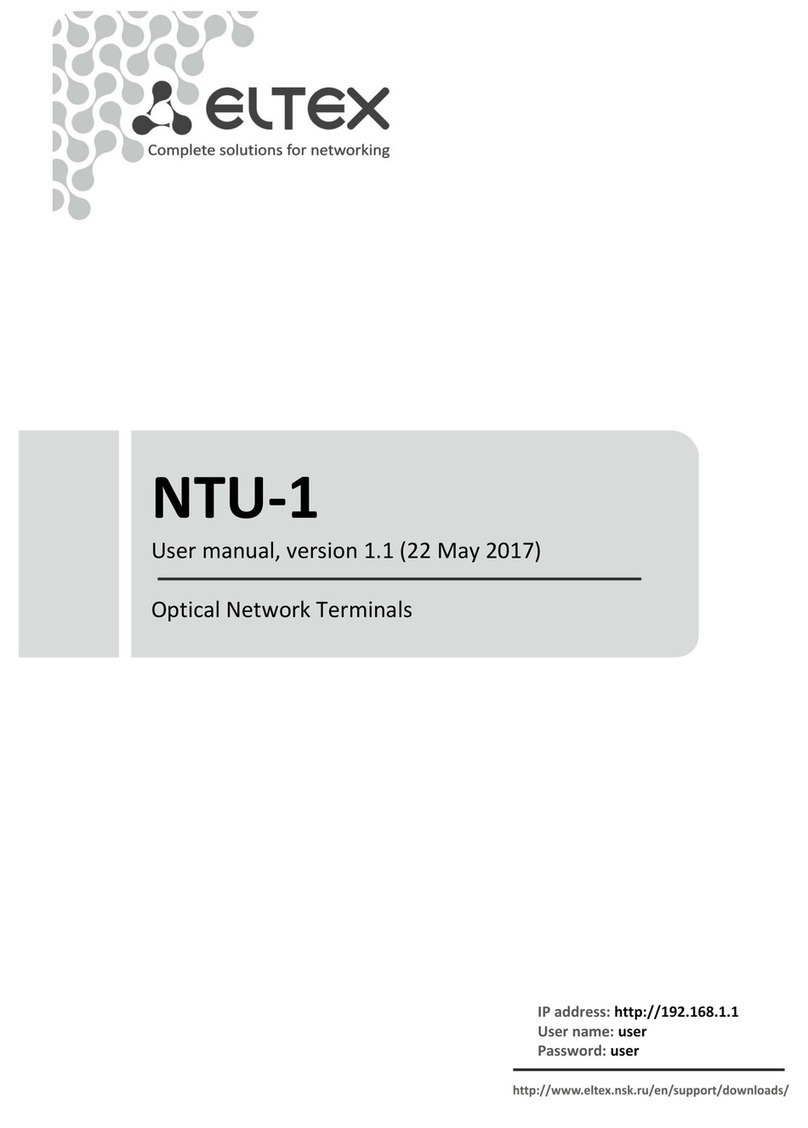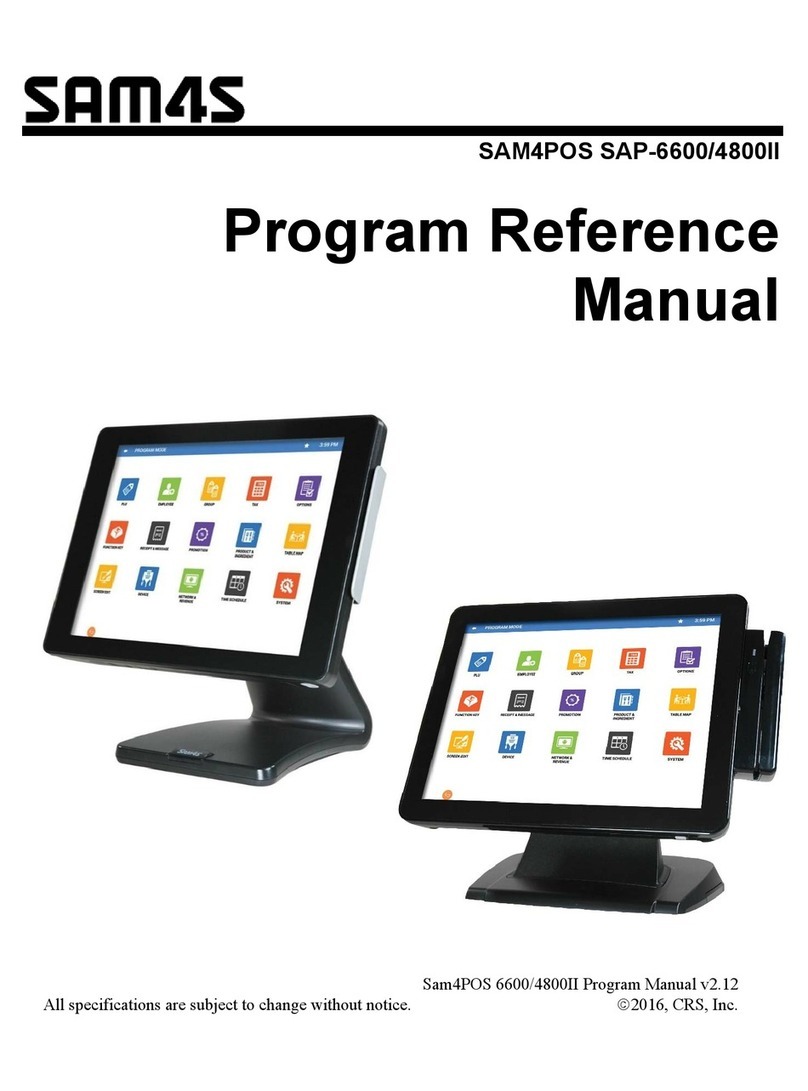BEEHIVE B100 User manual


The
B100
Operator's
Manual
SECTION 1
Introduction
•Cursor
Control
•
Erase
Mode
•Addressable Cursor
•Switch Se/ectable
Transmission Rates:
75
to
79,200 bps
•
Communicadon
Mode:
HDX/FDX"
•Auxi/iary Interface
Printer
ln
terface
or
Storage Media
1/0
•
Non-G
lare Screen
A
brief
equipment
description/option
list,
installation
with setup
procedures,
and
operating
instructions
are
included
in
three
general sections.
This
manual
provides
ageneral
equipment
description
and
operating
instruction
for
the
BEEHIVE
8100
VIDEO
TERMINAL.
Included
are
sufficient
dia-
grams, tables, and
descriptive
text
to
provide
infor-
mation
to
obtain
a
thorough
understanding
of
the
operational
characteristics
of
the
equipment.
The CRT
is
a
12-inch/30.5
cm
(measured
diagonally)
digital-type
monitor
which
is
formatted
to
display
12
1i
nes
with
80
characters
on
each 1i
ne
for
a
tota
1
page
memory
of
960 characters. A
24xSD
character
option
provides
a
total
of
1,920
character
memory
for
ad-
ditional
text
storage. Each
character
is
generated
trom
a5x7
dot
matrix,
with
two
dot
spacing between ad-'
joining
characters
and
a
two
scan spacing between ad-
jacent 1Înes. The
standard
character
set consists
of
64
displayable
characters
where
optionally
there
are
96
characters consisting
of
upper
and
lower
ca~e.
The
BEEHIVE
8100
is
controlfed
by
an
operator
designed
keyboard
employing
N-Key
roi
lover
fea-
ture.
When a
key
is.
heId
down
for
longer
than
half
asecond
,.Luutomatica
lIy repeats
at
a
rate
of
15
characters
per
second.
Auto
repeat
~n
sorne keys
is
inhibited
where
not
meaningful.
Keyboard
fea-
tures
include
an eleven key
numeric
pad
for
con-
venient
entering
of
numbers;
cursor
up,
down,
right
and
left
contraIs;
optional
function
keys and
edit
and
data
transmit
keys.
lnterfacing,
baud
rate
selection,
Half
and
full
duplex*
switching,
and
video
controls,
are
conveniently
The
BEEHIVE
8100
is
a
low
cost
multi-feature
re- arranged
on
the
rear paner. The
Input/Output
and
mate
video
display
terminal.
The
terminal
is self-
auxiliary
1/0
connectors
wiJJ
interact
with
most
contained,
aperator
oriented,
and
computer
access-
standard seriai RS-232C
external
devices. The auxi-
-rbie.
The
8E
EH
iV
E-
8.,
OO-+S
-an
ôttraGtive-ly-styf-ed-
"-"
- -
-"-
f-iêr.'
j~ta
can
be
received-and
transm
Îtted at a
b-aud
sophisticated
electronic
package designed
for
use
rate separate
trom
that
of
the
standard
1/0
Port
and
in seriaity
transmitting
information
to
and receiv-
is
strap selectable.
ing
information
fram,
an
interconnected
data
source.
The
terminal
is
fast,
with
an
operational
exchange
of
data at
any
of
several preselected trans-
mission
rates -75
to
19,200
baud.
Other
features
include
cursor
control,
RS·232C
and
current
locp
interface,
addressable
cursor,and
erase
mode.
Expan-
sion
options,
such
as
formatting,
hard
copy
capa-
bility
with
printer
interface,
editing,
blink,
and
16
function
keys are available.
•
Full
Ouplex
operation
altows
data
tc
be
transmitted
with
the
terminal',
receiver
input
en·
abled
for
immediate
computer
r.ply
of
the
transmined
data
(echoplexed)
to
verify
proper
receipt
of
the
date.
A
~
,.,

Figure
,.,
The
BEEHIVE
B100
TERMINAL
Table '
..
2
BEEHIVE
B100
Specifications
--
-
,.
-p-tfySICALCHARACTERISTICS
Width
Height
Depth
Weight
19.00 inches
13.50 inches
22.25 inches
45 pounds
38.3
cm
34.3 cm
56.5 cm
20.41 kg
2.
POWER
REQUIREMENTS
Input
Voltage
Power
Consumption
110/1
OOV
/200V
1230
VAC ±
10%,
50/60
Hz
,
00
Watts
(nominal)
3.
ENVIRONMENTAL
SPECIFICATIONS
Altitude
Sea
Level to
10,000
ft. (3
km)
Temperature 0to +40 degrees C(+32
ta
104
deg
F)
Humidity
5%
to
90%
non-eondensing
Vibration
10Hz
to
55
Hz,
0.01 inch peak-tc-peak
Non-operative Storage Temp.
-2crC
to
85°C
4.
GENERAL
SPECIFICATION
.Display Size
Active Display Size .
Display
Format
Character
Type
Character
Set
'-2
, 2 inch diagonal (rectangular) (30.5 cm)
6.5 x
8.4
inches (16.6
cm
x21.4 cm)
12 1ines
of
80
characters each
5x7
dot
matrix
(7
x 9 field)
64 character ASCII set
96
character
ASCII
optional

Table
'·2
BEEHIVE
8100
Specifications
Cont'd.
Cursor
Type
Erase Functions
Operation Modes
Strapping Options
Communications
Signal Characteristics
Transmit
Mark
Transmit
Space
Receive Mark
Receive Space
Transmission Rates
Non-destructive black
Clear Memory
Erase
to
end of
fine
Erase
to
end of screen
Erase
unprotected
field
in
Format
Mode
HDX/F
DX/B
LOCK
9,
10, or
11
bit
words
Printer Baud rate
Refresh Rate (50/60 Hz)
Pa'rity Odd/Even
9,10,
or
11
Bit
Ward
Parity
Bit
Mark/Space
Aux
Port
CR/LF
Delay Enable
Aux Port Ready/8usy
Control
Per
RS·232C E
lA
Standard
20 ma Current Loop Adapter
-'0
volts nominal
+10 volts nominal
-3
ta
-25
volts
+3
to
+25 volts
75, 110,
150,300,600,
1000, 1200,
-----.---'800~
2CYOO·,
2406,-3600,4800,-7200,
9600, 19200, or an externally provided
clock
(X16)
X8
TTL
output
also
provided
Figure
'-2
KEYBOARD
CONFIGURATION
789
t.
56
,23
0
b(L' _
..
~.~§!:.
ç.b4~
~~~.~
J~~~~~
Shaded Areas Denote Optional
Keys

Transmission Code
Start Bit
Data Bits
Parity
Bit
Stop
Bit
Baud Selection
Main 1/0
Auxiliary
Refresh Rate
Display Memory
Character Generation
CHARACTER GENERATOR
one' Bit
seven Bits
USASCII
one Bit
or
none
one or two Bits
Switch
Selectable
1
nternally
strap
selectable
50
or
60 Hz
MOS
Random
Access Memories
MOS
Read
Only Memory
OPTIONS LIST
EDIT
'.96
Displayable Character Set
DISPLAY
MEMORY
,.
24
Line
x80 characters
,.
Edit/Function
Keys
MONITOR/FREQUENCY/VOLT
AG
E
1.
115V
50/60
Hz
2.
100V
50/60
Hz
3.
200V
50/60
Hz
4.
230V
50/60
Hz
1-4

SECTION
Il
Installation
2.1
INTRODUCTION
handling
will
be
evident
upon
inspection
of
the
ship-
ping
container,
and
if
damage
is
found
after visual
This
section
contains
information
on
unpacking,
inspection, take care
not
to
destroy
the
evidence.
--receiving inspection.,-connBction
of
ttle_cornmu+:li--
-_
----
-+f-necessary
document
the damage
with
photographs-
cations
interface,
physical
placement
of
the
ter-
and
contact
the
Transport
Carrier
as
scon
as
possible.
minai
and
preliminary
functionaf
control
setting
for
the
specific
requirements
of
agiven 2.4 THE BEE
LINE
user.
2.2
UNPACKING
The
following
items are
furnished
with
each B
100
terminal:
a.
The
display
terminal
with
keyboard.
b.
Power
Cord. •
c. Operator's Manual
There are no
tiedowns
or packing materials inside
the
unit
which need
to
be removed. Store
the
c~r
ton
for
use
as
a
future
shipping
container.
2.3 INSPECTION FOR IN·SHIPMENT
DAMAGE
Upon
receipt,
carefully
check
components
for
any
signs
of
shipping
damage.
Ali
shipping containers
have been specially designed
to
protect
their
con-
tents,
and special care has been
taken
to
prevent
damage
under
normal
shipping
çonditions.
Mis-
2-
1
ln a
continuing
effort
to
provide
the
best in support
and service
to
terminal
users, aone year subscription
to
a
continuing
information
service
is
available.
Ser-
vice tips, manual updates and changes, corrective mo-
difications
and
documentation,
and recommended
spare parts are
only
a
few
of
the
items this service pro-
vides. Please refer
to
the
arder
form
at the beginning
of
this
manu
al
for
further
information.
2.5 ACCESSORIES
The
following
accessories are available
for
use
with
the B100 terminal:
a.
Acoustic
Coupler
Cable
Part
No.
112-0031
b.
NOVA+Computer Seriai
1/0
Cable
Part
No.
112-0040
•
Trademark
Data
General Corp.

,
__
~6
IDÈNTI
FICAT10N
ln
identification
plate
located
on
the
bottom
cover
f
the
terminal
provides
the
model
number,
seriai
r)er,
weight,
voltage
and
current
requirements,
.
""nu
frequency
and
power
classifications.
L.7
INSTALLATION
:.7.' Placement
for
Operation
The
terminal
is
fuit
y
self-contained,
and
its
portability
'Jlows
it
to
be
moved
and relocated
ta
alternate
oper-
lting
positions
without
removing
or attering any
wir-
fng.
Select a
convenient,
level surface and place
the
terminal
where
the
power
cable and data
1/0
cables
viIl
not
be
in
the
way
of
the
operator.
Route
the
cables
in
such a
manner
that
they not
be
inadverten~
Iy
pufted
or
disturbed
by
minor
changes
in
terminal
)osition
or
by
working
personnel.
Position
the
ter-
-."inal sa
that
operator
use
will
be
as
convenient
as
possible.
CAUTION:
Do
not
place
the
terminal
on
any
surface
that
will
block
cooling
air
from
the
bot·
tom
or
back
of
the
cabinet.
The
terminal
is
provided
with
an
internaI
fan
for
cooting.
Air
enters
through
slots
in
the
bottc,n
and
out
sJots
provided
in
the
rear
of
the
terminal
case.
To
maintain
efficient
air
circulation,
keep
at
least
LWO
inches-of
cte-arance
at
the
rear
and
on-the
sides
of
the
terminal
(See Figure 2-1).
2.7.2 Power
Connection
The
terminal
is
shipped
with
a
three-conductor
power
cord
which
grounds
the
instrument
through
the
off·
oset
pin.
The
safety
feature
of
this
ground
should
al-
ways be preserved
by
grounding
the
terminal
to
the
outlet
box
or
other
earth
ground.
If
it
is
necessary
to
use an
adapter,
ground
the
pigtail.
2.7.3 Current Loop Interface
The
Current Loop 1
nterface
is
a20ma device
and
can be used
for
computers
up
to
2000
feet
(608
m)
from
the
terminal.
If
shielded,
twisted
pairs
are used,
the
terminal
may
be
located
up
ta
6000
feet
(1.8
km)
away
if
utilized
at
slower
baud
rates.
Interface
con-
sists of: 2wi
re
source
2
wire
receive data
2
wire
xmit
data
,-
~
current
(oop
signais are contained
within
the
\'
......
-232C
1/0
connector
and
will
not
interfere
with
normal
RS-232C
signais
required
for
asynchronous
operation.
See
Table
2-'
for
location
of
pin assign-
ments.
NOTE:
Current
Loop
win
not
operate above
9600
baud.
Set
the
baud rate
at
9600
or
below.
2.7.4
Composite
Video
The B100
tS
provided
with
aComposite Video
de-
vice capabile of
drivinga
remote
monitor
up to 1000
feet from
the
terminal over a50-ohm coaxial cable.
ABNe connector
is
provided
on
the rear
of
the ter-
minal for
this
installation
(See
Figure
2-2).
2.7.5
Data 1nterface Connection
Signais used
in
communicating
with
the B
100
con·
form
to
the
requirements
of
ElA
specification
RS-
232C.
In
particular,
output
voltage swings
fram
-10
vorts to +13
volts,
whiJe the receivers present a
mini-
mum of
3k
o~ms
impedance
to
the line.
The
receiver
circuits
employed
in
B
100
switch
at
approximately
+1.0
volt
with
0.1
votts
of
hysteresis.
The
input
re-
sistance
is
approximately
4k
ohms.
The
driver
cir-
cuits
current
limit
is
at
10
milliamps
on
both
source
and sink.
.AJI
data source interconnections are made
via
the
rear panel
Input/Output
connector
(refer
to
Figure
2-2). A25
pin
minature D-type
ITT
Cannon
connec-
tor
(DM-25S
or equivale'nt)
is
used
for
connecting
to
the computer. Pin assignments are listed in
Table
2-1
and
defined
in
the
follovving
paragraphs.
2.8
DATA
INTERFACE
CONNECTIONS
Atl data source
interconnectio·ns
are made
via
the
rear panel 1/0
connector
(see
Figure 2-2).
The
~/O
connectors
are
RS-232C,
type.
The
pin
connections
are described
in
the
foUowing
paragraphs and in
Table
3-1.
2.8.1 Frame Ground
(AA)
Pin
1
This
conductor,
whE;re used,
is
electrically
bonded
to
the
machine
frame.
2.8.2 Transmitted Data
(BA)
Pin 2
This circuit transfers
data
from
the
terminal
to
the
data set
for
transmission
to
the
external
device. The
terminal
holds
circuit
BA
in the
marked
condition
during
any
time
interval between characters
or
words,
or
when
no
signais are
to
be
transmitted.
2.8.3 Received Data (BB)
Pin
3
The circuit transfers data
trom
the
data set
ta
the
terminal.
Signais
on
this
circuit
are generated
by
the
data
set
in
response
ta
data
signais received
fram
the
2·2

",::.:
~
PIN NO.
2
3
Table
2·'
SIGNAL DESCRIPTION
frame
ground
transmitted data
received data
RS-232C
AA
BA
BB
4
5
7
ouT
l
rJ
request
to
send
clear
to
send
signal ground
CA .
____
cs
AB
8
16
15
20
17
18
'9
23
24
25
1
tJ
ca
rrierdetect
.,4----
X8
terminal data clock
output
X16
terminal
data clock
input
ouT
data
terminal ready
trans
source
+20V
(Current
loop)
GND
receive GN 0
trans GND
receive
CF
co
__
.
CL
CL
CL
CL
CL
CL
-
'.\
..
(Not
RS·232C,
TTL
Level)
NOTE:
CL
is bipolar
DATA
INTERFACE
_PIN
ASS1GNMENTS (Main 1/0 Port)
PIN NO.
SIGNAL
DESCRIPTION
/!
itd;;lvt"
r(-.o
e~4-.1,{/~
..
~.
/"
1frame ground
2\N aux receive data )
jtJl/lt~J
3
ûur
aux send data
4tfi\ aux request
to
send
5L
(Dtf\
aux clear
to
send
7signal ground
6&8
IN
Data Set Ready -Carrier
20 ,aux ready/busy line
AUXILIARY
PORT PIN
ASSIGNMENTS
2·3

I
.....
~----
22.25"
------....
56.5 cm Allow at Least 21nches
Clearance for the Fan
Allow At Least 2Inches
Clearance
Figure 2·1
Mounting
Requirements
external
device.
The
data set holds
this
line
in
the
marking
condition
when
the line
is
idle...
À\r
2.8.4
Request
to
Sand (CA) Pin 4
~;'A~ll.
Signais
on
this
circuit
are generated
by
the
terminal
to
condition
the
local data set
ta
transmit.
The
11
0
,1"
condition
is
maintained whenever
the
terminal
has
information
ready
for
transmission
or
is
being trans-
mitted.
The
terminal transmits data on
circuit
BA
(Transmitted Data)
only
when
the
":>n"
condition
is
maintained
on
circuits
CA, CS, and CD. Request
Send
is
determined
internally.
See the Strapping
.nion
Tame 2-2.
----
-
2.S.5 Cfear
ta
Send (CS) Pin 5
Signais on
this
circuit
are generated
by
the
data set
to
indicate
that
it
is
prepared
to
transmit
data. The
Hon"
condition
on
circuit
CA
(Request
ta
Send)
is
replayed
as
long
as
may
be
required to establish a
connection
to
an
external
device. When
Circuit
CA
is
turned
off,
circuit
CS
is
also
turned
off.
2.8.6
Signal
Ground
(AB)
Pin 7
Th
is
conductor
establ ishes the
common
ground
reference
for
ail
interface
lines.
2.8.7
Carrier
Deteet
(CF)
Pin 8
1,
j
An
input
signal
(High)
will
enable the unit
to
receive.
2.8.8
XS
Terminal
Data
Clock
Pin
16
X8
TTL
level transmit
clock
is
provided
to
clock
external
modem
or
interface units.
\,
L.S.9 X16 Terminal Data CLock
pin
15
TT
Llevel
clock
provided
to
B100
to
slove
terminal
te
any
clock
rate,
up
to
19,200
baud.
2.8.10
Data
Terminal
Ready (CD) Pin
20
Terminal ready
is
high whenever
power
is
on.
2.8.11
Auxiliary
Port
Interface
Connections
Ail
Aux
Port interconnections are made via the rear
panel
Aux
Port
connector
(see
Figure 2-2),
Table
2-'
contains a
list
of
pin
assignments
for
the
Aux
Port connector.
2.8.12 Frame
Ground
Pin
1
This conductar, where used,
is
electrically grounded
to
the
machine
frame.
2.8.13
AUX
Receive Data Pin 2
The circu
it
transfers data
fram
the
data
set
to
the
terminal.
SignaIs
on
this
çircuit
are generated
by
the data set
in
response tO.data signais received
from
the
external
device.
2.8.14
AUX
Transmit Data Pin 3
This
circuit
transfers data
fram
the
terminal
ta
the
data set
for
transmission
to
the
external device.
2.8.15
AUX
Request
ta
Send
Pin 4
Signais on
this
circuit
are generated by
the
terminal
to
condition
the local data set
to
transmit.
2.8.16
AUX
Clear
te
Send Pin 5
Signais on
this
circuit
are
generated by the data
set
to
indicate
that
it
is prepared
to
transmit
data.
2-4

COOLING FAN
Cl/lel/RS
232C
1
ln
the
CL
position,
the
input/output
data
is
routed
to
the
current
fooD
transmitter
and
receivar
only.
In
addition,
AS
232C
elements
are
inactive.
The
AS
232C
posi-
tion
disables
the
current
loop
elemen..;
and
the
data
;s
routed
through
the
AS
232C
elements.
The
local
position
(lCl)
inhibits
any
transmission.
AUXILIARY
PORT
This
connector
provides
an
interface
for
per;pherctf
device
such
as
disks,
printers,
tape
drives,
etc.
MAIN
PORT
This
port
provides
da-;}
source
interface
for
the
terminal,
AS
232Ç
or
current
loop
interface.
HDX/BLOCK/FOX
Selects
half-rluplex,
block
mode,
or
full--dunlex
operation.
In
HDX
operation
data
trom
the
keyboard
is
rlispl;tyerf.
stored
in
memnry,
and
fransmitted
out
the
1/0
port.
'n
FOX
oper-
ation,
dati1 is
routcd
to
the
110
port
and
not
displayed
or
stored.
In
block
mode,
datA is
onlv
storpo
and
rfi~plaYfld
in
the
fermi'nal
untir
the
SEND
or
AUX
SEND
keys
are
depressed.
o
1
2
3
4
5
6
7
A
9
10
11
12
13
14
15
SWtTCH
POSITIO
CIRCUIT
BREAKER
Controls
power
to
the
terminal.
75
110
150
300
600
1000
1200
1800
2000
2400
3600
11800
7200
9600
19200
.
X
16
dock
BAUD
RATE
BAUD
RATE
SWITCH
This
COFltrol
sp.lects
the
baud
rate
that
th'!
transmitter
and
receiver
will
utïlize
for
transmission.
There
are
15
internai
and
1
external
baud
rate
selection.
POWER
ON/OFF
SWITCH
COMPOSITE
VIDEO
CONNECTOR
This
connector
provides
an
interface
to
a
remote
monitor,
which
can
be
located
up
to
1000
feet
from
the
terminal
and
oper-
ates
through
8
50
ohm
coaxial
cable.
N
Ô1
Provides
the
adiustment
for
the
contrast
level
of
the
video
display.
BRIGHTNESS
CONTRAST
Provides
the
adjustment
for
the
over-all
brightness
"
of
the
video
display.
Finllrp
?-,
R
r:
1\ PP1\ "'1=1
"1
t=""
nr:
TUC
Tr
"""''''
f\
1 n 1
nn

Table 2.2 SWITCH ASSIGNMENTS
SWITCH
LOCATION
A 1
OPEN
SWNo.
CLOSeD
(+)
UNUSED ,UNUSED
LOW
INTENSITY
2LOW INTENSJTY
W/FOAMAT
3
UNUSED UNUSED
4
5
INTERNAL
AUX
DELAY
ONLY
ONE
CLOSED
6
AUX
BUSY
CONTROL
7
AUX
READY
CONTROL
SWITCH
LOCATION
D10
OPEN
SW
No.
CLOSED
(+)
MAIN
2STOP 1
MAIN
1STOP
MAIN
NO
PARITY
2
MAIN
PARITY
ENABLE
MAIN
EVEN
PARITY
3
MAIN
ODD
PARITY
MAIN
8-8IT
WORD
4
MAIN
7-81T
WORD
MAIN
BIT
8
MARK
5
MAIN
BIT
8SPACE
60
Hz 6
50
Hz
LOWER
CASE 7UPPER CASE
SWITCH
LOCATION
D11
-
--
-
_.
--
--
_.
----
--
------
._-
-
--
s-w
t{ë-:--
--
..
_" --
---
(+") -
-_
..
-
OPEN
CLOSED
AUX
2STOP ,
AUX
1STOP
AUX
NO
PARITY
2
AUX
PARITY
ENABLE
AUX
EVEN
PARITY
3
AUX
OOD
PARITY
AUX
S..eIT
WORD
4
AUX
'''BIT
WORD
AUX
BIT
8
MARK
5
AUX
BIT
8SPACE
24
LINES
612 LINES
UNUSED
7UNUSED
SWfTCH
LOCATION
E13
OPEN
SW
No.
ClOSED
(+
)
1
19200
BAUD
2
9600
ONLV
ONE 37200
5WITCH
CLOSED 4
4800
IN
LOCATIONS
5
3600
TE13
&e14 6
2400
7
2000
2·7

SWITCH
LOCATION
E'14
OPEN SW
No.
CLOSeD
(+)
,1800
21200
ONLY
ONE 31000
SWITCH
CLOSED 4600
IN LOCATIONS 5
300
E13
Bi
E14
6150
7
110
875
2
..
8
1
1
1
t
1
1
1
1
1
1
1
1
.1
1
1
1
I~
\1
1

c
00
~
-0
Il
IC·
1 1
~ri?
~~l\
L-
r--i
i1
Cf,1
1
,51
LI
:~
I~
i
l~
~I!
.,.
'"'"
''t'_
~
nid';;
If'
tI.(lJJ
(:,~.
CE
(~
t
1)
il
LJ
1 ;
1~6'
l '
~
r--j
1 [
1'"
~
1
o
r-i
!
1'1
L-;
fi
tJ
Il
i1
LJ
B
F
, l !
~
1
't/
(l
c
o
L
c;'
:1
1 :
ILS"
i1
-'
--'
5
B
11
1 1
:t"L
1
R
EJ
n
!:.·"I
!1
'-
--,
Ica
1
,---1
a
BB
~
BB
r
.:7
')
..:
8.
EJ
B
EJ
El
B
B
~,H
ri
.':L'
j-'
EJ EJ
B
-
~-~-
il
+--ï
~
i11
~
1
f~
5:
~'"'
t:
1;.:
1
-
(.
f·).r,~.I.
-:-
·7
~~=
i :
,-
1

SECTION
III
Operation
a.
Set the rear panel
POWER
ON/OFF
switch
to
ON;
allowa
warm
..
up
period
of
approximately
one
min-
ute.
The
proper
turn
..
on
procedure
for
the
term
inal
is
as
follows:
Read
carefulty
Figures
3-1
and
3-2
before
operating
the
terminal.
3.3
INITIAL
TURN
..
ON PROCEDURE
Sorne
Control
Codes, generated
by
depressing a
Functiori
key,
produces
asingle
8-bit
code which
is
displayed
and acted
upon,
but
not
transmitted,
e.9.,
cursor
movement
contrais,
SEND'
CHARACTE
R
DELETE, etc. The Escape
or
Control
Codes gener-
ated
by depressing
the
ESC
or
CTR
Lkeys and an
alpha/numeric
key,
produces
two
7-bit codes
which
are acted upon and also
transmitted,
e.9., CTR L·Q,
ESC-A,
etc.
3.2
QPERATOR
CONTROLS
The
Keyboard
and
key
explanations
are
shown
in
Figures
3-1
and 3-2.
Operation
of
any
key
on
the
keyboard
causes
either
character
codes,
control
codes,
or
escape sequences
to
be generated.
The
one
of
three
types
of
codes selected
by
the
operatar
is
determined
by
the
key
or
sequence
of
the
keys
depressed.
The
keycaps
are engraved
alphanumeric
keys
or
control
keys.
There
are
three
keys
that
are
used
in
asequence
with
any
alpha/numeric
key:
Ta
perform
an
Escape
Operation,
depress
and release
the
ESC
key,
followed
by
the
designated
alpha/numeric
key
(see
Figure
3-2).
The
information
in
this
section
begins
with
the
general
operator's
information
and becomes
more
complex
with
programming
information.
3.1
INTRODUCTION
Ta
perfarm
a
Control
Function,
depress
the
CTR L
key
and
hold
this
key
down
while
simultaneous·ly
This
section
provides
basic
operating
instructions
typing
the
alpha/numerlc
key.
for
the
B100 Computer-T-ermina+-. -T{)
operatethis---
-_.--
-
----
terminai
efficiently,
the
operator
should
be
familiar
If
the
lower
case
option
is
selected,
the
SH
1
FT
key
with
the
instructions
contained
in
this
section.
The
is
used
ta
generate
upper
case
codes and
is
operated
8100
should
be
properly
installed
in
accordance
the
same
as
a
typewrÎter
shift
key.
with
the
procedures
outlined
in
Section
11-
of
this
manual.
3-1

8100
Keyboard
ALPHABETIC
and
NUMERIC
KEYS
generate
ail
displayable
(alpha/
numeric
and
special) character
codes corresponding
to
the
1er·
ters/
symbols
or
numbers,
including the
11
key
numeric
pad.
FUNCTION
keys. F 1
through
16
are
special
keys
thet
produce
a
code
sequence
to
the
1/0
Port.
The
code
sequence
beglns
with
an
ST
X
'followed
by
an
ESC-alphanumeric
key
and
ends
with
an
ET
X.
1
The
RETURN
key
cauMS
the
cursor
to
go
to
the
iirst
column
of
the
same
line.
The
ESC
(Escape)
key
generates
the
AS
C
Il
code
wh
ich
is
used
as
the
initial
code
of
an
escape
sequence.
F1F2
F3
F4
F 5
F6
F7J
F8
\
F 9 F
1~
F
11
1\
l-
ESC
Q
2
w
I!
3
E
$
4
R
%
5
T
&
6
y
/
7
u
(
8
)
9
o
o
p
-
-
\
6t
[
1
1
"
~
RETURN
CTRL
fAsDFGHJK L +l
]
LINE
FEED
"
The
SHlFT
key
is 8
momentary
key
tha'
enables
upper
ca~e
alpha
and
special
characters
to
be
enter"d.
The
L!NE
FEED
kay
caU$eS
the
curser
to
move
in
the
same
col
umn
and
down
one
fine.
ft
results
in
the
ume
action
caused
by
the
CUASO
R
DOWN
key.
The
keys
CTR
L-J
can
also
be
used.
/
?SHIFT /DEL
/
__
L.-J /T
>
<
t\l1
N
B
v
c
x
d
H1FT
Z
11
......
~
1
The
CTR
L
(Control)
key
when
depressed
simultaneously
with
any
alpha
key;
biu
6
and
7
are
both
ferced
to
a
O.
This
allows
operation
of
the
control
codes
8S
shown
in
column
0
and
1
of
the
ASCII
code
chan.
This
is
a
momentary
action
key.
(see
Table
3·2)
The
DE
L
(oelete)
key
generetes
a
non-d
isplayable
delete
code
when
sn
ihed.
Lower
case use
of
this
key
produces
an
under
score.
3-2

Additional explanation
and
exercises
contained
in
this Section
of
the
text
The
11
key
N
UM
E
Rie
PA
D
for
convenient
entry
of
numericel
data.
These
k.eys
are
not
affected
by
the
SHlFT
k.ey.
The
E0 L
Key
causes
data
to
be
cl8ared
from
cursor
position
to
the
end
of
the
line.
When
CL
EA
R/HOM
E
key
il
activeted
in
the
unshifted
mode,
the
eursor
will
move
to
the
Home
position.
If
shifted
(type
the
SHIFT
key
simuluneously
typing
the
CLEAR/
HOM
E
key),
Il
"ctear
screen"
operation
is
activated.
If
not
in
the
FORMAT
MODE,
ail
data
will
be
erased.
If
in
the
FORMAT
MODE,
only
the
unprotected
date
(high
intensity)
will
be
erased.
The
Key,
eSC-H
cen
be
used
to
Home
the
cursor.
The
keys
ESC-E
csn
.150
be
used
to
clear
the
sereen.
F
13
F14
F1S
Fl?
/
78V9
4-
..
-
_51
--
6---
-
123
0
The
E
OS
Key
causes
data
to
be
cleared
from
cursor
position
to
the
end
of
the
screen.
AUX
SEND
DEL
CHAR
The
CURSOR
UP
Key
causes
the
cursor
to
mave
to
the
same
column
on
the
line
above
in
present
location.
If
on
the
first
line,
the
cursor
will
wrap
8round
to
the
seme
column
of
the
last
1
ine.
The
keys
ESC-A
can
also
be
used.
CURSOR
DOWN
causes
the
cursor
to
move
to
the
same
column,
one
line
below
its
present
location.
If
on
the
last
line
and
not
in
FORMAT
MODE
the
CURSOR
DOWN
command
will
~euse
the
display
te
scroll.
tf
in
the
FORMAT
MODE,
the
CURSOR
DOWN
causes
the
curser
to
wrap
areund
to
the
same
column
in
the
first
line.
If
the
cursor
ends
in
a
protected
field,
Cursor
Down
will
move
forward
te
the
'first
unprotected
location
found.
The
-
-kéys
ESC:S--can
also
-
be
·used'-- . - .
....
-~~~
......
----The
CURSOR
AIGHT
key
causes
the
cursor
to
move
one
location
to
the
right.
ti
the
cursor
is
in
the
last
position
of
a
line,
this
sequence
moves
the
cursor
to
the
first
po-
sition
of
the
ne)(,:
line
down.
If
the
terminal
is
not
in
FORMAT
MODE
end
thp.
cursor
is
in
the
last
position
of
the
18st
line,
the
command
WIll
cause
the
cursor
to
wrap
eround
to
the
first
position
of
the
last
line
and
the
sereen
will
scroll.
If
in
FORMAT
MODE
a
command
off
the
last
position
of
the
sereen
will
cause
the
cursor
to
return
to
the
Home
position.
The
keys
esc-c
can
also
be
useo.
The
CURSOR
LE
FT
key
causes
the
cursor
to
move
one
location
tO
the
left.
tf
in
the
first
location
of
e
line,
the
command
.
wi
Il
cause
the
cursor
to
go
to
the
last
location
of
the
1
ine
above.
If
the
cursor
is
in
the
Home
position,
the
command
will
cause
the
cursor
to
go
to
the
last
location
oi
the
last
tine.
The
keys
ESC-D
ma;,
also
be
used.
NOTE:
ln
FORMAT
MODE,
the
CURSOR
KEYS
will
not
a"ow
the
cursor
to
remain
in
a
protected
field.
The
cursor
will
s.~ip
to
the
next
unprotecteçt
field
eutometicl!llly.
(
\
The
BREAK
key
generates
a
pulse
ef
approximately
450
(+-20%)
mi"i-
seconds
which
is
used
to
ptace
the
transmit
date
line
in
the
Ipecing
state.
Figure
3-'.
THE
8100
KEYBOARD
WITH OPERATING
DEFINITIONS

FORMAT
MODE
To
start
an
Unprotected
F
iele,
the
k
eys
ESC-
[
Ire
used.
The
Unprotected
Field
is
the
erea
the
oper8tor
will
use
tc
enter
desired
data
when
the
FORMAT
MODE
is
used.
These
fields
are
identified
by
higher
tntenslty
characters.
Tc
end
the
Unprotected
Field
and
start
the
Pro
tected
Fie
1
d,
use
th
e ke
ys
ESC·).
A
1\
dsta
entered
into
memory
following
This
seQ
uence
wi
II
be
entered
as a P
rOtected
Field.
The
keys
ESC-W
places
the
terminal
in
FORMAT
MODE
and
allows
the
terminal
tc
recogn
ize
protected
areas.
Tc
t8k.e
the
terminal
out
of
FORMAT
MODE.
use
the
keys
ESC-X.
This
sequence
takes
the
terminal
out
of
FORMAT
MODE
where
low
intensity
areas
look
unprotected
to
the
ter-
minal.
Fî
F2
F3
F4
F 5
F6
F7F 8 F 9 F10 F
11
1\
2
ESC
Q
CTRL
A
SHIFT
z
w
3
s
x
E
$
4
D
c
R
9-6
5
F
v
T
&
6
G
B
y
/
7
H
N
u
(
8
J
M
)
9
K
<
o
o
p
>
-
-
+
7
/
1
"-
t
[
SHIFT
RETURN
LINE
FEED
DEL
ESC
Key
Function
Instructions
The
Key,
ESC-m
terminates
entry
of
data
into
1
btink
field.
The
....
eys
ESC·I
.ntared
into
memory
following
this
sequence
will
bE'
placed
in
a
blink
field.
The
keys
ESC-b
cause5
the
keyboard
to
be
enabled
(data
can
be
entered
hom
the
keyboard).
•
The
Key,
ESC-c
cause,
the
kevbOlrd
to
be
disabled
(dite
cannot
be
entered
trom
the
keyboerd).
1
W A
RN'
N
G:
Only
the
computer
can
r.move
the
disabled
state
Ifter
the
keyboerd
il
locked
unless
the
power
to
the
terminal
is
turned
off.
3-4
The
cursor
can
be
sent
to
25
~ecific:
location
on
comm25nd
oi
the
ope:"ator.
U~e
the
Key!.
eSC-F
followed
by
two
characters
(see
Table
3-4)
that
represents
the
Ilne
and
column
coordmates
for
the
chllracter
locatIon.
If
operetlng
in
FORMAT
MODE
and
the
cursor
is
placed
in
Il
protected
Iru
of
the
dl5play
IS
8
result
of
thlS
command,
the
cursor
will
5can
right
ano
will
S'top
when
it
flnds
the
first
un·
protected
location.
The
keys
ESC-0
produc~
Il
page
type
block
se
n d 0ut
the
Au
xii
ia
ry
Po
r
t.

Additionsl
explanation and exercises contained in this Section
of
the
text
The
A U X 5
END
Key
initiate5
8
page-type
block
send
out
the
Aux
iliary
Port.
The
DEL
CHAR
(Oelete
Character)
key
causes
the
data,
Itarting
to
the
right
of
the
cursor
and
end·
ing
et
the
end
01
the
1
ine
or
the
next
protected
field,
te
shitt
one
position
to
the
left.
The
character
under
the
cursor
will
be
tost.
F
14
F
15
The
1
NST
CHAR
(Insert
Character)
is
8n
81ternate
action
key.
Any
character
entered
while
in
this
mode
will
be
inserted
under
the
cursor
v\"h
ile
ail
cnaracters
sterting
8t
the
cursor
and
extending
te
the
end
01
the
line
or
te
the
nexl
protected
1ield
will
shift
one
positton
to
the
right.
The
last
character
will
be
lost.
The
AUX
ON
LN
(Auxiliary
On
Line)
key
is
an
elternate
action
key
designed
to
connec!
the
1/0
Port
with
the
Auxiliary
Port.
This
altows
the.terrniJ:lal_to
send.&! rece.iye
in
a
Daisy
Chain
_
fashion.
Ân
LED
indicator
is
on
wnen
this
switch
is
actÎvated.
NOT
E:
Baud
rates
between
the
two
ports
must
be
identical.
The
AUX
ENABLE
isan
elternete
action
key
which
enahles
conversational
mode
trans·
mission
out
the
Auxiliary
Port
only.
When
'this
Key
is
activated,
the
1/0
Port
is
disabled.
he
ALPHA
LOCK
key
is
en
alternate
action
Key
that
locks
the
terminal
in
en
upper
case
mode.
Allows
the
ter-
mif'\el
to
be
teletype
code
compatible.
The
FMT
TAB
(Format
Tab)
key
will
move
the
cursor
to
the
first
position
(in
FORMAT
MODE)
0'1
the
next
unprotected
field.
In
this
way,
the
operator
can
Quickly
position
the
cursor
where
necessary.
If
not
in
FORMAT
MODE,
this
key
-causes
the
cursor
to
go
to
the
Home
position.
The
keys
CTRL·I
can
also
be
uaed
.
The
SE
N0
key
initiates
8
pe\tJ€-type
block
send
out
the
Main
1/0
Port
if
unshifted.
If
shifted,
initiates
a
tine-type
block
send.
The
keys
CTA
L-
a
or
ESC-'
can
also
be
used.
3
9
6
8
2
5
o
7
F13
F
12
....
~
......\Figure 3
..
2. 8100
KEYBOARD
INSTRUCTIONS
3-5

and
insure
that
the
cursor
has appeared
in
the
~pper
laft
hand
corner
of
the
screen.
If
tt,e
cursor
does
not
appear, check
that
AC
power
is
secure and go through
the
Brightness and
Contrast
adjustments
explained below.
b. rurn
the
BRIGHTNESS
CONTROL
(Iocated
on
the rear panel see Figure 2-2) until araster
is
faintly
visible
on
the
screen. Write several cha-
racters
on
the
screen using
bath
high and
low
in-
tensities (The keys
ESC-
[
and
ESC-
Jproduce
the
different
intensities).
Reduce the Brightness un-
tiJ
the
back-ground raster
is
extinguished. Adjust
the
Contrast
CONTROL
(focated
on
the
rear
panel
see
Figure
2-2) until
the
characters are
sharply
defined
and
the
difference
betvveen
the
two
intensities
is
easily distinguished.
c.
Simuftaneously
depress
the
SHIFT
and
CLEAR/
HOf\~E
keys
to
clear the screen.
Perform
the
check
out
procedures described in
the
following
paragraphs:
3.4
OPERATOR
CHECKOUT
PROCEDURES
To
test
the
functional
capabilities
of
the
terminal,
perform
the
operator
checkout
proce~ures
given
in
the
following
paragraphs. Before proceeding, in-
SI
Ire
that
the
screen
is
clear and the
cursor
is
in
the
4e-position.-
-
~-
--
--
--
3.4.1
Alternate
Action
Keys
Perform
the
initial
setup
as
follows:
o.
Set
the
rear panel
HDX/BLOCK/FDXswitch
to
HDX.
(see
Figure 2-2)
b. Set
the
rear panel
CL/LCL/RS-232C
switch
to
RS-232C.
c.
Depress
the
'a'
key and
enter
a
number
of
the
characters in memory and
on
the
display.
Depress
the
SH
1
FT
key and
enter
more charae-
ters.
Note
that
any letters
entered
are
now
,
capitalized.
d. Depress the
RETURN
key and
notice
that
the
cursor
moves
ta
the
first
location
of
that
line.
e.
Depress
the
LINE
FEED
keV
and note
that
the
cursor
moves
to
the
same coJumn
in
the
fine .
directly
below
its
pre.,'ious
location.
f. Depress
the
HOME
key and note
that
the
cursor
returns
to
the
Home
position
(the
first
column
on
the
first
line).
g.
Depress
the
LINE
FEED
key
several times
followed by severat 'a' keys.
This
should
move
1e
cursor
toward
the
center
of
the
screen.
De-
press
the
FORMAT
TAS
key
and
note
that
the
cursor again moves
to
the
Home
position.
h.
Depress
the SHIFT and CLEAR keys simuftaneously.
Note
that
the
display
completely
erases
and
the
cursor
returns
to
the
Home
position.
3.4.2
Cursor Movement Checkout
Before
performing
the
checkout,
depress the CTR L,
SH 1FT,
and
CLEAR/HOME
keys
simultaneously
to
initialize
the
terminal
circuitry.
Insure
that
the
ter-
minai
is
in
a
loopback
mode
(LOCAL
or
B
LOCK
or
HDX),
the
cursor
is
in
the
Home
position,
and
the
display
is
blank.
Perform
the
checkout
as
follows:
a.
Depress and
hold
the
CURSOR
DaWN
key
un-
tif
the
cursor
reaches the
bottom
fine
of
the
dis-
play. Once the eursor
is
on
the
bottom
line
and
the
key
is
not
released,
thecursor
should remain
on the
bottom
line.
The
display
is
actually
roi·
ling
up
at
this time.
b. Depress and
hold
the CURSOR R
IGHT
~key
until
the
cursor
reaches
the
last
position
on
the
line. Release the key
at
this time.
c.
Depress and
hold
the
CURSOR
UP t
key
until
the
cursor
is
on the
top
line
of
the
display.
Re-
lease
the
key
with
the
cursor
remaining on
the
top
line.
d. Depress and
hold
the
CURSOR
RIGHT-..key.
When
the
cursor reaches
the
end
of
the
line,
the
cursor
\A.'
i
Il
vvrap arou
nd
to
the
firs!
position
of
the
next line.
e.
Depress and
hold
the
CURSOR
LEFT.-key
'10 cause the
cursor
to
wrap
around
to
the
next
position
of
the
fine above.
f. Depress
the
HOME/CLEAR
key
to
move
the
cur-
sor to
the
first
character-position
of
the
first
line.
3.4.3
SEND and
AUX
SEND
Checkout
Perform
the
initia!
setup
as
follows:
a.
Depress
the
CTRL
,
SHIFT,
and
CLEAR
keys si-
muJtaneously. This
should
initialize
the
display,
clear
the
screen, and
Home
the
cursor.
b.
Type
amessage test consisting
of
several lines
of
data.
c.
Move
the
Baud
Rate Selection
switch
to
a
slow
baud
rate
(use any
low
number).
d. Leave
the
cursor
at
the
end
of
the
data which
should
terminate
close
to
the
end
of
aline.
Perform
the
checkout
as
follows:
a.
Depress the SEND
key.
The
cursor
should
auto-
matically
move
to
the
Home
position
and move
slowly
(rate depends on the baud rate selected)
3-6

The
B1
00
Terminal
is capable
of
op-erating
Off
..
Line
(Local)
or
On-Line.
In
the
Local Mode, ail
communi-
cation
with
external
devices
is
cut
off
and data gen-
erated
at
the Keyboard
is
only
seen
locally
by
the
terminal
itself.
Th
ree
operational
modes
of
com-
munication
are
provided
when
the
term
inal
is
On-
Line;
Full
Duplex
(conversational),
Half
Duplex
(con-'
versational), and
Black.
Full
Duplex
operation
.
Modes
of
Communication
3.8
PERFORMANCE
CHARACTERISTICS
Certain
functions
require longer intervals than one
character.time at high transmission rates to complete
the
operation.
Longer intervals are
provided
by
in-
serting
filler
(null)
codes
into
the
data black. The
number
of
fill
characters required
ta
fill
theseinter·
vals
for
various
operations
and various baud rates· '
is
given
in
T'3ble
3-1.
Although
any character
may
be
used, the
NULL
character
(00'0
octal)
is
suggested
since
th
is
code
will
be
completely
ignored.
3.7
TIMING
CONSIDERATIONS
3.5
CONTROL
FUNCTION
OPERATIONS
to
then
move
to
the
first
unprotected
position
on the screen.
g.
Initialize
the
display
with
the simultaneous de-
pression
of
the
CTRL,
SHIFT,
and
CLEAR/HOME
keys.
The
Control
Functions
may
be
generated trom the
keyboard
or
by
receip~
of
corresponding commands
from
the
1/0
port.
Figures
3-1
and 3-2
provide
the
sequence
of
operation
for
each
control
function
when
generated
from
the
keyboard
or
when received
fram
the
1/0
port.
Table
3-2
depicts the ASCII codes
for
each
control
function.
Control
and Escape Codes
generated at
the
keyboard
by
depressing the
function
keys are single
8-bit
codes.
The
Control
and Escape
Codes generated
as
a
Control
or
Escape
Code sequence
at
the
keyboard
or
received at
the
1/0
port
consist
of
two
7-bit
words.
i
3.6
OPERATION
CODES
The
B
100
code
structure
consists
of
32
ASC
Il
con-
trol
codes, 96
ASCII
alpha -numerics, and 96 escape
sequence codes.
Operation
codes
perform
the
neces-
sary
functions
in response
ta
commands generated
by
control
or
escape code sequences rather
than
a
single
key
command.
These
functions
may be generated
from
the
keyboard
or
received at the 1/0 Port. Table
_3-2
lists the codes, describes
their
functions
and lists
the
code sequence with
octal
code.
a.
Depress
the
CTRL,
SHIFT,
and
CLEAR/HOME
keys
simultaneously.
'This
initializes
the
display,
clears
the
screen, and sends the cursor
to
the
Home
position.
b. Establish
the
screen
format
(Unprotected
and
Protected Fields) by
completing
the
following
sequence:
__
1.!-K~y
Jni~
~hara_cters
desi[edjl1
t!"te
fi~st
un-_
protected
fjeld.
2.
Enter
ESC-]
this starts aprotected
field.
3.
Key
in
the
characters desired in the
first
pro-
tected
field.
4.
Enter
ESC-[
this
ends a
protected
field.
5. Repeat steps 1
through
4at each
location
de-
sired.
c.
Send
an
ESC-W
sequence
which
puts
the display
in
FORMAT
MODE.
The
protected areas are the
positions
of
lower
intensity.
The
cursor
should
have
moved
to
the
tirst
unprotected
location
on
the
screen.
d. Depress
the
CURSOR
RIGHT--..key.
The
cursor
should
now
move
ta
the
right
and
jump
over ail
of
the
protected areas
(low
intensity).
e.
Simultaneously
depress
the
SHI
FT
CLEAR/HOME
keys.
Ali
data residing in the
unprotected
areas
(high
intensity)
should
be erased, leaving
only
the
protecterl
fiel'ds
(Iow
intensity)
on-
the
screen.
f. Depress
the
FORMAT
TAB
key
once.
The
cur·
sor
should
move
ta
the
first
position
of
the
next
unprotected
field.
Repeated depressions
of
the
FORMAT
TAB
key
will
move
the
cursor
from
field
to
field.
When
the
cursor
resides in
the
first
position
of
the
last un'protected field on
the
screen, the
next
depression
will
cause the
cursor
Perform
the
initial
setup
in
the
following
manner;
3.4.4
FORMAT
Checkout
te
the
right, character
by
character
and
line by
.line. The transmission
should
terminate at
the
original
cursorposition.
This
is
called PAGE
SEND.
b. Depress the SH 1FT and
SEN
Dkeys
simultane-
ousty. The cursor
should
maye
to
the
first po-
sition
of
the
current
line
and move
sfowly
across
that
fine
only and terminating
with
the
cursor
in
its
original
position.
This
operation
is
called
aLINE SEND.
c. Depress the
CTR
Land
'Q'
keys
simultaneously.
The
resufting
operation
is
identical
to
that
ac-
complished
by
depressing
the
5END
key
atone
(Page
Send).
d. Depress
the
AUX
SEND
key.
This
operation
looks
like
a
PAGE
SEND.
The
only
difference
is
that
the
data
is
transmitted
out
the
AUX
PORT instead
of
MAIN
1/0 PORT.
_ i
3-7
Table of contents