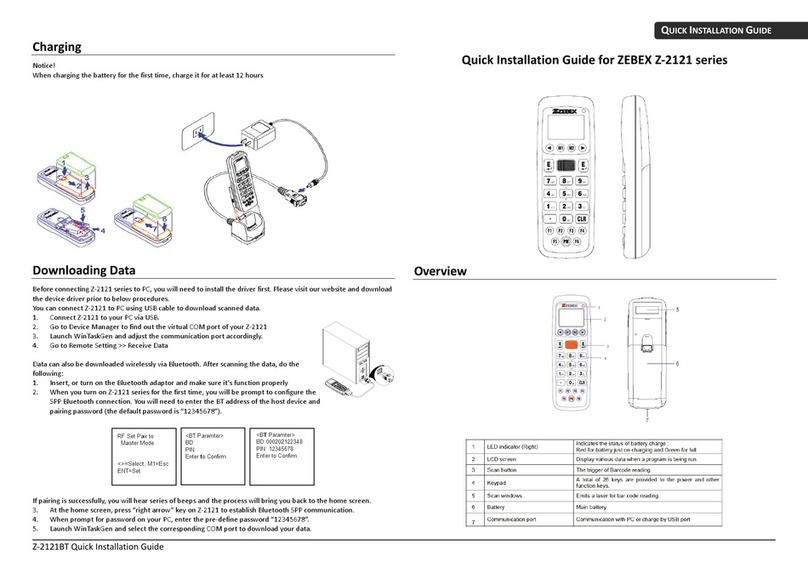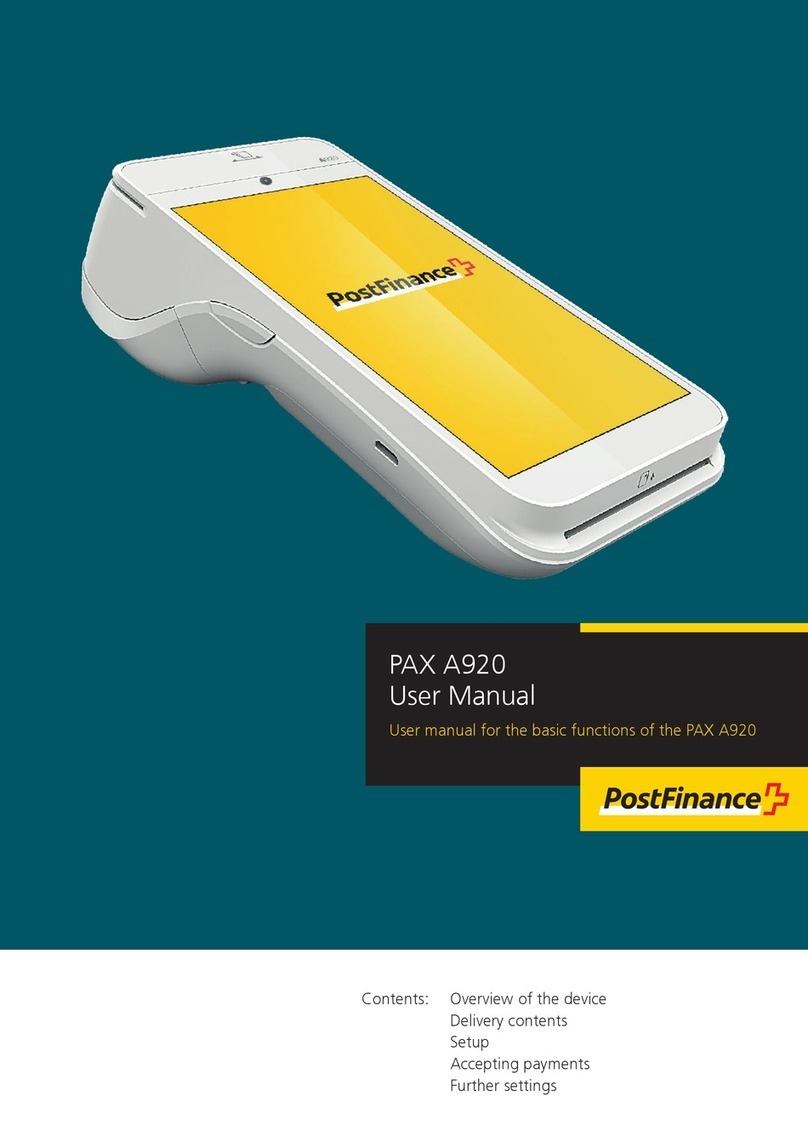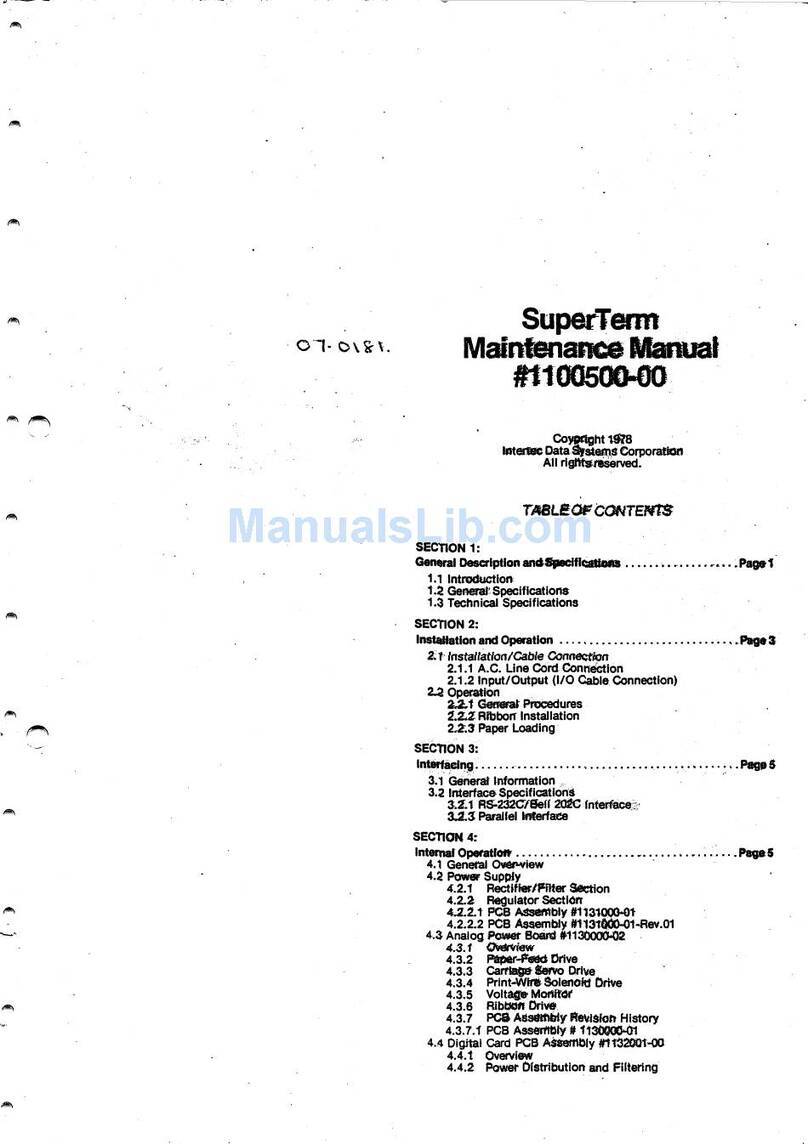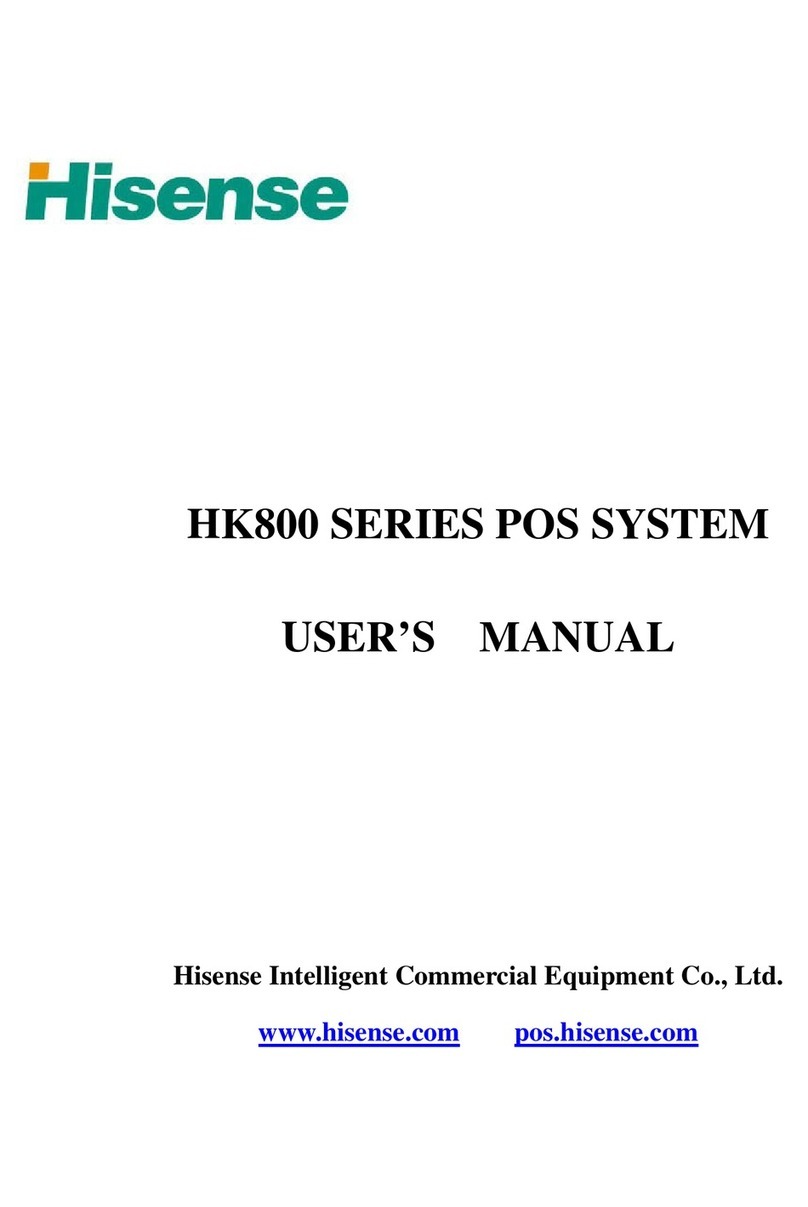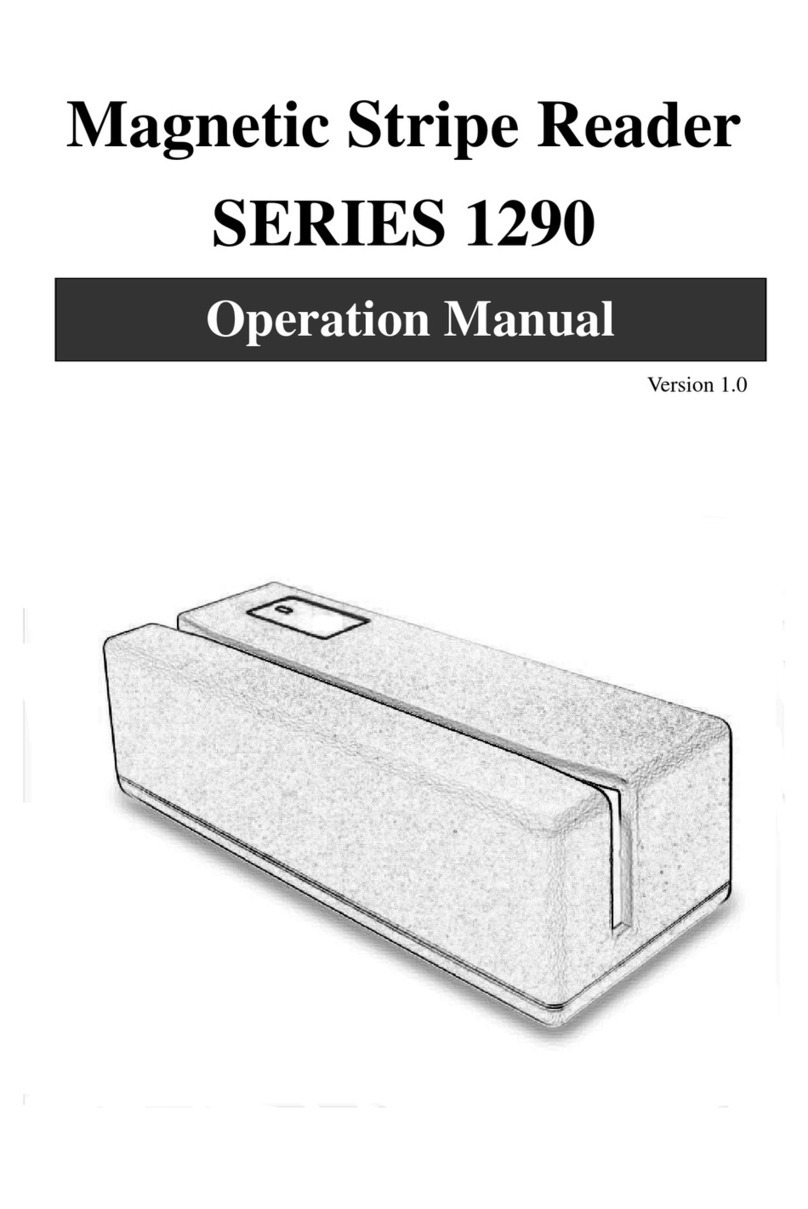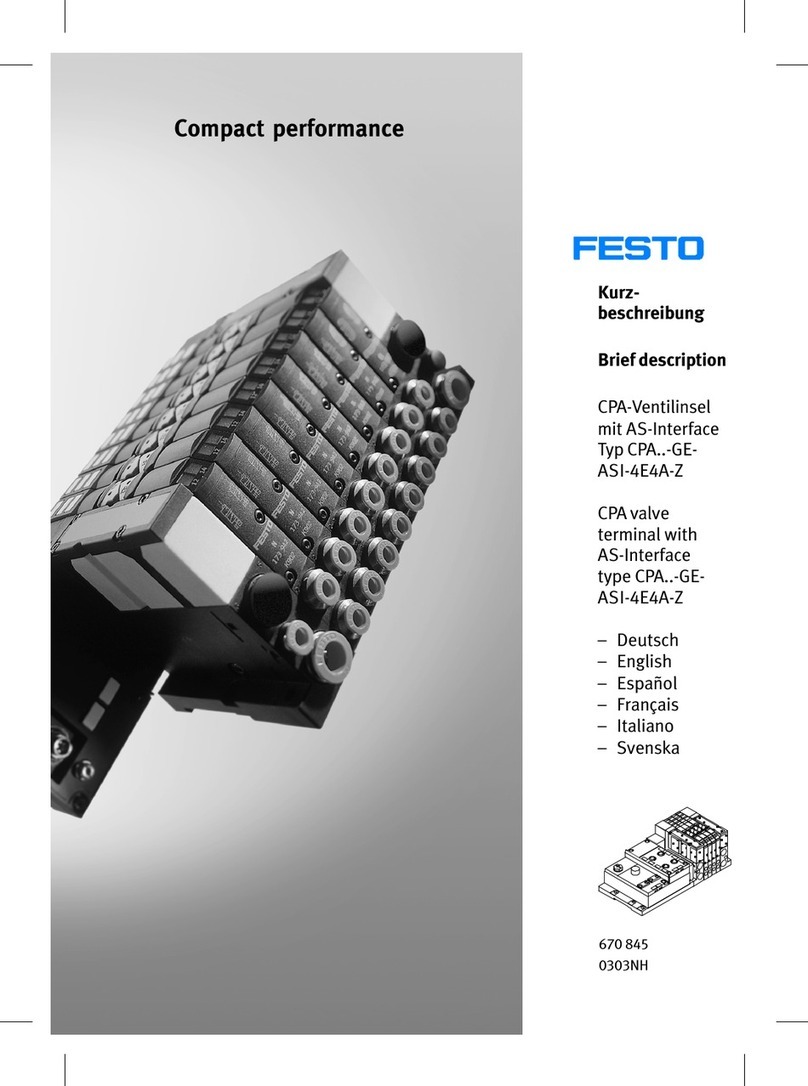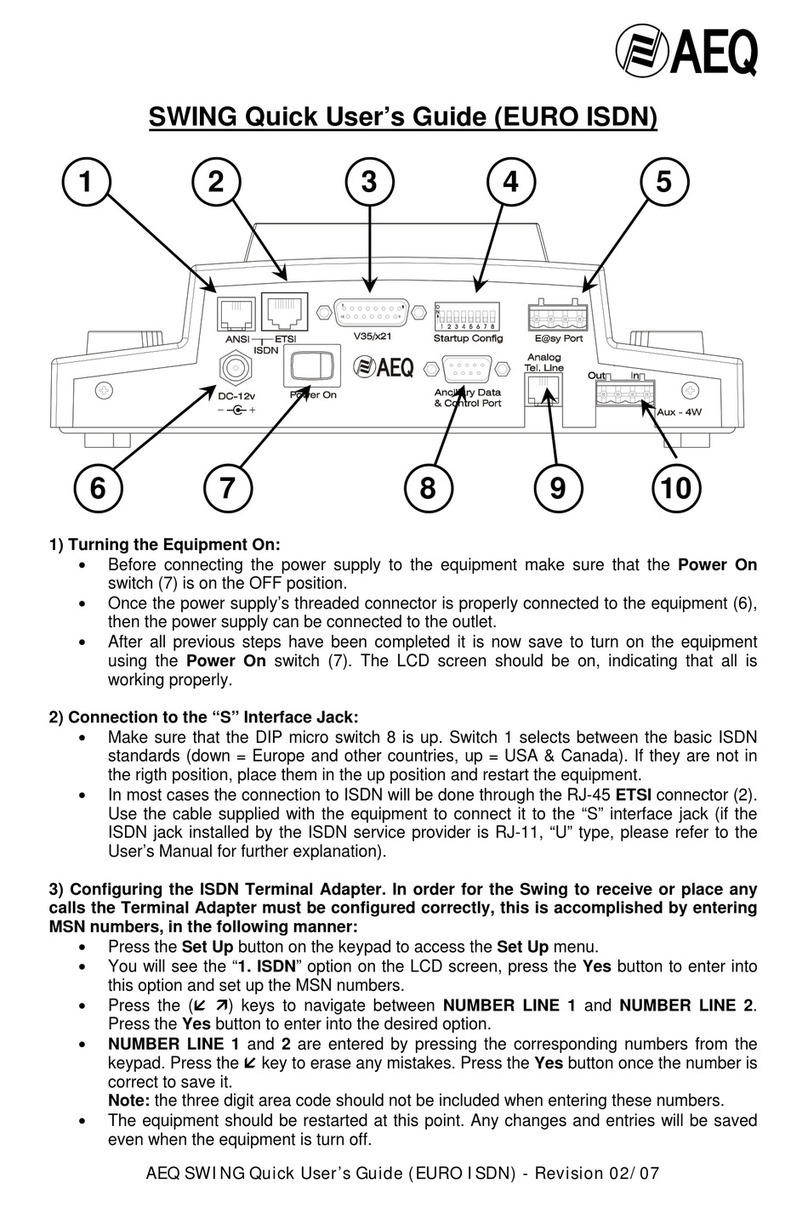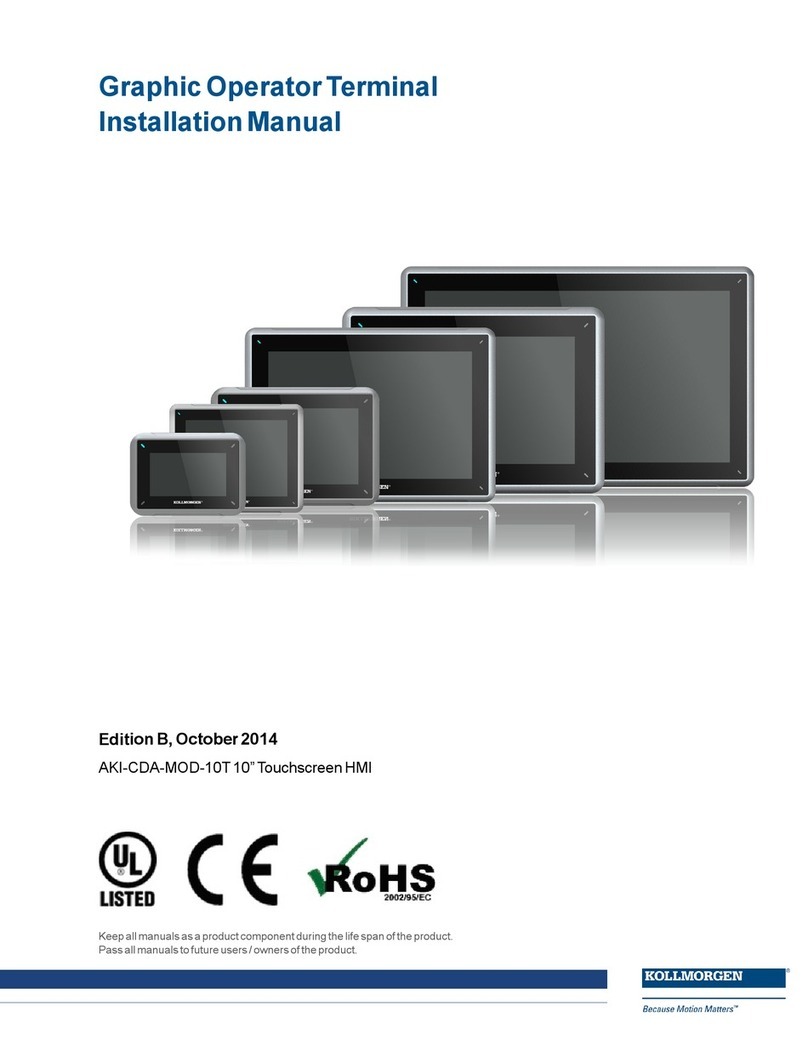TeleVideo TeleCLIENT TC7020 Series User manual

T
Te
el
le
eC
CL
LI
IE
EN
NT
T
T
TC
C7
70
02
20
0
S
Se
er
ri
ie
es
s
1. Preface..................................................................................................................... 4
1.1. Purpose ............................................................................................................ 4
1.2. Audience........................................................................................................... 4
1.3. How To Use This Manual.................................................................................. 4
1.4. Statments.......................................................................................................... 5
1.4.1. European Telecom Statement ................................................................... 5
1.4.2. ENERGY STAR® ...................................................................................... 5
1.4.3. TeleVideo, Inc. Software License Agreement ............................................ 5
1.4.4. Grant.......................................................................................................... 5
1.4.5. Limit of Liability .......................................................................................... 6
1.4.6. U.S. Government Restricted Rights........................................................... 6
1.4.7. Declaration of Conformity .......................................................................... 6
1.4.8. Statement of Limited Warranty .................................................................. 7
2. Introduction .............................................................................................................. 8
2.1. Safety Instructions ............................................................................................ 8
2.1.1. Safety Notices............................................................................................ 8
2.1.2. Other Product Safety Considerations ........................................................ 9
2.2. Welcome......................................................................................................... 10
2.2.1. Features................................................................................................... 11
2.3. Equipment Overview....................................................................................... 11
3. Hardware Installation ............................................................................................. 13
3.1. Installing the TeleCLIENT TC7020 ................................................................. 13
3.1.1. Back Panel Connectors ........................................................................... 15
3.1.2. Peripheral Port Pinouts ............................................................................ 16
3.2. Connecting the Network, Keyboard, Mouse and Monitor................................ 18
3.3. Connecting the TeleCLIENT TC7020 and Monitor to AC Outlets ................... 18
3.4. TeleCLIENT TC7020 Front Panel Control and LEDs...................................... 19
4. Software Configuration........................................................................................... 20

4.1. TeleCLIENT Setup Wizard.............................................................................. 20
4.1.1. Network Settings...................................................................................... 20
4.1.2. Display Setting......................................................................................... 33
4.1.3. Control Panel ........................................................................................... 34
4.2. Setting TeleCLIENT TC7020 Properties ......................................................... 48
4.2.1. General Tab............................................................................................. 48
4.2.2. Local Resources Tab............................................................................... 50
4.2.3. Display Tab.............................................................................................. 50
4.2.4. Experience Tab........................................................................................ 51
4.2.5. Control Panel Tab.................................................................................... 52
4.2.6. Security Tab............................................................................................. 52
4.2.7. Management Tab..................................................................................... 54
4.2.8. Net-Info Tab............................................................................................. 56
5. Operation ............................................................................................................... 58
5.1. Powering On ................................................................................................... 58
5.2. Using the TeleCLIENT Connection Manager .................................................. 58
5.3. Configuring Network Connections................................................................... 59
5.3.1. Creating a New Connection ..................................................................... 60
5.3.2. Editing Connections................................................................................. 71
5.3.3. Deleting a Connection.............................................................................. 73
5.3.4. Setting Start-up Connections ................................................................... 74
5.4. Connecting to a Network Server ..................................................................... 75
5.5. Using the TeleCLIENT TC7020 Hot Keys....................................................... 75
5.5.1. Starting Multiple Connections .................................................................. 76
5.6. Logging Off ..................................................................................................... 77
5.6.1. Ending Auto-Start Connections................................................................ 77
6. Appendix A............................................................................................................. 78
6.1. Specifications.................................................................................................. 78
6.2. TeleCLIENT TC7020 Hardware Specifications ............................................... 78
6.3. Networking, Communications And Input/Output Specifications ...................... 79
6.4. TeleCLIENT TC7020 Software Specifications ................................................ 79
6.5. Environmental Specifications .......................................................................... 80
6.6. Regulatory Compliance Specifications............................................................ 81

1.Preface
1.1. Purpose
The purpose of this manual is to provide installation and operation information for the
TeleCLIENT™ Windows®-Based Terminal.
1.2. Audience
This manual is intended for both authorized system administrators and users who have
experience with networking products and Windows-based terminals. It is assumed that
the personnel using this document have the appropriate background and knowledge to
use the TeleCLIENT.
1.3. How To Use This Manual
This manual is designed to help you locate information quickly and easily. Each chapter
contains the following information:
♦
♦
♦
♦
♦
Chapter 1: Preface
Provides equipment compliance, warranty and license agreement information.
Chapter 2: Introduction
Describes the TeleCLIENT and provides basic safety information.
Chapter 3: Hardware Installation
Describes how to install the TeleCLIENT hardware.
Chapter 4: Software Configuration
Describes how to configure the TeleCLIENT software.
Chapter 5: Operation
Provides instructions for using the TeleCLIENT Terminal Connection Manager and hot
keys.

♦ Chapter 6: Appendix
System specifications and warranty information.
WARNING: THE PROCEDURES DESCRIBED IN THIS DOCUMENT ARE INTENDED
FOR AUTHORIZED USERS ONLY. UNAUTHORIZED PERSONNEL PERFORMING
THESE PROCEDURES CAN AFFECT THE PRODUCT'S WARRANTY STATUS.
1.4. Statments
1.4.1.European Telecom Statement
The TeleCLIENT is intended for connection to a Network Centric System. DO NOT
connect the TeleCLIENT to the Telecom System.
1.4.2.ENERGY STAR®
As an ENERGY STAR Partner, TeleVideo, Inc. has determined that this product meets
the ENERGY STAR guidelines for energy efficiency. ENERGY STAR is a U.S.
registered mark.
1.4.3.TeleVideo, Inc. Software License Agreement
PLEASE CAREFULLY READ THE FOLLOWING TERMS AND CONDITIONS BEFORE
USING THIS SOFTWARE. USING THIS SOFTWARE INDICATES YOUR
ACCEPTANCE OF THE FOLLOWING TERMS AND CONDITIONS.
1.4.4.Grant
You may use the TeleCLIENT Connection Manager in conjunction with the TeleCLIENT
as provided. You may transfer ownership of the Equipment, including the right to
transfer the Software to another party so long as that party agrees to accept these
terms and conditions.
YOU MAY NOT COPY, MODIFY, TRANSLATE OR TRANSFER THE SOFTWARE, OR
MODIFICATION THEREOF, IN WHOLE OR IN PART, EXCEPT AS EXPRESSLY
PROVIDED FOR IN THIS LICENSE. YOU MAY NOT DECOMPILE, REVERSE
ENGINEER, OR OTHERWISE DECODE OR ALTER THE SOFTWARE PROVIDED
WITH THIS EQUIPMENT.

1.4.5.Limit of Liability
UNDER NO CIRCUMSTANCES SHALL TELEVIDEO, INC. BE LIABLE FOR LOSS OF
DATA, COSTS, OR ANY INCIDENTAL OR CONSEQUENTIAL DAMAGES, HOWEVER
CAUSED AND ON ANY THEORY OF LIABILITY. THESE LIMITATIONS SHALL
APPLY EVEN IF TELEVIDEO, INC. OR ITS RESELLER HAS BEEN ADVISED OF THE
POSSIBILITY OF SUCH DAMAGES, AND NOTWITHSTANDING ANY FAILURE OF
ESSENTIAL PURPOSE OF ANY LIMITED REMEDY PROVIDED HEREIN.
WHEN USING THIS PRODUCT, YOU AGREE THAT THESE ARE THE ONLY
APPLICABLE TERMS OF AGREEMENT BETWEEN US COVERING THE
SOFTWARE.
1.4.6.U.S. Government Restricted Rights
This software is provided with RESTRICTED RIGHTS. Use, duplication or disclosure by
the Government is subject to restrictions as set forth in subparagraph (c)(1)(ii) of the
Rights in Technological Data and computer software clause at DFARS 252.227-7013 or
in subparagraphs (c)(1) and (2) of the Commercial Computer Software-Restricted
Rights at 8 C.F.R. 52-227-19 as applicable. Contractor/Licensor is TeleVideo, Inc.
1.4.7.Declaration of Conformity
Application of Council Directive: 89/33 6/EEC, 73/23/EEC
Standard to which Conformity is Declared: EN55022, EN60950
Manufacturer's Name: TeleVideo, Inc
Manufacturer's Address: 2345 Harris Way
San Jose, CA 95131 USA
408.954.8333
www.televideo.com
Type of Equipment:
Information Technology
Equipment (Computer Terminal)

1.4.8.Statement of Limited Warranty
♦
♦
Scope of Limited Warranty
TeleVideo, Inc. (TeleVideo) warrants to Buyer that its products, except software, will be
free from defects in materials and workmanship for 365 days from the date of purchase.
TeleVideo's obligation under this warranty will be limited to repairing or replacing, at
TeleVideo's option, the parts of the products which prove defective in material or
workmanship, provided that Buyer gives TeleVideo prompt notice of any defect and
satisfactory proof thereof.
Exclusions
This limited warranty does not cover losses or damages which occur in shipment to or
from Buyer, nor due to (1) improper installation or maintenance, misuse, neglect or any
cause other than ordinary commercial or industrial application, or (2) adjustment, repair,
or modification by anyone other than TeleVideo's authorized agent, or (3) improper
environment, excessive or inadequate heating or air-conditioning and electrical power
failures, surges, or other irregularities, or (4) any statements made about TeleVideo's
products by sales representatives, dealers, distributors or agents, unless confirmed in
writing by a TeleVideo officer. Equipment purchased must be in a new, sealed
condition upon delivery to the end user in order to qualify for TeleVideo’s limited
warranty.
The foregoing TeleVideo limited warranty is in lieu of all other warranties, whether oral,
written, expressed, implied, or statutory. Implied warranties of merchantability and
fitness for a particular purpose will not apply.
TeleVideo’s warranty obligations and Buyer's remedies hereunder are solely and
exclusively as stated herein. TeleVideo makes no warranty whatsoever concerning any
software products, which are sold "as is" and "with all faults". TeleVideo's liability,
whether based on contract, tort, warranty, strict liability, or any other theory, shall not
exceed the price of the individual unit whose defect or damage is the basis of the claim.
In no event shall TeleVideo be liable for any loss of profits, loss or use of facilities or
equipment, or other indirect, incidental or consequential damages.

2.Introduction
This chapter provides an overview of the TeleCLIENT Windows-Based Terminal. It
includes the following sections:
• Safety Instructions
• Introduction
• Equipment Overview
2.1. Safety Instructions
Please read this important safety information BEFORE using your TeleCLIENT and
save for later use.
2.1.1. Safety Notices
♦ Danger Notices
A danger notice indicates a hazard that could possibly cause death or serious personal
injury. Please note the following danger notices before using this product.
DANGER: THIS PRODUCT USES ELECTRICAL POWER AND CONTAINS
SENSITIVE COMPONENTS. IT IS NOT DESIGNED FOR CONSUMER SERVICING.
IF YOUR TELECLIENT REQUIRES REPAIR, OR YOU WISH TO ADD
COMPONENTS THAT REQUIRE OPENING THE CASE, PLEASE CONTACT YOUR
NEAREST SERVICE PROVIDER FOR ASSISTANCE. DO NOT ATTEMPT TO
SERVICE THE TELECLIENT YOURSELF. REFER ALL SERVICING TO QUALIFIED
SERVICE PERSONNEL. UNAUTHORIZED INDIVIDUALS WHO ATTEMPT TO
REPAIR THIS PRODUCT, OR TO INSTALL OR REPLACE COMPONENTS MAY
RISK ELECTRICAL SHOCK AND CAUSE THE PRODUCT WARRANTY TO BE
VOID.
DANGER: TO AVOID A SHOCK HAZARD:
• Connect the power cord to a properly wired and grounded power outlet.

• Make sure that any equipment attached to this product is also properly
connected to wired receptacles.
DANGER: THE TELECLIENT POWER SWITCH IS NOT THE MAIN DISCONNECT.
THE MAIN POWER DISCONNECT IS THE DETACHABLE LINE CORD.
♦ Warning Notices
A warning notice indicates the possibility of damage to a program, device, system or
data.
2.1.2. Other Product Safety Considerations
Please note the following:
1. Do not expose the power supply, TeleCLIENT, line cord or monitor to moisture, dust
or corrosive gases.
2. Position the TeleCLIENT in a well-ventilated area; do not allow debris near the
ventilation holes.
3. Keep the TeleCLIENT away from heat sources, including direct sunshine and
heating appliances. The maximum operating temperature is 35ºC (95ºF).
4. Always unplug the TeleCLIENT before cleaning. Do not use liquid cleaners or
aerosol cleaners. Use only a damp cloth for cleaning.
5. Make sure the TeleCLIENT is placed on a stable surface.
6. Do not block slots and openings anywhere on the TeleCLIENT.
7. Use only the type of power indicated on the marking label to operate this product.
Consult your dealer or local power company if you are unsure of the type of power
available.
8. Use only the proper type of power supply cord set (provided in your accessory box)
for this unit. Use a detachable type: UL listed/CSA certified, type SVT/SJT, rated as
10A 125V minimum, VDE approved or its equivalent.
9. Do not allow anything to rest on the power cord.
10.If an extension cord is used with the TeleCLIENT make sure that the total ampere
ratings of all products plugged into the cord does not exceed the extension cord
ampere rating.

11.Do not insert objects of any kind through the TeleCLIENT slots.
12.Unplug this product from the wall outlet immediately and contact qualified service
personnel under the following conditions:
• When the power cord or plug is damaged or frayed.
• If liquid has been spilled into the TeleCLIENT or it has been exposed to rain or
water.
• If the TeleCLIENT has been dropped or damaged.
13.Install the socket-outlet near the equipment and make sure it is easily accessible.
2.2. Welcome
Thank you for choosing the TeleCLIENT Windows-Based Terminal. The TeleCLIENT
is a “Powered by Microsoft Windows CE” Windows®-based terminal that empowers
users to access and manage business-critical applications such as:
• Point-of-sale
• Help and reservation desk
• Electronic Commerce
• Word-processing
• Spreadsheets
All can be accessed through host Windows, or Unix servers and all within the familiar
Windows environment.
The TeleCLIENT provides the freedom to choose any of the following:
• Microsoft’s Remote Desktop Protocol (RDP®) protocol to communicate directly to
a server loaded with Microsoft Windows NT Server® 4.0, Terminal Server Edition,
Windows 2000 Terminal Services, or Windows .Net Server.
• Citrix’s Independent Computing Architecture (ICA®) protocol to communicate
directly to a server loaded with Citrix WinFrame®, Citrix MetaFrame™, or Citrix
MetaFrame XP™.
• Direct connection to a legacy server to run terminal emulation, such as TeleVideo
910 or 915 (Optional).

• Each TeleCLIENT can be configured for communication directly via TCP/IP
(Transmission Control Protocol/Internet Protocol) or PPP (Point-to-Point
Protocol).
2.2.1. Features
The TeleCLIENT offers the following features:
• Ease of Installation and Administration
The Microsoft Windows CE Operating System is embedded on a 8MB local flash
disk. The software can be upgraded and re-programmed locally or remotely via
Ethernet download.
• More Secure than PCs
Since there is no local storage system, administrators may keep all confidential
and business-critical files and data on the server to preserve data security and
integrity.
• Multiple Protocols Support
System administrators may choose the Remote Desktop Protocol (RDP) that
executes on Microsoft Windows NT Server 4.0, Terminal Server Edition, Windows
2000 Terminal Services, Windows .Net Server, or the Independent Computing
Architecture (ICA) protocol through Citrix MetaFrame, MetaFrame XP, or
WinFrame server systems to best fit their needs.
• Touch Screen Support
TeleCLIENT supports the 3M Touch Systems® and Elo TouchSystems® Screens
to provide POS and kiosks solutions.
• Innovative, Functional and Modular Design
The all-in-one LCD TeleCLIENT’s compact design is the ideal solution for limited
workspaces.
2.3. Equipment Overview
Your TeleCLIENT comes with everything needed to access your network server running
under Microsoft Windows NT Server 4.0, Terminal Server Edition, Windows 2000
Terminal Services, Citrix WinFrame or MetaFrame or other legacy server operating
systems.
You will find the following items in your package:
• Keyboard: Windows compatible
• Two-button mouse: Standard

• Inline power supply: Universal power supply standard
• Power Line cord
• CD-ROM version of TeleCLIENT User’s Manual

3.Hardware Installation
This chapter explains how to install, connect and set-up the TeleCLIENT TC7020
hardware. It includes the following sections:
• Installing the TeleCLIENT TC7020
• Connecting the Monitor, Network, Keyboard and Mouse
• Connecting the Monitor and TeleCLIENT TC7020 to AC Outlets
• TeleCLIENT TC7020 Front Panel Control and LEDs
3.1. Installing the TeleCLIENT TC7020
Make sure all connections to the back panel are correct before turning on power.
Figure 3.1 shows the TeleCLIENT TC7020 back panel connectors.

Figure 3.1 TeleCLIENT TC7020 Back Panel Connectors

3.1.1. Back Panel Connectors
Table 3.1 summarizes the back panel connector functions.
Connector Function
Network
Port
10/100Base-T LAN Connector
Serial 1 COM1 Connects to an external
modem, or can be used to connect
directly to a local server
Serial 2 COM2 Connects to an external
modem, or can be used to connect
directly to a local server
Parallel Local printer interface
Video Monitor interface
Keyboard Keyboard interface
Mouse Mouse interface
Power Power input
Audio Out Audio output for headphones or
speakers
Microphone
In
Audio input for microphone
USB Universal Serial Bus
Table 3.1 TeleCLIENT TC7020 Back Panel Connectors
To connect the TeleCLIENT TC7020 complete the following steps:
1. Remove the TeleCLIENT TC7020, line cord, and accessories from the carton, and
set the unit on a flat work-surface.
2. Connect a VGA, SVGA or XGA monitor to the video connector.
3. Connect the keyboard to the keyboard connector.

4. Connect the mouse to the mouse connector.
5. Depending on your configuration needs, connect a printer to the parallel port.
6. Depending on your hardware, connect to the host:
• If using a network connection, connect a 10/100Base-T, twisted-pair, Category 5
RJ45 cable to the Network port.
• If using a direct serial connection, connect an RS232 cable to the serial port.
Note that a "null modem" connection may be required, depending on your host's
serial port configuration. Refer to the Peripheral Port Pinouts, if necessary.
• If using a modem, connect the modem to a serial port.
7. Plug the AC cord into the AC adapter, then into an AC outlet.
CAUTION: DO NOT FORCE THE CONNECTORS INTO THE SOCKETS. IF THERE IS
UNDUE RESISTANCE, MAKE SURE THE CONNECTOR IS PLACED CORRECTLY IN
THE SOCKET.
3.1.2. Peripheral Port Pinouts
Both serial ports (COM1 and COM2) use a DB9 male connector and the DTE
configuration Table 3.2 summarizes the peripheral port pin-outs.
Pin Function
1 CD
2 RD
3 TD
4 DTR
5 GND
6 DSR
7 RTS
8 CTS

Pin Function
1 CD
9 RI
Table 3.2 Serial Port Pinouts
The optional parallel port uses a DB25 female connector configured as Table 3-3
shows:
Pin Function
1 STROBE
2 D0
3 DI
4 D2
5 D3
6 D4
7 D5
8 D6
9 D7
10 ACK
11 BUSY
12 PE
13 SLCT
14 AUTOFD
15 ERR
16 INIT

Pin Function
1 STROBE
17 SLCT IN
18-25 GND
Table 3.3 Parallel Port Pinouts
3.2. Connecting the Network, Keyboard, Mouse and Monitor
WARNING! TO PREVENT RISK OF FIRE OR ELECTRIC SHOCK, PLEASE FOLLOW
THESE INSTRUCTIONS CAREFULLY.
Before connecting these cables, please note the following:
1. Make sure the TeleCLIENT TC7020 power cord is disconnected.
2. Do not connect the power cord to the TeleCLIENT TC7020 unless the mouse,
monitor and network cables are properly connected.
3. Connect the monitor to the video port. Install RJ45 connection to the network, or
external modem connection to the serial port, or direct host connection to the serial
port. Install keyboard and mouse to the keyboard and mouse interface.
3.3. Connecting the TeleCLIENT TC7020 and Monitor to AC
Outlets
When connecting the monitor and TeleCLIENT TC7020 to AC outlets, please note the
following:
1. Do not connect the power cord to the TeleCLIENT TC7020 unless the monitor
video, keyboard, mouse and network cables are also properly connected.
2. Refer to your monitor documentation for instructions on connecting the power cord
and video cables to the monitor.

3.4. TeleCLIENT TC7020 Front Panel Control and LEDs
Table 3-4 describes the TeleCLIENT TC7020 front panel control and LEDs:
Control/LED Function
On/Off Switch • Turns the power on/off
Power LED • Indicates that power is ON.
Network Activity LED • A blinking LED indicates network
activity.
• A constantly lit LED indicates that the
TeleCLIENT TC7020 is connected to
an active network but data is not
currently being transferred.
Table 3.4 TeleCLIENT TC7020 Front Panel Control and LEDs

4.Software Configuration
The TeleCLIENT TC7020 software includes the TeleCLIENT Setup Wizard to assist
with the basic setup and software configuration. It includes the following sections:
• Using the TeleCLIENT Setup Wizard
• Resetting TeleCLIENT TC7020 properties to the factory default
• TeleCLIENT Software Update Procedure
4.1. TeleCLIENT Setup Wizard
NOTE: TELECLIENT WILL DETECT FOR DHCP SERVER ON THE NETWORK AT
POWER-ON. IF DHCP SERVICE IS NOT ACTIVATED THE CLIENT WILL ISSUE A
DEFAULT IP ADDRESS WHICH WILL HAVE TO BE CHANGED BY AN
ADMINISTRATOR.
The first time power-up, the TeleCLIENT Setup Wizard welcome window will appear,
and guide through the TeleCLIENT setup (Figure 4.1).
Figure 4.1 TeleCLIENT Setup Wizard Welcome Window
4.1.1. Network Settings
1. Click Next to start the setup procedure.
Table of contents
Other TeleVideo Touch Terminal manuals
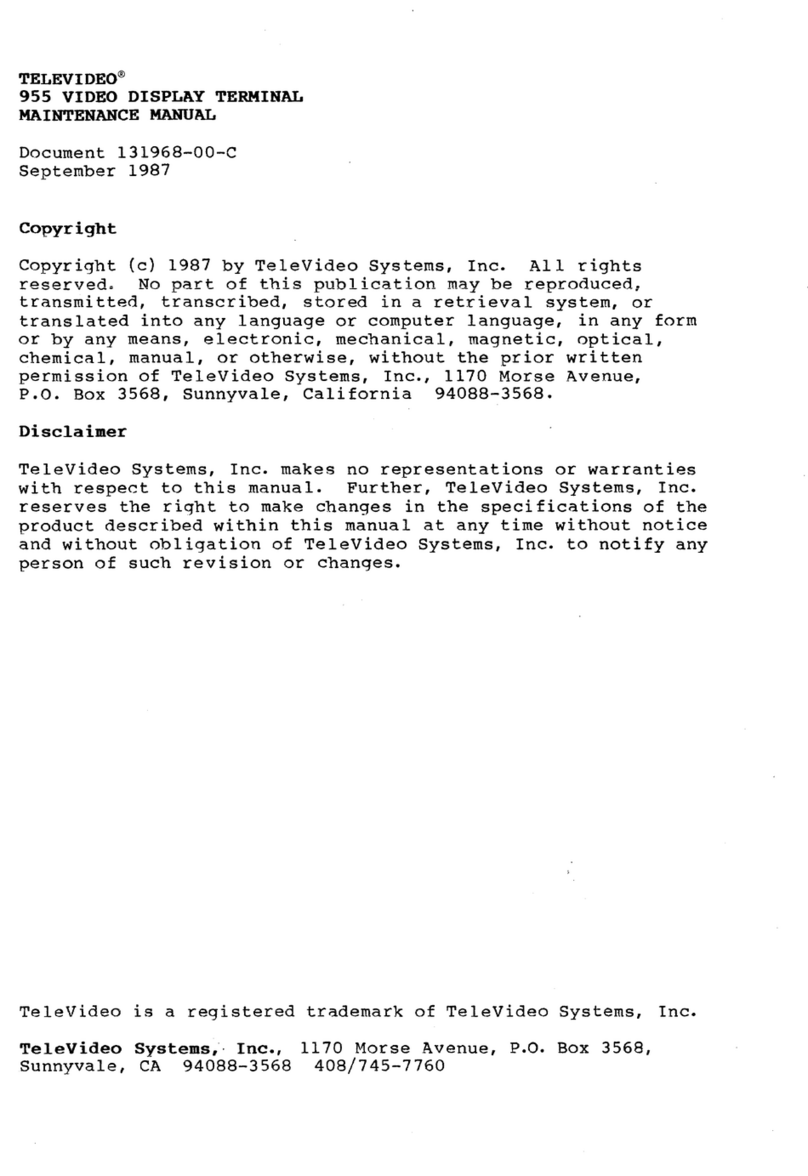
TeleVideo
TeleVideo 955 Guide

TeleVideo
TeleVideo 965 User manual
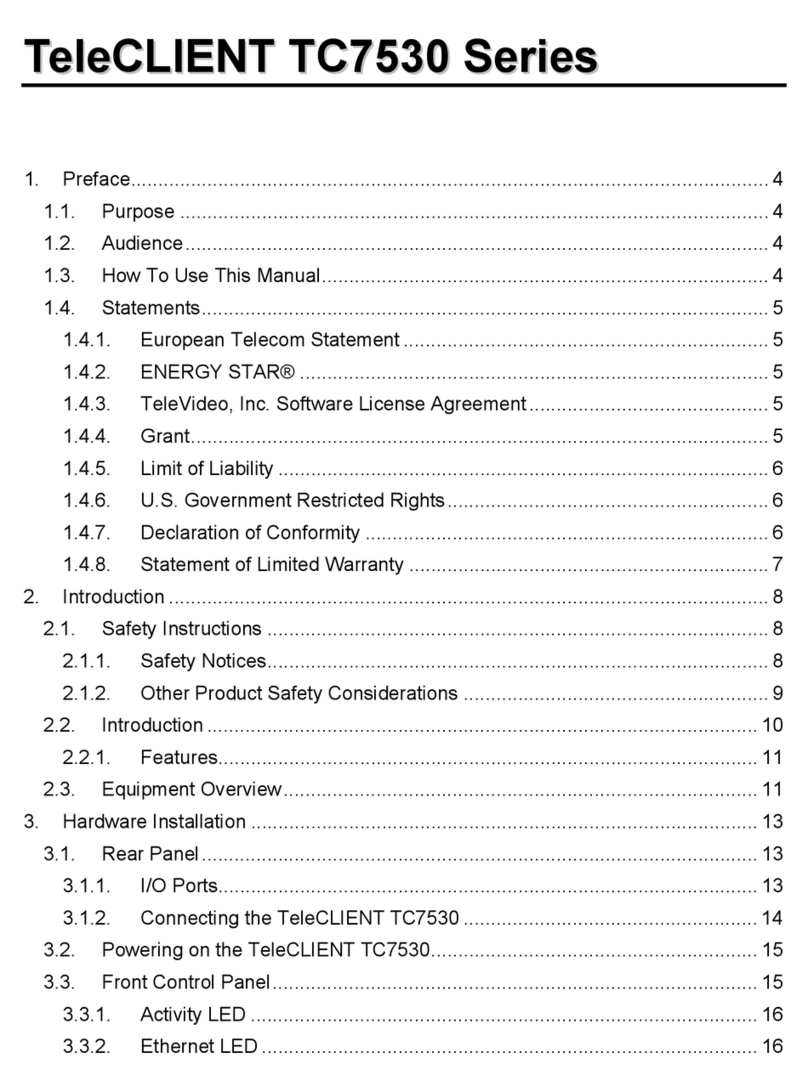
TeleVideo
TeleVideo TeleCLIENT TC7530 Series User manual

TeleVideo
TeleVideo 925 User manual

TeleVideo
TeleVideo 910 User manual

TeleVideo
TeleVideo 9220 User manual

TeleVideo
TeleVideo TVI-912 User manual
TeleVideo
TeleVideo TeleCLIENT TC7370 User manual

TeleVideo
TeleVideo 955 User manual

TeleVideo
TeleVideo 950 User manual