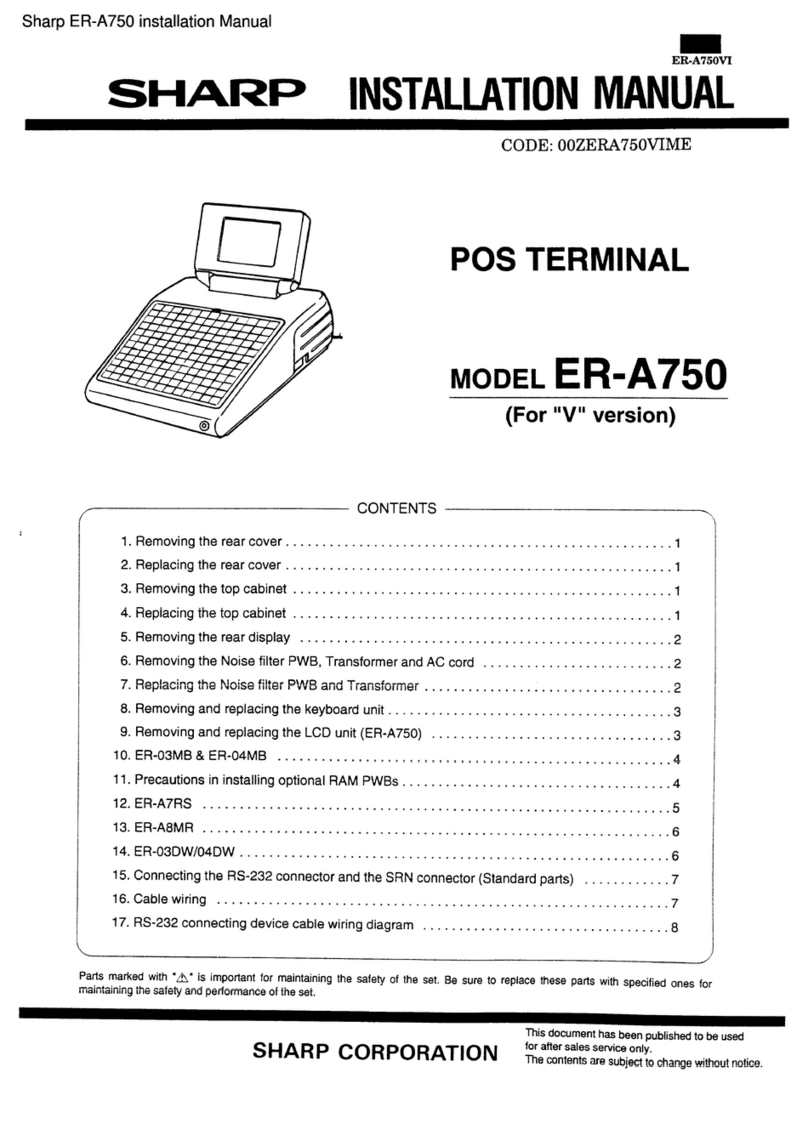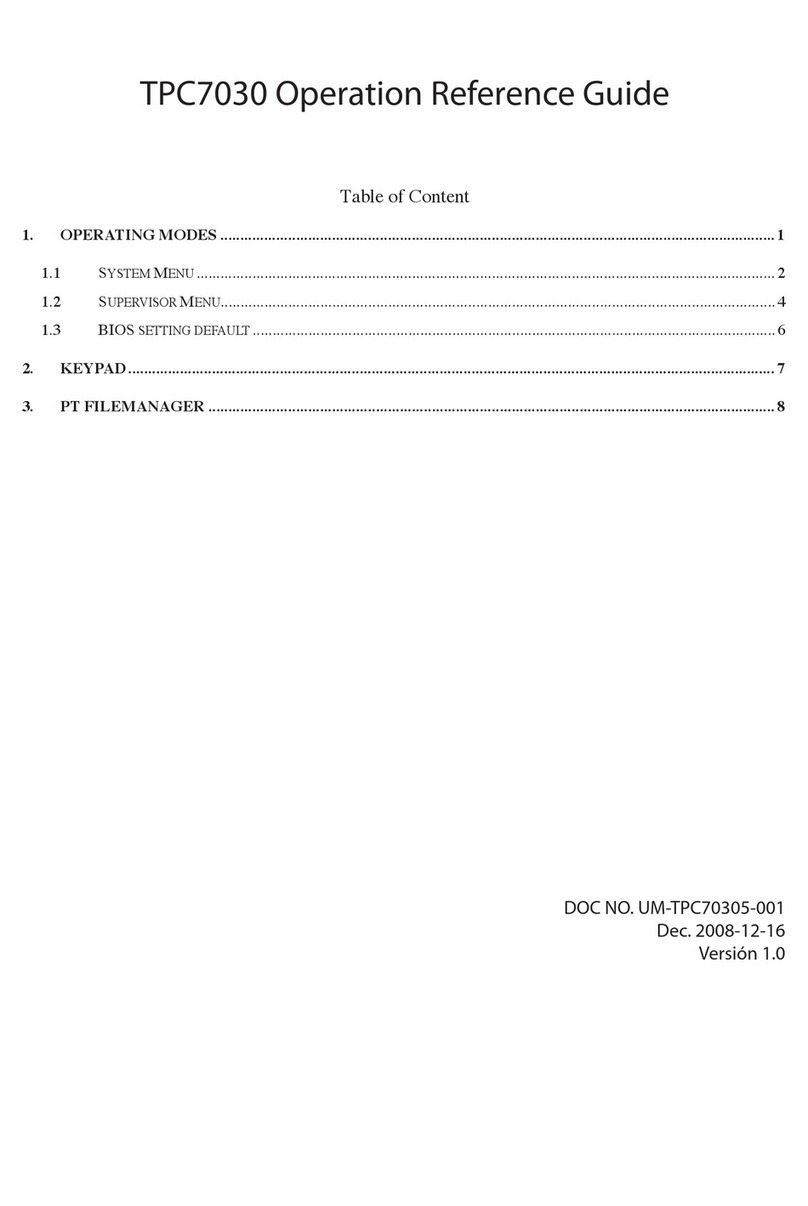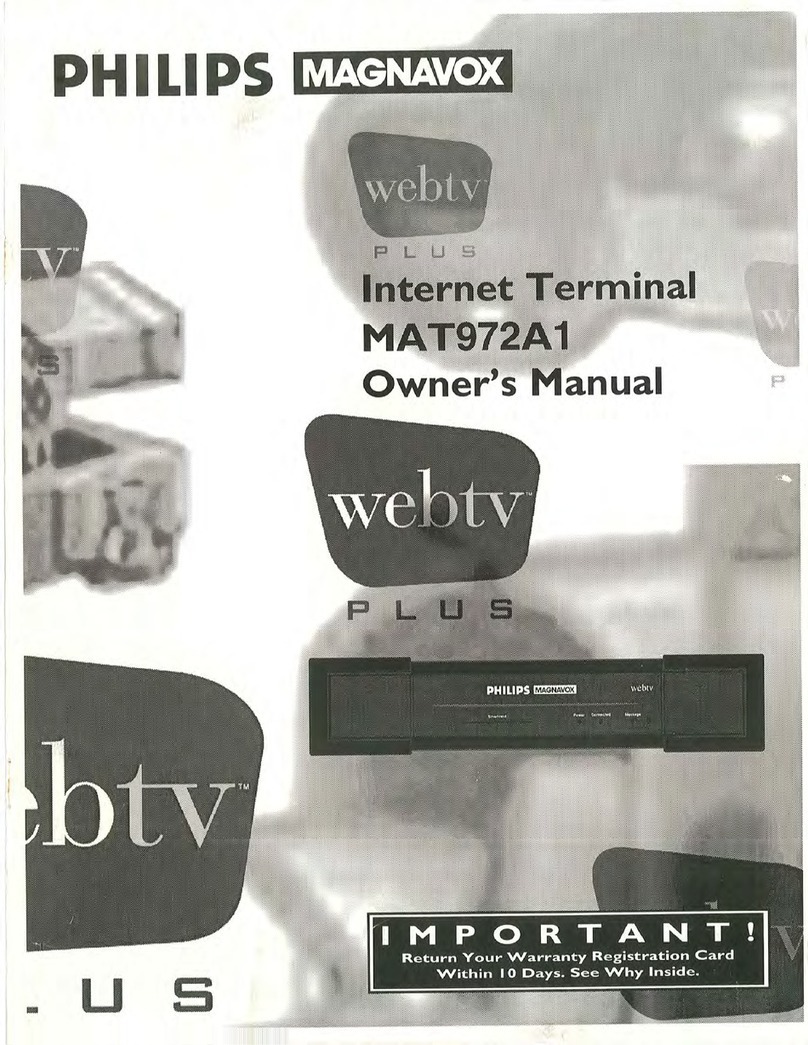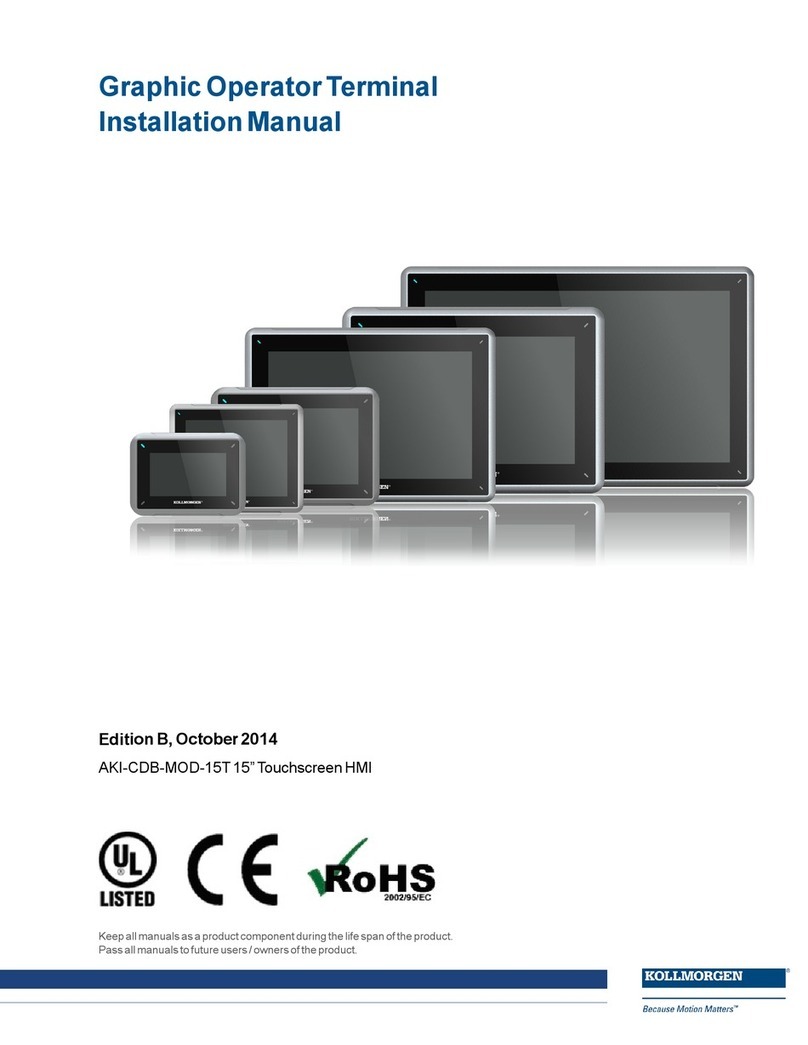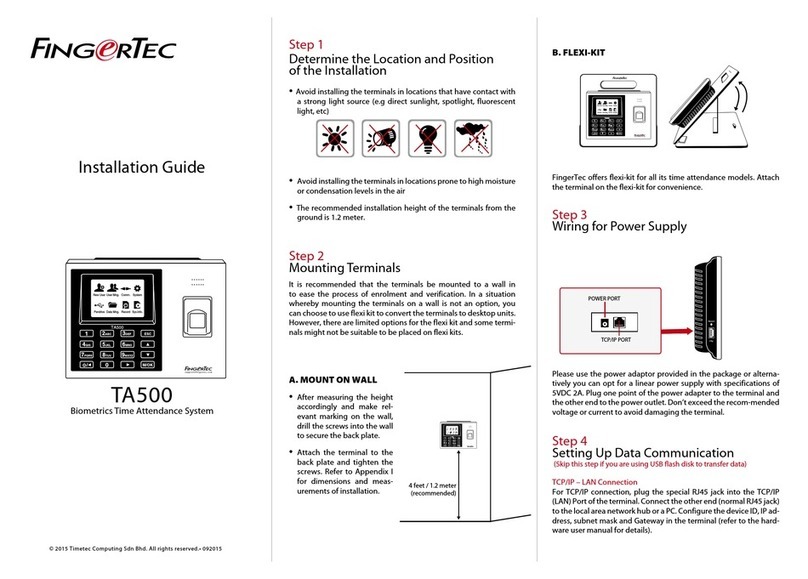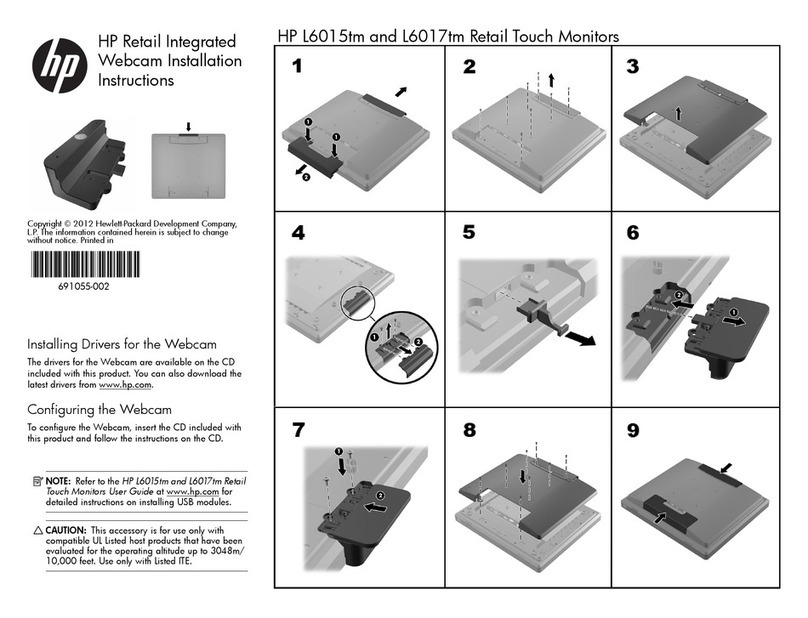MVG NeptuLink 5G Pro User manual

5G Pro
USER MANUAL IMANUEL UTILISATEUR IUM.102.4.22.BES.A
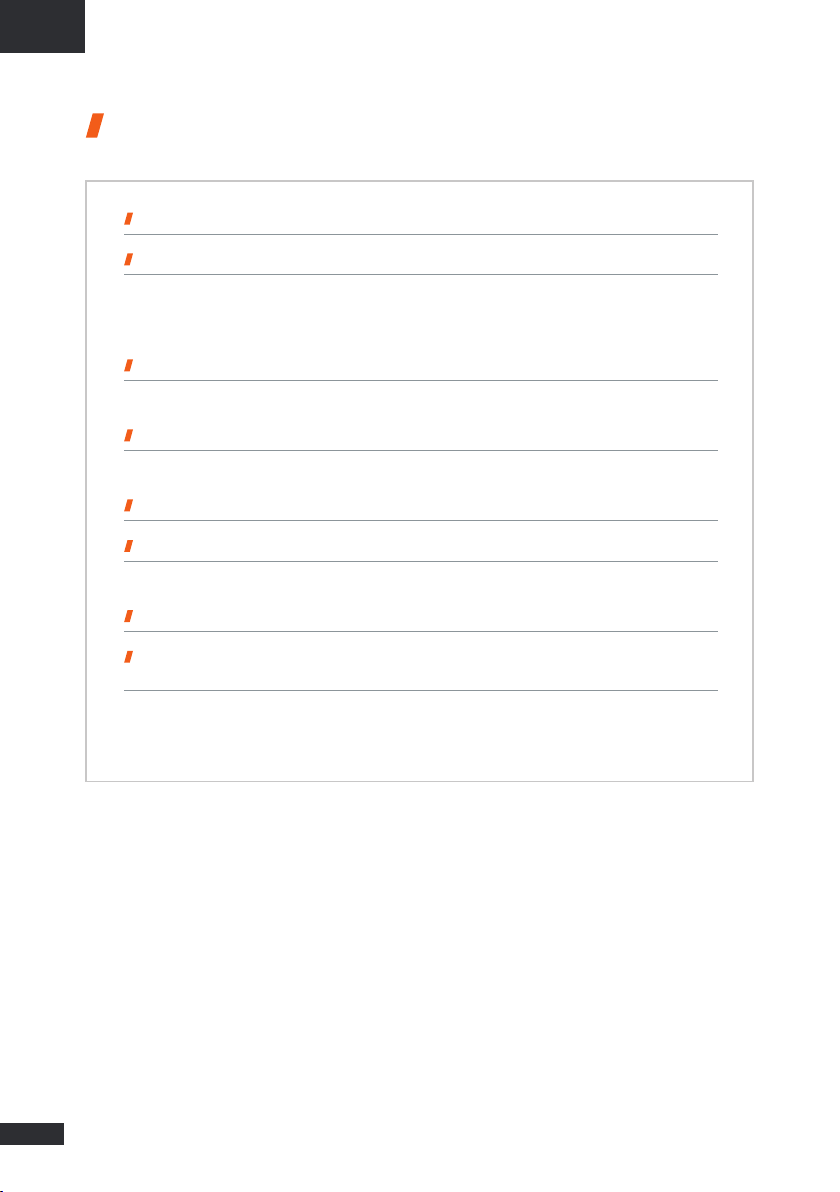
2
EN EN
Contents
TECHNICAL FEATURES 03
ASSEMBLY 04
• Pack contents 04
• Description of the terminal 04
• Accessories 04
PREREQUISITES 05
•Required SIM configuration 05
GETTING START 05
• Configuring the terminal 05
TROUBLESHOOTING AND FAQ 08
APPENDIX 09
• Configuring your computer for DHCP 09
CONTACTING TECHNICAL SUPPORT 10
COMPLIANCE DECLARATION /
DÉCLARATION DE CONFORMITÉ 10
• FCC Statement 10
• IC Statement 10
• CE Compliance 11

3
EN
Technical features
TRANSMITTER - RECEIVER
Frequency bands
•LTE 4G with MIMO diversity:
B1(2100), B2(1900), B3(1800), B4(1700), B5(850), B7(2600), B8(900),
B12(700), B13(700), B14(700), B17(700), B18(850), B19(850), B20(800),
B25(1900), B26(850), B28(700), B29(700), B32(1500), B34(2000),
B38(2600), B39(1900), B40(2300), B41(2500), B42(3500), B48(3500),
B66(1700), B71(600)
•LTE 5G with MIMO diversity:
n1(2100), n2(1900), n3(1800), n5(850), n28(700), n41(2500), n66(1700),
n71(600), n77(3700), n78(3500), n79(4700)
Distance from transmitter Up to 20 NM
Antenna gain 2 dBi (± 1dB)
System weight 3.7 Kg
System dimensions 750 x 225 x 83 mm
SIM type Nano SIM
POWER SUPPLY FEATURES
Power supply PoE 802.3af
AMBIENT CONDITIONS
Operating temperature -20°C to +55°C
Storage temperature -40°C to +85°C
IP protection IP66
INTERFACES
Data transmission RJ45 Gigabit Ethernet port
PIN code and APN configuration Via Web browser
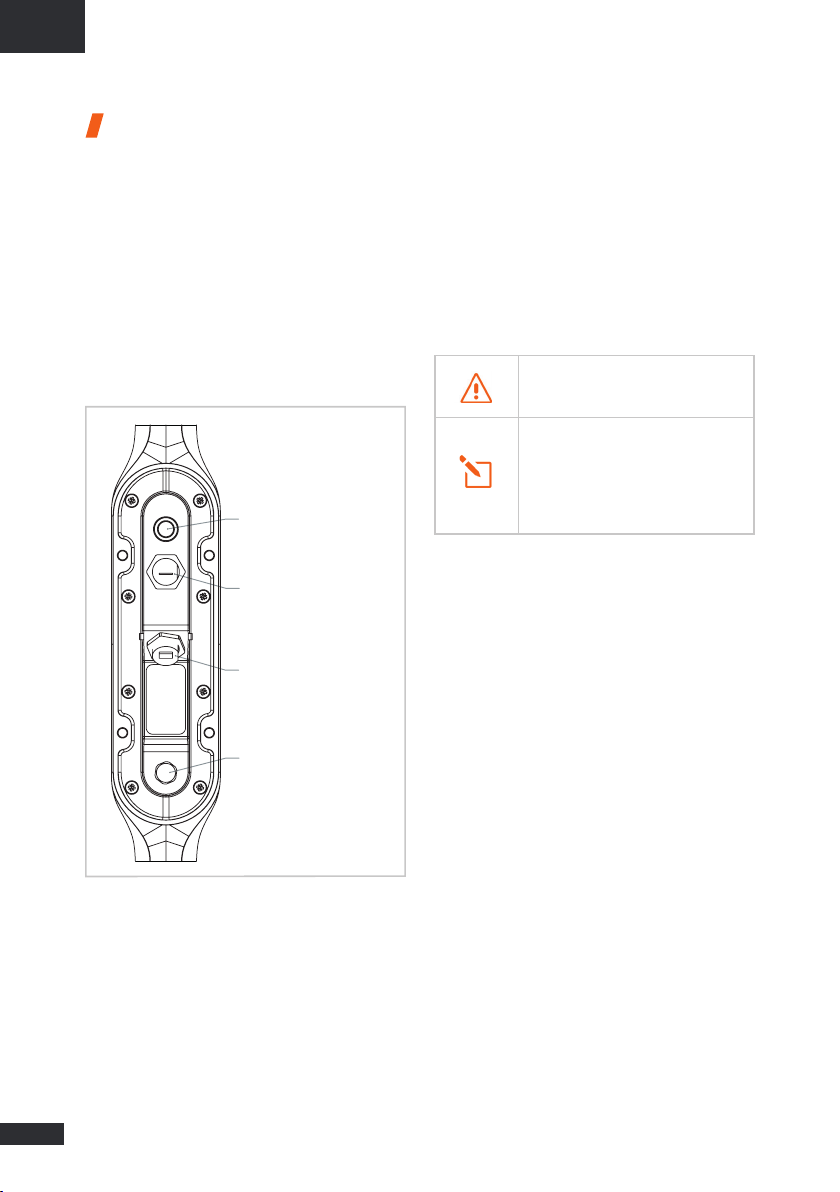
4
EN
Assembly
Pack contents
The pack contains the following items:
•5G terminal
•Mechanical assembly kit
•Ferrite
•Installation and usage guide
If any of these items is incorrect, missing or
damaged, please contact your local retailer or
MVG Industries.
Description of the terminal
•For best performance, the system must be
placed vertically (vent at bottom).
•SIM card access and Ethernet cable
connection use toolless cap.
•The Ethernet cable should have a diameter
from 5mm to 7mm.
•Factory Reset can be realized by pressing
the push button between 5 to 10 seconds
continuously.
Accessories
A large choice of mounting solutions is
available, please contact your local retailer or
MVG Industries to have the one adapted to
your configuration.
Avoid any contact of thread lock
or Tef-Gel on the radome of the device.
EMI Suppressor Ferrite must be
installed on Ethernet cable,
at the output of the device.
(1 ferrite No. 74271112 from Würth
Elektronik).
Reset button
SIM card slot
Ethernet connector
Vent
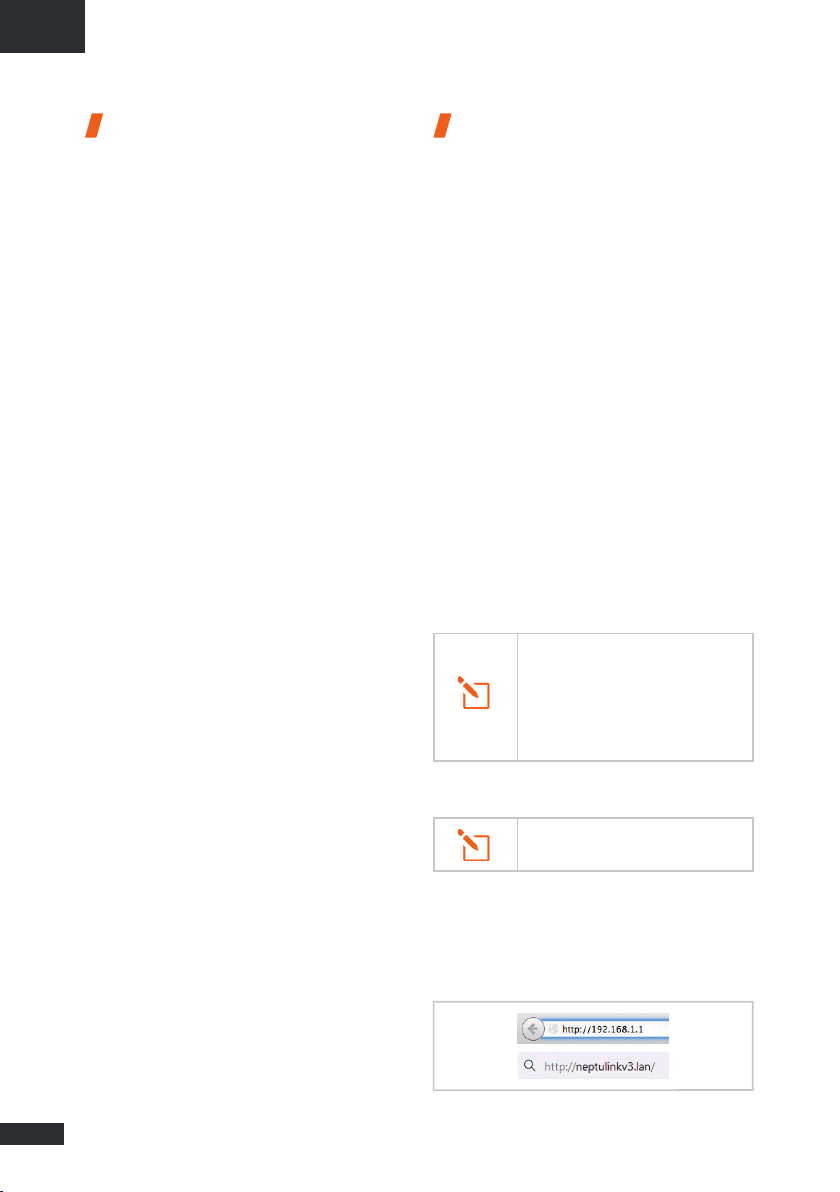
5
EN
Prerequisites
Ensure that you have the following items
ready before installing your terminal:
•Active Internet access from a telephone
service provider (5G/4G data package).
•Configuration settings for the SIM card - see
below.
•Computer configured for DHCP (Dynamic
Host Configuration Protocol, see appendix).
Ensure that you check the network coverage
and compare the available offers from different
service providers.
Stay at least 20cm away from the terminal
when it is switched on.
Required SIM configuration
Depending on how your SIM card(s) are
configured, you will need one or more
configuration settings to connect your
terminal to the Internet:
•APN setting (Access Point Name).
•PIN code (Personal Identification Number).
Your telephone service provider should have
given you all the necessary information to
enable you to connect to the Internet. Please
contact your service provider if you cannot find
this information.
It is highly recommended to configure the
terminal before inserting your SIM card.
Getting start
It is highly recommended to Configure the
terminal before installing it on its mounting.
Your terminal can be configured in nine steps:
➊Switch on the terminal
➋PC using Ethernet cable
➌Configure the terminal - See below
➍Switch off the terminal
➎Insert the SIM card
➏Switch on the terminal
➐Check connection to Internet
➑Switch off the terminal
➒Install the terminal on its mounting.
Configuring the terminal
Follow the instructions below to configure and
test the 5G/4G connectivity.
➊Switch your computer on if it is off
➋Type the URL http://192.168.1.1 or
http://neptulinkv3.lan into the address field
of a browser such as Safari, Google Chrome
or Mozilla Firefox.
Your computer must be configured
for DHCP. For instructions
on DHCP configuration, please refer
to your computer documentation
or see the Appendix
"Configuring your computer for DHCP".
The terminal will automatically assign
an IP address to your computer.

6
EN
➌The following login window will appear:
Type in root as the username and Admin29 as
the password.
Click the login button to proceed to the
terminal’s administration interface.
You shall be redirected to the overview page:
To configure your device, go to the
Network > Interfaces menu
There you can enter the PIN code of your SIM
if needed and the APN used by your Service
Provider (most of the operator work with a
blank APN, in case of trouble contact your
provider).
The status overview displays useful
information:
•The Firmware version running the device
•The IMEI of your modem
• The Serial number of the device
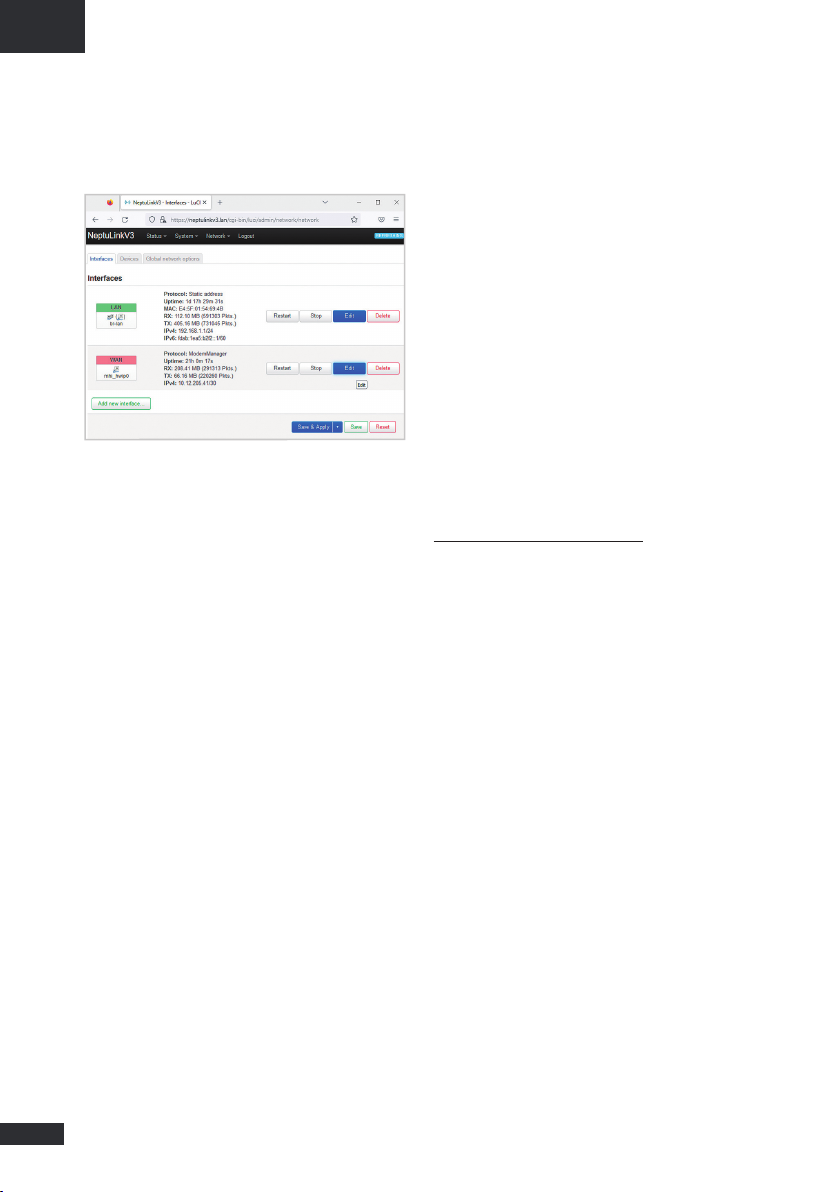
7
EN
At the end of your configuration, click on the
green button “Save” and in the Interfaces page
click again on the blue button “Save & Apply”.
For any other configuration,
please consult the OpenWRT documentation
https://openwrt.org/docs/start
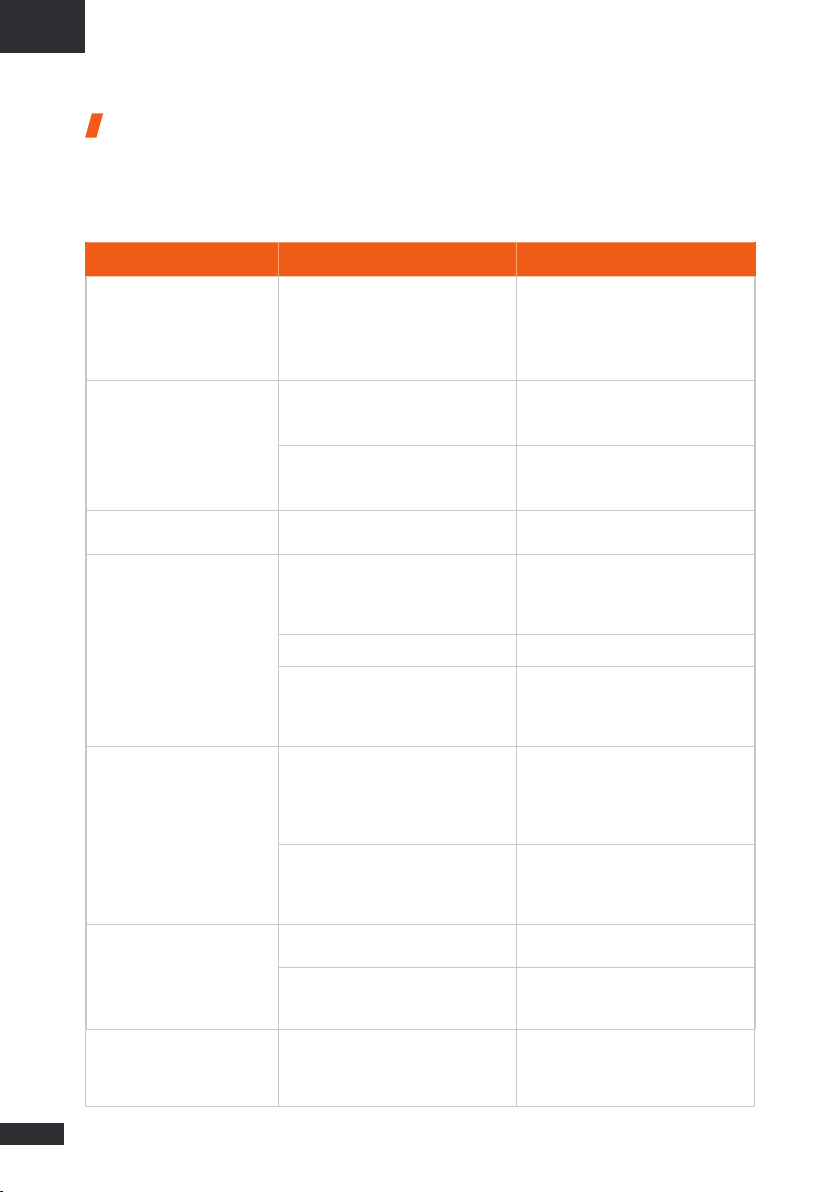
8
EN
Troubleshooting and FAQ
Should you experience any problems with your terminal, please use the table below to find a
solution. If you can’t find the right solution, please contact our Technical Support team or your
retailer.
PROBLEM DESCRIPTION POSSIBLE CAUSE POSSIBLE SOLUTION
Poor reception quality
You are too far away from any of your
service provider’s mobile network base
stations to receive a high-quality signal.
Check your network coverage.
To send and receive data, you must be
in a zone covered by your service
provider’s network.
SIM card error
Faulty or damaged SIM card. Contact your mobile operator.
SIM card inserted incorrectly.
Insert your SIM card correctly following
the steps described under
“INSERTING THE SIM CARD”.
SIM card blocked You have entered the wrong PIN code. Contact your service provider to obtain
a PUK code to unblock the SIM card.
Internet connection
unavailable or slow
You are not in a 3G/4G/5G service
coverage zone.
Check your network coverage.
You should see reception bars displayed
on your terminal's configuration interface,
together with “3G”, “4G” or “5G”.
Weak reception signal. Bring your vessel closer to land.
You have used up your Internet
data volume.
Contact your service provider to find out
how much data you have used.
If you have exceeded your data allowance,
your bandwidth may be reduced.
Cannot access the terminal’s
administration interface
The terminal is not switched on.
Check the Ethernet cable.
Connect the terminal.
If you are using the PoE configuration,
ensure that the injector is connected
to the power supply.
The password is lost, the configuration
gone wrong…
Press the Reset button at the back
of the device during more than 5 seconds
and wait few minutes while it performs
a Factory reset
The connection status is
displayed as “Not Connected”
The SIM card settings you have entered
are incorrect.
Contact your service provider to obtain
the correct SIM card settings.
You have changed the SIM card settings.
Click “Connect” on the NeptuLink
interface or unplug and then reinsert
the power cable.
“Getting Carrier” connection
status continuously displayed
You are not in a 3G/4G/5G service
coverage zone. Check your network coverage.

9
EN
Appendix
This appendix contains links to reference
documents explaining the technologies that
your terminal uses:
Configuring your computer
for DHCP
To access your terminal, you will need to use the
DHCP (Dynamic Host Configuration Protocol).
Your terminal will contact a DHCP server, which
automatically assigns an IP address to the
computer connected to the Ethernet port.
To activate DHCP, follow the steps below:
➊Click Start , then Settings and
Network and Internet.
Click Network and Sharing Centre under
Advanced network settings part.
➋To display the network connections,
click the Change adapter settings link
on the left-hand side of the Network and
Sharing Centre panel.
➌Right-click the connection you wish
to change, then click Properties. Enter
an administrator password or confirm the
change if prompted to do so.
➍Click Internet Protocol version 4 (TCP/
IPv4) then Properties.
➎Click Obtain an IP address automatically.
➏Click Obtain DNS Server address
automatically.
➐Click OK to close the dialog box. Your
computer is now configured for DHCP.
Document Link
Technical features NeptuLink_Datasheet_EN.pdf

10
EN
Contacting
Technical Support
For any request for assistance, please
contact the Technical Support of your
NeptuLink supplier or MVG team at
Please have the following information to
hand before you contact us:
•The serial number (found on the label at the
back of your terminal or accessible via the
web interface).
•Firmware version (found on the Status/
Advanced page of the web interface).
Compliance
declaration /
Déclaration
de conformité
FCC Statement
This device complies with Part 15 of the FCC
Rules. Operation is subject to the following
two conditions:
➊This device may not cause harmful
interference,
➋This device must accept any interference
received, including interference that may
cause undesired operation.
The Company “MVG Industries” is not
responsible for any changes or modifications
not expressly approved by the party
responsible for compliance. Such modifications
could void the user’s authority to operate the
equipment.
This equipment complies with FCC’s
radiation exposure limits set forth for an
uncontrolled environment under the
following conditions :
➊This equipment should be installed and
operated such that a minimum separation
distance of 20cm is maintained between
the radiator (antenna) and user’s/nearby
person’s body at all times.
➋This transmitter must not be co-located
or operating in conjunction with any other
antenna or transmitter
IC Statement
This device contains licence-exempt
transmitter(s)/receiver(s) that comply
with Innovation, Science and Economic
Development Canada’s licence-exempt
RSS(s). Operation is subject to the following
two conditions:
➊This device may not cause interference.
➋This device must accept any interference,
including interference that may cause
undesired operation of the device.
L’émetteur/récepteur exempt de licence
contenudansleprésentappareilestconforme
aux CNR d’Innovation, Sciences et Dévelop-
pement économique Canada applicables aux
appareils radio exempts de licence.
L’exploitation est autorisée aux deux
conditions suivantes :
➊L’appareil ne doit pas produire de brouillage;
➋L’appareil doit accepter tout brouillage
radioélectrique subi, même si le brouillage
est susceptible d’en compromettre le
fonctionnement.

11
EN
This equipment complies with RSS102’s
radiation exposure limits set forth for an
uncontrolled environment under the following
conditions:
This equipment should be installed and
operated such that a minimum separation
distance of 20cm is maintained between the
radiator (antenna) and user’s/nearby person’s
body at all times.
This transmitter must not be co-located
or operating in conjunction with any other
antenna or transmitter.
Cet équipement est conforme aux limites
d’expositions de la CNR102 applicables pour
un environnement non contrôlé aux conditions
suivantes:
Cet équipement devra être installé et fonction-
ner de telle manière qu’une distance minimale
de séparation de 20 cm soit maintenue entre la
partie rayonnante (l’antenne) et l’utilisateur / les
personnes à proximité à tout moment.
Cet émetteur ne doit pas être co-localisé
ou opérer en conjonction avec toute autre
antenne ou émetteur.
CE Compliance
Le produit est conforme à la Directive 2014/53/UE
4G
•Utilization in band from 1920 MHz to 1980 MHz
with Average radiated power: 138.03 mW
•Utilization in band from 1710 MHz to 1785 MHz
with Average radiated power: 141.25 mW
•Utilization in band from 2500 MHz to 2570 MHz
with Average radiated power: 162.18 mW
•Utilization in band from 880 MHz to 915 MHz
with Average radiated power: 199.52 mW
•Utilization in band from 832 MHz to 862 MHz
with Average radiated power: 177.82 mW
•Utilization in band from 703 MHz to 748 MHz
with Average radiated power: 144.54 mW
5G
•Utilization in band from 3300 MHz to
3800 MHz for Low Frequency with Average
radiated power: 9.55 mW
•Utilization in band from 3300 MHz to
3800 MHz for High Frequency with Average
radiated power: 21.38 mW
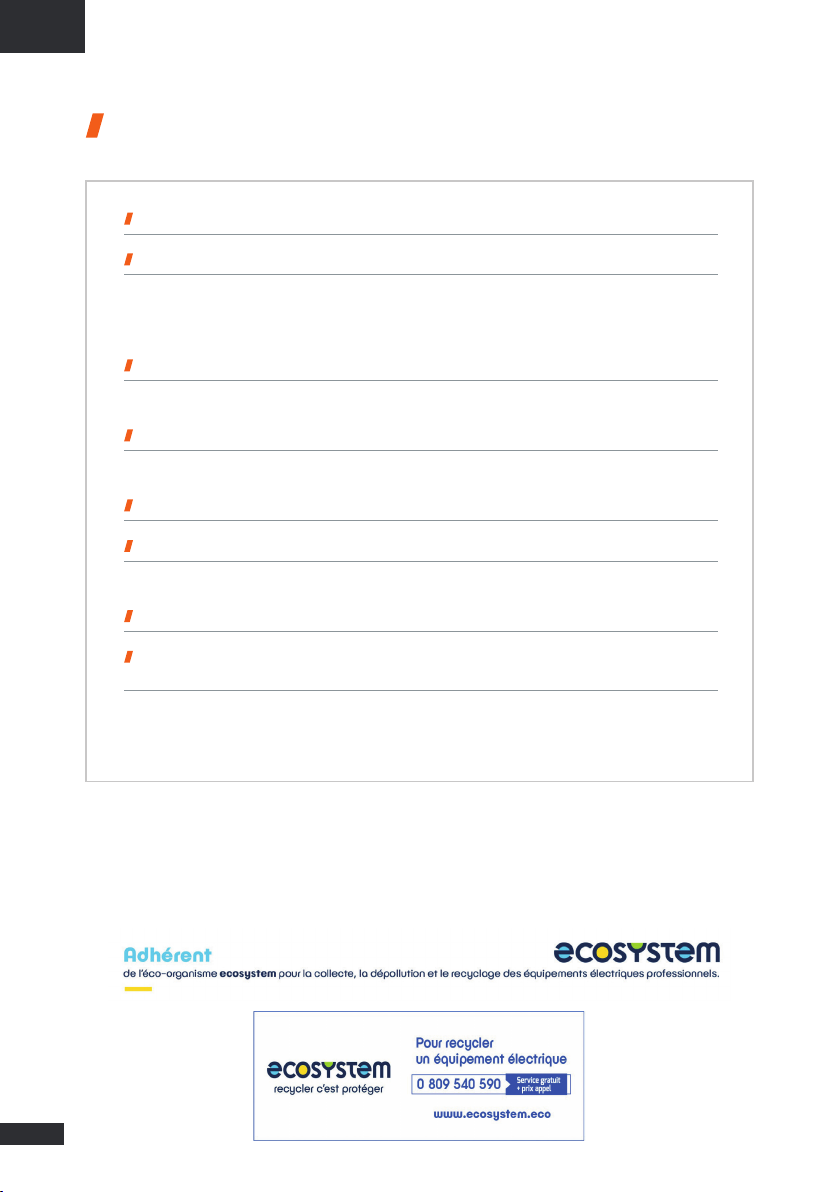
12
FR
Table des matières
CARACTÉRISTIQUES TECHNIQUES 13
EMBALLAGE 14
• Contenu de l’emballage 14
• Description du terminal 14
• Accessoires 14
PRÉREQUIS 15
•Configuration SIM requise 15
MISE EN ROUTE 15
• Configuration du terminal 15
DÉPANNAGE ET FAQ 18
ANNEXE 19
• Configurer votre ordinateur pour le DHCP 19
CONTACTER LE SUPPORT TECHNIQUE 20
DÉCLARATION DE CONFORMITÉ /
COMPLIANCE DECLARATION 20
• FCC Statement 20
• IC Statement 20
• CE Compliance 21
MVG Industries est adhérent ecosystem,
qui coordonne la collecte, la dépollution et le recyclage de nos équipements électriques professionnels
usagés dans le respect des plus hautes exigences environnementales au sein d’ecosystem.
ecosystem est un éco-organisme agréé par les pouvoirs publics pour la filière des DEEE professionnels.
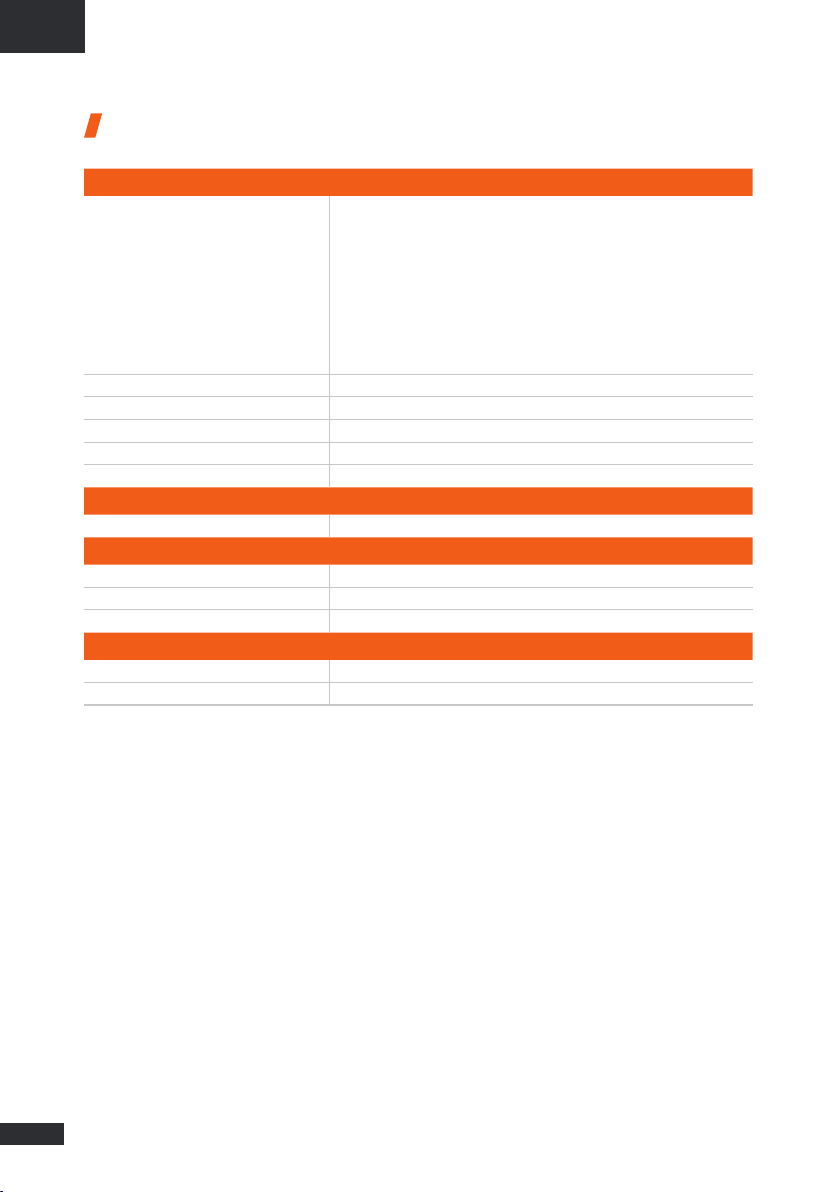
13
FR
Caractéristiques techniques
ÉMETTEUR - RÉCEPTEUR
Bandes de fréquences
•LTE 4G avec diversité MIMO :
B1(2100), B2(1900), B3(1800), B4(1700), B5(850), B7(2600), B8(900),
B12(700), B13(700), B14(700), B17(700), B18(850), B19(850), B20(800),
B25(1900), B26(850), B28(700), B29(700), B32(1500), B34(2000), B38(2600),
B39(1900), B40(2300), B41(2500), B42(3500), B48(3500), B66(1700),
B71(600)
•LTE 5G avec diversité MIMO :
n1(2100), n2(1900), n3(1800), n5(850), n28(700), n41(2500), n66(1700),
n71(600), n77(3700), n78(3500), n79(4700)
Distance de l’émetteur Jusqu’à 20 NM
Gain d’antenne 2 dBi (± 1dB)
Poids du système 3.7 Kg
Dimensions du terminal 750 x 225 x 83 mm
Type de SIM Nano SIM
CARACTÉRISTIQUES D’ALIMENTATION
Alimentation éléctrique PoE 802.3af
CONDITIONS AMBIANTES
Température de fonctionnement -20°C à +55°C
Température de stockage -40°C à +85°C
Indice de protection IP66
INTERFACES
Transmission de données Port Ethernet RJ45 Gigabit
Code PIN et configuration APN Via l’interface Web

14
FR
Bouton de
réinitialisation
Lecteur de
carte SIM
Connecteur
Ethernet
Event
Emballage
Contenu de l’emballage
L’emballage contient les éléments suivants :
•Terminal 5G
•Kit de montage mécanique
•Ferrite
•Guide d’installation et d’utilisation
Si l’un de ces éléments est incorrect, absent
ou endommagé, contactez votre revendeur ou
MVG Industries.
Description du terminal
•Pour un fonctionnement optimal, le système
doit être positionné verticalement (évent en
partie inférieure).
•L’accès à la carte SIM et la connexion du
câble Ethernet utilisent un bouchon sans vis.
•Le câble Ethernet doit avoir un diamètre de
5 à 7 mm.
•Le bouton de réinitialisation permet de réini-
tialiser l’appareil par une brève pression. Si
vous maintenez cette pression entre 5 et 10
secondes, vous obtiendrez une réinitialisation
d’usine.
Accessoires
Un large choix de solution de montage est
disponible, veuillez contacter votre revendeur
local ou MVG Industries pour avoir celle qui est
adaptée à votre configuration.
Evitez tout contact du radôme de l’appareil
avec du frein-filet ou du Tef-Gel.
EMI Suppressor Ferrite doit être installé
sur le cable Ethernet à l a sortie
de l’appareil. (1 ferrite n° 74271112
de Würth Elektronik).
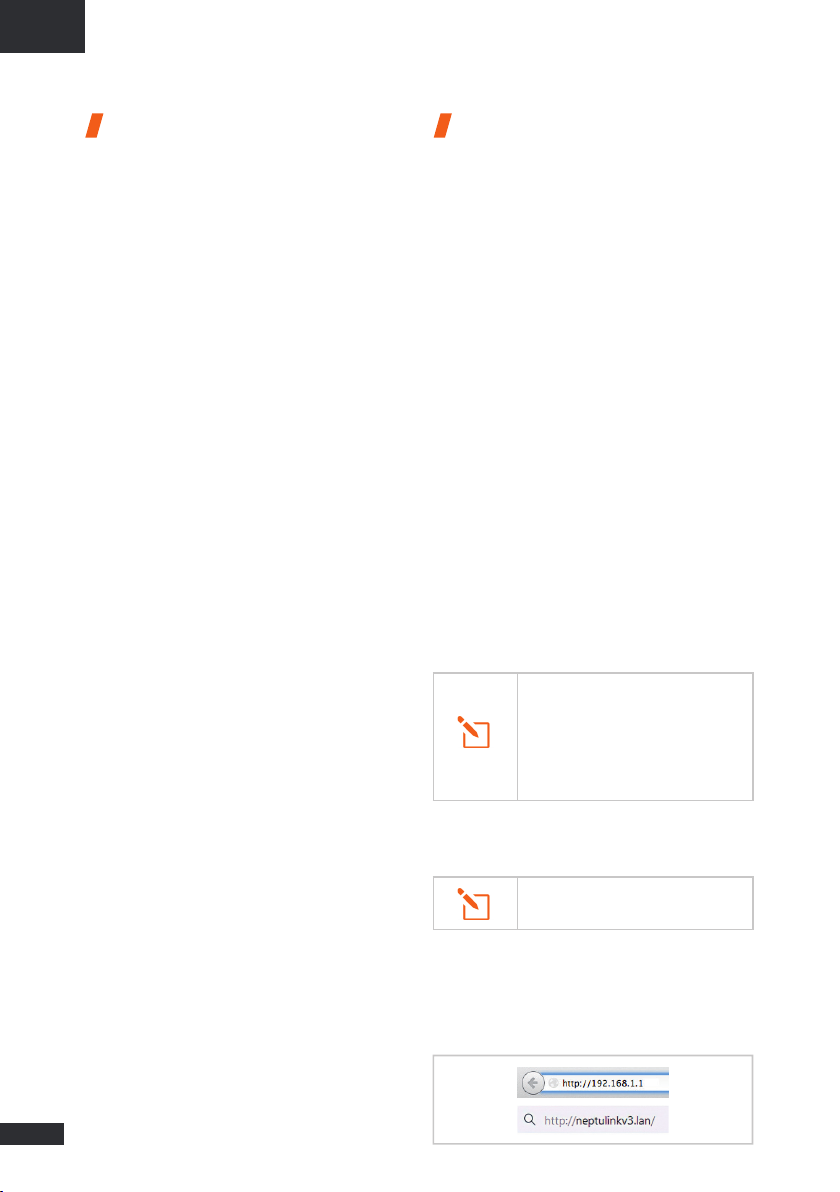
15
FR
Prérequis
Vous devez preparer les éléments suivants
avant d’installer votre terminal :
•Accès Internet actif fourni par un opérateur
téléphonique (forfait data 5G/4G).
•Paramètres de configuration de la carte SIM
– voir ci-après.
•Ordinateur configuré pour le DHCP (Dynamic
Host Configuration Protocol, voir annexe).
Il vous appartient de vérifier la couverture
réseau et de voir auprès des différents
opérateurs les offres qu’ils sont en mesure de
vous proposer.
Restez à au moins 20 cm du terminal lorsqu'il
est allumé.
Configuration SIM requise
En fonction de la configuration de votre
carte, vous aurez besoin d’un ou de
plusieurs paramètres de configuration pour
connecter votre terminal à Internet :
•Paramètre APN (Access Point Name).
•Code PIN (Personal Identification Number).
Votre opérateur téléphonique devrait avoir
fourni toutes les informations nécessaires à
votre connexion à Internet. Si vous ne trouvez
pas ces informations, demandez-les auprès de
votre opérateur.
Il est fortement recommandé de configurer le
terminal avant d’insérer votre carte SIM.
Mise en route
Il est fortement recommandé de configurer le
terminal avant de l’installer sur son support.
La configuration de votre terminal comporte
neuf étapes :
➊Allumer le terminal
➋Connecter le terminal au PC grâce au câble
Ethernet
➌Configurer le terminal – Voir ci-après
➍Eteindre le terminal
➎Insérer la carte SIM
➏Allumer le terminal
➐Vérifier la connection à l’Internet
➑Eteindre le terminal
➒Installer le terminal sur son support
Configuration du terminal
Suivez les instructions suivantes pour
configurer une connectivité 5G/4G et la tester.
➊Allumez votre ordinateur (si ce n’est pas déjà
fait).
➋Saisissez l’adresse http://192.168.1.1
ou http://neptulinkv3.lan dans le champ
d’adresse d’un navigateur tel que Safari,
Google Chrome or Mozilla Firefox.
Votre ordinateur doit être configuré
pour le DHCP. Pour obtenir des instructions
sur la configuration DHCP, reportez-vous
à la documentation de votre ordinateur
ou à l’annexe « Configurer votre ordinateur
pour le DHCP ».
Le terminal assigne automatiquement
une adresse IP à votre ordinateur.
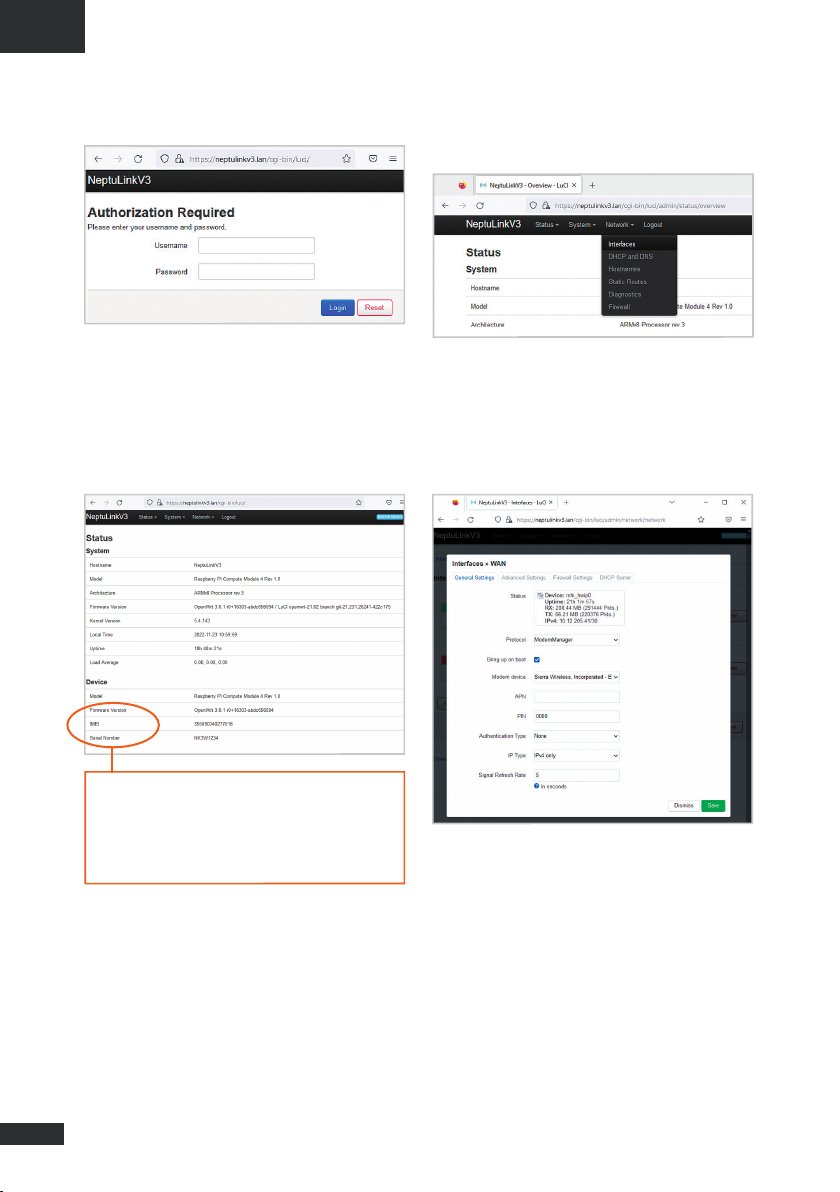
16
FR
➌Cette fenêtre de connexion s’affiche :
Saisissez root comme nom d’utilisateur et
Admin29 comme mot de passe.
Cliquez ensuite sur le bouton Login pour
accéder à l’interface d’administration du terminal.
Vous serez redirigé vers la page d’aperçu :
Pour configurer votre appareil, allez dans le
menu « Network » > « Interfaces »
Vous pouvez y saisir le code PIN de votre carte
SIM si nécessaire et l'APN utilisé par votre
fournisseur de services (la plupart des
opérateurs travaillent avec un APN vide, en cas
de problème, contactez votre fournisseur).
L’aperçu affiche les informations utiles :
•La version du firmware de l’appareil
•L’IMEI de votre modem
•Le numéro de série de l’appareil

17
FR
À la fin de votre configuration, cliquez sur le
bouton vert "Save" et dans la page Interfaces,
cliquez à nouveau sur le bouton bleu "Save &
Apply".
Pour tout autre configuration,
veuillez consulter la documentation
OpenWRT https://openwrt.org/docs/start

18
FR
Dépannage et FAQ
En cas de problème avec votre terminal, recherchez la solution ci-dessous. Si vous ne parvenez
pas à trouver la solution, veuillez contacter le service support ou votre revendeur.
DESCRIPTION DU PROBLÈME CAUSE POSSIBLE SOLUTION ÉVENTUELLE
Mauvaise qualité de réception
Vous êtes dans une zone trop éloignée
d’une station de base du réseau mobile
de votre opérateur pour recevoir un signal
de qualité.
Vérifiez votre couverture réseau.
Pour émettre et recevoir des données,
vous devez être dans une zone couverte
par le réseau de l’opérateur.
Erreur de carte SIM
Dysfonctionnement ou endommagement
de la carte SIM. Contactez votre opérateur mobile.
Carte SIM mal insérée.
Insérez correctement la carte SIM
en suivant les étapes suivantes
« Insérer la carte SIM ».
Carte SIM bloquée Vous avez entré un code PIN erroné.
Contactez votre opérateur pour obtenir
un code PUK permettant de déverrouiller
la carte SIM.
Connexion à Internet
impossible ou lente
Vous n’êtes pas dans une zone
de couverture de services 3G/4G/5G.
Vérifiez votre couverture réseau.
Vous devez voir des barrettes
de réception affichées sur l’interface
de configuration de votre terminal
avec les mentions 3G, 4G ou 5G.
Signal de réception faible. Rapprochez-vous des côtes.
Vous avez épuisé votre volume
de données Internet.
Vérifiez auprès de votre opérateur
le volume de données consommé.
Au-delà du volume, votre débit peut être
réduit.
Impossible d’accéder
à l’interface d’administration
du terminal
Le terminal n’est pas alimenté.
Vérifiez le cordon d’alimentation.
Connexion du terminal.
Dans le cas d’une alimentation par PoE,
vérifiez que l’injecteur est bien alimenté.
Le mot de passe est perdu,
la configuration a mal tourné...
Appuyez sur le bouton de réinitialisation
à l'arrière de l'appareil pendant plus de
5 secondes et attendez quelques minutes
pendant qu'il effectue une réinitialisation
d'usine.
Le statut de la connexion
affiche « Not Connected »
Vous avez entré des paramètres de carte
SIM erronés.
Contactez votre opérateur pour obtenir
les paramètres de la carte SIM.
Vous avez changé les paramètres de
carte SIM.
Appuyez sur le bouton « Connect »
de l’interface NeptuLink ou débranchez
puis rebranchez le cordon d’alimentation
du terminal.
Le statut de la connexion
affiche « Getting Carrier »
continuellement.
Vous n’êtes pas dans une zone
de couverture de services 3G/4G/5G. Vérifiez votre couverture réseau.
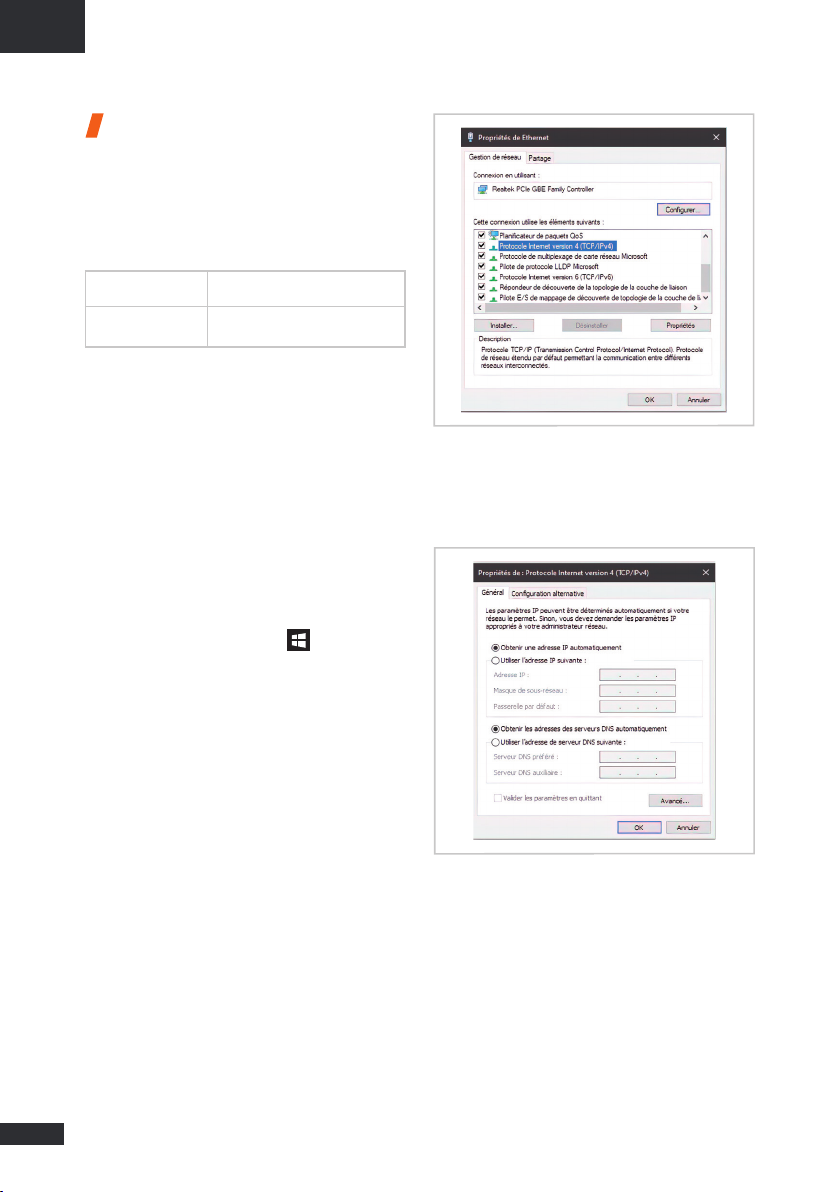
19
FR
Annexe
Cette annexe contient les liens vers les
documents de reference qui peuvent vous
aider à mieux comprendre les technologies
utilisées par votre terminal :
Configurer votre ordinateur
pour le DHCP
Pour accéder à votre terminal, il est nécessaire
d’utiliser le protocole DHCP (Dynamic Host
Configuration Protocol). Le terminal embarque
un serveur DHCP qui assigne automatique-
ment une adresse IP à l’ordinateur connecté
au port Ethernet.
Pour activer DHCP, suivez les étapes
suivantes :
➊
Cliquez sur Démarrer , puis sur
Paramètres.
Sélectionner Réseau et Internet puis
Centre de réseau et partage.
➋
Cliquez sur le lien Modifier les paramètres
de la carte pour afficher les connexions
réseau, situé sur le côté gauche du panneau
Centre Réseau et partage.
➌
Cliquez à l’aide du bouton droit de
la souris sur la connexion que vous
souhaitez modifier, puis cliquez sur
Propriétés. Si vous êtes invité(e) à fournir
un mot de passe administrateur ou une
confirmation, fournissez le mot de passe ou
confirmez.
➍
Cliquez sur Protocole Internet version 4
(TCP/IPv4), puis sur Propriétés.
➎Cliquez sur Obtenir une adresse IP
automatiquement.
➏Cliquez sur Obtenir les adresses des
serveurs DNS automatiquement.
➐Cliquez sur OK pour fermer la boîte de
dialogue. Votre ordinateur est configuré
pour le DHCP.
Document Lien
Caractéristiques
techniques NeptuLink_Datasheet_FR.pdf
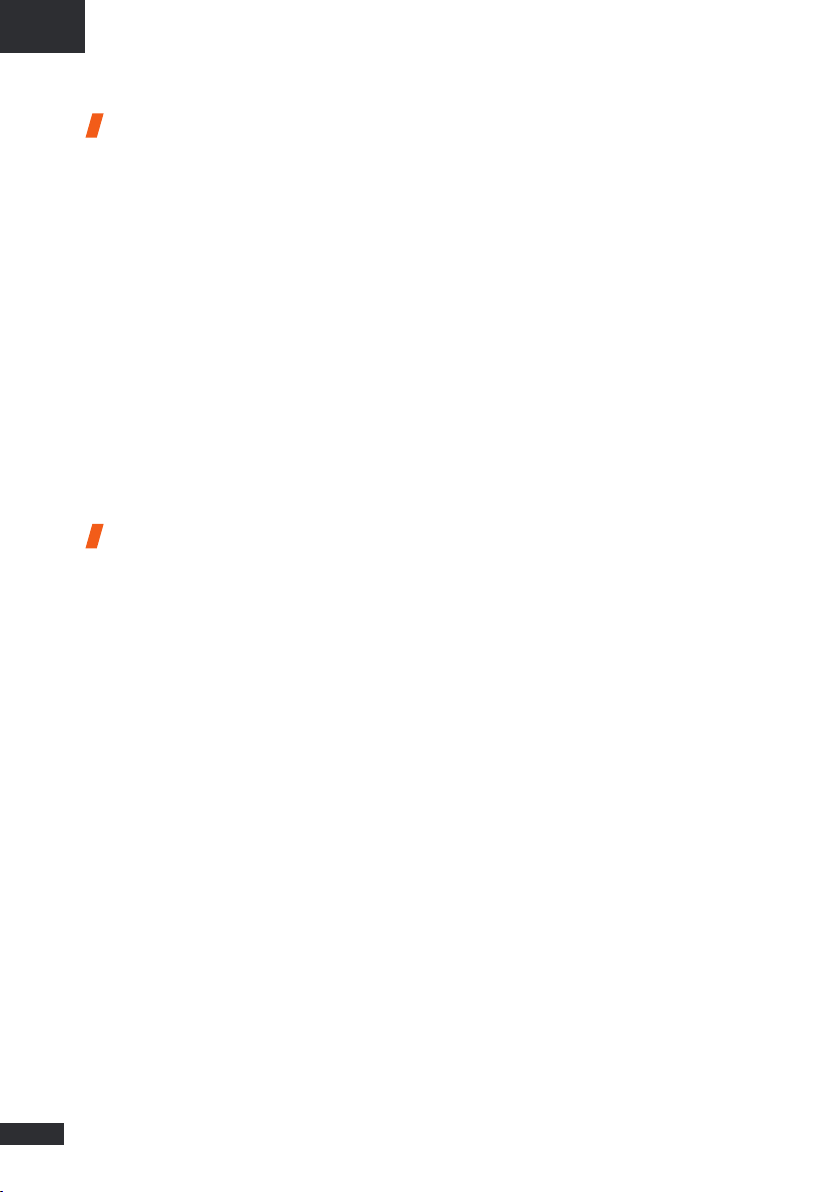
20
FR
Contacter le support
technique
Pour toute demande d’assistance, veuillez
contacter le support technique de votre
revendeur NeptuLink ou l’équipe MVG via
Avant de contacter le support technique,
merci de préparer les éléments suivants :
•Numéro de série (numéro affiché sur
l’étiquette au dos du terminal ou accessible
via l’interface web).
•Version du firmware (accessible depuis la
page Status / Advanced de l’ interface web).
Déclaration
de conformité /
Compliance
declaration
FCC Statement
This device complies with Part 15 of the FCC
Rules. Operation is subject to the following
two conditions:
➊This device may not cause harmful
interference,
➋This device must accept any interference
received, including interference that may
cause undesired operation.
The Company “MVG Industries” is not
responsible for any changes or modifications
not expressly approved by the party
responsible for compliance. Such modifications
could void the user’s authority to operate the
equipment.
This equipment complies with FCC’s
radiation exposure limits set forth for an
uncontrolled environment under the
following conditions :
➊This equipment should be installed and
operated such that a minimum separation
distance of 20cm is maintained between
the radiator (antenna) and user’s/nearby
person’s body at all times.
➋This transmitter must not be co-located
or operating in conjunction with any other
antenna or transmitter
IC Statement
This device contains licence-exempt
transmitter(s)/receiver(s) that comply
with Innovation, Science and Economic
Development Canada’s licence-exempt
RSS(s). Operation is subject to the following
two conditions:
➊This device may not cause interference.
➋This device must accept any interference,
including interference that may cause
undesired operation of the device.
L’émetteur/récepteur exempt de licence
contenudansleprésentappareilestconforme
aux CNR d’Innovation, Sciences et Dévelop-
pement économique Canada applicables aux
appareils radio exempts de licence.
L’exploitation est autorisée aux deux
conditions suivantes :
➊L’appareil ne doit pas produire de brouillage;
➋L’appareil doit accepter tout brouillage
radioélectrique subi, même si le brouillage
est susceptible d’en compromettre le
fonctionnement.
Table of contents
Languages:
Other MVG Touch Terminal manuals
Popular Touch Terminal manuals by other brands

Festo
Festo VIFB-21 Series Brief description
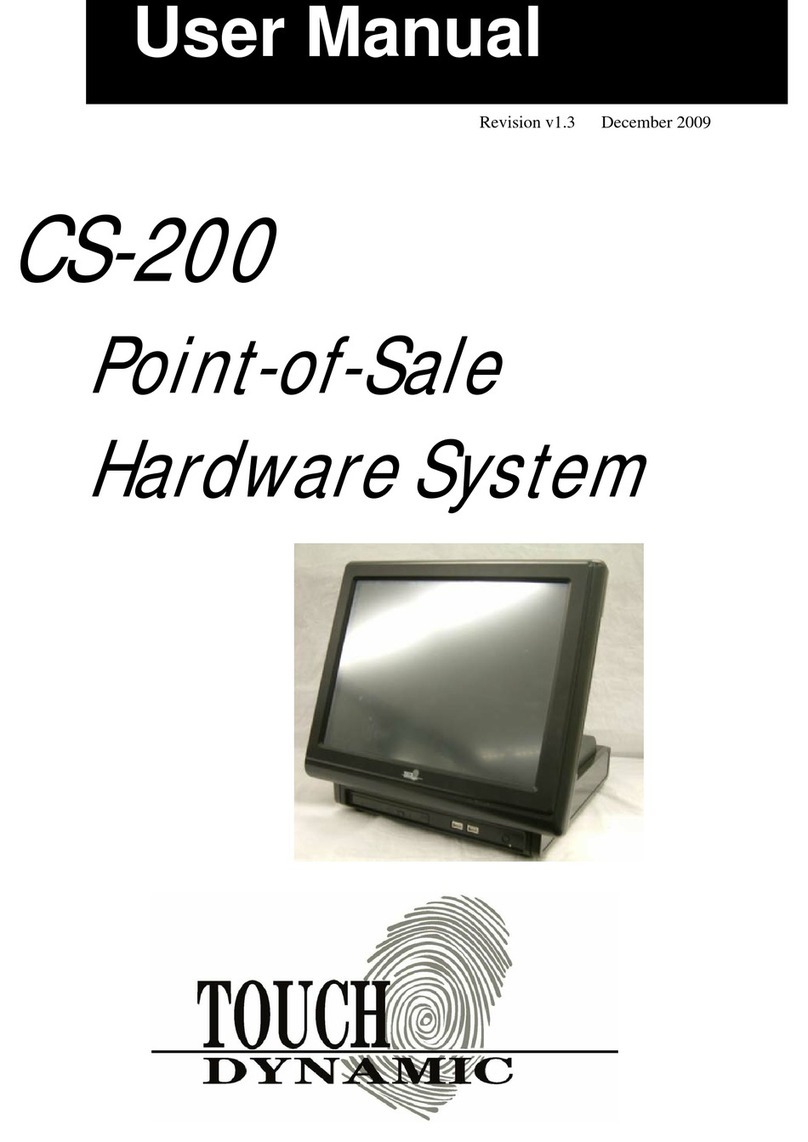
Touch Dynamic
Touch Dynamic CS-200 user manual

Tobii Dynavox
Tobii Dynavox TD I Series user manual

Aastra
Aastra Ascotel IntelliGate 150 Quick user guide
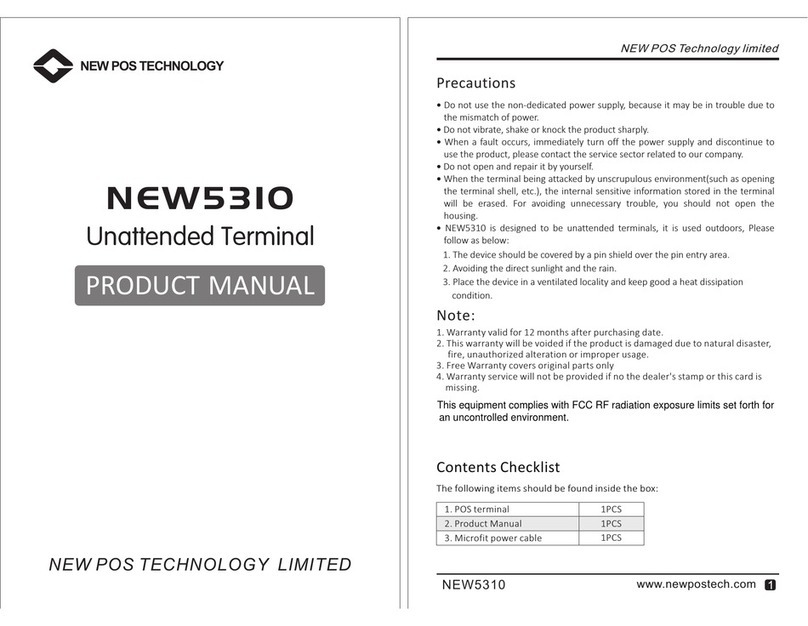
New Pos Technology
New Pos Technology NEW5310 product manual

Firich Enterprise
Firich Enterprise XP-3125W user manual