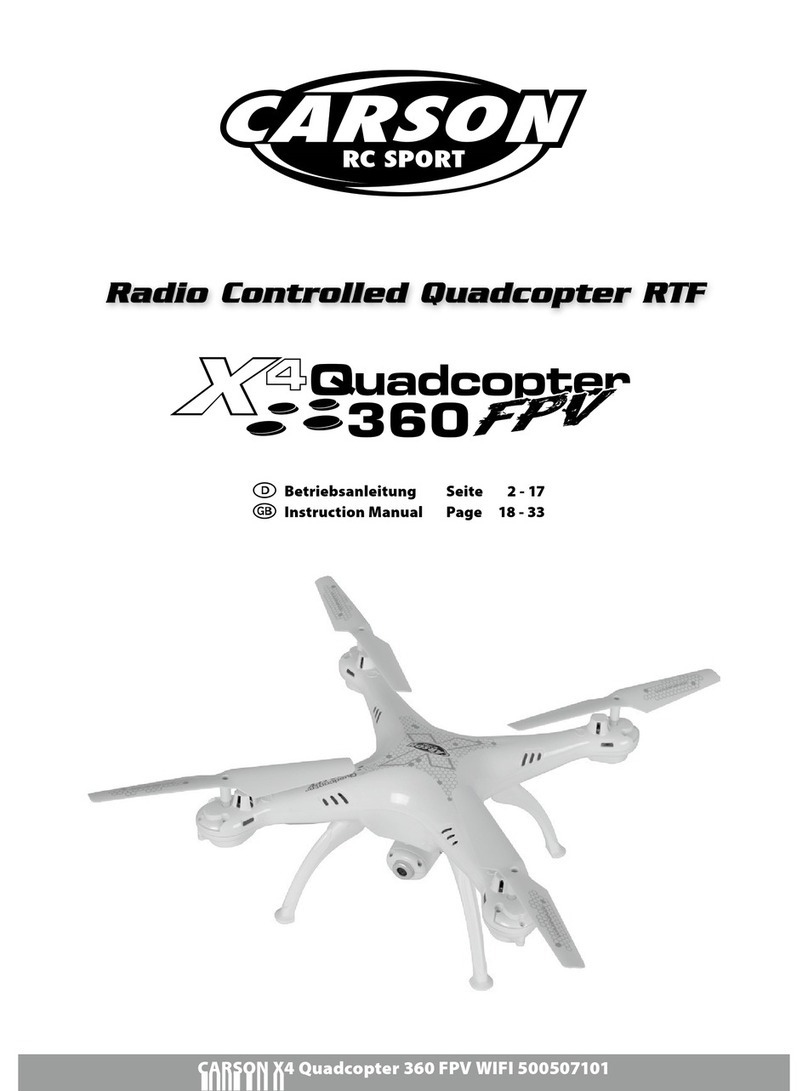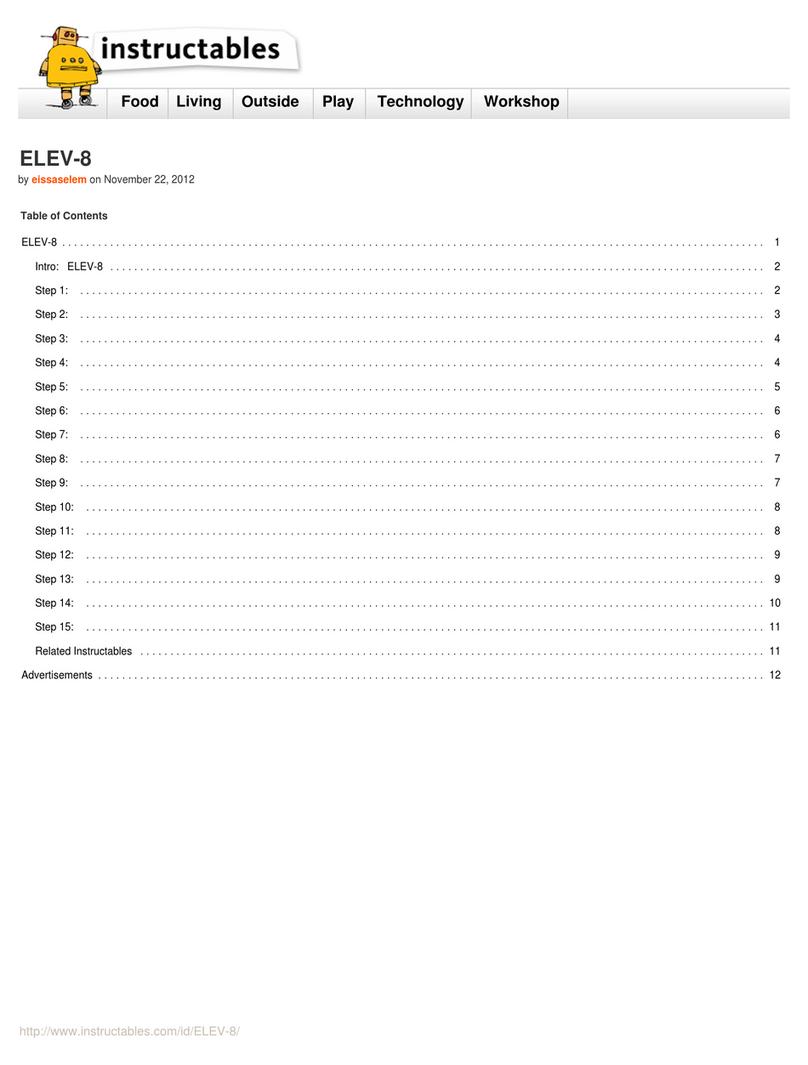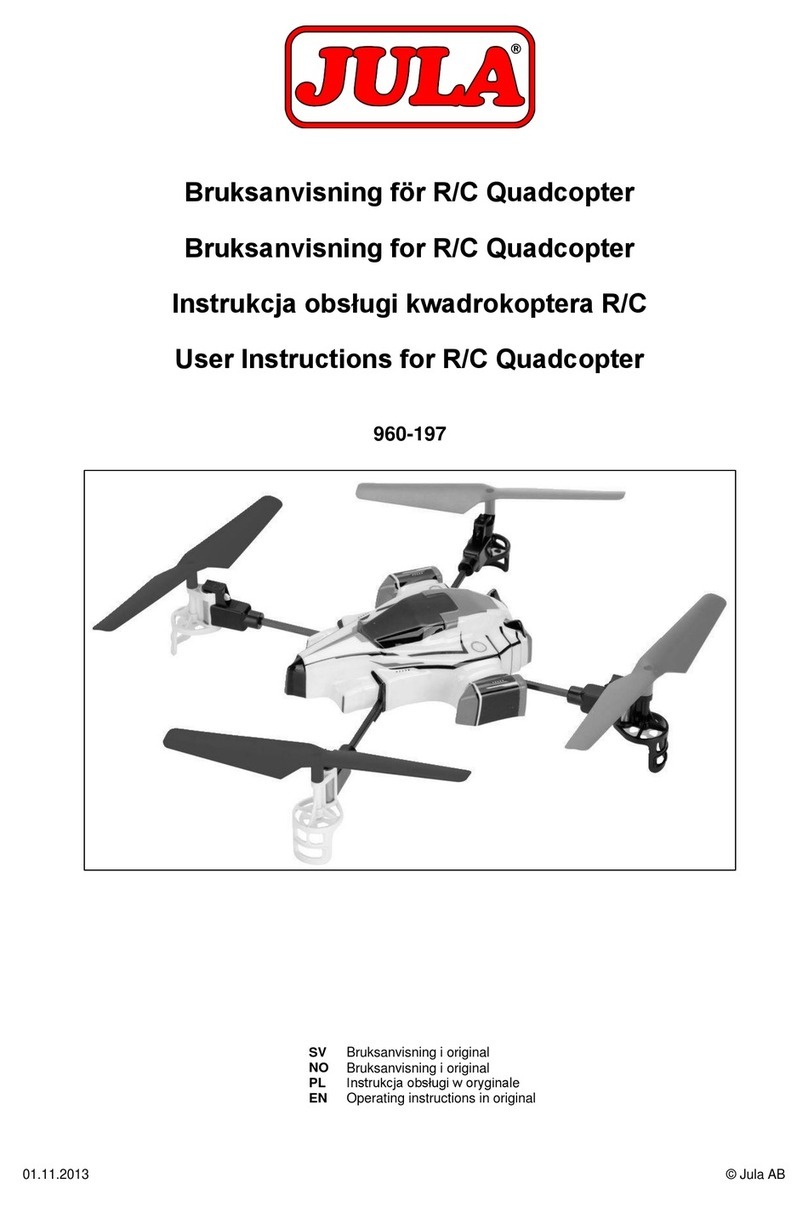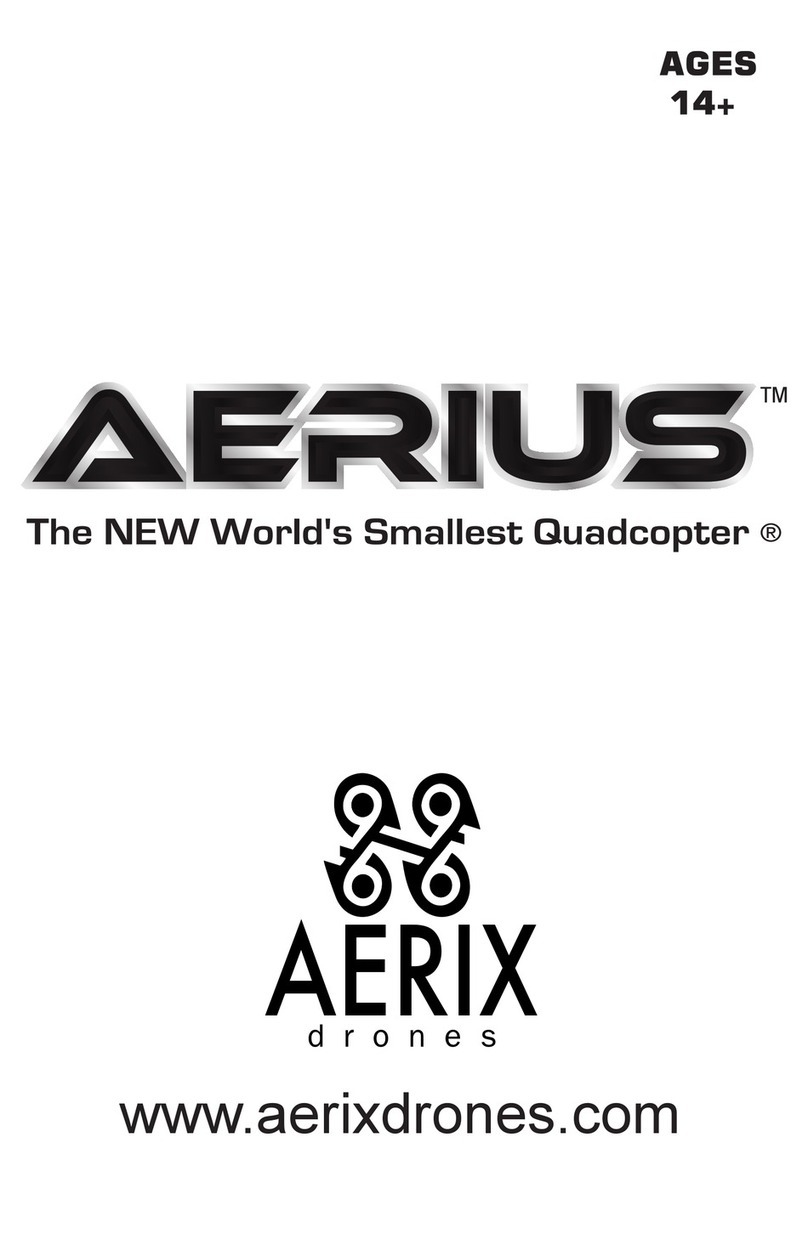BeeRotor Victory 230 User manual

FPV Racing Quad by F3 Flight Controller

2/ 7
Features
•Optimization for Cleanflight/Betaflight firmware
•ARM Cortex-M4 core STM32F303CC with 32bit/72MHz/256K Flash/40K SRAM and hardware floating
point unit
•MPU6050 and BMP180 Sensors
•Build-in 8MB flash for black box log recorder
•Receiver connector with PPM/SBUS/SumD/DSM2/DSMX and RSSI input
•On board OSD with absolutely original MAX7456EUI+ and standard FTDI debug port
•Connectors for SWD/GPS/MAG/soft-serial/cam-stab servo
•On board Buzzer/12 WS2812B RGB LED/5V-3A BEC
•On board voltage & current sensors
•20A ESC 3~4S with BLHeli firmware
•High power FR2306-2300KV/ FR2205/2300KV motors and BR5045BN propellers
•700 lines CCD camera M12-2.8IR 3MP (PAL)
•500mW Video transmitter, 40 channels: Cover A, B, E, F bands and R bands

3/ 7
Flight Controller TOP view
SA
Soft Serial/SONAR
1 PWR_5V
2 Soft TX2/RC8
3 Soft RX2/RC7
4 Soft TX1/RC6
5 Soft RX1/RC5
6 GND
SB
SWD/UART2(GPS)
1 PWR_5V
2 SWCLK/TX2
3 RX2
4 SWDIO
5 NRST
6 GND
SC
I2C(MAG)
1 +3.3V
2 SCL
3 SDA
4 GND

4/ 7
SD
RC1(PPM)/RC2
1 RC2
2 PPM/RC1
3 +5V
4 GND
SE
UART3/RC3(S.BUS)/RC4
1 TX3/RC4
2 S.BUS/RX3/RC3
3 +5V
4 GND
SF
DSM2/DSMX
1 RX3/RC3
2 GND
3 +3.3V
SG
ADC_2(RSSI)
1 RSSI/ADC_2
2 GND
SH
FTDI port (OSD Debug)
1 GND
2 GND
3 VCC
4 TXD
5 RXD
6 DTR

5/ 7
Getting started
First
•Install lastest Silicon Labs CP2102 USB to UART bridge VCP Driver.
http://www.silabs.com/products/mcu/pages/usbtouartbridgevcpdrivers.aspx
•Install and launch the Cleanflight Configurator tool.
https://chrome.google.com/webstore/detail/cleanflight-configurator/enacoimjcgeinfnnnpajinjgmka
hmfgb
•Connect flight controller to computer via USB cable.
•Select the correct COM port if it is not automatically detected.
•Click connect, verify that communication is established.
Basic configuration
•Calibrate sensors
•Configure ports. Default setting: UART2 used for GPS and UART3 used for serial RX.
•Enable features. We recommend that you enable ONESHOT125.
•Configure receiver mode. Default setting: RX_Serial and SBUS.
•Configure voltage monitoring. Voltage Scale must be 110.
•Configure current sensor. Scale must be about 380.
•Configure RSSI if you using a receiver with RSSI output.
•Configure other features. You can open SERVO_TILT if you connect a cam-stab servo to the frame.
Default setting: LED_STRIP / BLACKBOX.
•Configure receiver, set channel mapping.
•Learn about flight modes and configure channels/switches to activate them as required.
•Learn how to arm/disarm.
•Configure LED strip. Default setting:
led 0 15,4::I:0
led 1 15,1::A:0
led 2 12,2::F:0
led 3 12,5::I:0
led 4 9,6::IT:0
led 5 9,3::WFT:0
led 6 6,3::WFT:0
led 7 6,6::IT:0
led 8 3,5::I:0
led 9 3,2::F:0
led 10 0,1::A:0
led 11 0,4::I:0
led 12 0,0:::0
led 13 0,0:::0
led 14 0,0:::0
led 15 0,0:::0
led 16 0,0:::0

6/ 7
led 17 0,0:::0
led 18 0,0:::0
led 19 0,0:::0
led 20 0,0:::0
led 21 0,0:::0
led 22 0,0:::0
led 23 0,0:::0
led 24 0,0:::0
led 25 0,0:::0
led 26 0,0:::0
led 27 0,0:::0
led 28 0,0:::0
led 29 0,0:::0
led 30 0,0:::0
led 31 0,0:::0
•Bench-test failsafe.
•Read safety notes.
•Learn how to download and view your flight logs to help tune your aircraft.
•Erase dataflash contents before first flight (so you have a log).
•Learn how to recognise un-tuned flight characteristics and the effects of a PID controller. (Watch some
videos).
•First flight should be in Acro/Rate mode (the default mode when no other modes are active).
•Tune PIDs.
•Backup settings.
Firmware Flash (upgrade)
•Disconnect power, USB cable and click the Firmware Flasher tab.
•Click load Firmware [local] and found that the firmware file.
•Be sure selected No reboot sequence / Full chip erase / Manual baud rate 25600.
•Press and hold the boot button and released after connecting the USB cable.
•Click Flash Firmware and wait for the prompts to complete it.
OSD debug
•Don’t connect any power to the quad.
•Install FT232 VCP driver and connect FTDI to SH port.
•Download MWOSD GUI zip file and open it.
•Select the right COM port and wait for reading OSD configuration parameters.
•Learn how to modify the parameters, font and write back to the mcu of OSD.

7/ 7
Jack and power distribution
•The 328P of OSD connected to F303 via UART1.
•GPS/SWD/I2C jack connected to F303 via UART2.
•SBUS/DSM2 jack connected to F303 via UART3.
•When using battery power supply, OSD circuit keep working and communicate with the F303. If you
plug a USB cable, the OSD circuit is cut off powered to ensure that the FC can communicate with
computer.
•When debugging OSD, do not connect the battery and just plug a FTDI tool. At this time only OSD
circuit to work independently.
Table of contents