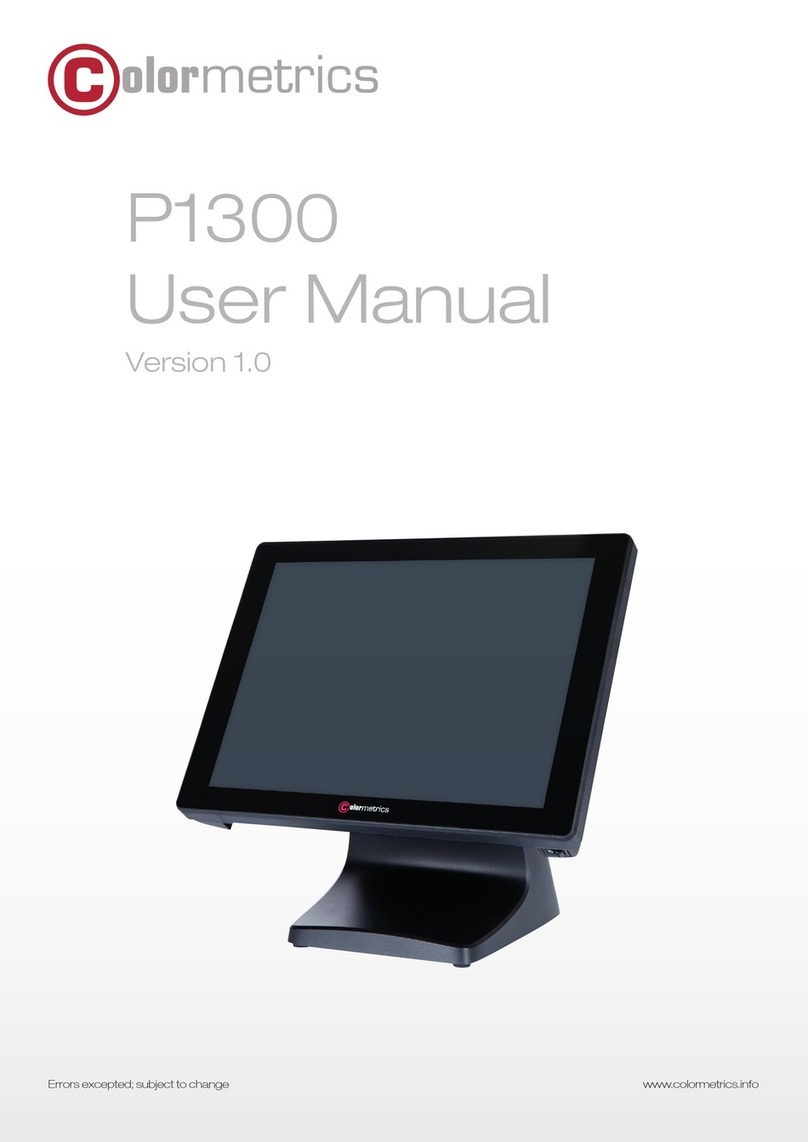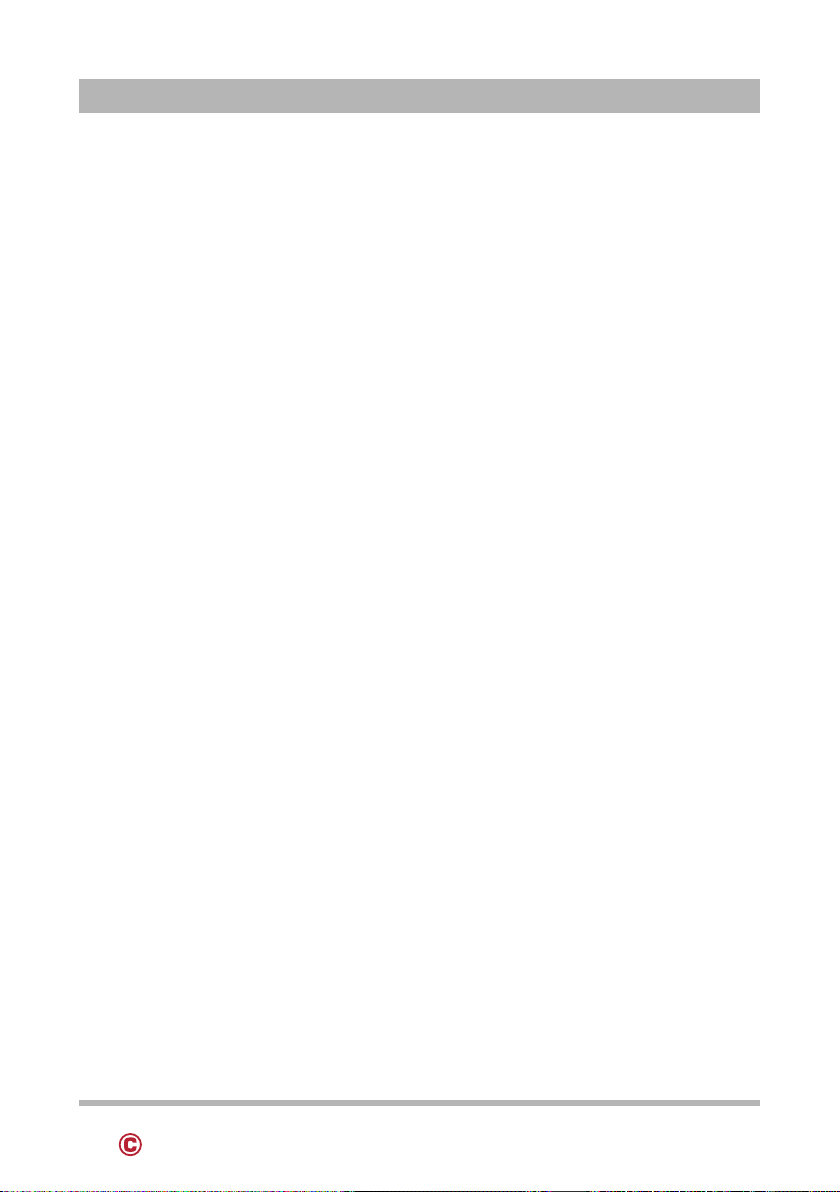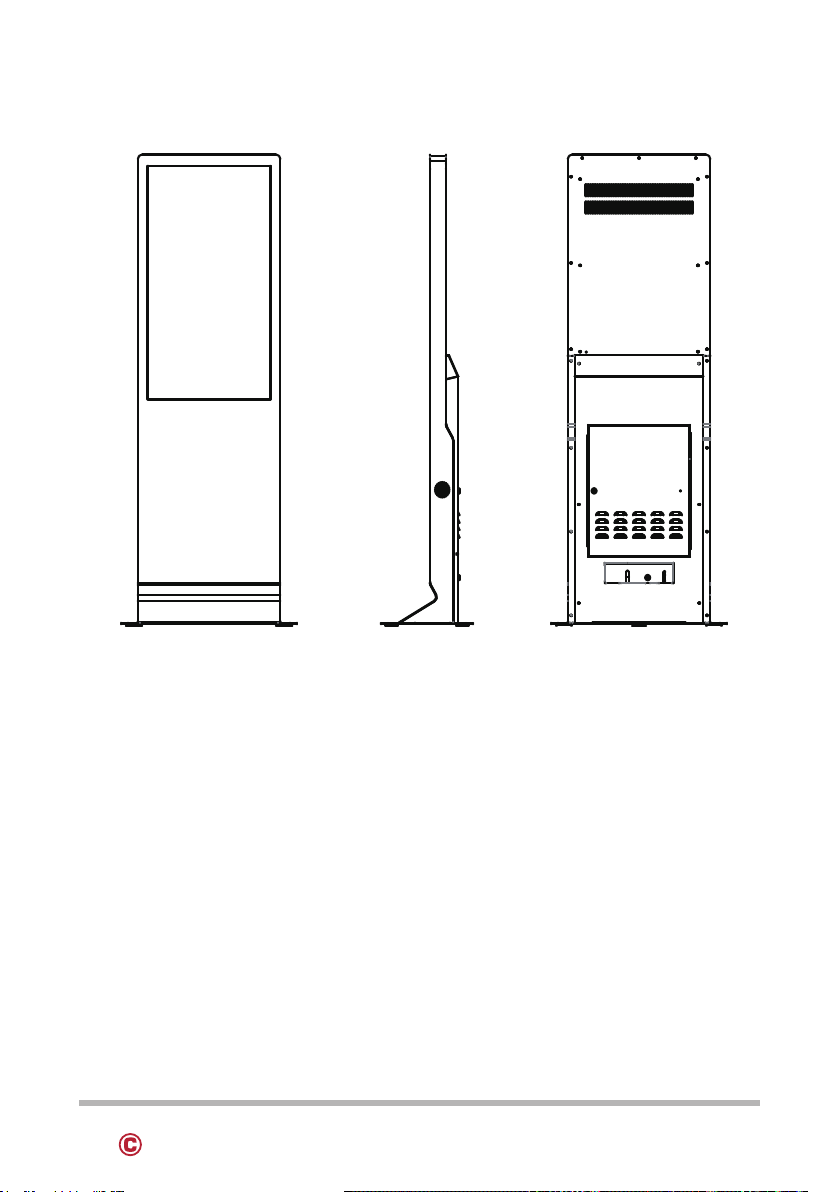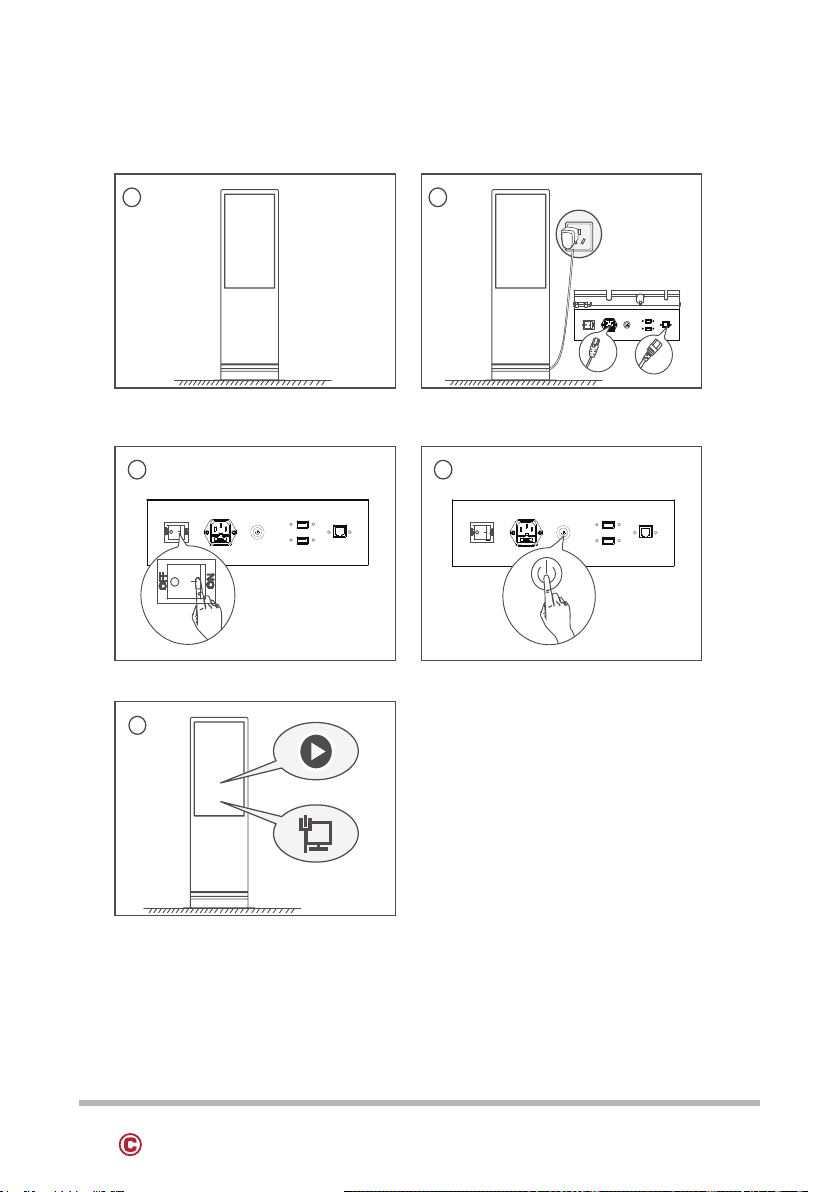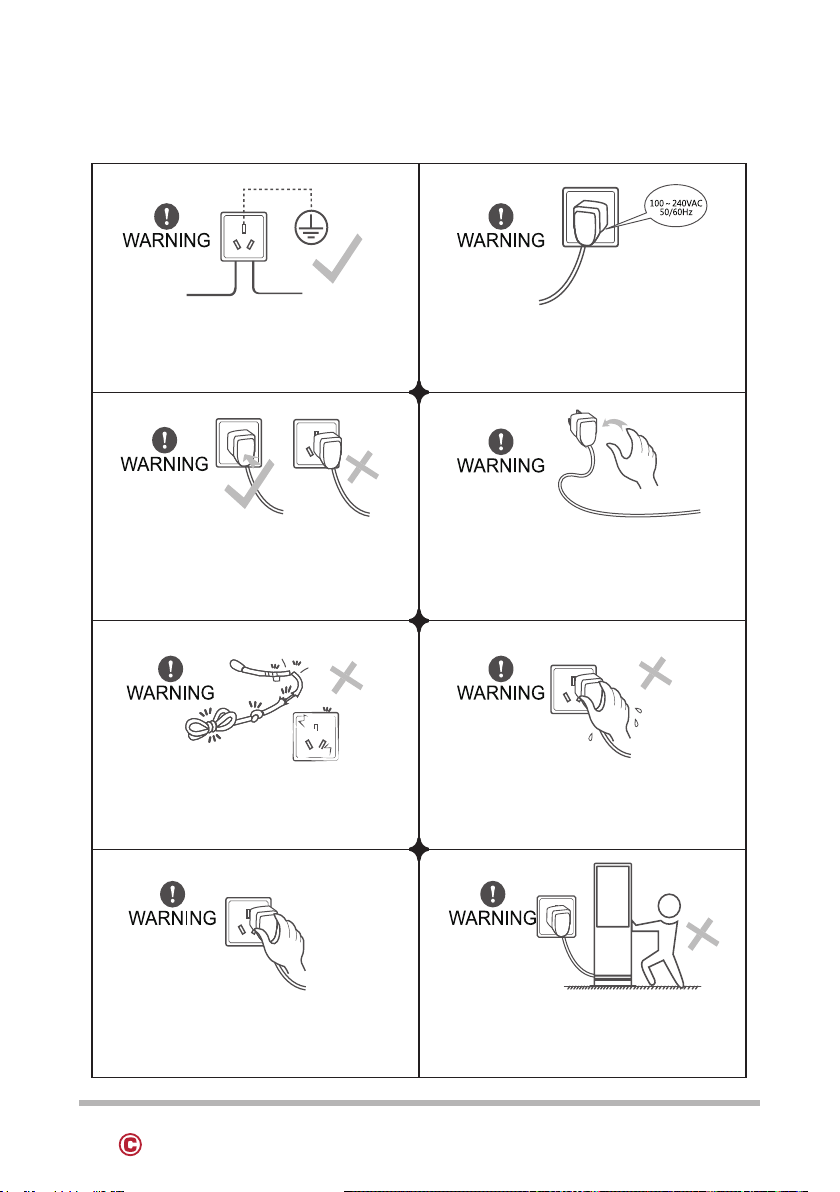3www.colormetrics.infoColormetrics S4300S
Thank you for your purchase of a COLORMETRICS product! Please read the in-
structions carefully before using it. The images in this manual are only for illustration
purposes.
Caution: Please keep children away from parts that might be ingested (like small
screws or the plastic bags).
1.0 PRODUCT FEATURES
• Large screen display, high-definition image
quality for unparalleled visual enjoyment
• Supports more than 30 multimedia formats
• Powerful editing features, intuitive operation
• Centralized network management, supports real-time updating
• Supports independent software & hardware expansion
2.0 PACKING LIST
Product
(1x)
Keys
(2x2)
Foundation
bolts (4x)
Power cord
(1x)
Fuse driver
(1x)
Table of Contents
Thank you for your purchase and use of MAKEN product !
Please read the instructions carefully before you use it.
The illustrations in this manual are only for illustration.
Caution:Please keep children away from those parts (like small
screws or the plastic bags)that might be ingested.
This product which called digital signage is a kind of terminal
for multimedia A/V systems to display commercial, financial and
entertainment information. It has been used widely, such as
shopping mall, supermarket, hotel, restaurant and etc.
1.0 General Description
1.0 General Description 1
4.0 Operating Instructions
5.0 Maintenance
6.0 Caution
4.3 Operating Instructions
4.1 Placement Options
4.2 Product Structure
6.2 NOTE
6.1 WARNING
3
7
8
6
3
4
10
8
3.0 Three-view Drawing 2
7.0 FAQ
11
8.0 Warranty Service 11
9.0 Warranty Card 13
2.0 Packing List 1
1
Product Features:
Large screen display, high-definition image quality to bring an
unparalleled visual enjoyment.
Supporting more than 30 multimedia formats.
Powerful editing features, intuitive operation.
Network centralized management, supporting real-time updating.
Supporting independent software & hardware expansion.
2.0 Packing List
Digital Signage Free Stand
DSF-A142/A143/A155
User Manual
Item
Key
2*2
4
Fuse Driver
1
Power Cord
1
Quantity
1 1
1
Product
Warranty Card
Item
Quantity
User Manual
Foundation Bolt
MAKEN Tech,Co.,Ltd
Tel:86-592-7116610
FAX:86-592-5768735
Website:www.mihler.com
Add:No.77,Huli Industrial Zone,Xike,Tong′an District
Xiamen Fujian China
Table of Contents
Thank you for your purchase and use of MAKEN product !
Please read the instructions carefully before you use it.
The illustrations in this manual are only for illustration.
Caution:Please keep children away from those parts (like small
screws or the plastic bags)that might be ingested.
This product which called digital signage is a kind of terminal
for multimedia A/V systems to display commercial, financial and
entertainment information. It has been used widely, such as
shopping mall, supermarket, hotel, restaurant and etc.
1.0 General Description
1.0 General Description 1
4.0 Operating Instructions
5.0 Maintenance
6.0 Caution
4.3 Operating Instructions
4.1 Placement Options
4.2 Product Structure
6.2 NOTE
6.1 WARNING
3
7
8
6
3
4
10
8
3.0 Three-view Drawing 2
7.0 FAQ
11
8.0 Warranty Service 11
9.0 Warranty Card 13
2.0 Packing List 1
1
Product Features:
Large screen display, high-definition image quality to bring an
unparalleled visual enjoyment.
Supporting more than 30 multimedia formats.
Powerful editing features, intuitive operation.
Network centralized management, supporting real-time updating.
Supporting independent software & hardware expansion.
2.0 Packing List
Digital Signage Free Stand
DSF-A142/A143/A155
User Manual
Item
Key
2*2
4
Fuse Driver
1
Power Cord
1
Quantity
1 1
1
Product
Warranty Card
Item
Quantity
User Manual
Foundation Bolt
MAKEN Tech,Co.,Ltd
Tel:86-592-7116610
FAX:86-592-5768735
Website:www.mihler.com
Add:No.77,Huli Industrial Zone,Xike,Tong′an District
Xiamen Fujian China
Table of Contents
Thank you for your purchase and use of MAKEN product !
Please read the instructions carefully before you use it.
The illustrations in this manual are only for illustration.
Caution:Please keep children away from those parts (like small
screws or the plastic bags)that might be ingested.
This product which called digital signage is a kind of terminal
for multimedia A/V systems to display commercial, financial and
entertainment information. It has been used widely, such as
shopping mall, supermarket, hotel, restaurant and etc.
1.0 General Description
1.0 General Description 1
4.0 Operating Instructions
5.0 Maintenance
6.0 Caution
4.3 Operating Instructions
4.1 Placement Options
4.2 Product Structure
6.2 NOTE
6.1 WARNING
3
7
8
6
3
4
10
8
3.0 Three-view Drawing 2
7.0 FAQ
11
8.0 Warranty Service 11
9.0 Warranty Card 13
2.0 Packing List 1
1
Product Features:
Large screen display, high-definition image quality to bring an
unparalleled visual enjoyment.
Supporting more than 30 multimedia formats.
Powerful editing features, intuitive operation.
Network centralized management, supporting real-time updating.
Supporting independent software & hardware expansion.
2.0 Packing List
Digital Signage Free Stand
DSF-A142/A143/A155
User Manual
Item
Key
2*2
4
Fuse Driver
1
Power Cord
1
Quantity
1 1
1
Product
Warranty Card
Item
Quantity
User Manual
Foundation Bolt
MAKEN Tech,Co.,Ltd
Tel:86-592-7116610
FAX:86-592-5768735
Website:www.mihler.com
Add:No.77,Huli Industrial Zone,Xike,Tong′an District
Xiamen Fujian China
Table of Contents
Thank you for your purchase and use of MAKEN product !
Please read the instructions carefully before you use it.
The illustrations in this manual are only for illustration.
Caution:Please keep children away from those parts (like small
screws or the plastic bags)that might be ingested.
This product which called digital signage is a kind of terminal
for multimedia A/V systems to display commercial, financial and
entertainment information. It has been used widely, such as
shopping mall, supermarket, hotel, restaurant and etc.
1.0 General Description
1.0 General Description 1
4.0 Operating Instructions
5.0 Maintenance
6.0 Caution
4.3 Operating Instructions
4.1 Placement Options
4.2 Product Structure
6.2 NOTE
6.1 WARNING
3
7
8
6
3
4
10
8
3.0 Three-view Drawing 2
7.0 FAQ
11
8.0 Warranty Service 11
9.0 Warranty Card 13
2.0 Packing List 1
1
Product Features:
Large screen display, high-definition image quality to bring an
unparalleled visual enjoyment.
Supporting more than 30 multimedia formats.
Powerful editing features, intuitive operation.
Network centralized management, supporting real-time updating.
Supporting independent software & hardware expansion.
2.0 Packing List
Digital Signage Free Stand
DSF-A142/A143/A155
User Manual
Item
Key
2*2
4
Fuse Driver
1
Power Cord
1
Quantity
1 1
1
Product
Warranty Card
Item
Quantity
User Manual
Foundation Bolt
MAKEN Tech,Co.,Ltd
Tel:86-592-7116610
FAX:86-592-5768735
Website:www.mihler.com
Add:No.77,Huli Industrial Zone,Xike,Tong′an District
Xiamen Fujian China