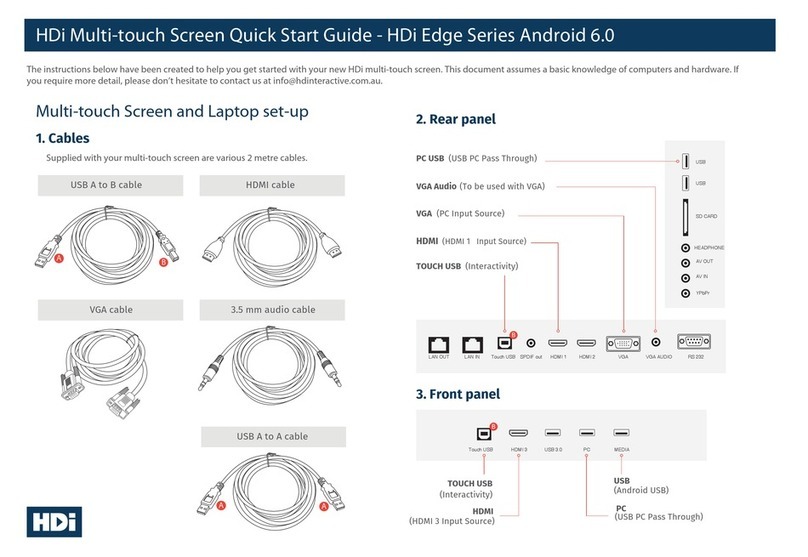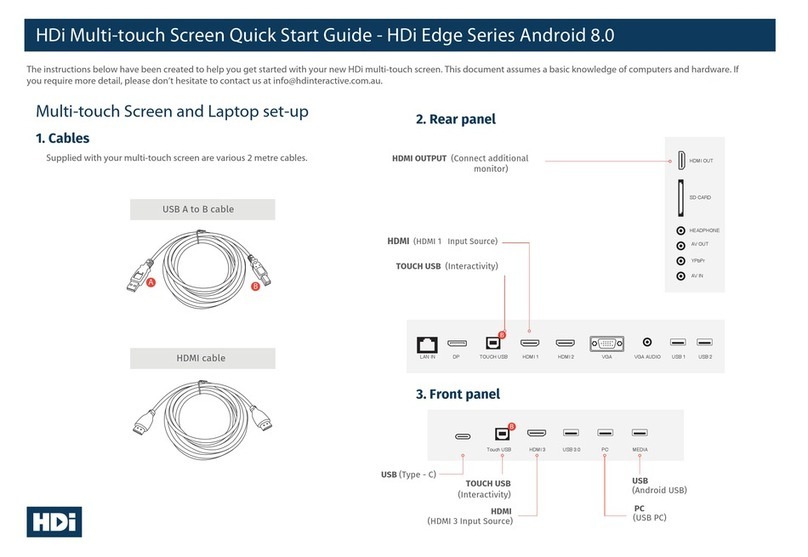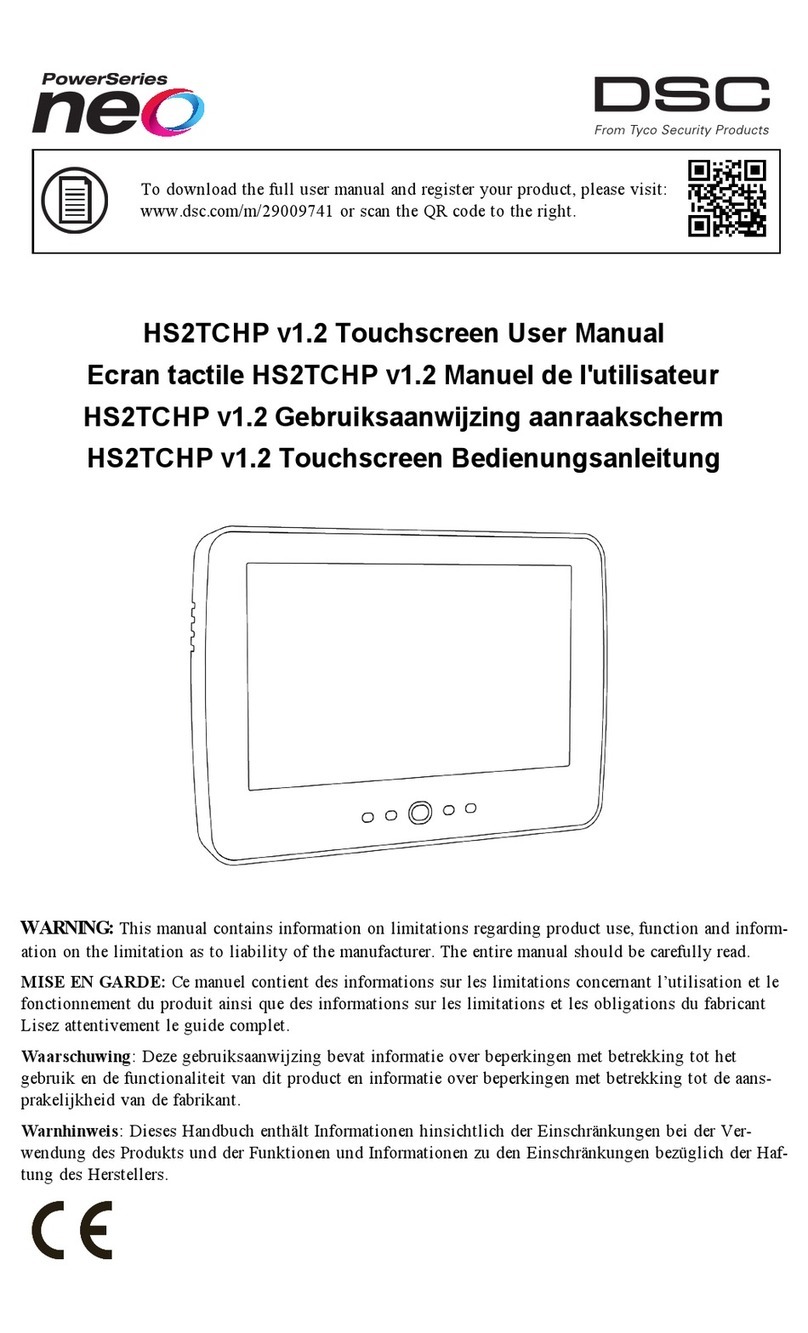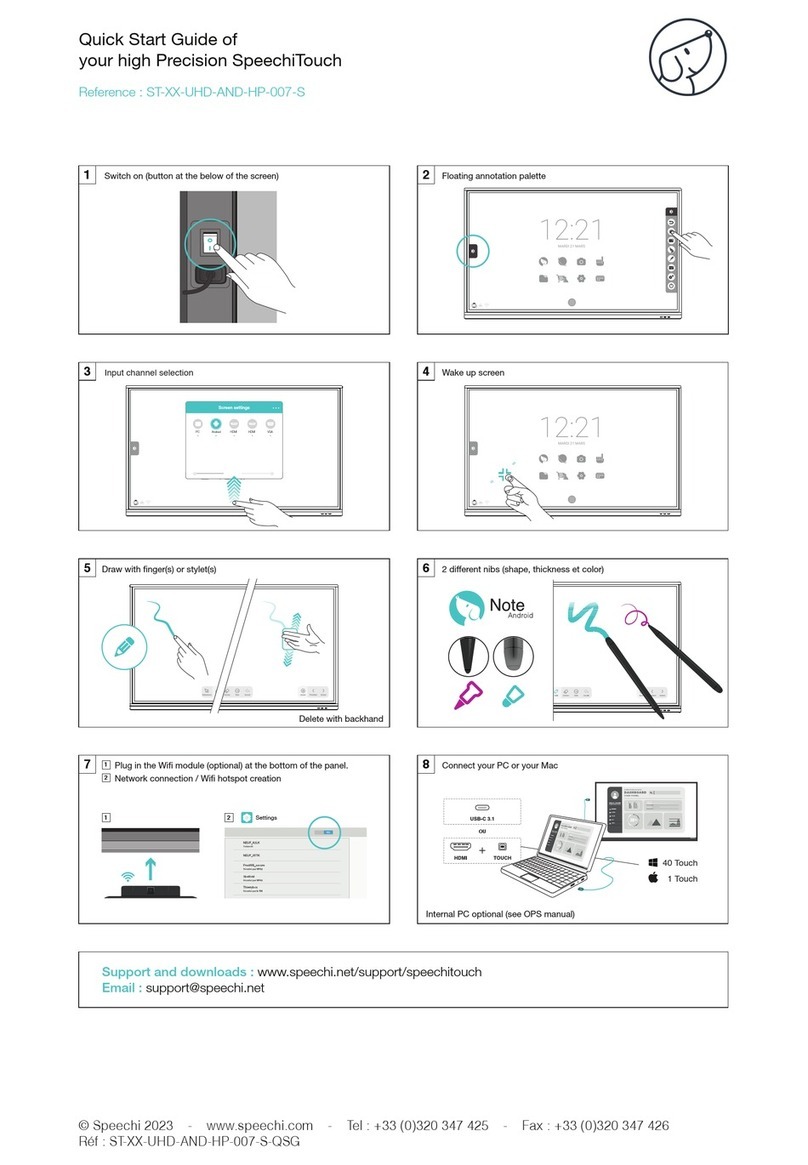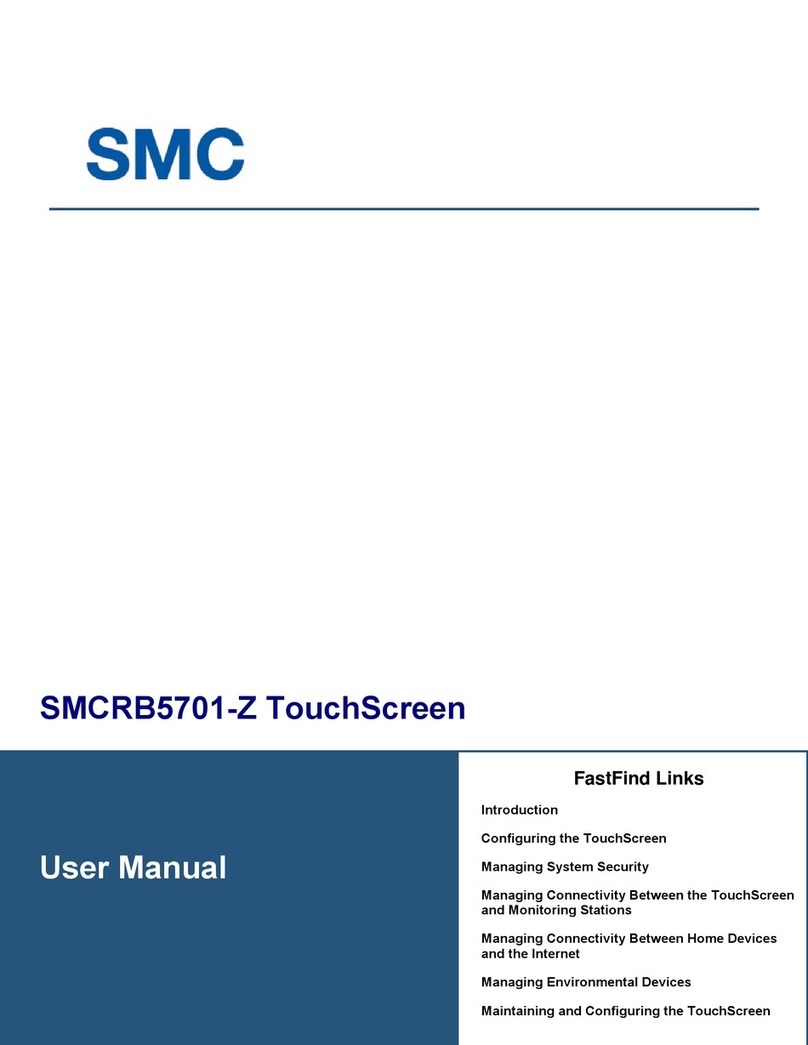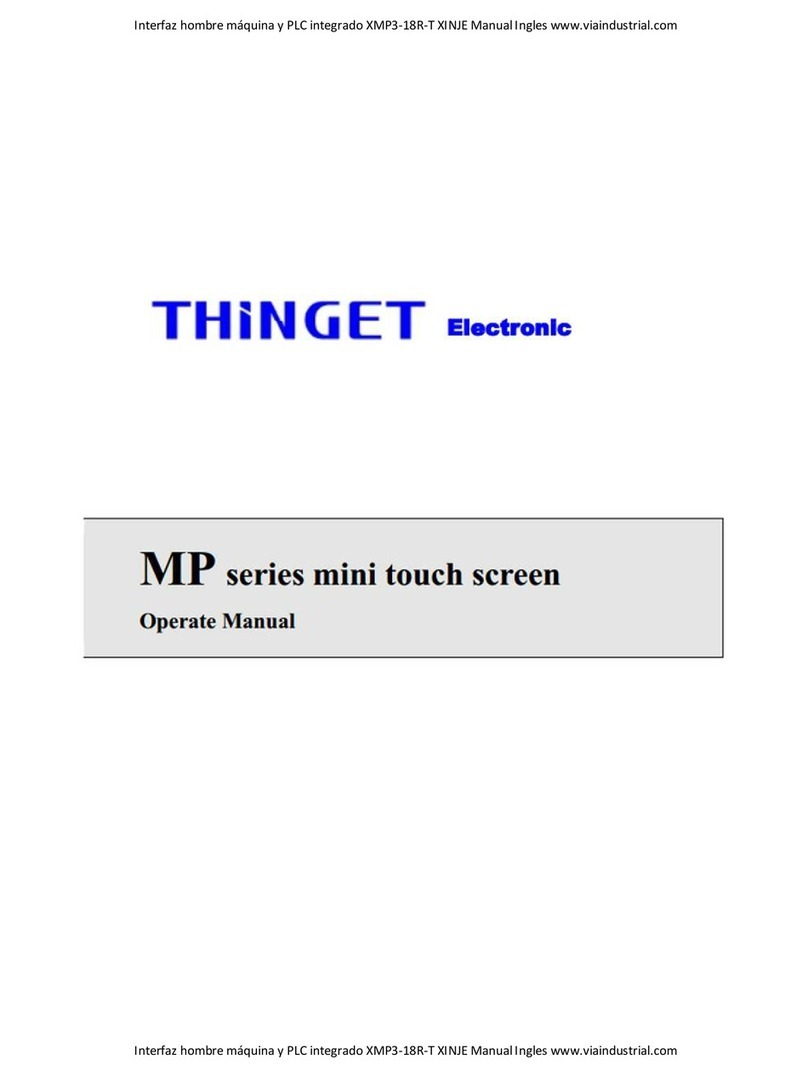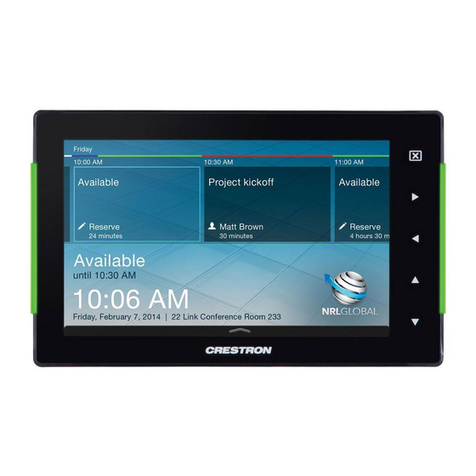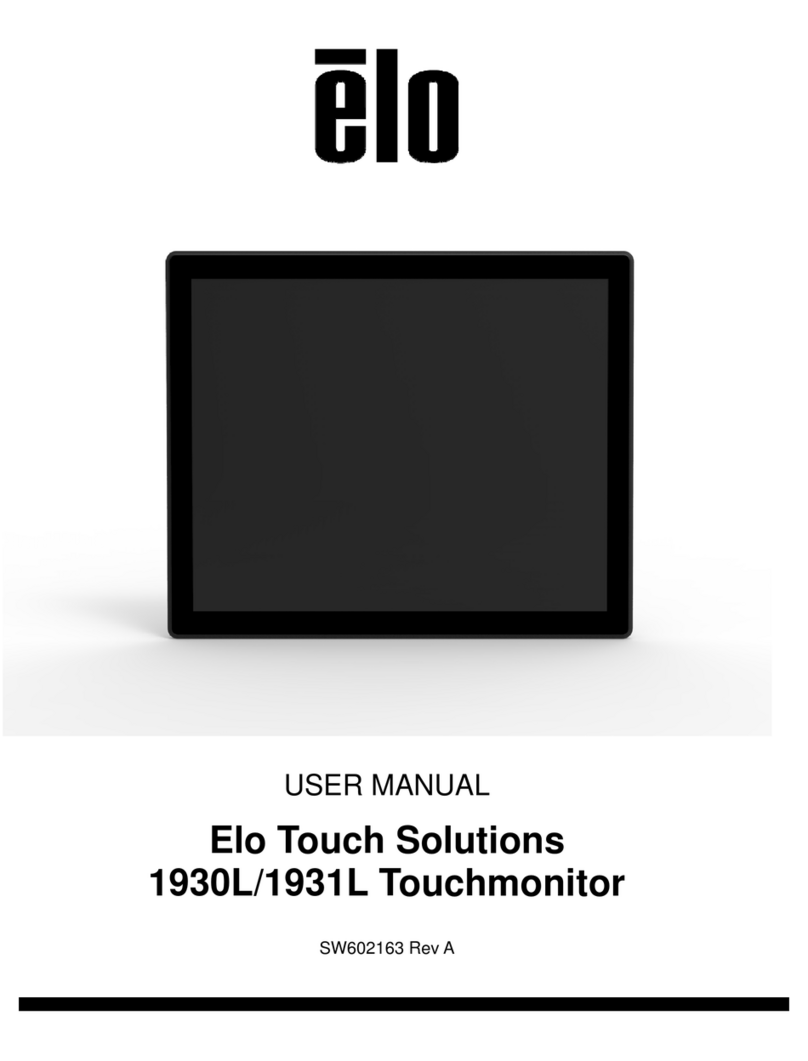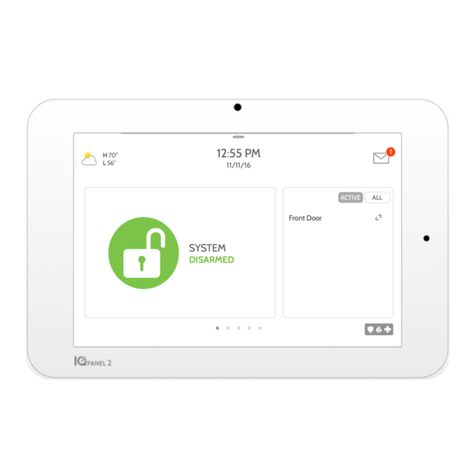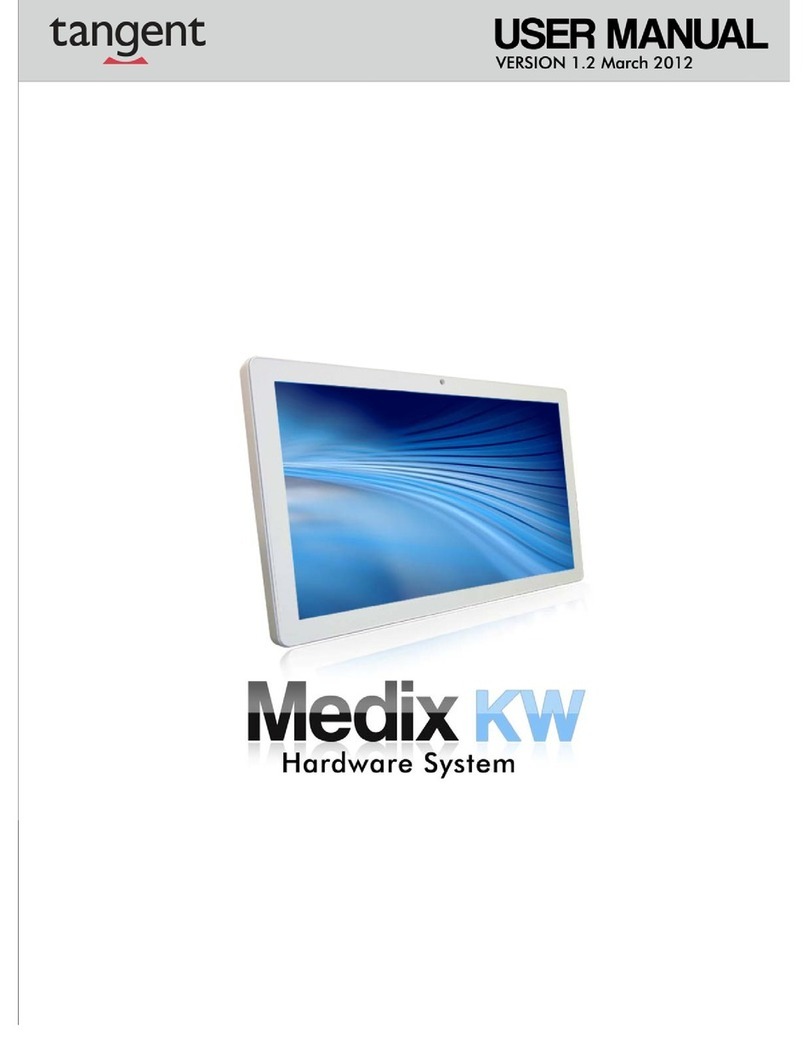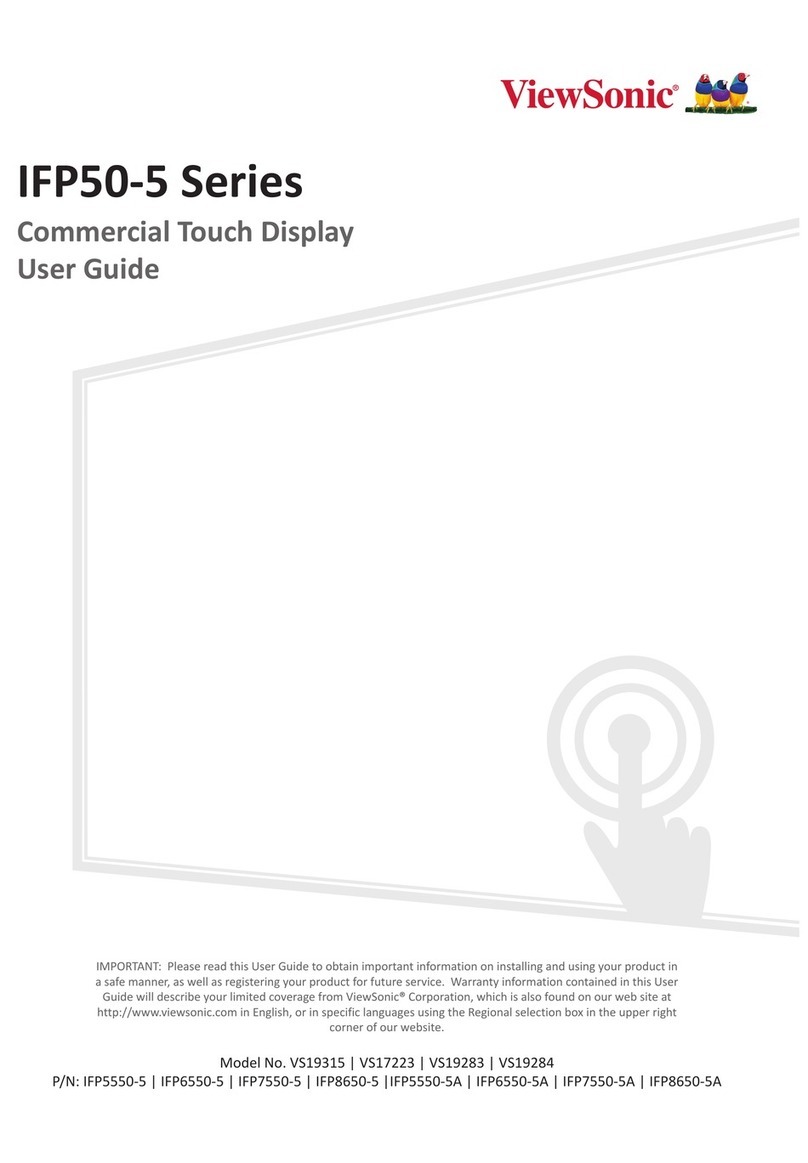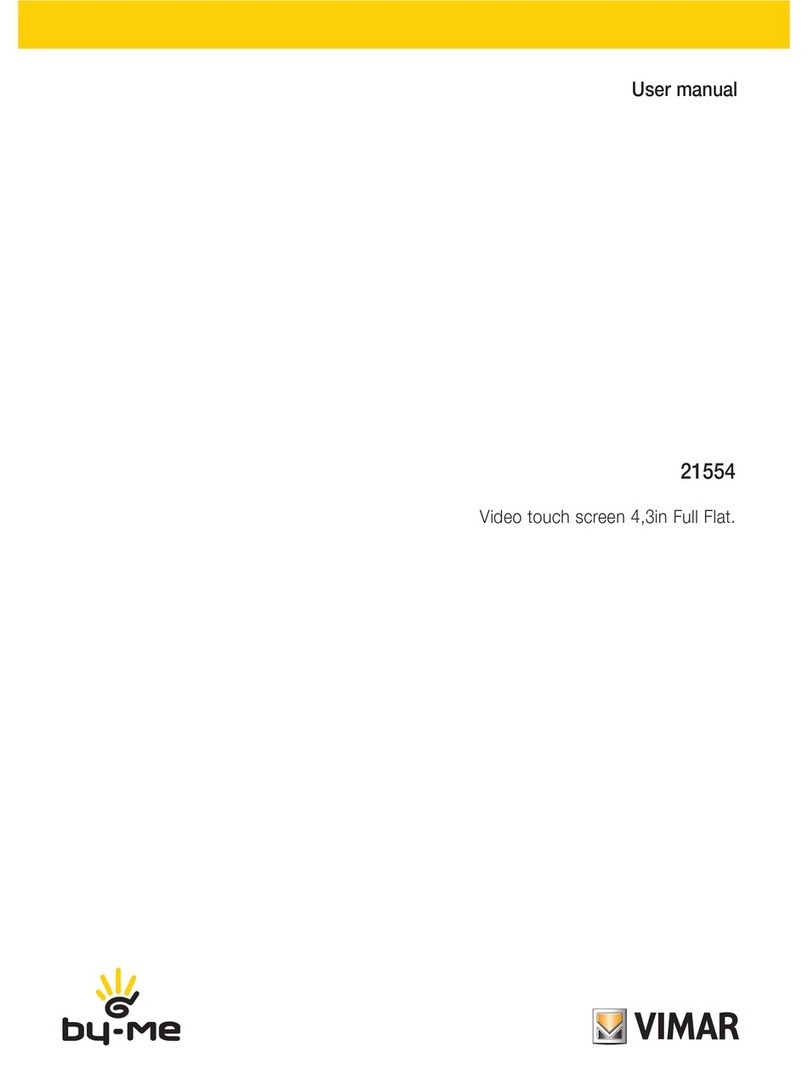HDI Mobi OS Series User manual

- 1 -
HDi Mobi OS™ Multi-touch Screen
Operation Manual (Android 5.0)
Remarks:
Technical parameters and pictures in this manual are for reference only and subject to change without notice.
The actual product may differ.
Before using our product please read this manual carefully and keep for future reference if required.
This manual should not be copied fully or partially in any kind or manner without written approval of HDi.

- 2 -
Introduction
Thank you for buying our new generation interactive multi-touch MTS product. This manual provides you with the necessary
information to assist in the operations of this device. If you have further queries please do not hesitate to contact our support
team.
HDi is dedicated to developing and improving the performance and reliability of our products. We have designed and
manufactured this device with one objective in mind and that is to ensure that our customers’ needs and user experience are
fulfilled.
Thank you for your purchasing this product.

- 3 -
Safety considerations
WARNING
1. Do not place containers with liquid on or near this product.
2. Use only dry cloth to clean.
3. Do not block any ventilation holes.
4. Install this product according to manufacturer’s specifications
5. A distance of at least 160mm must be kept from this product and other objects and/or walls.
6. Do not install this product near heat sources.
7. This product must be connected to a power point which is appropriately earthed.
8. Use the earthed power plug supplied by with this product.
9. Keep the power cord tangle free.
10. Use a properly functioning power point at all times.
11. Disconnect the power plug during storm or if you intend not to use for a long period of time.
12. The device is a heavy product and when moving use appropriate equipment to avoid injury.
13. Use qualified technicians to mount the device on the wall and/or mobile trolley. Abide by manufacturers’ mounting
instructions.
14. Use only qualified technicians for all repairs.
15. Antenna must be kept away from power cord.
16. The external antenna must be connected to earth to prevent potential damage caused by voltage surge or ESD
(Electro Static Discharge).
17. Follow instructions when inserting batteries into the remote control unit. Discard all batteries appropriately.
18. Do not use mixed batteries (old and new, carbon-zinc and alkaline).

- 4 -
Contents
Introduction................................................................................................................................................. - 2 -
Safety considerations...................................................................................................................................- 3 -
Main functions......................................................................................................................................... - 5 -
Technical specification.............................................................................................................................- 6 -
Front panel of interactive display............................................................................................................ - 9 -
Rear view of interactive display.............................................................................................................- 10 -
RCU (Remote Control Unit)....................................................................................................................- 14 -
Introduction of OSD................................................................................................................................... - 15 -
Operation of OSD — How to choose source channel............................................................................- 15 -
Introduction of “Menu”......................................................................................................................... - 16 -
Connecting PC........................................................................................................................................ - 19 -
Troubleshooting.........................................................................................................................................- 20 -

- 5 -
The HDi multi-touch display is a combination of two advance technologies. The IR (Infrared) touch technology and high definition
(HD) digital display technology (MTS) creating the HD Interactive Android Version Multi Touch Screen (MTS). This combination
provides the user the ability to interact with an MTS screen using a finger or any solid object.
Main functions
Acute touch
The MTS is a high resolution touch displaying screen. Users interact with the MTS using finger, pen or other non-transparent
object.
HD display
The MTS is a high resolution display terminal, as a HD monitor.

- 6 -
Technical specification
size
55’’
65’’
OSD language
English
Panel
Resolution
Up to 1920X1080
Up to 1920X1080(standard)
Up to 3840 X 2160 (4K/2K)(optional)
AV
Color System
PAL / NTSC / SECAM
Composite (in)
1.0 Vp-p±5%@75ohm
Audio (in)
500mV rms
Analog RGB (PC)
Mode
Up to 1920X1080@60Hz
YPbPr/HDMI
Component
Y: 1.0Vp-p@75 Ω, PbPr: 0.7Vp-p@75 Ω
Support format
Up to 1080P
HDMI Format
HDMI 1.4 /HDCP 1.2
USB file system
FAT32, FAT16, NTFS (NTFS compressed file is not supported)
Input
terminals
CVBS/Audio
Input
1 X 3RCA (yellow, white, red)
YPbPr
1 X MINI3.5MM (three-in-one terminal)
USB input
2X USB 3.0-A (horizontal)
PC-RGB Input
1 X D-SUB 15Pin (blue)
PC Audio Input
1X 3.5mm Stereo audio-in jack
HDMI input
3 X HDMI-A (one in front)
RS232
1XRS232
Output terminals
AV OUT
1 X 3.5mm Stereo audio-in jack
Mobi OS™
specification
Processor
Mobi OS™ (Built on Android 5.0.1)
CPU
ARM A53×4 1.4GHz
GPU
ARM Mali450 MP4(4+2) 450MHz
RAM
2GB(4Gbit×4);DDR3;1866MHz
ROM
16GB Build in EMMC
wifi
IEEE802.11 a/b/g/n Dual Band 5 GHz
SD CARD
Support MAX 32GB SD Card
RJ 45 port
1
Voltage range
AC(90~240)V-50/60HZ
Power consumption
Standby: <1W
Rated Consumption:
<150W
<220W
<250W

- 7 -
Technical Specification (continued)
size
75’’
84’’
OSD language
English
Panel
Resolution
Up to 3840 X 2160 (4K/2K)
Up to 3840 X 2160 (4K/2K)
AV
Color System
PAL / NTSC / SECAM
Composite (in)
1.0 Vp-p±5%@75ohm
Audio (in)
500mV rms
Analog RGB (PC)
Mode
Up to 1920X1080@60Hz
YPbPr/HDMI
Component
Y: 1.0Vp-p@75 Ω, PbPr: 0.7Vp-p@75 Ω
Support format
Up to 4K
HDMI Format
HDMI 1.4 /HDCP 1.2
USB file System
FAT32, FAT16, NTFS (NTFS compressed file is not supported)
Input
terminals
CVBS/Audio
Input
1 X 3RCA (yellow, white, red)
YPbPr
1 X MINI3.5MM (three-in-one terminal)
USB input
2X USB 3.0-A (horizontal)
PC-RGB Input
1 X D-SUB 15Pin (blue)
PC Audio Input
1X 3.5mm Stereo audio-in jack
HDMI input
3 X HDMI-A (one in front)
RS232
1XRS232
Output
terminals
AV OUT
1 X 3.5mm Stereo audio-in jack
Mobi OS™
specification
Processor
Mobi OS™ (Built on Android 5.0.1)
CPU
ARM A53×4 1.4GHz
GPU
ARM Mali450 MP4(4+2) 450MHz
RAM
2GB(4Gbit×4);DDR3;1866MHz
ROM
16GB Build in EMMC
wifi
IEEE802.11 a/b/g/n Dual Band 5 GHz
SD CARD
Support MAX 32GB SD Card
RJ 45 port
1
Voltage range
AC(90~240)V-50/60HZ
Power
consumption
Standby: <1W
Rated Consumption:
<250W
<415W
<510W

- 8 -
Technical Specification (touch parameters)
Working temperature
0°C~40°C
Set up
As per this Operations Manual
Touch points
Single/Two/Four/Six points available
Writing mode
Finger, writing pen or any non-transparent object
Positioning technology
IR technology
Positioning accuracy
<2mm
Positioning resolution
4096*4096/16384*16384/32768*32768
Writing response time
<8ms
Cursor speed
>120 dot/sec
Communication port
USB
Operating system
WINDOWS/LINUX/MAC /Android
PC response
System auto response
Remark:
Above mentioned parameters are for standard models and are subject to change without notice.
Dimensions and weights
Note: Reference only
size
N.W. (KGS)
G.W(KGS)
Display size
Dimension(outline)
Dimension(package)
55’’
40±2KGS
53±2KGS
1209.6*680.4 mm
1283.5*781*81mm
1430*910*190mm(carton)
65’’
68±2KGS
84±2KGS
1428.5*803.5 mm
1547*936*93mm
1680*1050*220mm(carton)
75’’
82±2KGS
104±2KGS
1650*928mm
1714*1012*90mm
1845*1145*220mm(carton)
84’’
107±2KGS
125±2KGS
1860.48*1046.52mm
1942*1154*84mm
2084*1325*225mm(carton)

- 9 -
Front panel of interactive display
M-RCU receiver and button lamp
A-POWER (Turn On/Off) P-Android USB
B-Source (Source input) Q-PC USB
C-Menu R-HDMI 3
D-Volume+ S-TOUCH USB
E-Volume-
F-Channel+ L&N - Speaker
G-Channel-(Menu item+/-)
H-PC (Built-in OPS power On/Off key (If no OPS, no functions)
I-ES Turn (On/Off Energy-saving)
J-Enter (enter above choice)
K-Home (back to Android home screen)
X-Power in, AC110-220V
Y-Switch
Note: Front panel picture for reference only may differ from actual product

- 10 -
Rear view of interactive display
Note: Reference only may differ from actual product
Back I/O Ports T
Number
NAME
FUNCTION
1
PC USB
For external PC USB port transfer to front PC USB port
2
SPDIF
Coaxial output
3
RS232
serial communication transmission of data control
4
SD CARD
SD card slot, support max 32GB SD CARD
5
Headphone output
6
AV OUT
AV OUT
7
YPbPR
Coaxial output
8
AV IN
AV IN

- 11 -
Back I/O Ports O
Number
NAME
FUNCTION
1
WIFI
WIFI antenna
2
RJ45
Wired network port
3
TOUCH USB
Touch port
4
HDMI 1
HD multimedia signal input 1
5
HDMI 2
HD multimedia signal input 2
6
VGA1
External computer video input
7
AUDIO1
External computer audio input 1
8
USB3.0
Supports playing documents, pictures, audios, and videos
directly under android
9

- 12 -
Side/rear port description
Side View
Remark: For reference only.
Video Input: Connect VGA cable with interactive touch MTS and source.
Audio Input: When using VGA input, an audio cable is needed to connect PC and MTS.
Touch Input: Using a USB cable to connect PC and interactive touch MTS

- 13 -
Packing List
No.
Part name
Quantity
1
RCU (Remote Control Unit)
1
2
Warranty Card
1
3
USB cable (1.5 metre, B-type)
1
4
USB cable (1.5 metre, A-type)
1
5
Stylus (3 pieces with different color)
1
6
Telescopic
1
7
Accessory Box
1
8
User Manual
1
9
Wall Mount Screws
4
10
Power cable (1.8 metre, Australia specification)
1
11
VGA cable (1.8 metre, black)
1
12
HDMI cable (2 metre, black)
1
13
Audio cable (1.5 metre, black)
1
14
AAA Batteries
2

- 14 -
RCU (Remote Control Unit)
1)Standby: turn on or turn off the machine
2)Mute: mute or restore the sound
3)0-9 numeric key: selection or input number
4)Info: display the screen information
5)E.S: energy-saving. On E.S mode, display will be turned off, audio keep
working.
6)INPUT: enter or select source channel
7)MENU: enter or exit from the menu
8)Up/Down/Left/Right and OK: select Up/Down/Left/Right and the selection
9)Sleep: Sets a timer to turn off the interactive flat panel
10)Exit: Returns to previous menu
11)VOL+/-: VOL+/ VOL- to adjust volume level
12)CH+/-: menu up and down select
13)P.Mode: adjust picture mode
14)S.Mode: adjust sound mode
15)N/A
16)Display: Turns on/off the screen display
17)Touch button: Turn on/off touch
18)Play/.Pause : play audio/video or pause audio/video
19)Freeze: Freeze/unfreeze the display and sound
20)Previous/Next: select previous or next file
21)Forward/Rewind: Forward or Rewind the audio/video
22)PRSRN: screen shot button, save the picture in SCREENSHOOT file.
23)CHLIST: N/A
24)Home: back to Android Home page
25)L.S: N/A
26)Zoom: display ratio selection, support 16:9, 4:3, Auto, full screen, just scan, 14:9, dot to dot, default.
27)TV: N/A

- 15 -
Introduction of OSD
Operation of OSD — How to choose source channel
Three ways as follows to choose the source channel:
1.1: Touch the source you want and already connect on the screen
Step 1: Touch the source you want, such as HDMI1
Step 2: Touch the source screen

- 16 -
1.2 Press slip menu to select
Step 1: Touch screen bottom and slip up some distance, there will be menu show as below
Step 2: Touch “input”
Step 3: Touch the source you want
1.3 Use remote controller or press front source button and press" ◄►" and "OK" for confirmation
Introduction of “Menu”
Under the Non Android system, press “MENU”key on the remote controller or the touch screen to show the menu, then press ◄
/►to choose sub menu, press ▲/▼to enter the sub menu (picture menu→voice menu→channel menu→setting menu→time
menu)
Source Menu
For signal input, including VGA, HDMI1, HDMI2, HDMI3, HDMI-OPS (for built-in PC), AV, YPBPR, Media browser.
1. Entering submenu by pressing ▲/▼.
2. Entering into option by pressing “OK”.
3. Adjusting by pressing ◄/►.
4. After finishing adjust and setting, save by pressing “OK”
or “EXIT” and return the previous menu.

- 17 -
Picture menu
Includes Picture mode, Contrast, Brightness, Hue, Sharpness, Saturation, Back Light, PC image Mode, Color temperature, Color
Temperature, Zoom mode.
1. Press ▲/▼to choose sub-menu.
2. Press “OK”to enter the channel.
3. Press ◄/►to adjust.
4. Press “OK”or “EXIT” to save or back to the previous
menu.
Picture Mode includes standard, soft, user, game,
auto, PC, vivid, nature, sport, bright. When in the
PC channel, please choose PC Mode.
PC image Mode includes Clock, phase position, horizontal position, vertical position, auto adjustment.
Color Temperature includes Standard, Warm, User, Cold.
Zoom mode includes 16:9, 4:3, auto, full screen, JUST SCAN, 14:9, DOT TO DOT, DEFAULT.
Sound Menu
Including options of sound mode, low pitch, high pitch, equalizer, balanced sound, AVC, AD, AUTO HOH, surround sound, SRS,
SPDIF output and single sound;
1. Choosing submenu by pressing ▲/▼.
2. Entering into option by pressing “OK”.
3. Adjusting by pressing ◄/►.
4. After finishing adjust and setting, save by pressing
“OK” or “EXIT” and return previous menu.
Sound mode includes Standard, Music, Cinema,
Sports, User.
SPDIF includes PCM, turn off and RAW.

- 18 -
Channel Menu
Not available, when chose this Menu, will show previous menu content.
Set Menu
Including Menu Time, No signal shutdown time, Boot setting, Restore To Default.
1. Entering sub menu by pressing ▲/▼.
2. Entering into option by pressing “OK”.
3. Adjusting by pressing ◄/►.
4. After finishing adjust and setting, save by pressing “OK” or
“EXIT” and return the previous menu.
Menu time include 5S, 10S, 15S, 20S, 30S and ALWAYS.
Boot setting includes boot music, boot logo, boot
volume.

- 19 -
Connecting PC
Leave the MTS unit powered off
Using the VGA or HDMI cable connect the MTS unit VGA or HDMI port with that of the PC
Connect USB cable to the PC and to the touch port of the MTS unit.
Power up the MTS unit and use the remote control unit (RCU) to select input source (HDMI Source)
Use cables supplied together with this MTS unit.
The MTS unit has a driver-less touch frame.
Connect the USB cable.
Once the USB cable is connected, allow a few seconds for the MTS to register the connected PC.
Maintenance of touch frame
The IR technology is sensitive to excessive dust
Keep the screen surface free from dust
Clean with a soft dry cloth

- 20 -
Troubleshooting
No Signal
Possible Causes: Connecting ports damage, VGA or HDMI line failure, Source input selection error, VGA or HDMI line not fixed
connected
Corrective actions: Re-connect VGA or HDMI line and check if it is fixed firmly
Select the right input source
No Audio
Possible causes: audio line not connected, check audio output from PC (e.g. volume, mute, etc.)
Corrective actions: Ensure audio cable is connected if using VGA, check volume and mute output in PC
Touch frame issues
Off calibration
Corrective action: Re-do the calibration, using Windows or IR frame calibration software included with the MTS unit, Check
display resolution of your PC
Touch point drift.
When the cursor drifts away from the touch point.
Corrective action: Ensure there are no ‘other’ accidental touches from sleeves, elbows, etc.
Only single touch
Check if your PC has installed WIN7 or higher version OS
Check that the software you are using is multi touch capable
Corrective action: Install and use multi touch capable OS and application software.
Trouble shooting for MTS problems
No audio and picture
Check if the power is on and power cord connected firmly with power supply
Check if you have turned the power button on – rendering the unit on standby
Check brightness and contrast setting
Check volume
Check the Source selection is appropriate
Table of contents
Other HDI Touchscreen manuals