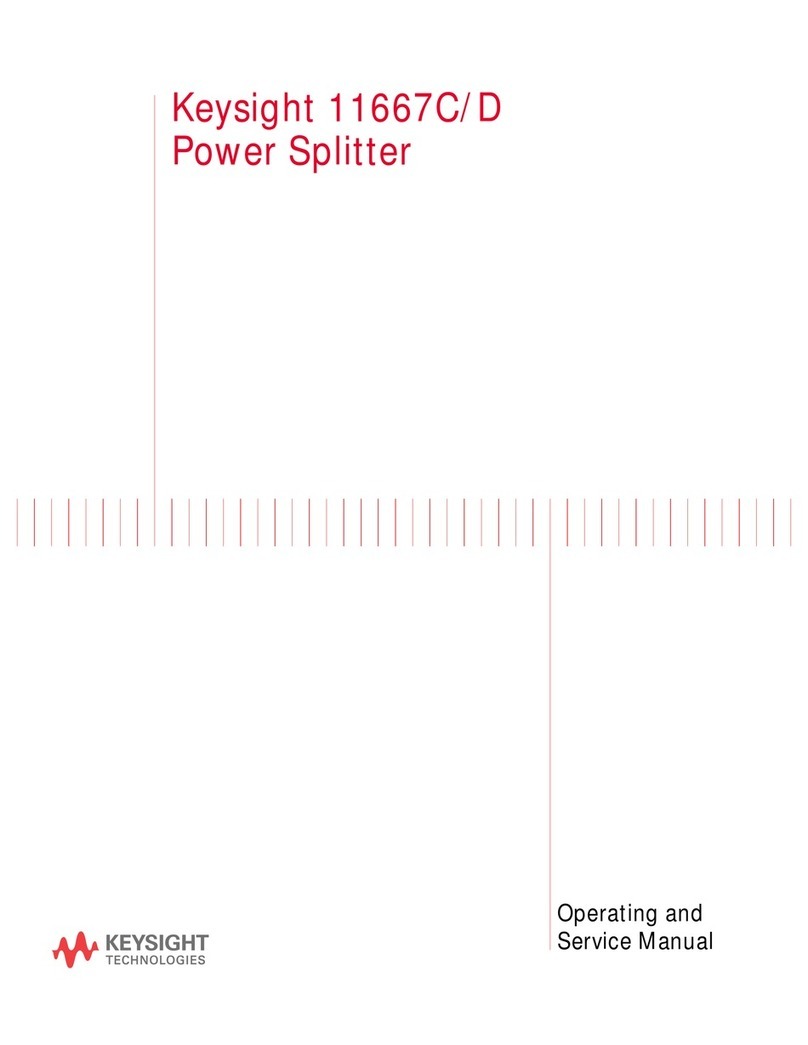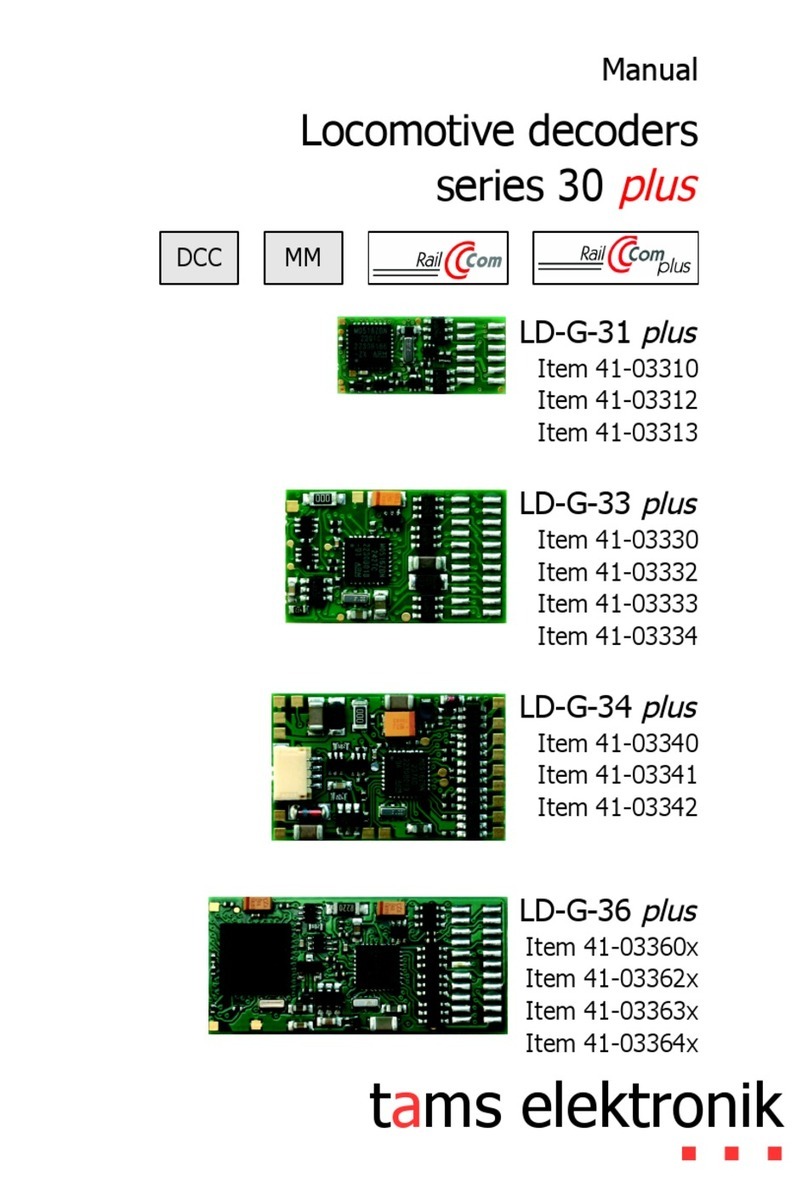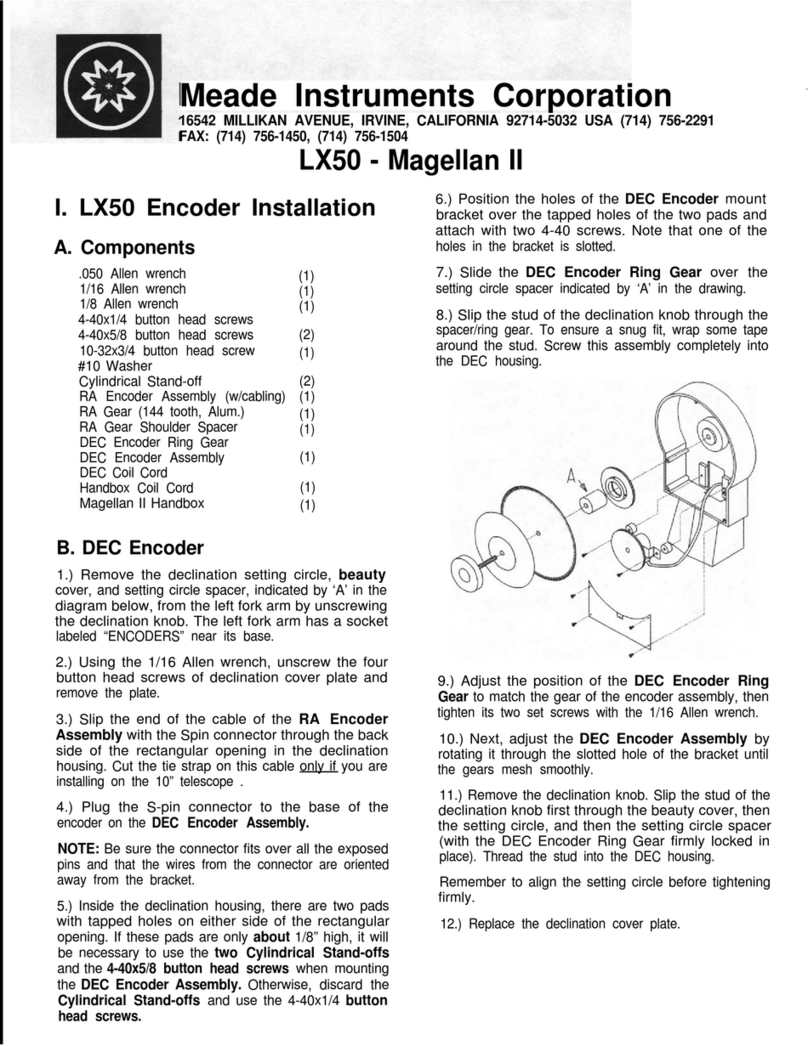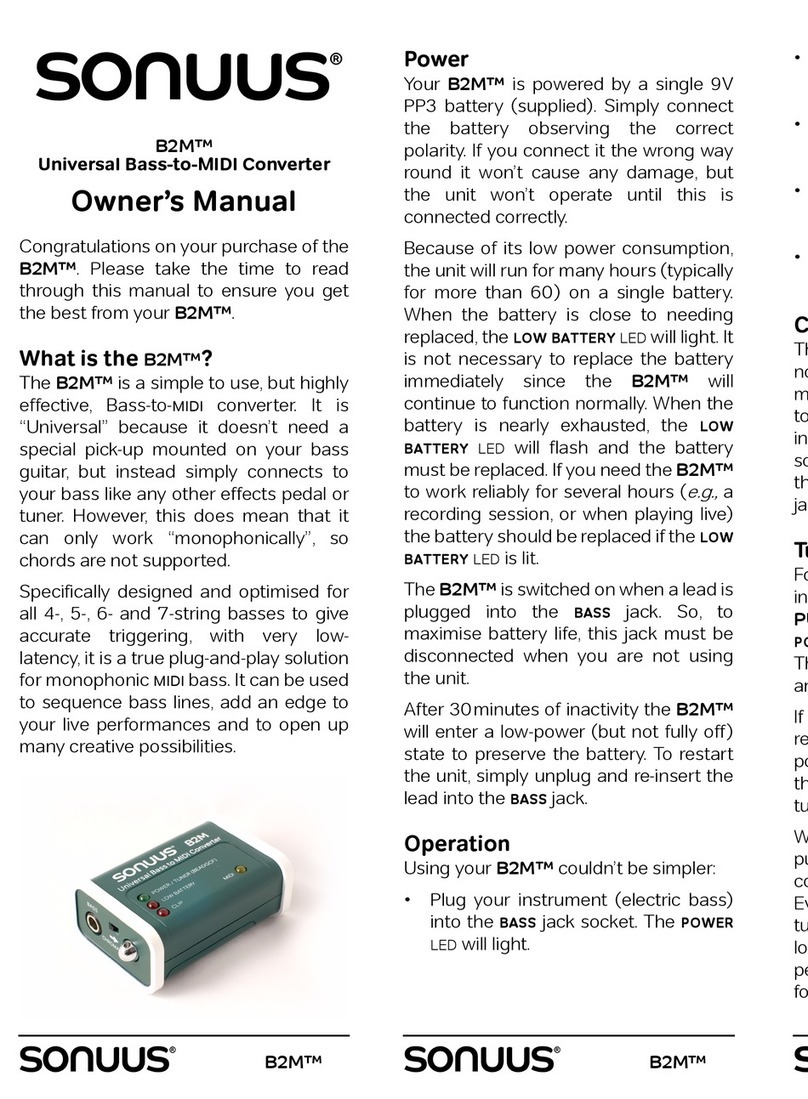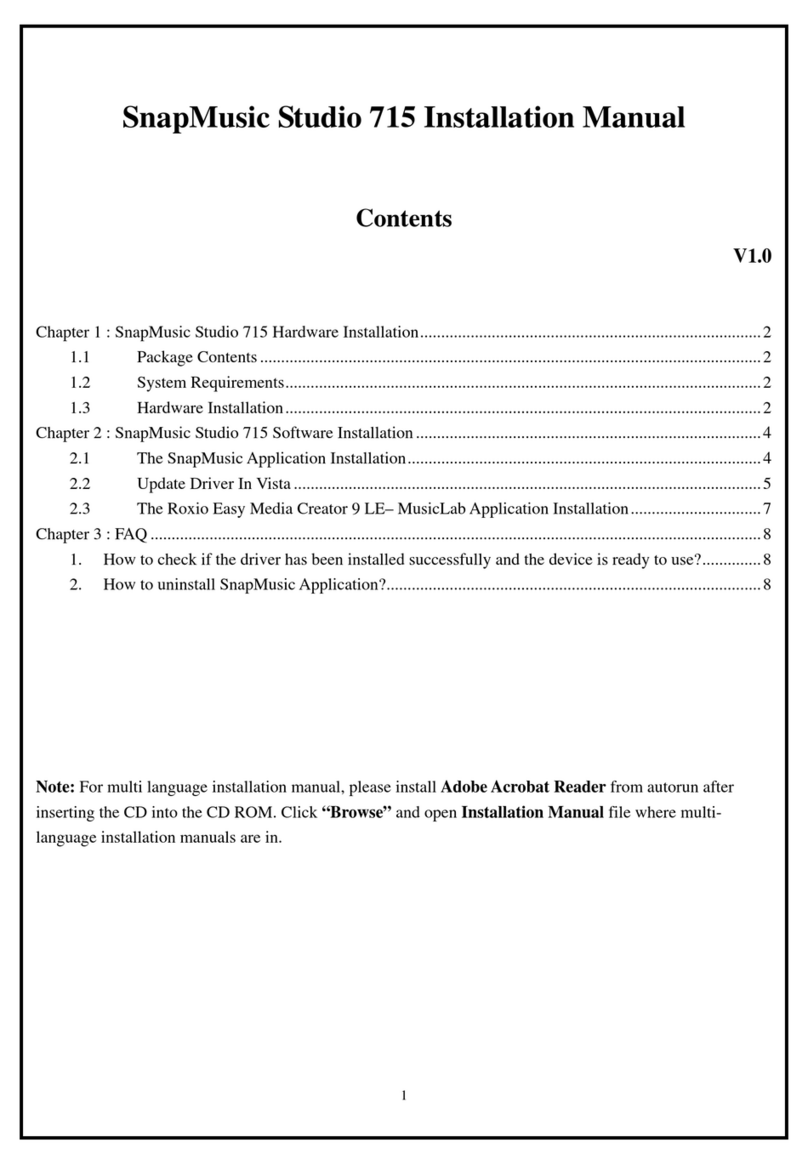Beijing Aiterfeixiang Technologies HEV-10W User manual

User Manual
Wireless Video & Audio Encoder/Extender
Model: HEV-10W

1
FCC Caution:
Any Changes or modifications not expressly approved by the party responsible for
compliance could void the user's authority to operate the equipment.
This device complies with part 15 of the FCC Rules. Operation is subject to the following
two conditions: (1) This device may not cause harmful interference, and (2) this device
must accept any interference received, including interference that may cause undesired
operation.
Note: This equipment has been tested and found to comply with the limits for a Class B
digital device, pursuant to part 15 of the FCC Rules. These limits are designed to provide
reasonable protection against harmful interference in a residential installation. This
equipment generates, uses and can radiate radio frequency energy and, if not installed
and used in accordance with the instructions, may cause harmful interference to radio
communications. However, there is no guarantee that interference will not occur in a
particular installation. If this equipment does cause harmful interference to radio or
television reception, which can be determined by turning the equipment off and on, the
user is encouraged to try to correct the interference by one or more of the following
measures:
—Reorient or relocate the receiving antenna.
—Increase the separation between the equipment and receiver.
—Connect the equipment into an outlet on a circuit different from that to which
the receiver is connected.
—Consult the dealer or an experienced radio/TV technician for help.
FCC RF Radiation Exposure Statement:
1. This Transmitter must not be co-located or operating in conjunction
with any other antenna or transmitter.
2. This equipment complies with RF radiation exposure limits set forth for
an uncontrolled environment.
3.This equipment should be installed and operated with minimum distance 20cm between
the radiator& your body.

2
Table of Contents
1. Features.......................................................................................................1
2. Technical Specifications ..............................................................................2
3. Package Contents........................................................................................3
4. Hardware Description ..................................................................................3
4.1 Indicator Light......................................................................................4
4.2 Configuration Button............................................................................5
5. Typical Application.......................................................................................5
6. Connection Configuration..............................................................................6
6.1 Wired Connection...............................................................................6
6.2 Wireless Connection.........................................................................8
7. Encoder Configuration...............................................................................11
7.1 Audio configuration............................................................................11
7.2 Video Configuration...........................................................................11
7.3 Network Configuration.......................................................................14
7.3.1 Network of Wired Connection......................................................14
7.3.2 Network of Wireless Connection.................................................15
7.3.3 Considerations of Simultaneous Use of Wired and Wireless.......17
7.4 RTMP Configuration..........................................................................18
7.5 Misc Stream.......................................................................................19
7.5.1 RTSP Unicast………………………………………………………20
7.5.2 RTSP Multicast…………………………………………………….21
7.5.3 UDP Unicast………………………………………………………..22
7.5.4 UDP Multicast……………………………………………………...23
7.6 System...............................................................................................24
8. Live Stream Application..............................................................................25
8.1 YouTube Live…………………………………………………................25
8.2 Facebook Live………………………………………………..................27
9. Important Notes .........................................................................................29

3
1. Features
The HEV-10W is a compact, yet professional H.265/H.264 streaming encoder that
supports a maximum of 2160p60 input and can stream it at HD 1080p with ultra-low
encoding latency. Supports both wired connection and wireless connection mode. It
features a local HDMI loop out that a monitor can be looped out through the encoder
so that it can still display the video on the monitor in real-time while encoding it. The
HDMI loop output supports maximum at up to 2160p60 for any 4K monitors or
displays with no latency. With built-in high quality scaling technology, the HEV-10W
can also down-converts 4K/UHD signals to HD resolution for loop out to HD monitors
and displays.
Ultra-compact Size.
Supports H.265/HEVC and H.264/AVC codecs.
Supports HDMI loop out at a maximum of 2160p60 with no latency.
Supports Maximum video input up to 2160p60.
Stream maximum at up to HD 1080p30.
Powered by USB. No AC power adapter needed.
Add logo or text to customize output display.
Stable stream delivery with low encoding latency.
Energy-Efficient. Ultra-low power consumption of only 3W.
Supports both wired connection and wireless connection mode.
Supports multiple streaming protocols, including RTMP, RTMPS, RTSP, RTP, TS
over TCP,TS over UDP, Multicast and Unicast.
2. Technical Specifications
General
Power supply
5V/1A (USB-Powered)
Power Consumption
3W
Operating Temperature
-10°~55°C (14℉~149℉)
Storage Temperature
-20°~85°C(-4℉~185℉)
Operating humidity
10%- 90%RH (Non-condensing)
Weight
0.096KG (0.21lb)
Dimension
110mm (L)×60mm(D)×22mm (H)
Video
Video Input
HDMI 2.0 (support HDCP1.4/2.2)

4
Loop Output
HDMI 2.0
Supported Video Input
Resolution
4096×2160P@60/30Hz, 3840×2160P@60/30Hz,
1920×1080P@60/50/30Hz, 1920×1080i@60/50/30Hz,
1280×720P@60/50/30Hz
Supported Video Loop
Out Resolution
4096×2160P@60/30Hz, 3840×2160P@60/30Hz,
1920×1080P@60/50/30Hz, 1920×1080i@60/50/30Hz,
1280×720P@60/50/30Hz
Video Codec
H.264/AVC & H.265/HEVC
Supported Encoding
Output Resolution
1080p@30Hz,720p@60Hz, 960×720@60Hz,
960×540@60Hz, 640×480@60Hz, 360×200@60Hz
Bitrate
128kbps~16Mbps
Bitrate Control
CBR/VBR/AVBR/FixQP
Audio
Audio Input
HDMI
Audio Codec
G.711u, AAC
Bitrate
32Kbps~256Kbps
System
Video Transport Protocols
RTMP, RTMPS, RTSP, RTP, TS over TCP,TS over UDP
Broadcast Mode
Multicast/ Unicast
Network Protocols
Static IP/ DHCP
Wireless Standard
802.11 a/n/ac 5G 802.11 b/g/n 2.4G
Control Method
Login-protected Web UI Control
Factory Default
Web UI: Username: admin Password: admin
IPAddress: 192.168.1.251(Wired)
192.168.2.252(Wireless in AP Mode)
Note: Specifications are subject to change without notice.

5
3. Package Contents
1×HEV-10W Video Encoder
1×Antenna
1×Micro USB Power Cable
1×User Manual
4. Hardware Description
HEV-10W comes with an antenna. Please install the antenna on the antenna interface
and tighten it before your use the wireless connection.
4.1Indicator Light
Front Panel Indicators
L1
L2
Power On
Red light keeps on
Green light keeps on
In AP Mode
Orange light flashes slowly
Green light keeps on
Connection with Router in
Client Mode
Green light keeps on
Green light keeps on
Failed Connection with
Router in Client Mode
Red light keeps on
Green light keeps on

6
RTSP Streaming
Green light keeps on
Green light keeps on
Attempt to RTMP Streaming
Green light keeps on
Green light flashes slowly
Successful RTMP Streaming
Green light keeps on
Green light flashes quickly
WiFi Off
Off
Green light keeps on
Reset/ Reboot
Red light and green light flash
alternately
Red light and green light flash
alternately
Network Port Indicators
Green Light
Orange Light
Ethernet Cable Connected
Keeps on
/
Controlling the Web UI
Keeps on
Flashes slowly
Streaming
Keeps on
Flashes quickly
4.2 Configuration Button
One Button to Start and Stop Streaming: Click the Set button on the rear panel to start a
live, and click the Set button again to stop the live streaming.
WiFi Working Mode Switch: Hold down the Set button for about 3s to switch between
the WiFi working mode between AP and Client. The L1 orange light flashes slowly and
L2 green light keeps on indicate that the device is in AP mode; while the L1 green light
and L2 green light keep on means Client mode.
Factory Reset: Press and hold the Set button on the rear panel for about 15s till the red
light and green light flash alternately, then the HEV-10W will restore the factory
settings. All parameters will become the factory default parameters. The default IP
address of the HEV-10W is 192.168.1.251 (Wired) and 192.168.2.252 (Wireless in AP
Mode).
5.Typical Application

7
6. Connection Configuration
HEV-10W supports both wired connection and wireless connection. Please note that
the IP of wired connection and wireless connection cannot be in the same network
segment. The default IP address of the HEV-10W is 192.168.1.251 (Wired) and
192.168.2.252 (Wireless in AP Mode). If you modify the IP address, please pay
attention not to set them in the same network segment.
6.1 Wired Connection
6.1.1 Change the IP Address of PC
The default IP address of the HEV-10W over wired connection is 192.168.1.251. In
order to connect to HEV-10W, please change the IPAddress of PC to the same
network segment as the encoder. The specific instructions are as follows.
→On a Windows PC: Press the +R on your keyboard.
→Enter “control netconnections”in the run box and press “Enter”.
→You should see at least two types of network connections: Ethernet and WI-FI.
Double-click the active network connection.
→Select “Properties”and double click “Internet Protocol Version 4 (TCP/IPv4)”.
→Select Use the following IP address option and enter the IP address with
192.168.1.xxx (0-255 except 251) and Subnet mask 255.255.255.0. Press “OK”
twice to save the configuration.

8
Note: Your computer’s IP must be 192.168.1.xxx for connecting with Encoder. “xxx”
can be any number ranging from 0 to 255 except 251. Please make sure HEV-10W
Encoder should be in the same Network environment as your LAN IP.
6.1.2 Login for Configuration
Enter “192.168.1.251” in your browser to open the HEV-10W's Web administrator
page. Login with the default user name and password as “admin”. The default
language for web control is English, and other languages can be supported at the
same time, please choose according to your needs.
6.2 Wireless Connection
HEV-10W has two working modes on wireless connection, which are AP Mode
(Access Point) and Client Mode. For the first use, you need to use a mobile device to
connect and access HEV-10W in AP mode. You can add wireless router information to
HEV-10W, and then switch into Client Mode, HEV-10W can connect to the wireless
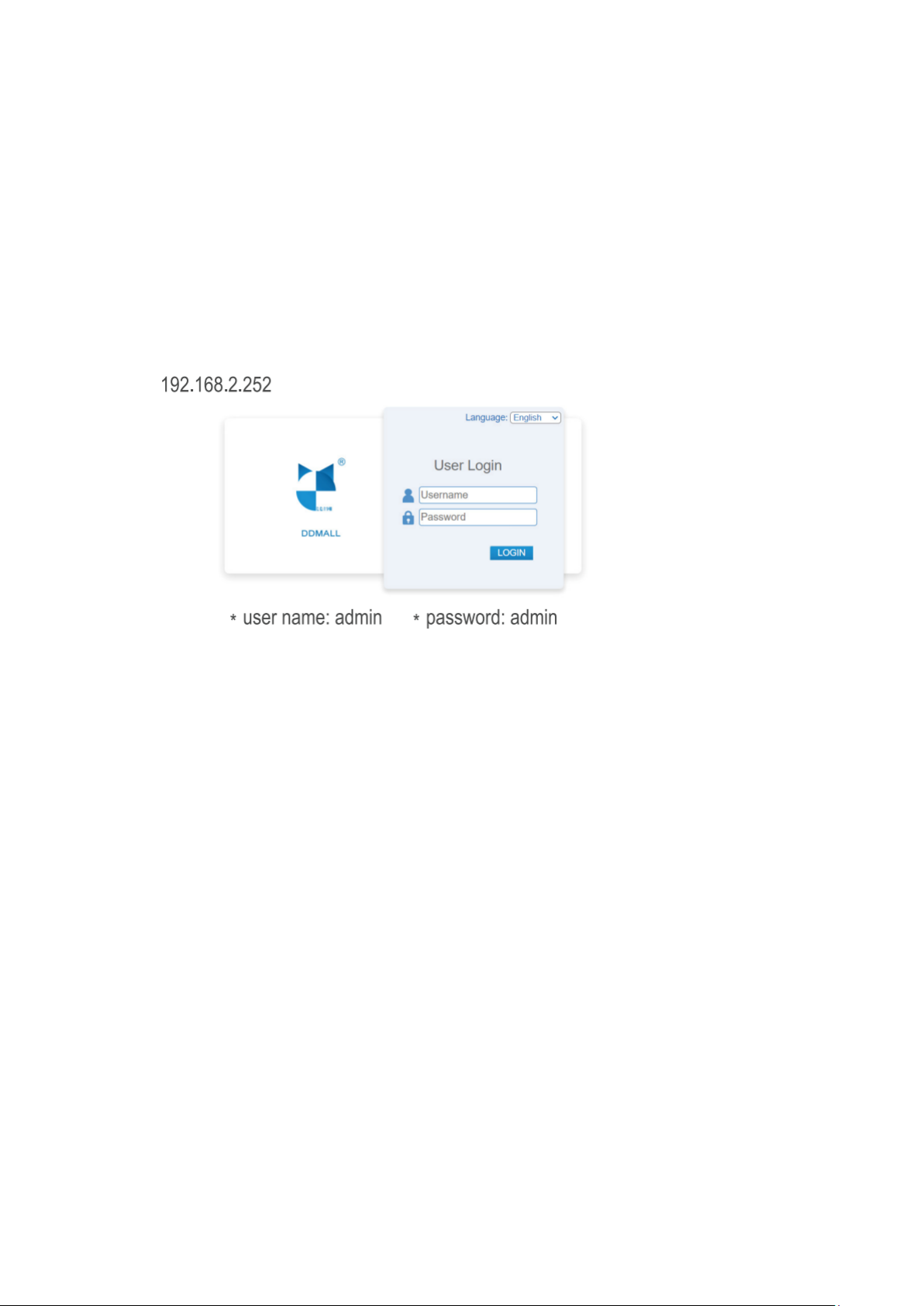
9
router and perform video transmission. Please find the specific instructions below.
Step 1: Open your wireless networking utility on your laptop or mobile devices to
search SSID called “HEV-10W” and access to it by the password “12345678”. This
step is only required in AP WiFi mode.
Step 2: Then open a web browser and enter the IP address for HEV-10W wireless
network connection. In AP mode, the default IP address is “192.168.2.252”.
Step 3: Login to the interface with the default user name and password as “admin”.
*User name: admin *Password: admin
Step 4: Navigate to Network Configuration interface, and choose the WiFi Mode as
Client under Wireless. Then enter or select an existing router’s SSID for HEV-10W to
connect to. Select the router you want to connect to in the "Available WIFI Networks"
list, if it does not appear in the list, please press the "Refresh" button. If the SSID of
your router is not visible, please fill it in manually.
Note: After you click the “Refresh” button, the encoder will disconnect from your
control device and search for the surrounding WIFI. Please wait for about 10s. When
the search is successful, you need to use your control device to connect to the SSID
of encoder again and refresh the web page.

10
Step 5: Set IP Mode. You can enable either DHCP or Static. Note that this is the IP
address in Client mode, when the encoder works in Client mode, please enter this
address to login to the Web UI. It is recommended to enable DHCP, the router will
automatically assign an IP Address for your HEV-10W; Or you can select Static IP,
please note that the static address and the router connected to the encoder should be
in the same network segment. Click “Apply”and the encoder will switch to Client
mode automatically. L1(green) and L2(green) are both keeps on when HEV-10W is
successfully connected to the network.
Step 6: Open your wireless networking utility on your laptop or mobile devices to
search SSID of the router that connects to the encoder and access to it. Then open a
web browser and enter the Client IP address (the static address that you have set or
the dynamic IP address that the router assigns to the HEV-10W). Login to the
interface with the default user name and password as “admin”.
Note: If the IP address of the Client mode is set to dynamic DHCP, you need to check
what IP address the router assigned to the encoder. Two ways are as below.
A. Hold down the Set button about 3s to let the encoder switch back to AP mode,
use a mobile device to search SSID called “HEV-10W” and access to it, then access
the encoder's webpage, navigate to the Network Configuration interface and choose
the WiFi Mode as Client under Wireless, then check what IP the encoder is assigned
to in the Network interface.
B. Use the device to access the management interface of the router, find the encoder
in the client list of the management interface, and see what IP address the encoder is
assigned to.
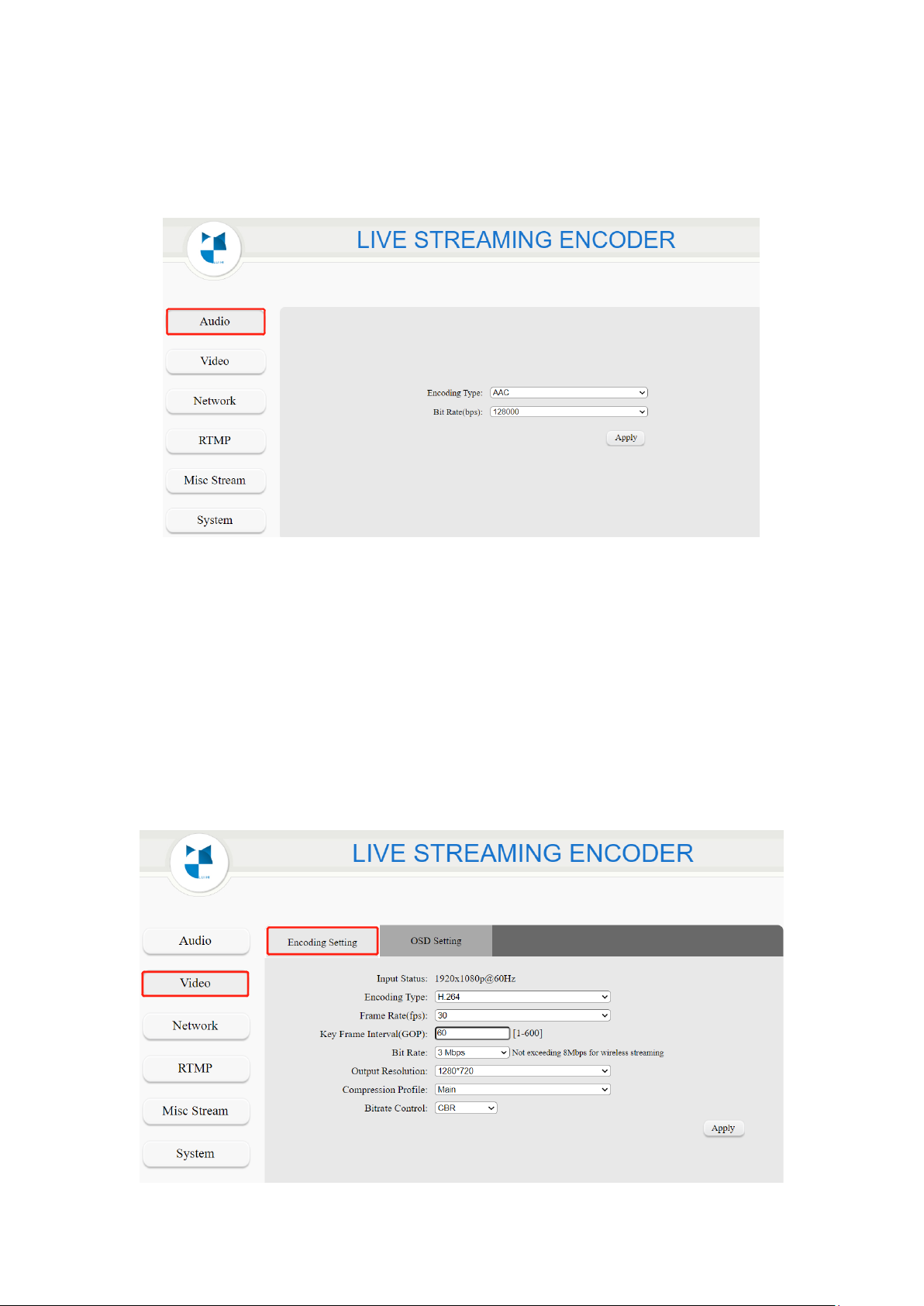
11
7.Encoding Configuration
7.1 Audio configuration
Step: Click “Audio” → configure your settings → click “Apply”.
Encoding Type: To set audio coding/ live stream type as AAC or G.711u format. Bit
rate can only be adjusted in AAC format, while G711u format only supports default
parameter 64000bps which cannot be modified.
Note: HEV-10W only supports AAC audio encoding type for live stream.
Bit Rate: Allows you to select different bit rates ranging from 32000bps to 256000bps
according to your practical application.
7.2 Video Configuration
7.2.1 Encoding Setting
Step: Click “Video” → configure your settings → click “Apply”.
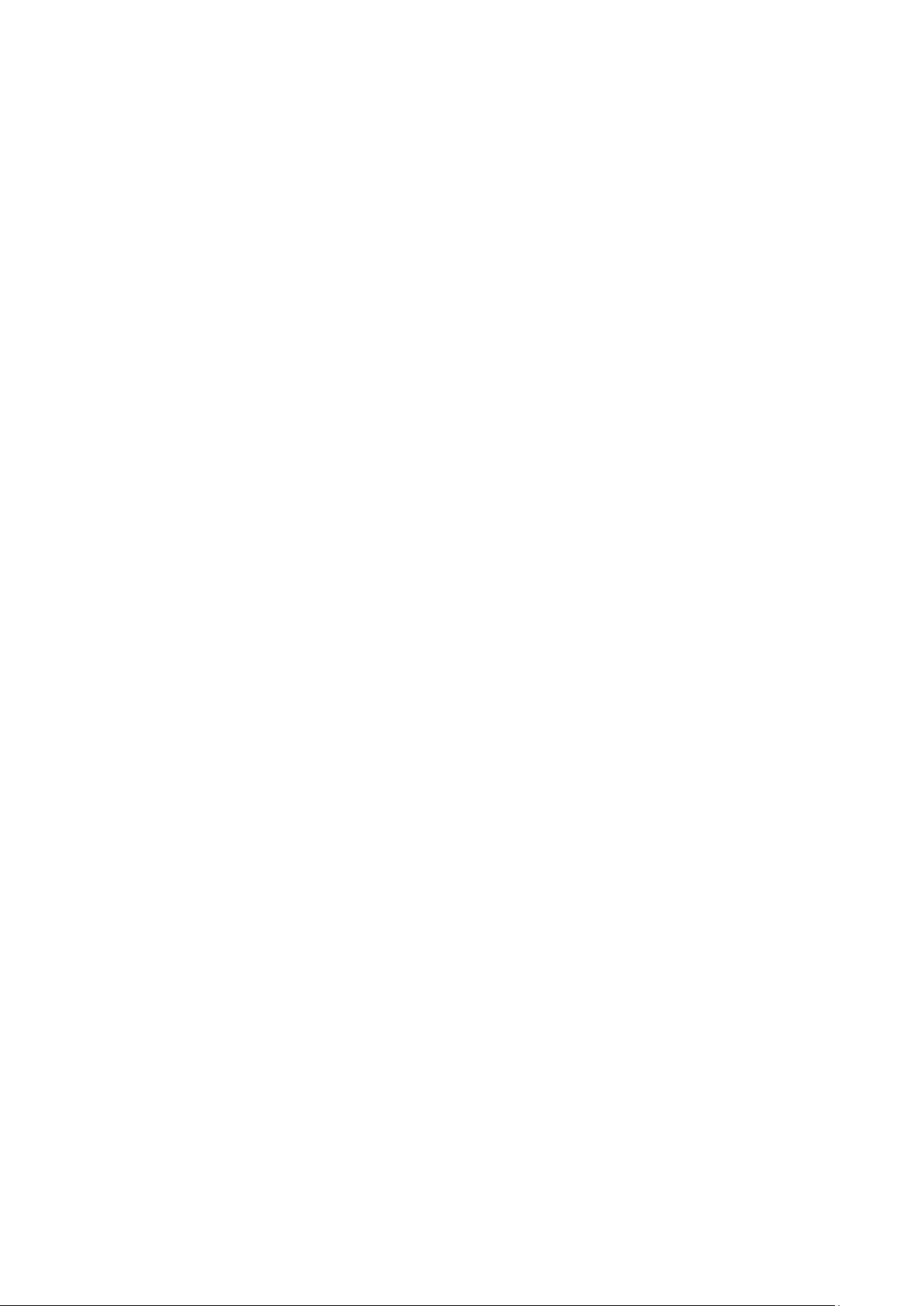
12
Input Status: Display the resolution, sampling rate, and other information of the
current HDMI input video in real-time.
Encoding Type: Select either H.265 or H.264 compression formats.
Frame Rates:Adjusts the number of frames between full picture updates.
Key Frame Interval (GOP): It is used to modify the keyframe interval. Generally, we
recommend setting the Key Frame Interval (GOP) to twice the Frame Rate (FPS)
value.
Bit Rate: Allows you to select or enter different bit rates from 128kbps to 16Mbps.
Lower bit rates require less bandwidth and may allow for a more stable stream while
higher bit rates offer better video quality, but require more network bandwidth. It
should be noted that if you use the wireless method for streaming, the maximum bit
rate only supports 8M.
Output Resolution: To set the output resolution of video encoding/ live streaming.
Compression Profile: Select the video compression curve mode. There are three
types of video compression curves: BaseLine, Main, and High.
Bitrate Control: Select the mode to control the bit rate. There are four modes: VBR,
CBR, AVBR, and FixQP. The default CBR mode is recommended.
7.2.2 OSD Setting
OSD settings provide two Text OSD settings and a Picture OSD setting.
Step: Click “Video” → “OSD Setting” → Configure your settings → Click “Apply”.
Text Settings

13
Text: Enabled or disable to show text on your video stream.
Content: Enter your desired title text here [0-80].
Location X: Adjust Left and Right location of the text [0-1920].
Location Y: Adjust Up and Down location of the text [0-1080].
Font Size: Size of text [8-72].
Font Color: Color of the text.
Alpha: Opacity of the text [0-128].
Picture Settings

14
Picture: Enabled/ Disabled to show the logo on your screen.
Location X: Adjust Left and Right position of the picture [0-1920].
Location Y: Adjust Up and Down position of the picture [0-1080].
Alpha: Opacity of the picture.
Transparent Color: In this section, users can select the corresponding color, once
you set a color to be the transparent one, any region of the image in that color will be
transparent.
File Upload: Please note that only supports 16-bit, 24-bit, and 32-bit BMP files and
the size needs to be less than 1M.
7.3Network Configuration
7.3.1 Network of Wired Connection
IP Mode:
Dynamic (DHCP) –The connected router generates an IP address for the
encoder. If you set it to DHCP, please log in to the router to get the IP address that
it assigns to the HEV-10W.
Static –Manually enter the IP address value for HEV-10W.
DNS: Domain Name System. When performing RTMP live streaming, filling in the
correct DNS can make the live streaming stable, usually, we set it to 8.8.8.8.
7.3.2 Network of Wireless Connection

15
→WiFi Mode: Select “Access Point” mode.
Network Name (SSID): The SSID name of Network Name of the encoder in AP mode
can be customized and modified. The default network name is HEV-10W.
Password: The default password is 12345678 in AP mode. You can also change this
password.
Wireless Band: Select either 2.4G or 5G.
Channel: Select the WiFi signal channel.
→WiFi Mode: Select “Client” mode.
Network Name (SSID): This field allows you to enter or select an existing router’s
SSID for HEV-10W to connect to. Select the router you want to connect to in the
"Available WIFI Networks" list, if it does not appear in the list, please press the
"Refresh" button. If the SSID of your router is not visible, please fill it in manually.
Note: After you click the “Refresh” button, the encoder will disconnect from your
control device and search for the surrounding WIFI. Please wait for about 10s. When
the search is successful, you need to use your control device to connect to the SSID
of HEV-10W again and refresh the web page.
IP Mode
Dynamic (DHCP) –The connected router generates an IP address for the
encoder. If you set it to DHCP, please login to the router to get the IP address that
it assigns to the HEV-10W.
Static –Manually enter the IP address value for HEV-10W and your device in

16
Client mode.
→WiFi Mode:Select “Off”.
Click Apply and the the encoder will be disconnected from the network. If you want to
connect to wireless networks again, please hold down the button about 3s to enter the
AP mode to turn on the WiFi connection. After it switches to the AP mode, you can
press the button for 3s again to switch to Client Mode.

17
7.3.3 Considerations of Simultaneous Use of Wired and Wireless
HEV-10W supports both wired connection and wireless connection mode. Need to
pay attention to the following.
If your HEV-10W is connected to a router via wired and wireless at the same time,
you can access the encoder via wired IP and wireless IP at the same time. Note
that the wired IP and wireless IP cannot be set exactly the same.
If your HEV-10W is wired to a router and wirelessly connected to another router,
and the wired IP and wireless IP are on the same network segment, then you
cannot access the encoder through wired IP and wireless IP at the same time.
Only one of them can be accessed. If you connect to the wired first, you can only
use the wired. At this time, if you want to change to wireless, you must first unplug
the network cable, then connect to the wireless and use it. If you connect to
wireless first, you can only use wireless. At this time, if you want to change to
wired, you must first set wireless to off, then connect the network cable and use it.
If your HEV-10W is wired to a router and wirelessly connected to another router,
and the wired IP and wireless IP are not on the same network segment, then you
you can access the encoder via wired IP and wireless IP at the same time.
7.4 RTMP Configuration
RTMP is supported by most video streaming platforms, but you must first obtain a
URL and stream key/name from the service you choose to stream to. Log into your
account’s settings and retrieve the URL and stream key/name. Please navigate to 8.1
YouTube Live and 8.2 Facebook Live to see the typical applications.

18
Steps: Enter the full RTMP URL and stream name/key in HEV-10W Encoder RTMP
lnterface, and click "Start" to live. When you need to stop your live steaming, click
"Stop” in this page. And you can click”Save”to save your settings.
Server URL: To fill in the RTMP stream address of live stream platform. Each live
stream platform has different and unique RTMP push stream address.
Stream Key: To fill the stream name/key of live stream platform. When the anchor
opens live streaming, the platform will generate unique keys.
Status: It displays the connection status of the device and the live stream platform.
There are four status: connecting, connected, disconnecting and disconnected. Only
the status column is displayed as “connected”after clicking “Start”can you live
streaming.
Authentication: If you use a platform that requires authentication, please tick
authentication and fill in the authentication information provided by the platform in the
setting column of the encoder.
Note: Before modifying the RTMP parameters, please ensure that the status column
is displayed as “disconnected”so that the parameters can be modified.
7.5 Misc Stream
Misc Stream provides HEV-10W media stream address information. Decoding
terminal equipment or decoding software can play HEV-10W videos through
streaming media addresses. HEV-10W provides wired and wireless URLs. Please
choose according to your connection method. The content described below will be
explained with wired URL, and the use of wireless URL is the same.

19
7.5.1 RTSP Unicast
The factory default of the HEV-10W is RTSP unicast mode. Decoding software or
equipment in the local area network can directly play the HEV-10W video stream
through URL1 or URL2. The URL1 and URL2 ports can be customized. If you need to
change, just enter the URL Port value (range 1-65535) and click Apply. After the
changes is completed, the URL address will be automatically changed accordingly.
Generally recommended Use the default 8554 and 554 ports. Take VLC player
software as an example to explain how to play the HEV-10W video. Select “Media” at
the top left of the VLC software and click “Open network stream”.
Table of contents