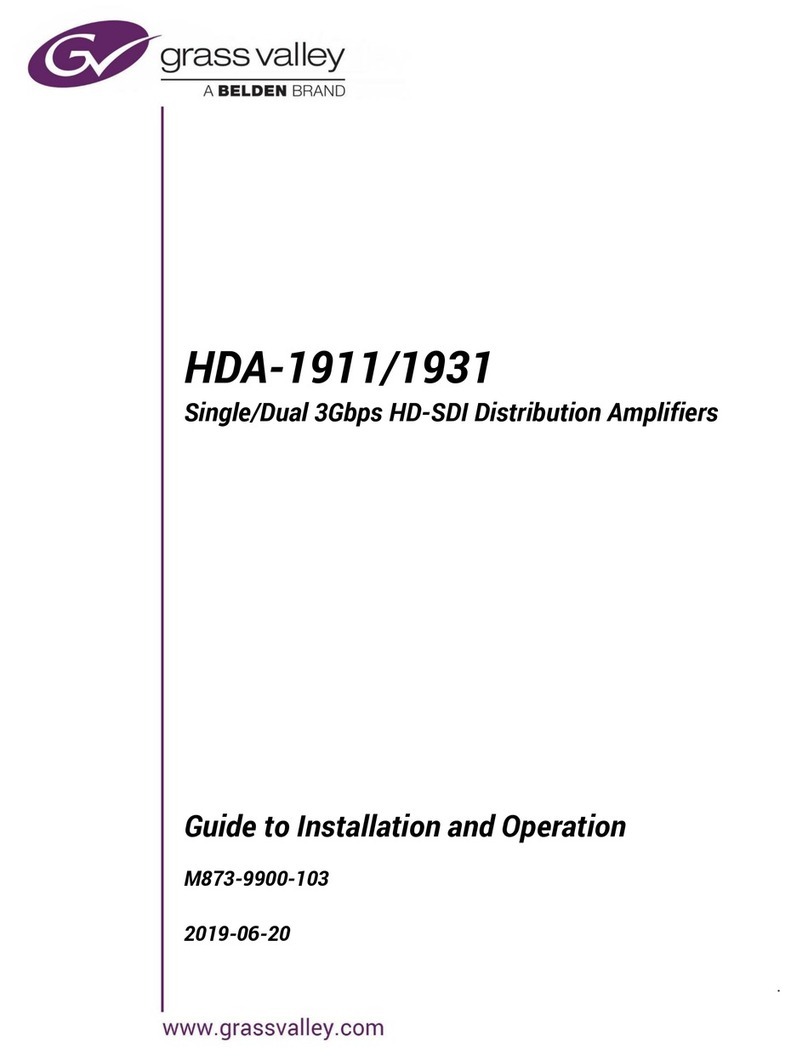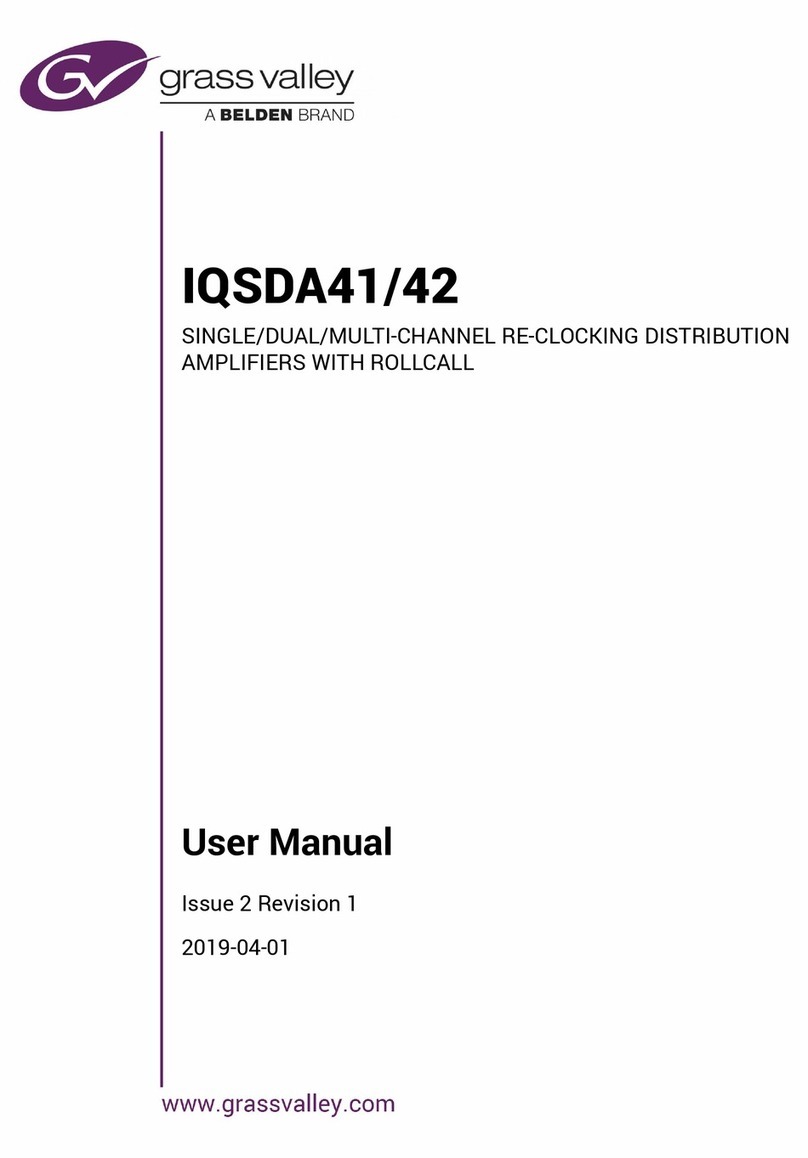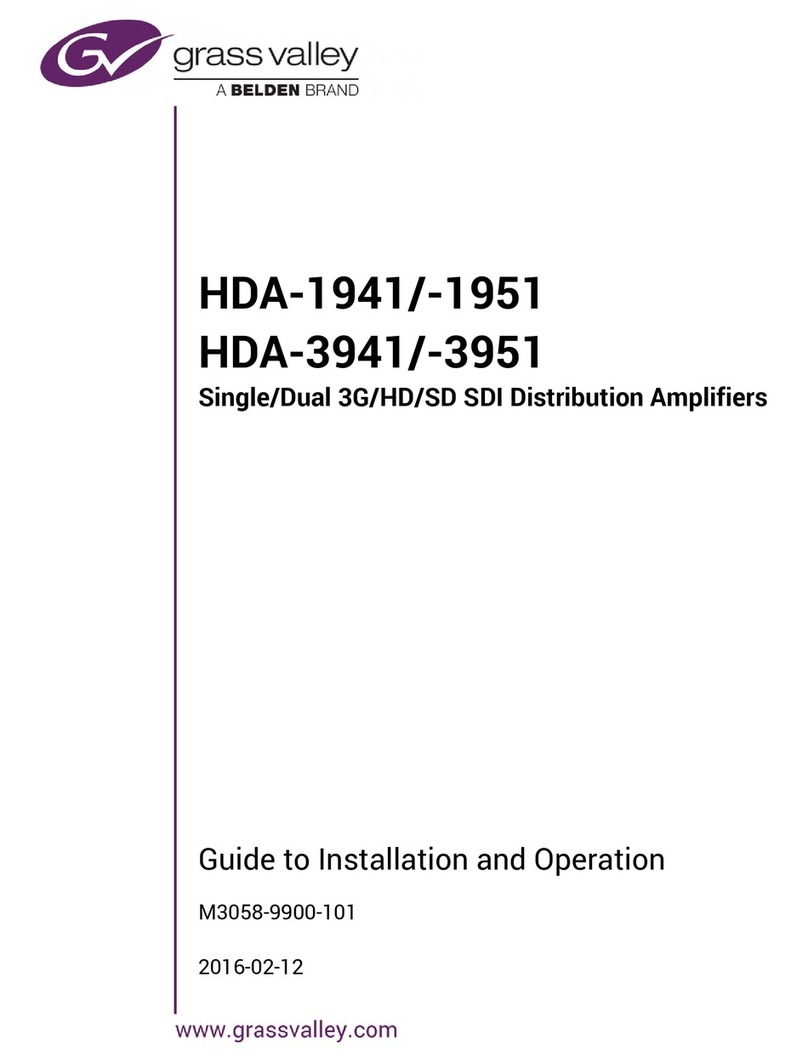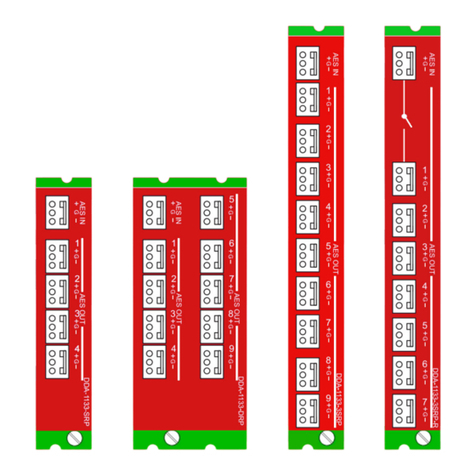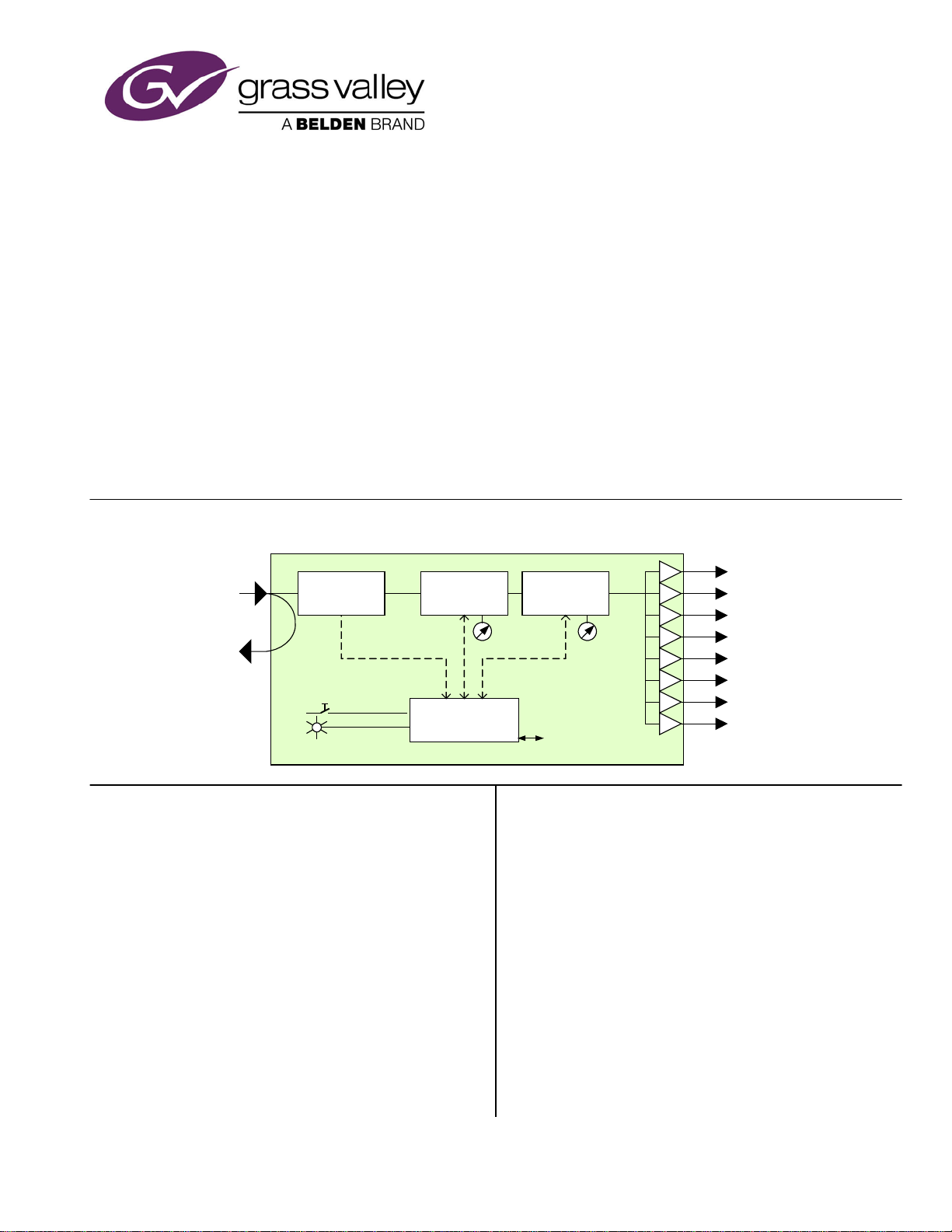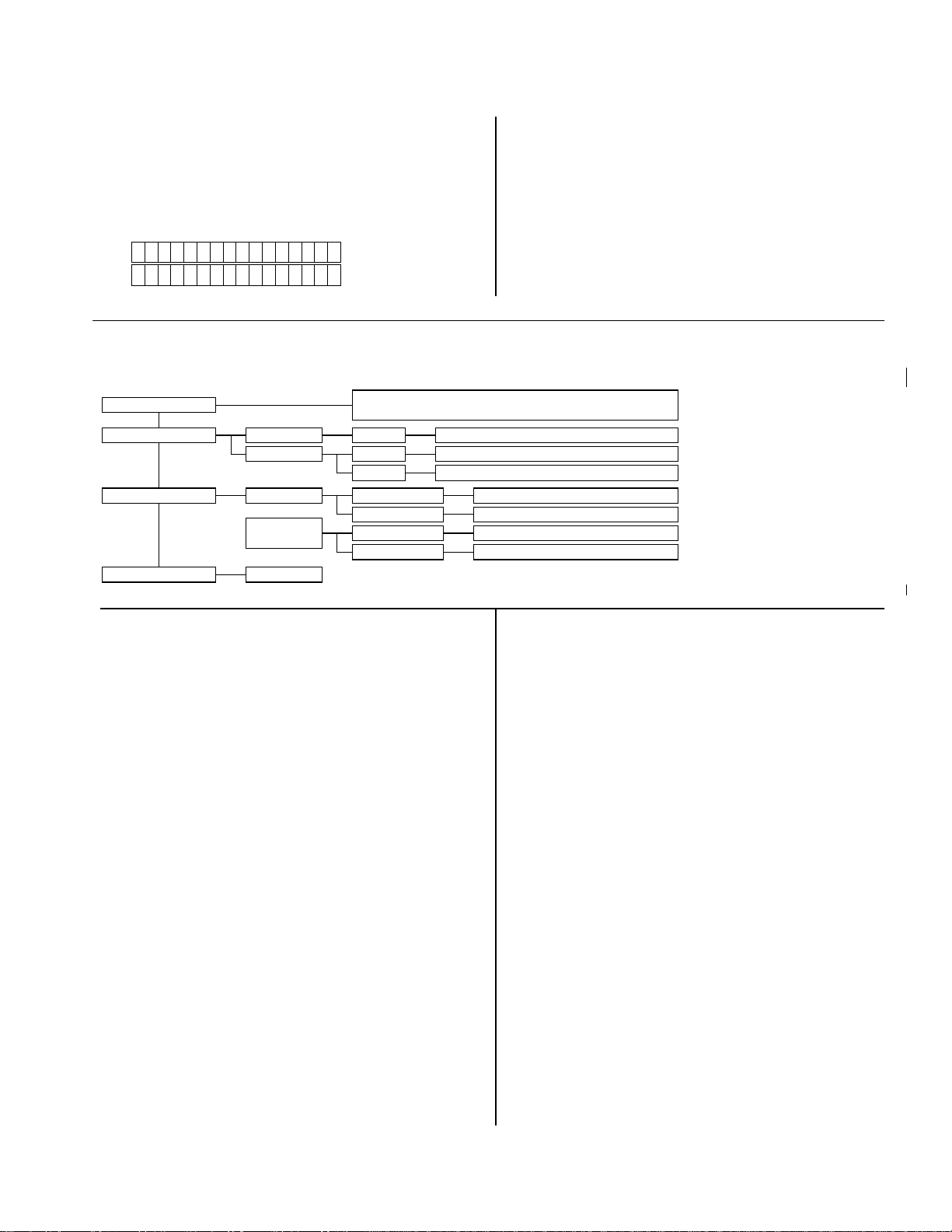VEA-1023 Analog Video Auto Equalizing DA
Guide to Installation and Operation
Page 4 of 5 VEA-1023
This selection has no influence
on the {STATUS} menu display.
ALARM REPORT Select GPI to activate an alarm
relay when an error is detected
(but see note above) The default
value is NONE.
FACTORY DEFAULT menu
Select RESTORE to reset all of the menu-adjustable
parameters to a factory-preset state (indicated in the
menu by Bold type in the list of available choices).
CALIBRATION
First-time calibration
To ensure proper operation of the VEA-1023's auto-
calibration feature, a one-time calibration procedure must
be done. This calibration sets the card to unity gain and
equalisation. Make sure that all VEA-1023 outputs are
correctly terminated.
NEEDED:
•Signal generator: full-field colour bars with 100%
luma, 75% chroma;
•Accurate measuring equipment for luma and chroma
levels;
•Small flat head screwdriver for potentiometer
adjustment.
IMPORTANT: The cable between the signal generat or and
the VEA-1023 must have a length of nearly 100 m. The
First-time Calibration adjusts the performance of the card
for short cable lengths.
The location of jumpers and trim pots mentioned in these
procedures is shown in this diagram:
1. 100% luma level adjustment
•Connect the 100/75 colour bars signal to the VEA-
1023's input connector situated at the back of the
DENSITÉ frame, through the 100 m cable.
•Connect an output to the measuring equipment.
•Before inserting the VEA-1023 into its slot, place a
jumper over pins 1-2 "G/EQ ADJ" of header LK2.
•Insert card. Wait approximately 10 seconds for the
output to stabilize to the current gain and EQ
adjustments.
The LED is yellow.
Using the measuring equipment to observe the result,
slowly turn the "GAIN CAL" potentiometer (P3) situated
on the card edge to adjust the white level to 100%.
NOTE: The output reacts slowly when the
potentiometer is turned and it is constantly fluctuating
even when the potentiometer is not being turned.
This is normal. The card is continually comparing the
input signal to the potentiometer value.
2. Equalisation adjustment
•Keep the card in the slot.
•Using the measuring equipment to observe the
result, slowly turn the ‘EQ CAL’ potentiometer to
adjust the peak-to-peak level of the red bar in the
100/75 colour bars signal at the output of the VEA-
1023.
Another method is to use a vectorscope and make all
colour vectors converge upon the center of their
respective tight tolerance boxes.
NOTE: Again, the output reacts slowly when the
potentiometer is turned and it is constantly fluctuating
even when the potentiometer is not being turned. This is
normal. The card is continually comparing the input
signal to the potentiometer value.
When the desired result is attained, remove the VEA-1023
from the slot. The following auto-calibration is
necessary to save these gain and EQ adjustments.
Auto-calibration
This calibration adapts the VEA-1023 to the system. Send
the full-field 100/75 colour bars signal through the system
to correct the attenuation caused by cable length.
After removing the VEA-1023 from the slot, there are
three ways to perform an auto-calibration. First, remove
the jumper over pins 1-2 of LK2. Then,