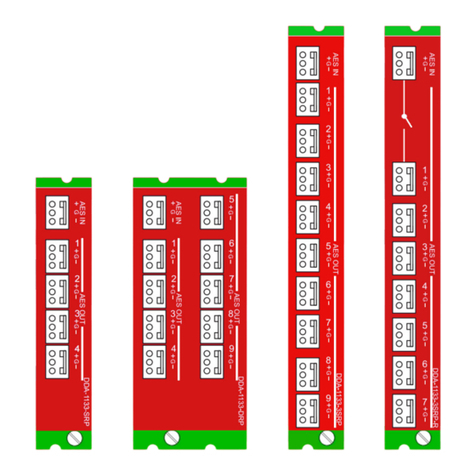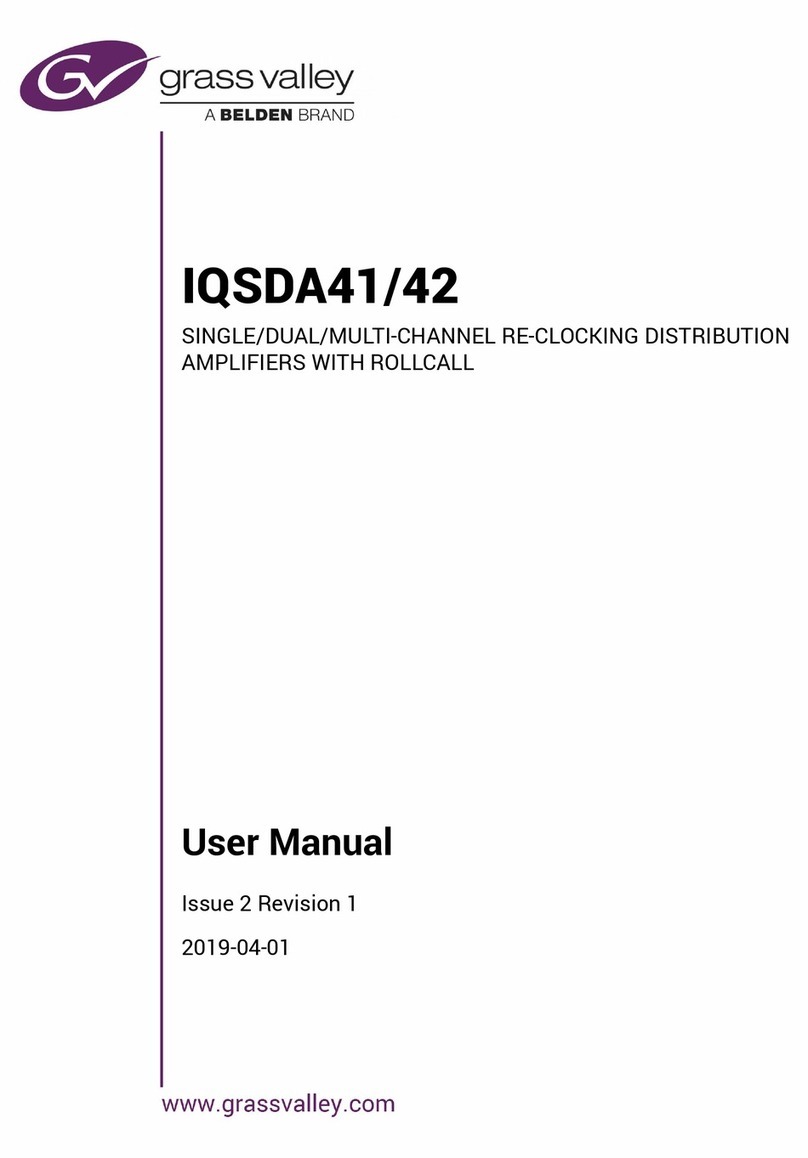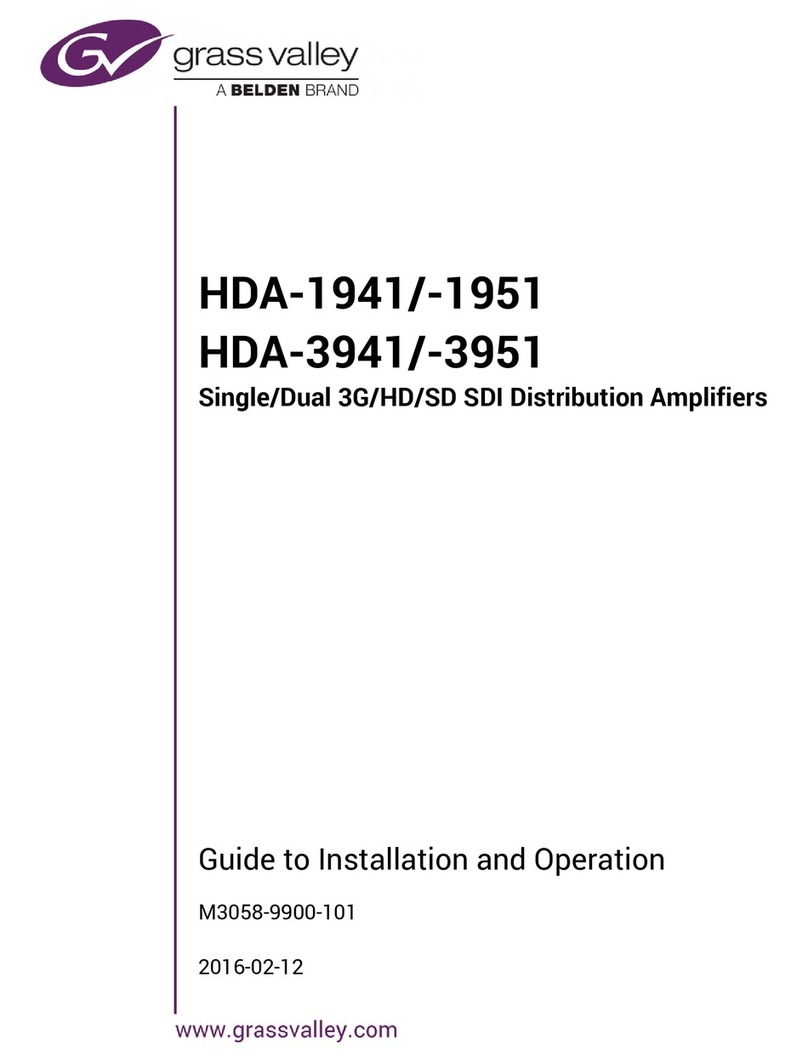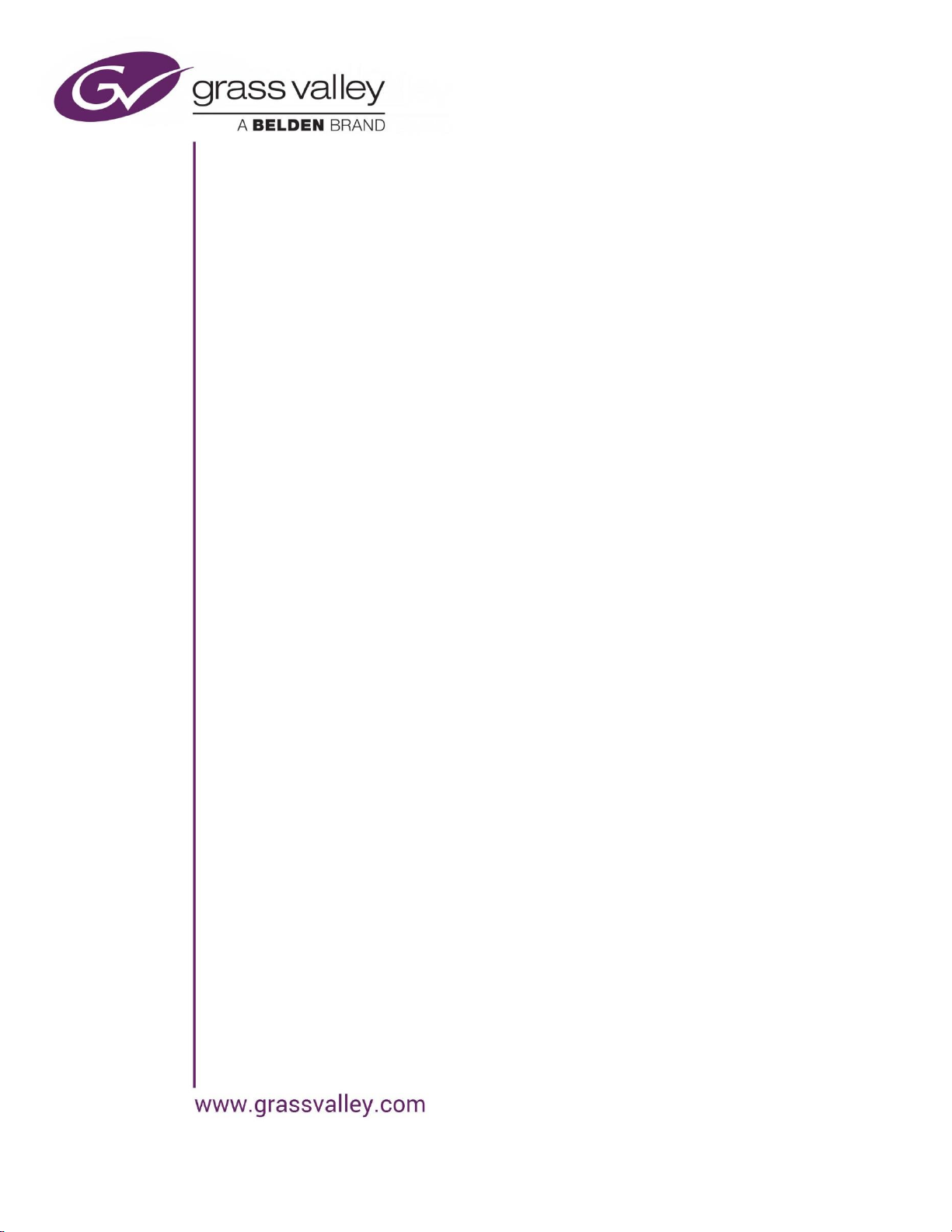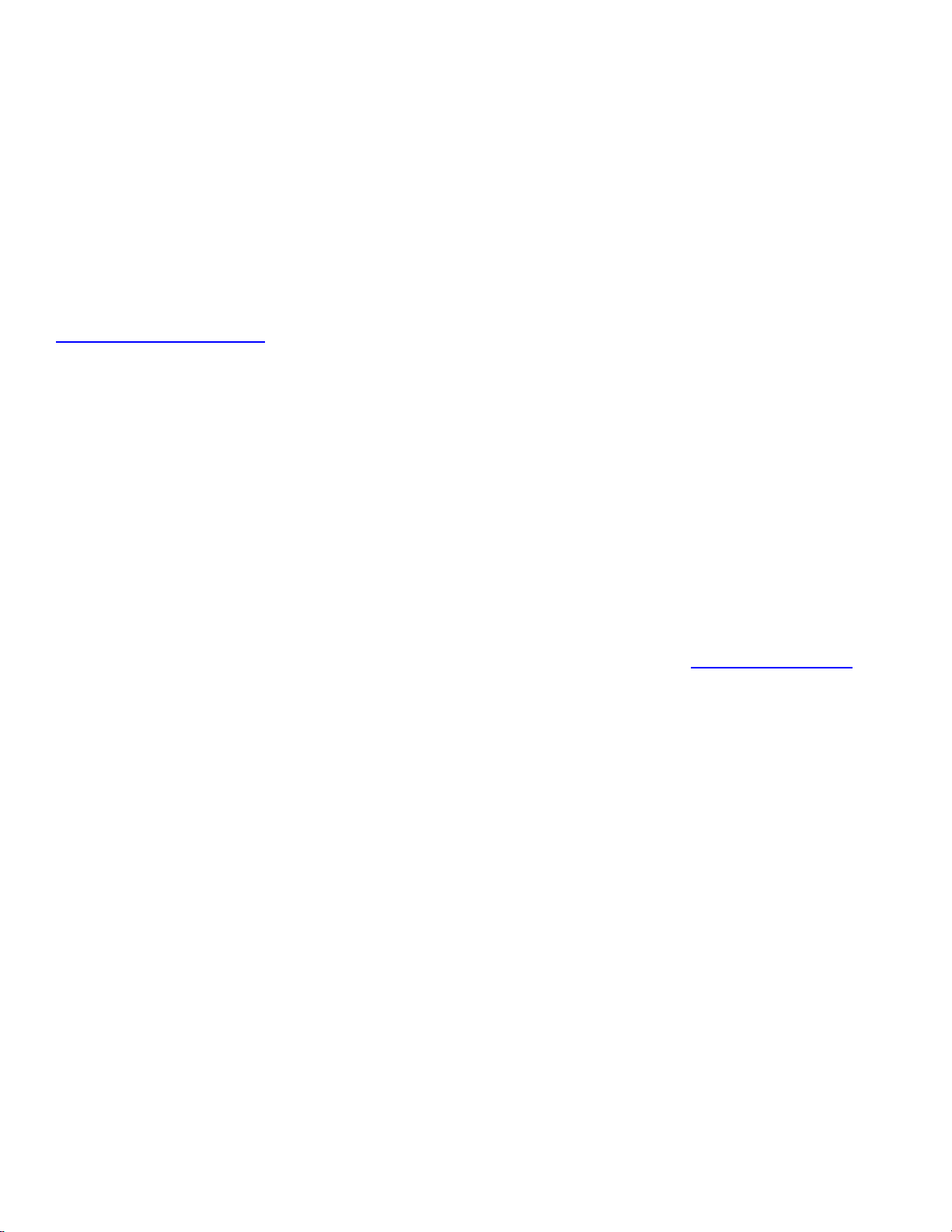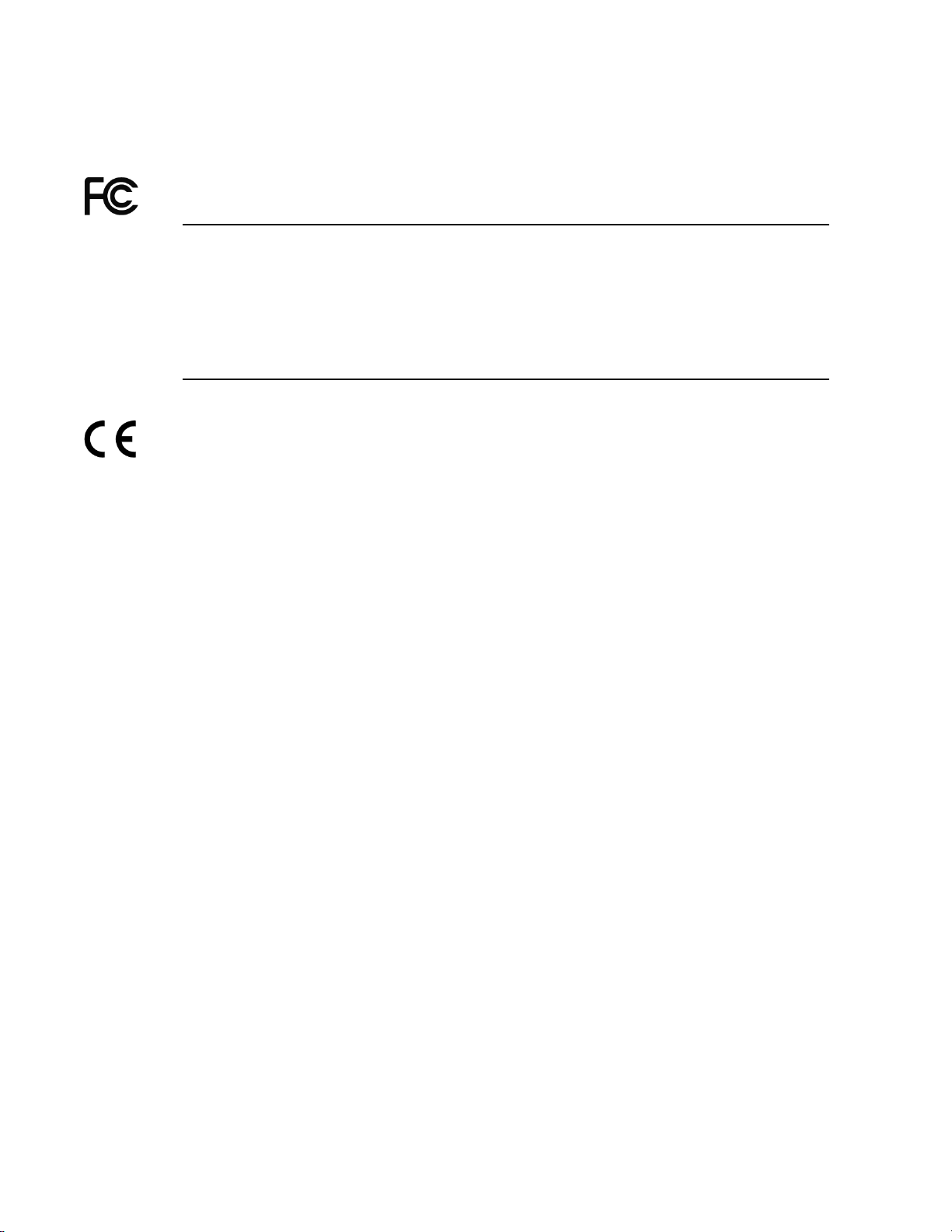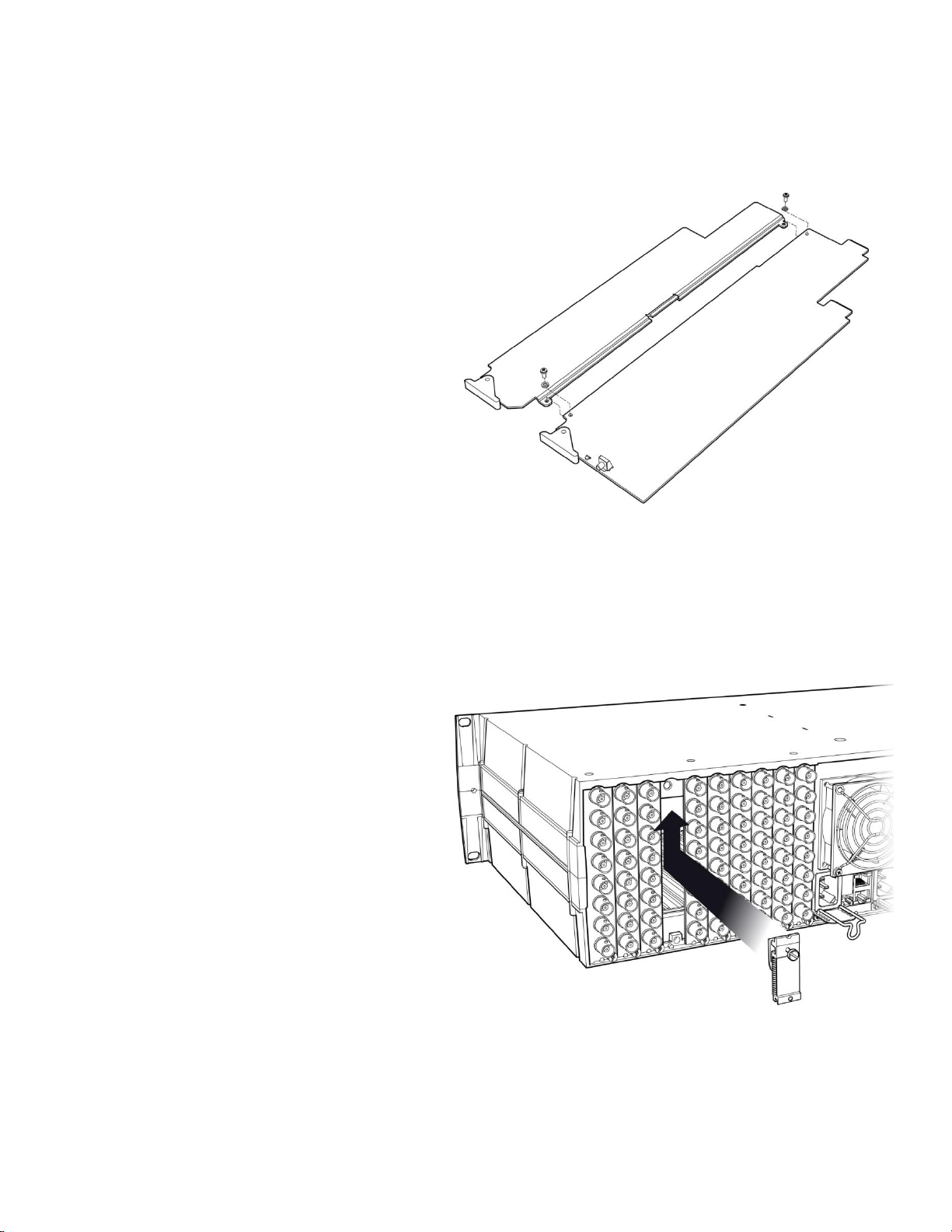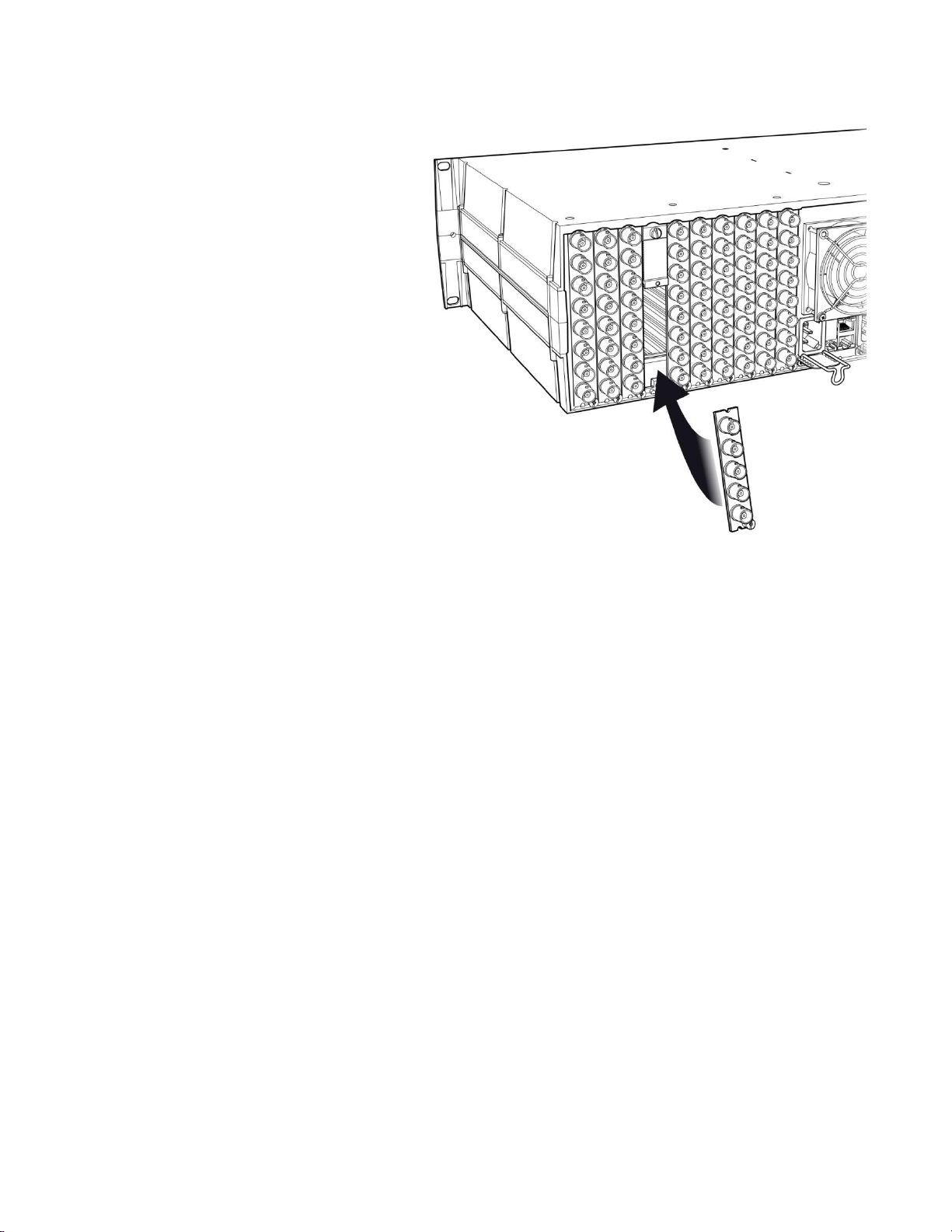GUIDE TO INSTALLATION AND OPERATION
4| HDA-1911/1931
Table of Contents
1HDA Single/Dual 3 Gbps HD-SDI Distribution Amplifiers ...................................................... 5
1.1 Introduction..........................................................................................................................................5
1.2 Features...............................................................................................................................................5
1.3 Block Diagrams ...................................................................................................................................5
1.4 Front Card-edge Interface...................................................................................................................6
2Installation.................................................................................................................................. 7
2.1 Installation of Rear Connector Panels.................................................................................................7
2.2 Card Installation...................................................................................................................................8
2.3 Installing Densité-2 Cards and Rear Modules in a Densité-3 Frame..................................................8
2.4 Signal Connections on Rear Connector Panels................................................................................10
2.5 Rear Panel Configurations ................................................................................................................11
3Operation.................................................................................................................................. 14
3.1 Control Options..................................................................................................................................14
3.2 Card-Edge Status LED......................................................................................................................14
3.3 Local control using the Densité frame control panel.........................................................................15
3.3.1 Overview...............................................................................................................................15
3.3.2 Menu for local control...........................................................................................................15
3.4 Remote control using iControl...........................................................................................................16
3.4.1 The iControl graphic interface window.................................................................................16
3.4.2 The Input panel.....................................................................................................................18
3.4.3 The Rear panel.....................................................................................................................19
3.4.4 The Status panel ..................................................................................................................19
3.4.5 The Output panel..................................................................................................................20
3.4.6 The Alarms panel .................................................................................................................21
3.4.7 The Info panel.......................................................................................................................23
3.4.8 The Presets panel ................................................................................................................25
4Specifications .......................................................................................................................... 26
5Contact Us................................................................................................................................ 27
Grass Valley Technical Support.................................................................................................................27
Corporate Head Office................................................................................................................................27
ANNEX 1 –HDA-1911/1931 Local User Interface........................................................................ 28
ANNEX 2 –Installing the Optical Interface.................................................................................. 30