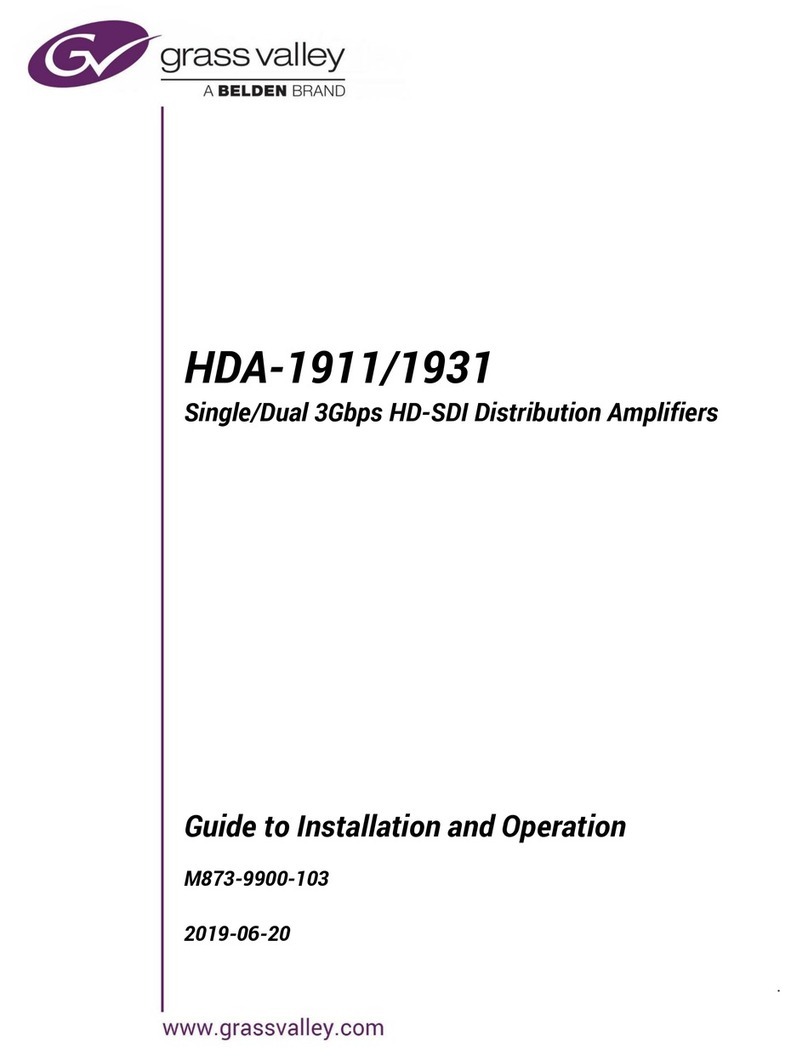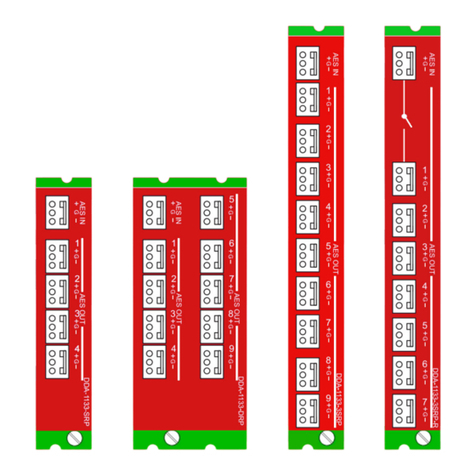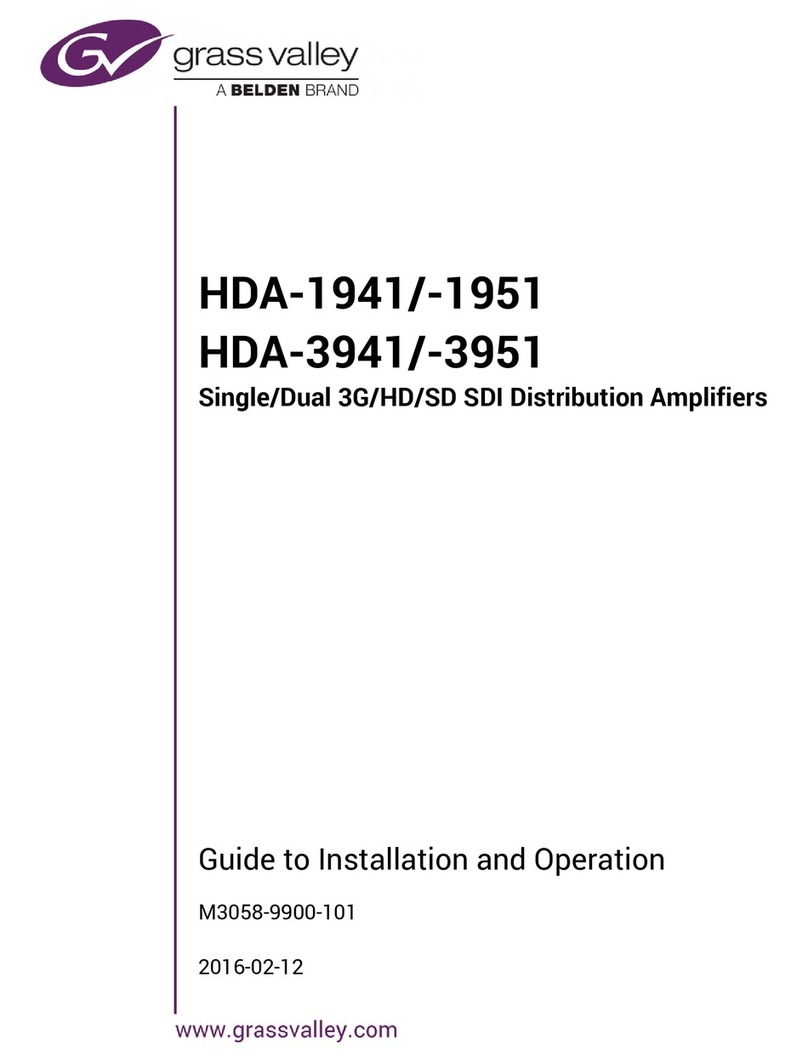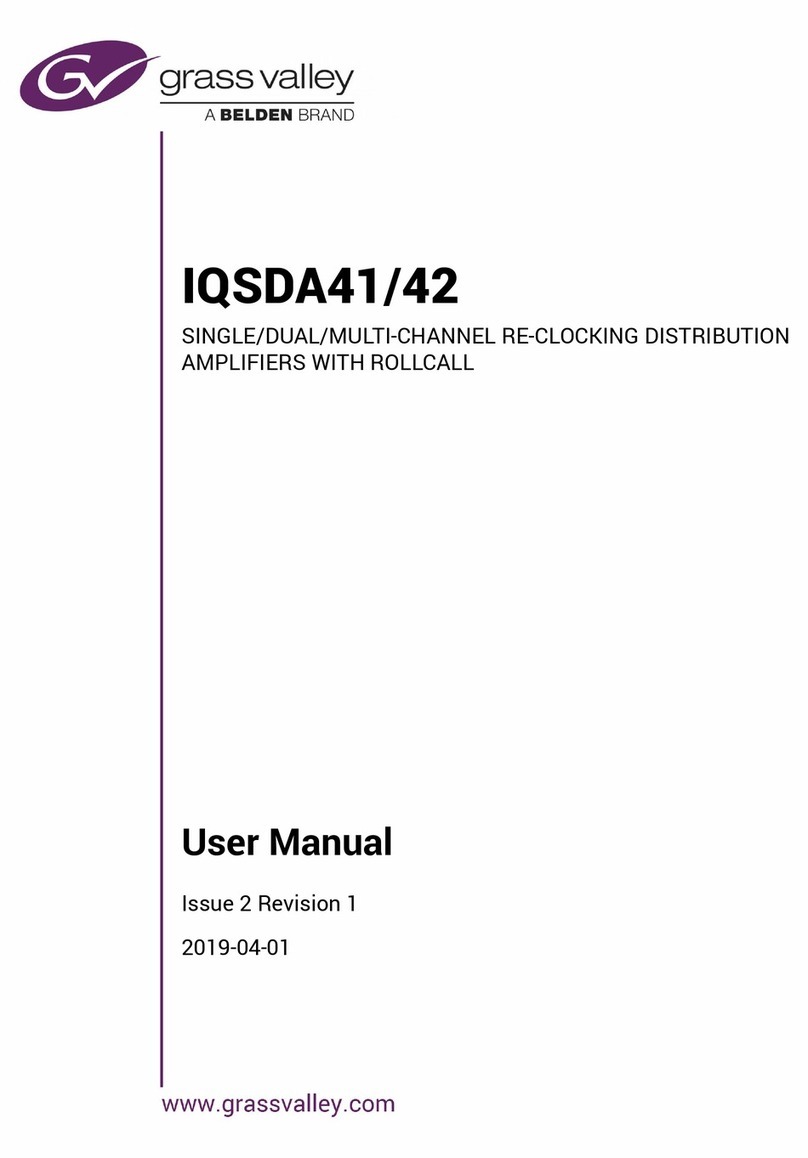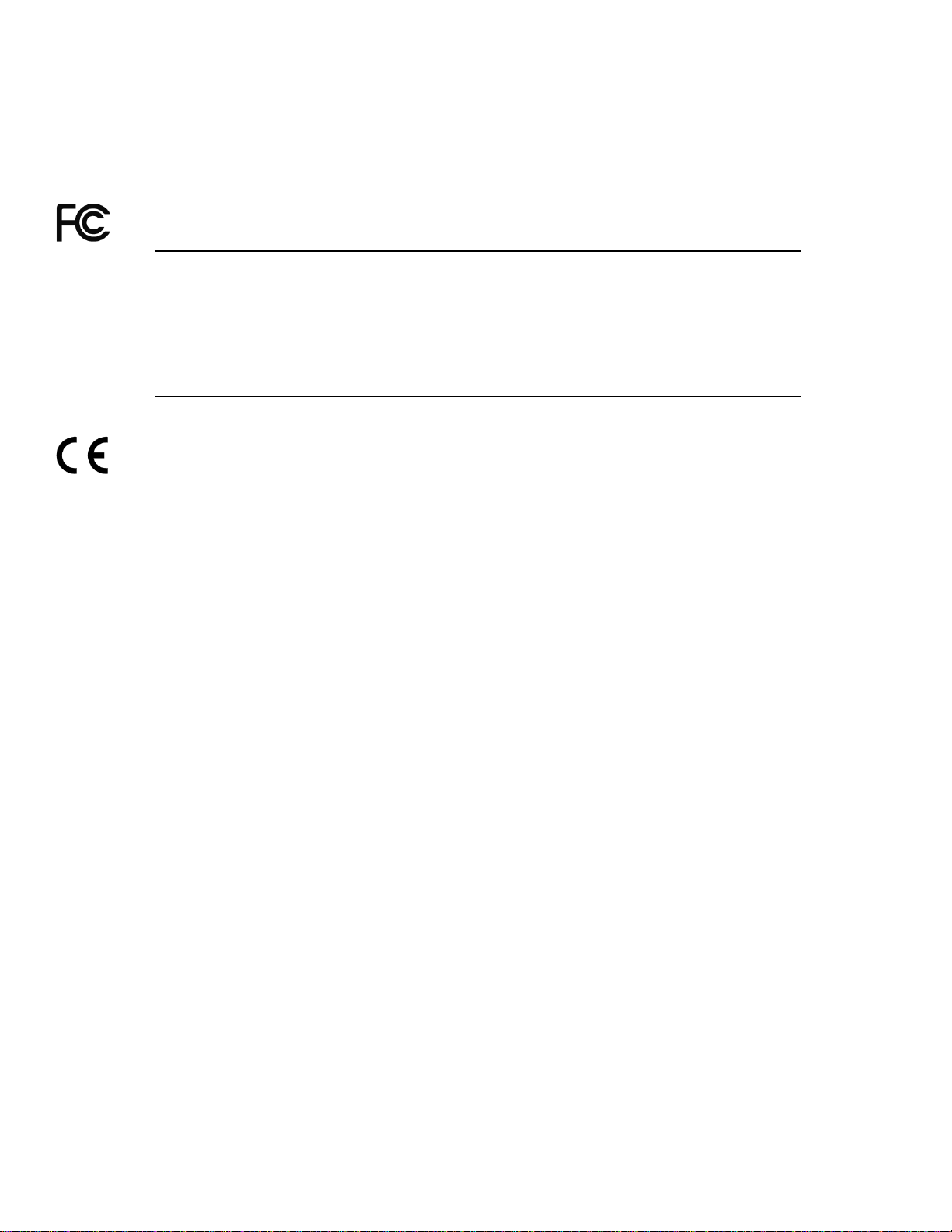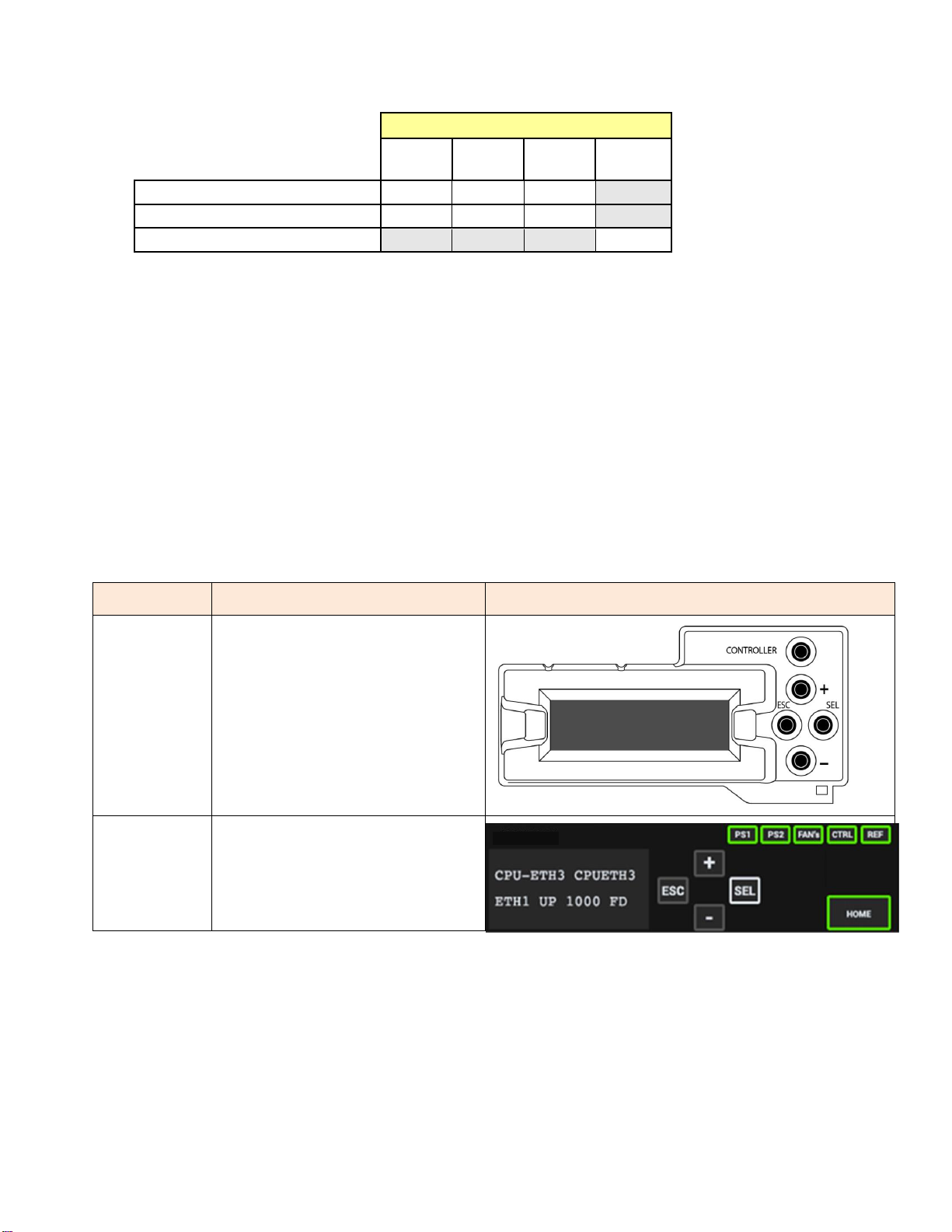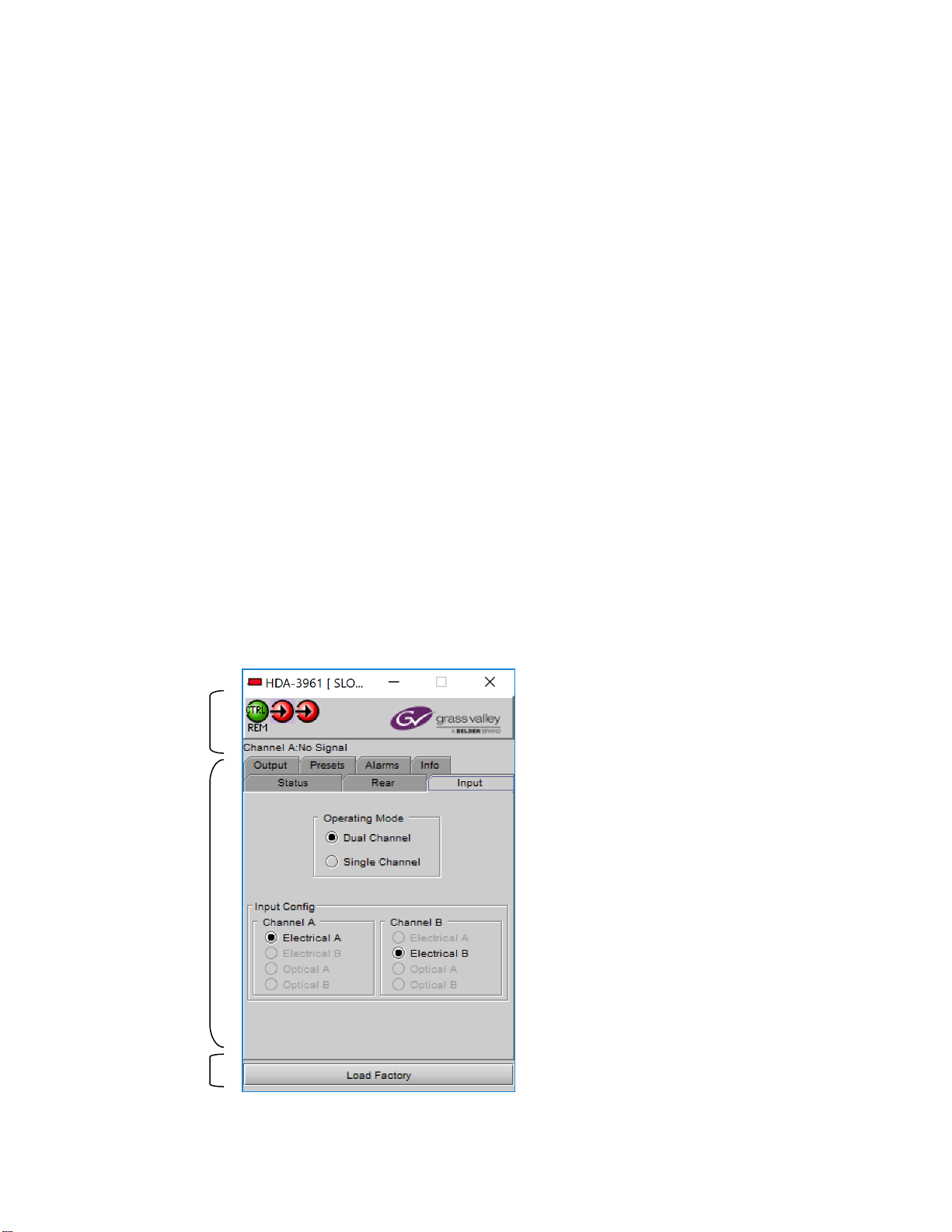GUIDE TO INSTALLATION AND OPERATION
HDA-3961 | 3
Table of Contents
1HDA-3961 Single/Dual 12G/3G/HD/SD SDI Distribution Amplifiers....................................... 4
1.1 Introduction ......................................................................................................................................... 4
1.2 Features.............................................................................................................................................. 4
1.3 Block Diagrams................................................................................................................................... 4
1.4 Front Card-edge Interface................................................................................................................... 5
2Installation.................................................................................................................................. 6
2.1 Installation of Rear Connector Panels................................................................................................ 6
2.2 Card Installation.................................................................................................................................. 6
2.3 Rear Connector Panels....................................................................................................................... 7
3Operation.................................................................................................................................... 8
3.1 Control Options................................................................................................................................... 8
3.2 Card-Edge Status LED ....................................................................................................................... 8
4Local Control Using the Frame’s Control Panel ..................................................................... 9
5Remote Control Using iControl .............................................................................................. 10
5.1 The iControl Graphic Interface Window............................................................................................ 10
5.2 The Input panel................................................................................................................................. 12
5.3 The Rear panel ................................................................................................................................. 13
5.4 The Status panel............................................................................................................................... 13
5.5 The Output panel.............................................................................................................................. 14
5.6 The Alarms panel.............................................................................................................................. 14
5.7 The Info panel................................................................................................................................... 17
5.8 The Presets panel............................................................................................................................. 19
6Specifications........................................................................................................................... 20
7Contact Us................................................................................................................................ 21
Grass Valley Technical Support................................................................................................................. 21
Corporate Head Office............................................................................................................................... 21
ANNEX 1 –HDA-3961 Local User Interface................................................................................. 22
ANNEX 2 –Installing the Optical Interface.................................................................................. 23