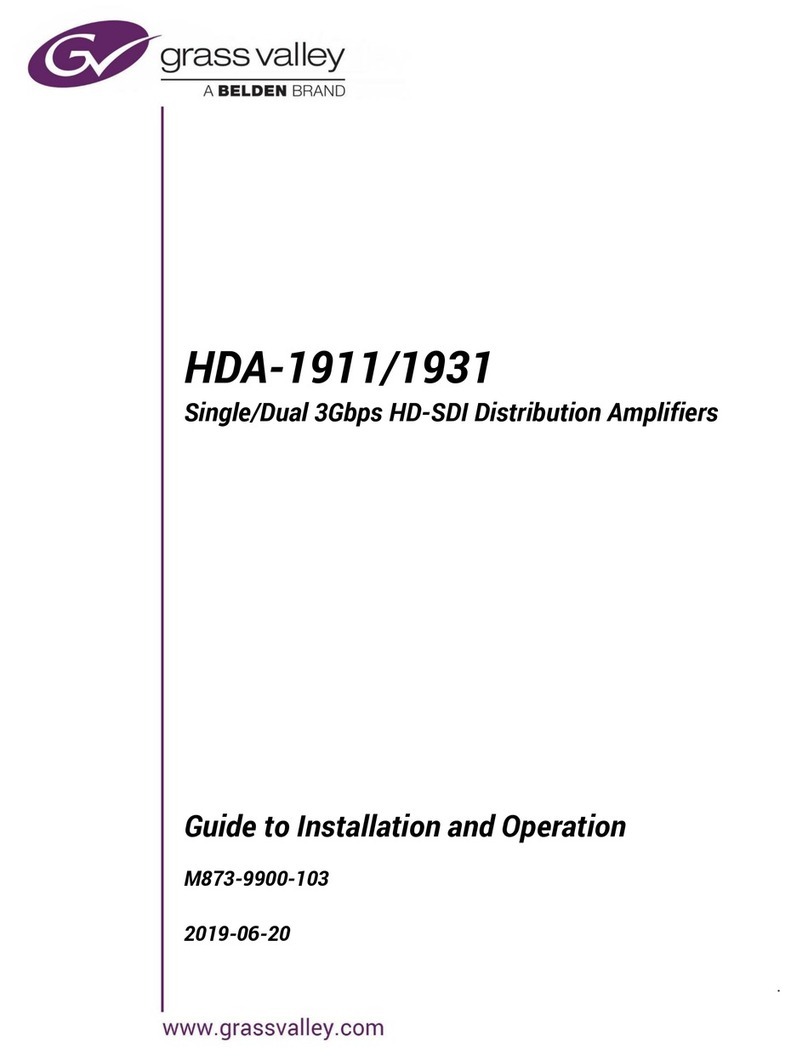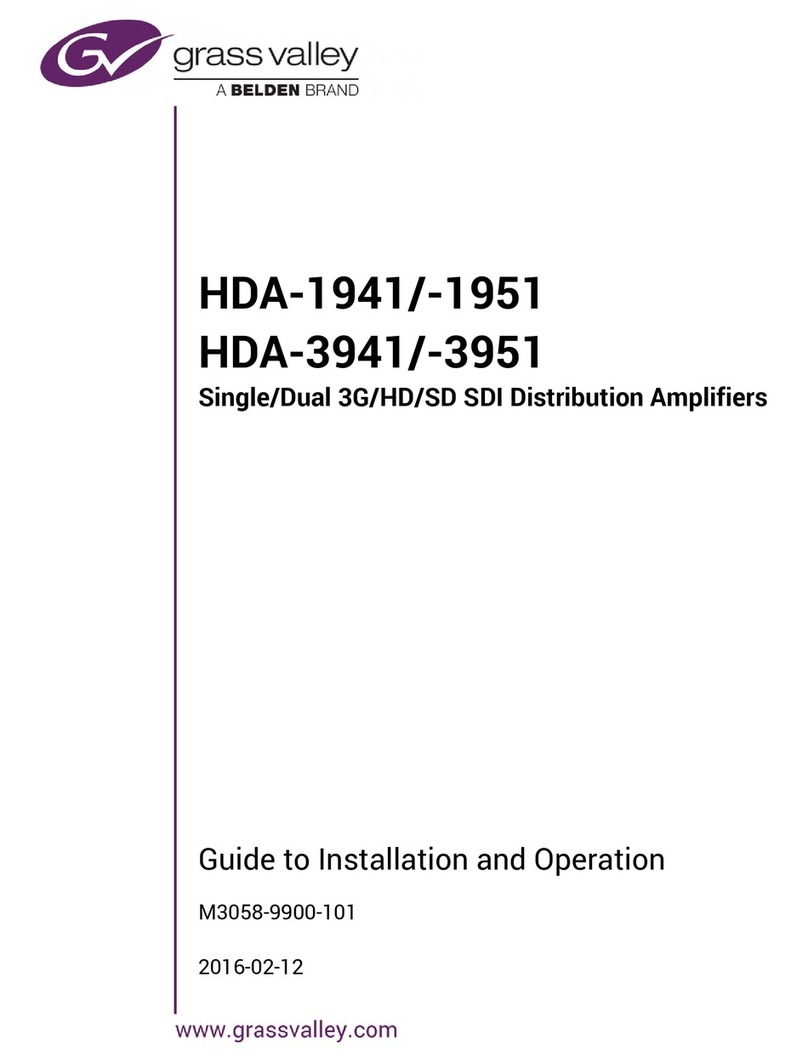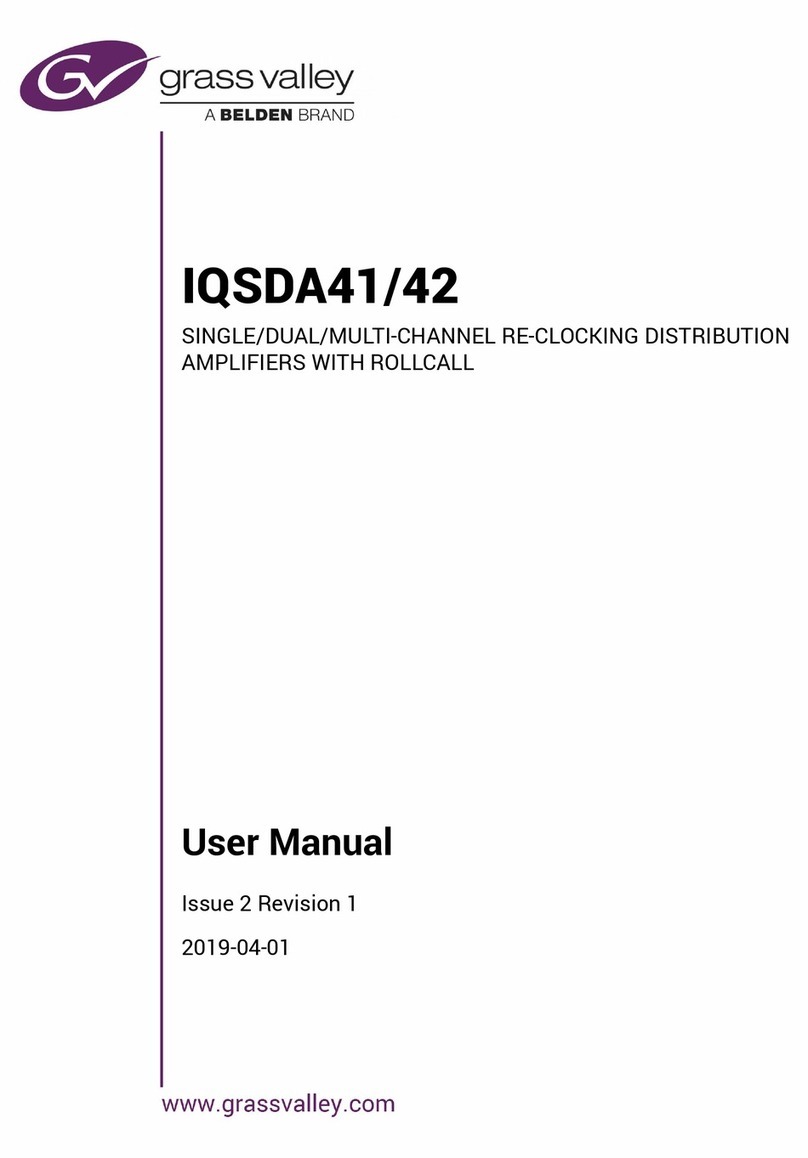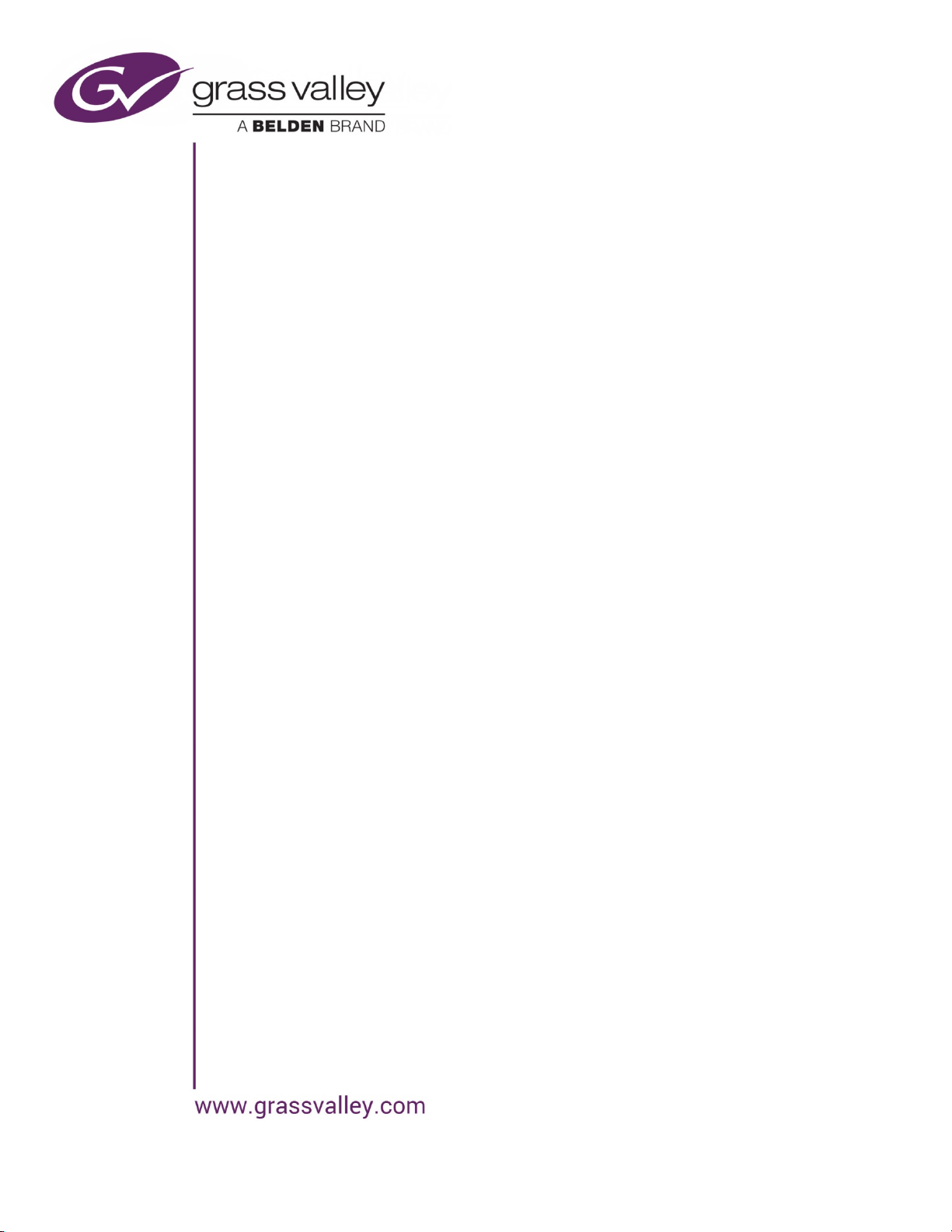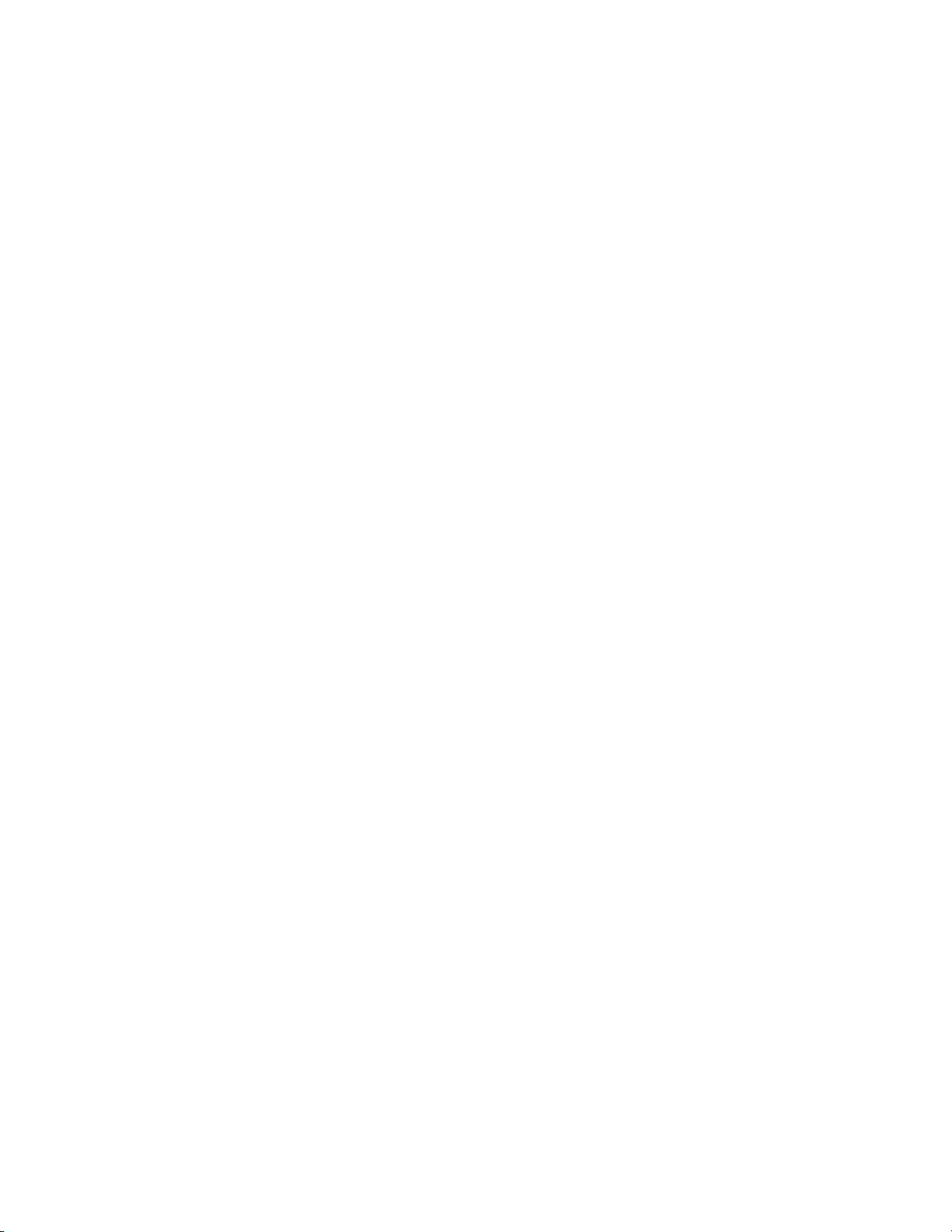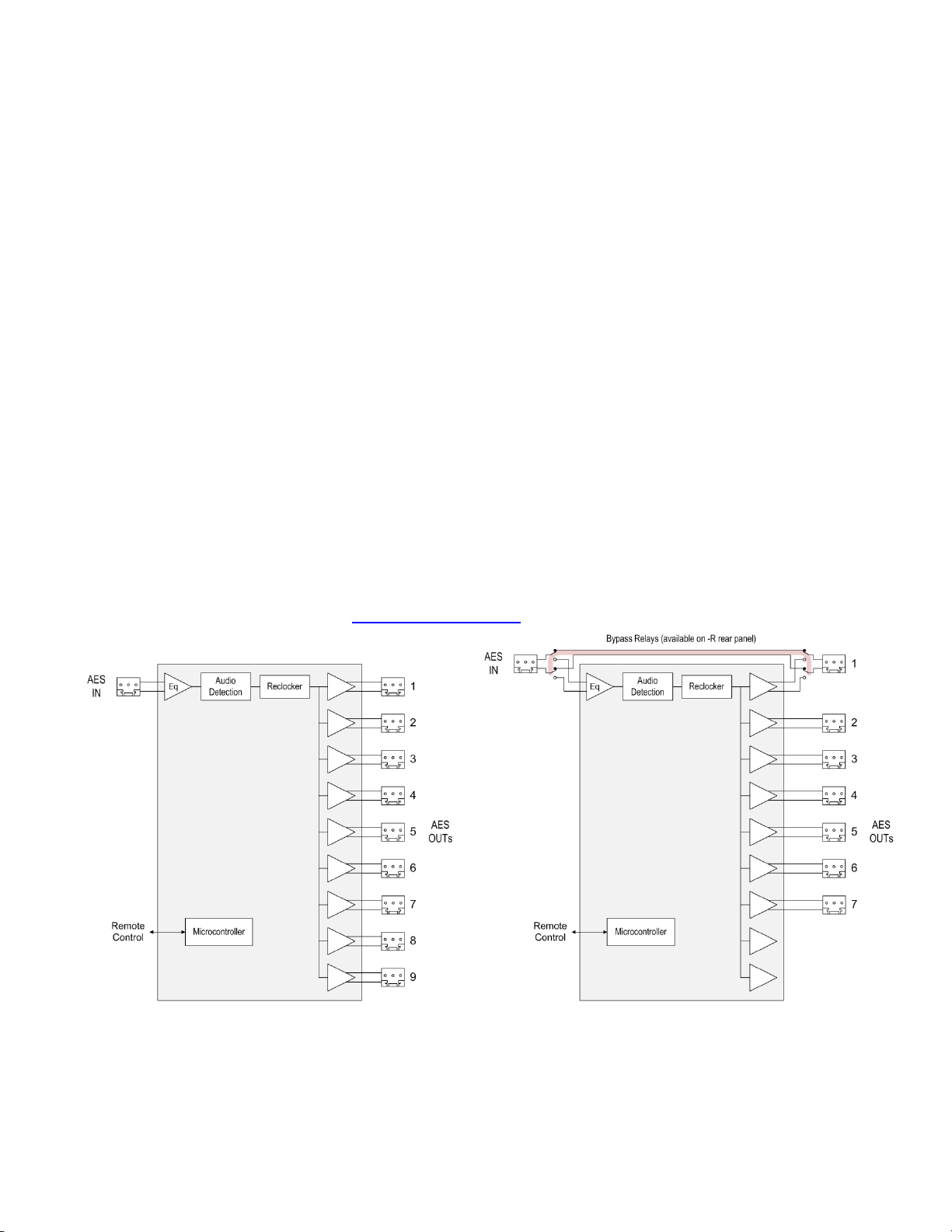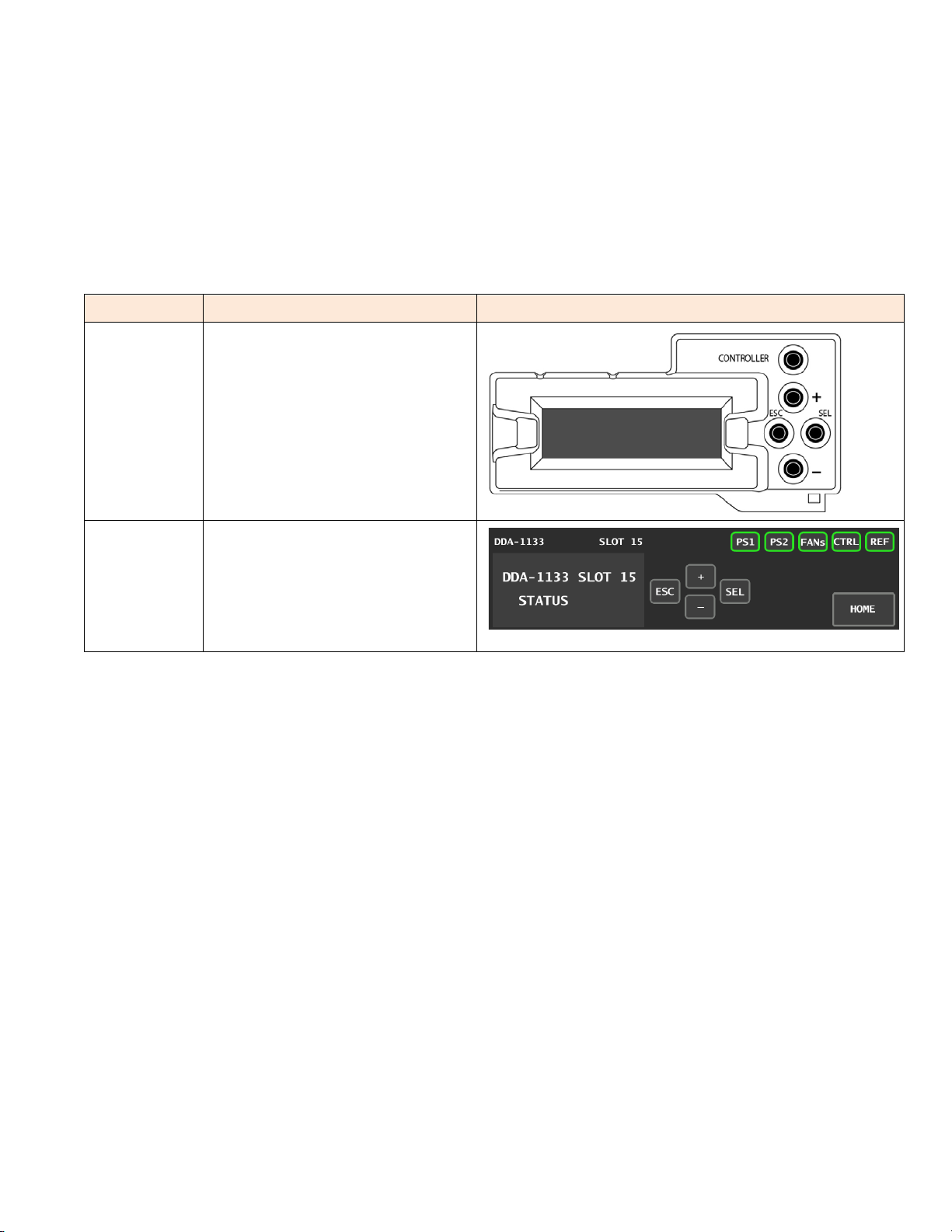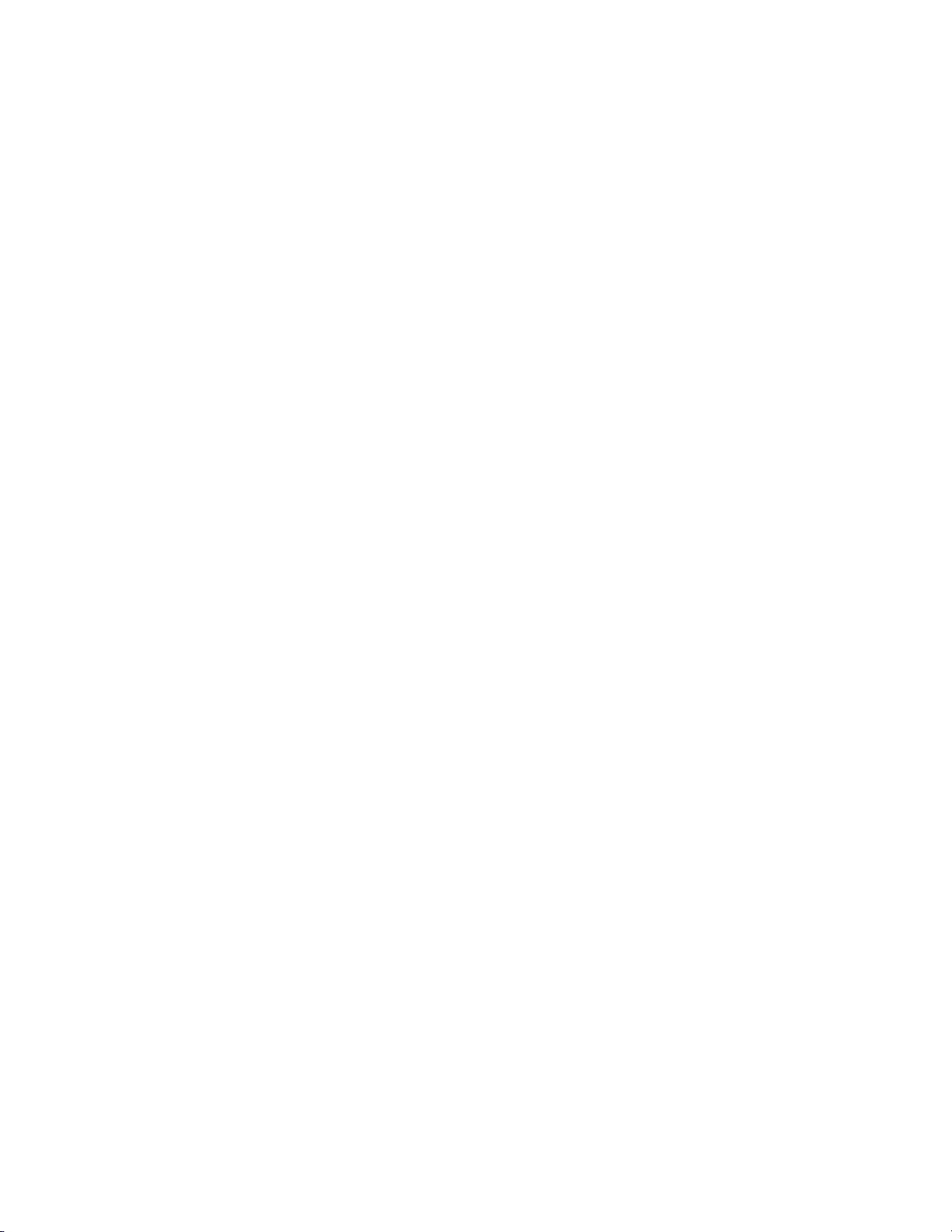GUIDE TO INSTALLATION AND OPERATION
DDA-1133 | 5
If the LED is Flashing Yellow, it means that the card is selected for local control using the Densité frame’s control
panel. See Section 3.2 for details.
When the DDA-1133 is installed in the Densité 3+ FR4 frame or the GV Node, the card status is shown on the touch-
screen display’s home page by the colored outline of the DDA-1133 access button.
3.2 Local control using the Densité frame control panel
There are two types of local control panel:
Panel type Frame models Appearance
Physical Densité-2
Densité-3
Densité-3+FR1
Touch screen Densité 3+FR4
GV Node
The local control panel is fastened to the front of the controller card.
•The physical panel is accessed by opening the front door of the frame.
•The touch screen panel is accessed through an aperture in the frame door.
The panel consists of a display capable of displaying two lines of text, each 16 characters in length, and four
pushbuttons. The functionality of the pushbuttons is as follows:
[+] [–] Used for menu navigation and value modification
[SEL] Gives access to the next menu level. When a parameter value is shown, pushing this button once
enables modification of the value using the [+] and [–] buttons; a second push confirms the new value
[ESC] Cancels the effect of parameter value changes that have not been confirmed; pushing [ESC] causes the
parameter to revert to its former value.
Pushing [ESC] moves the user back up to the previous menu level. At the main menu, [ESC] does not
exit the menu system. To exit, re-push the [SEL] button for the card being controlled.
If no controls are operated for 30 seconds, the controller reverts to its normal standby status, and the selected card’s
STATUS reverts to its normal operating mode.
To assign the local control panel to the DDA-1133:
•Physical Panel: Push the SELECT button on the DDA-1133 card edge (see Section 1.4).