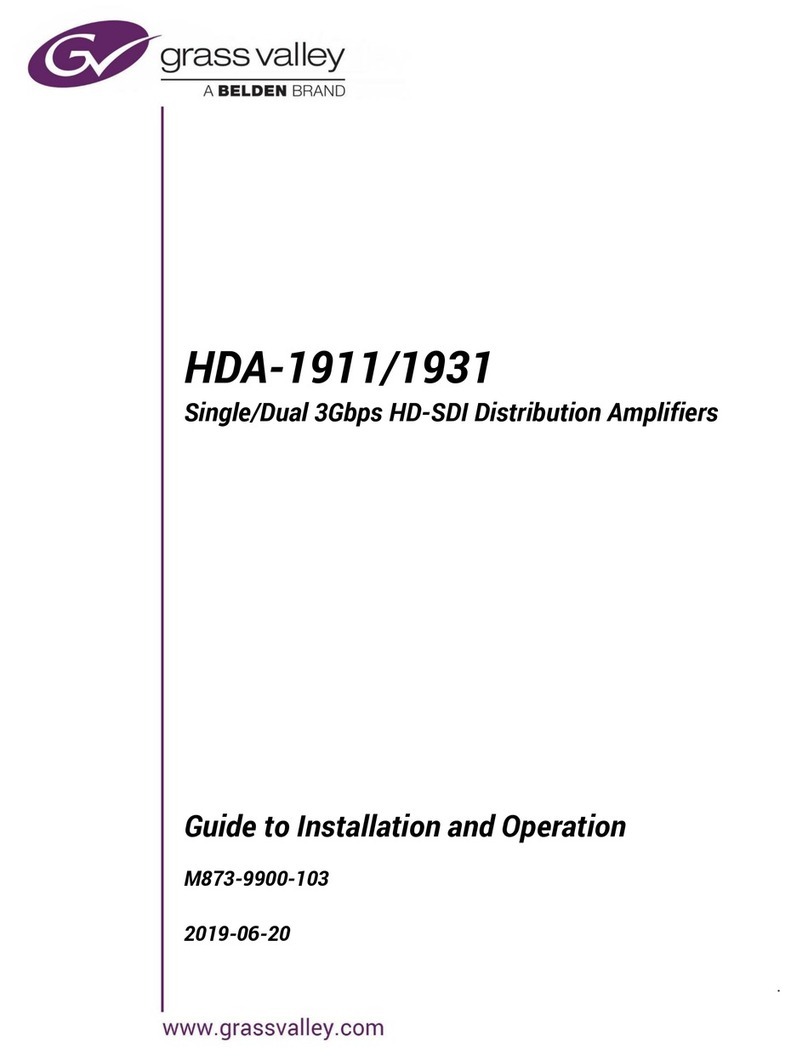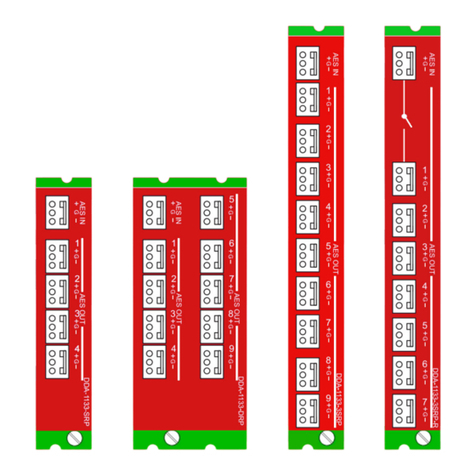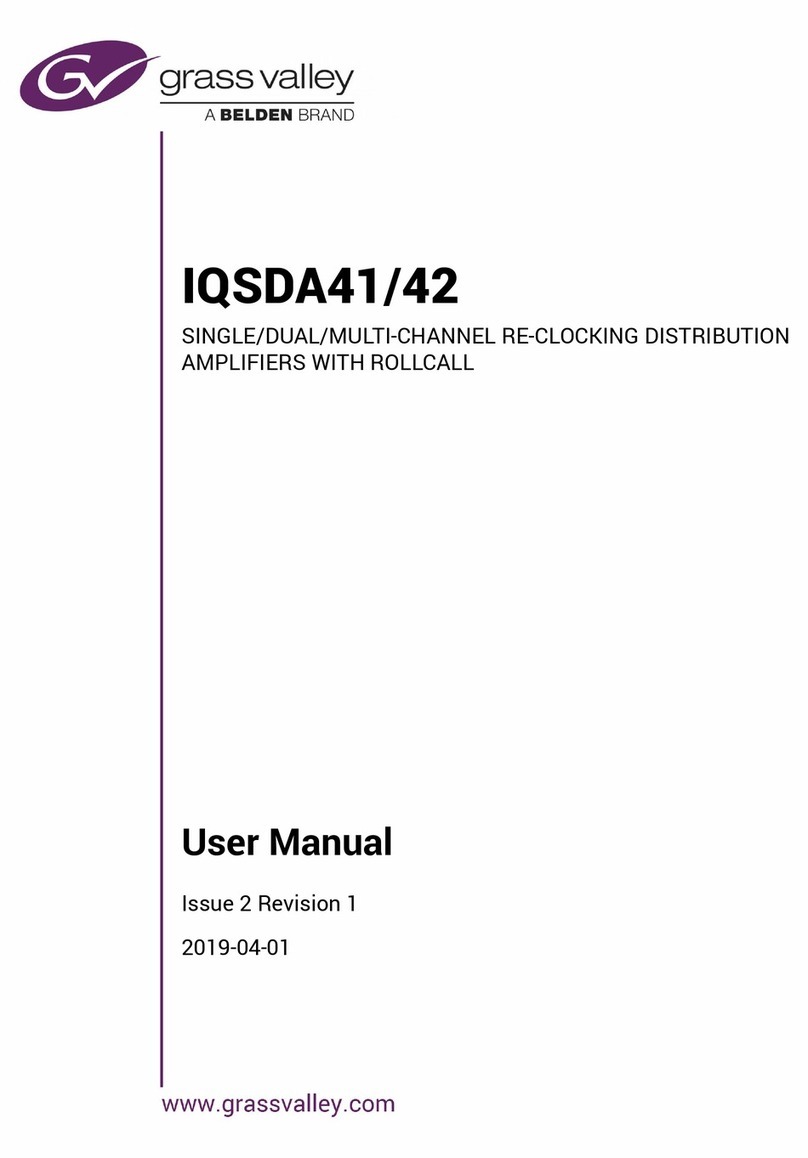GUIDE TO INSTALLATION AND OPERATION
HDA-1941/51 & HDA-3941/51
Table of Contents
1HDA-1941/1951 and HDA-3941/3951 Single/Dual 3G-HD-SD SDI Distribution Amplifiers... 1
1.1 Introduction ......................................................................................................................................... 1
1.2 Features.............................................................................................................................................. 1
1.3 Block Diagrams................................................................................................................................... 2
1.4 Front Card-edge Interface................................................................................................................... 3
2Installation..................................................................................................................................4
2.1 Installing the Rear Connector Panels................................................................................................. 4
2.2 Installing the HDA Card ...................................................................................................................... 4
2.3 Rear Connector Panels....................................................................................................................... 5
2.4 Bypass Relay...................................................................................................................................... 8
3Operation....................................................................................................................................9
3.1 Control Options................................................................................................................................... 9
3.2 Card-Edge Status LED ....................................................................................................................... 9
3.3 Local control using the Densité frame control panel......................................................................... 10
3.4 Remote control using iControl........................................................................................................... 11
3.4.1 The iControl graphic interface window................................................................................. 11
3.4.2 The Status panel.................................................................................................................. 13
3.4.3 The Input panel.................................................................................................................... 13
3.4.4 The Alarms panel................................................................................................................. 14
3.4.5 The Info panel...................................................................................................................... 16
4Specifications...........................................................................................................................18
5Contact Us................................................................................................................................19
Grass Valley Technical Support................................................................................................................. 19
Corporate Head Office............................................................................................................................... 19
ANNEX 1 – HDA Local User Interface..........................................................................................20