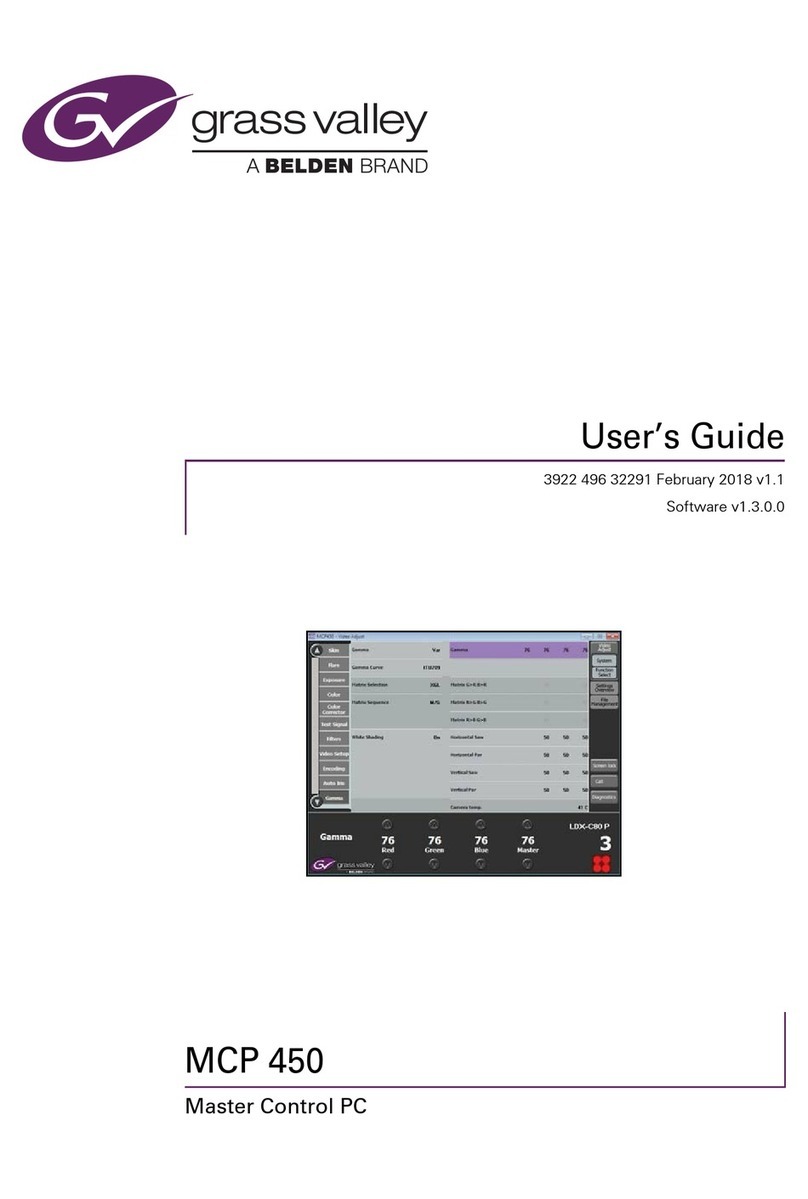Product Number: QG0014-01 Revision: A0; Date: 4/29/13 3
•Alarm. This LED is normally off, but turns red when an
alarm condition is present in the controller. It is possible
for each controller in a dual-controller frame to show an
alarm.
The ‘Force Active’ button (backlit, white) allows you to cause
the stand-by system controller (in a dual-controller frame) to
become the active controller. When the controller becomes
active, its active LED turns on and the active LED of the other
controller turns off.
Power Supplies
Both of the frame’s power supply modules accept from 100 to
240 VAC, 47–63 Hz, automatically sensing the line voltage
and frequency.
The NV920 frame has two power LEDs. One LED, labeled
‘Power’ at the front of the frame, indicates the presence of
power. The other power LED (‘PS Alarm’) is off under normal
circumstances, but turns red and blinks when one of the
power supplies is missing or faulty.
When one of the power supplies is removed (or fails), the
frame emits an audible alarm (a continuous tone). The frame
has a red button (at the rear) near the power supplies that
turns off the alarm.
This QuickStart Guide
The purpose of this document is to guide you through the
physical installation of the NV920 frame, the installation of
configuration software, and the initial setup of the software
so that you can build configurations and read from and write
to your system controller(s).
NV9000-SE Utilities is the primary tool for configuration.
NV9000-SE Utilities
NV9000-SE Utilities is software that is required for the config-
uration and management of the NV920 control system. It is
available on the SB0033 CD in this shipment.
After you have obtained NV9000-SE Utilities, you can install
it on any PC.
Control Panels
Control panels allow operators to setup and execute “takes”
(routes) between source devices and destination devices.
Physical control panels are separate hardware units that con-
nect to the system controller. Virtual control panels are soft-
ware applications that emulate physical control panels and
run on any PC (or Mac) connected, through Ethernet, to the
system controller.
For more information on control panels, obtain the appropri-
ate control panel user’s guide from the Miranda website. Con-
tact Miranda customer service for assistance.
Master Control
Master Control is a name given to an optional subsystem that
allows operators to transition program output from one
source to another with real-time effects such as cross-fades,
keyer and logo overlays, squeezeback, and audio overs.
For more information, either visit the Miranda website or
contact Miranda customer service.
System Controller Redundancy
A redundant system includes 2 system controllers. If one sys-
tem controller fails, the control system immediately switches
to the other controller.
The two system controllers of a dual-controller NV920 com-
municate with each other through an internal Ethernet link.
The stand-by system controller queries the active system con-
troller frequently through the internal link. If the query and
response mechanism fails, the stand-by controller presumes
that the active controller is no longer functioning properly
and takes over the role of active controller.
Installation
Setting up the NV920 system controller requires several steps:
Part 1 Mount the NV920 in a rack, insert its power sup-
plies, system controllers, and connect power.
Part 2 Make physical network and I/O connections.
Part 3 Install NV9000-SE Utilities software on your config-
uration PC(s).
Part 4 Perform initial setup in NV9000-SE Utilities.
Networks require an Ethernet switch and CAT5 Ethernet
cable. (Miranda’s EC9415—a 24-port Ethernet switch—is
suitable.)
Part 1: Mount the Controller and Connect Power
The 1RU NV920 frame fits in a standard 19″(482.6 mm) rack.
When placing the NV920 frame in your facility, keep in mind
that the NV920 needs a minimum of 6″(15 cm) of unre-
stricted air flow at the front and rear for cooling and needs an
adequate amount of space at the sides for air intake.
The NV920 frame (with power supplies and system control-
lers installed) extends 19.9″toward the rear of the rack and
projects about 1.2″in front of the rack.
The removable power supply modules are about 10.5″deep.
So you will need about 12″clearance at the rear to remove and
insert power supply modules.
The NV920 frame is heavy and requires mounting hardware
at the rear of the frame. See Figure 4.