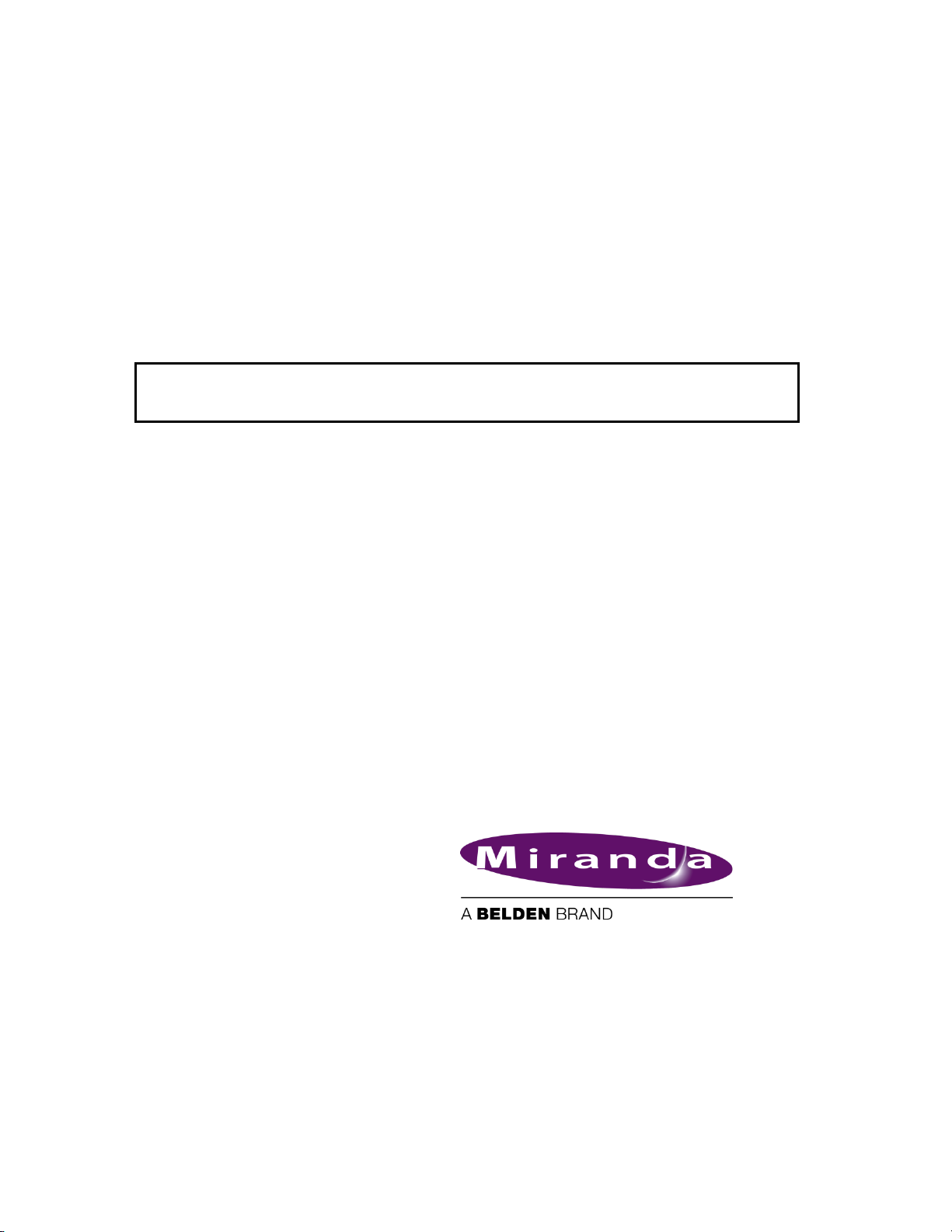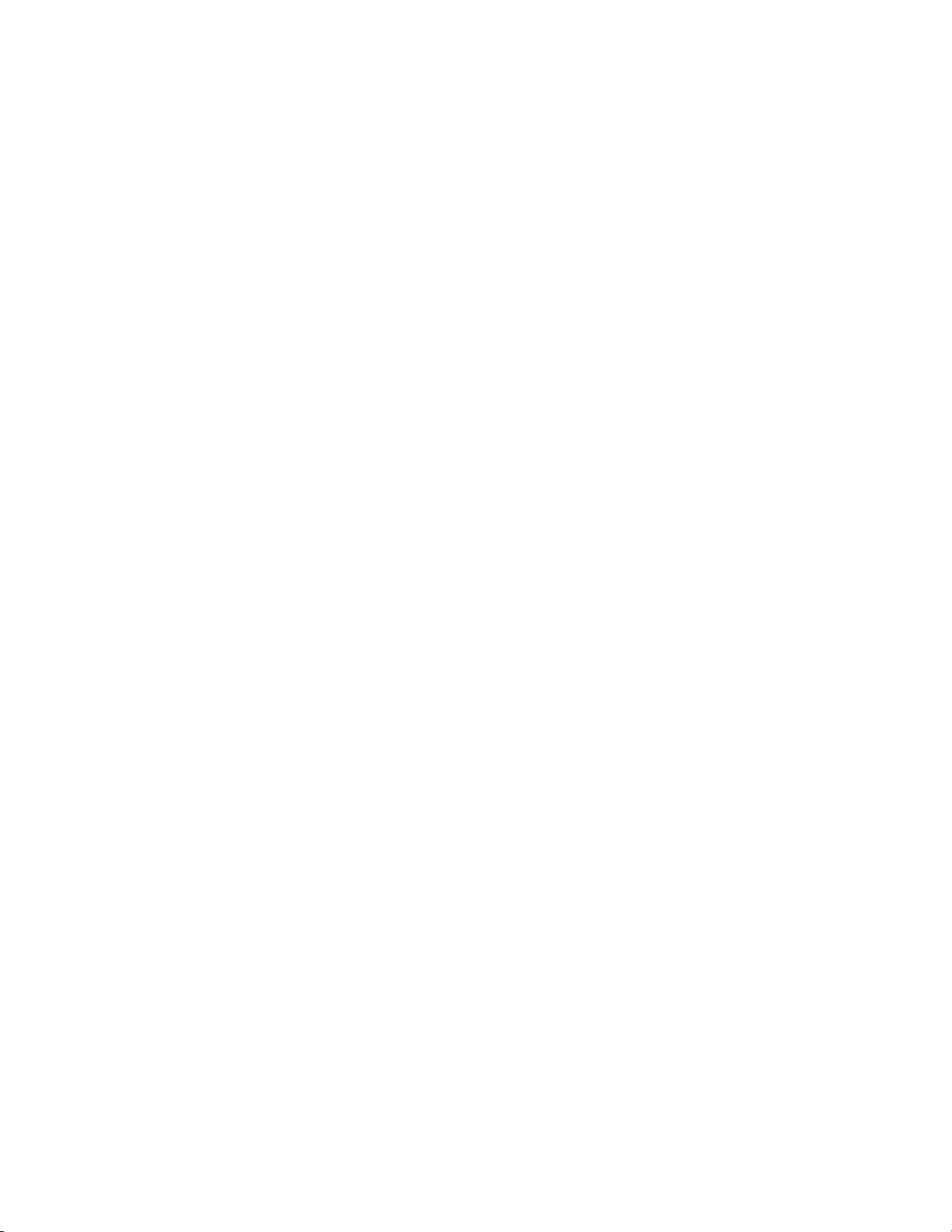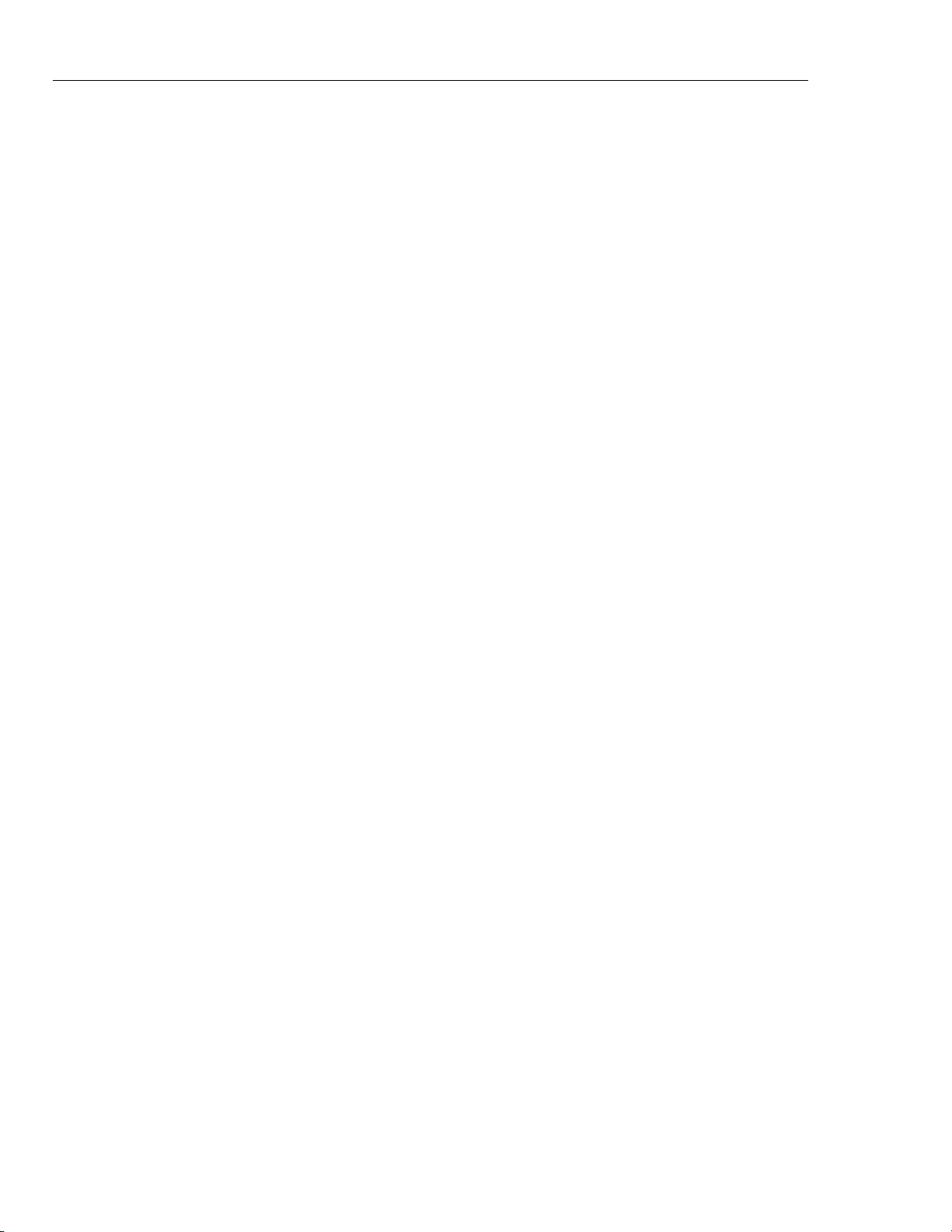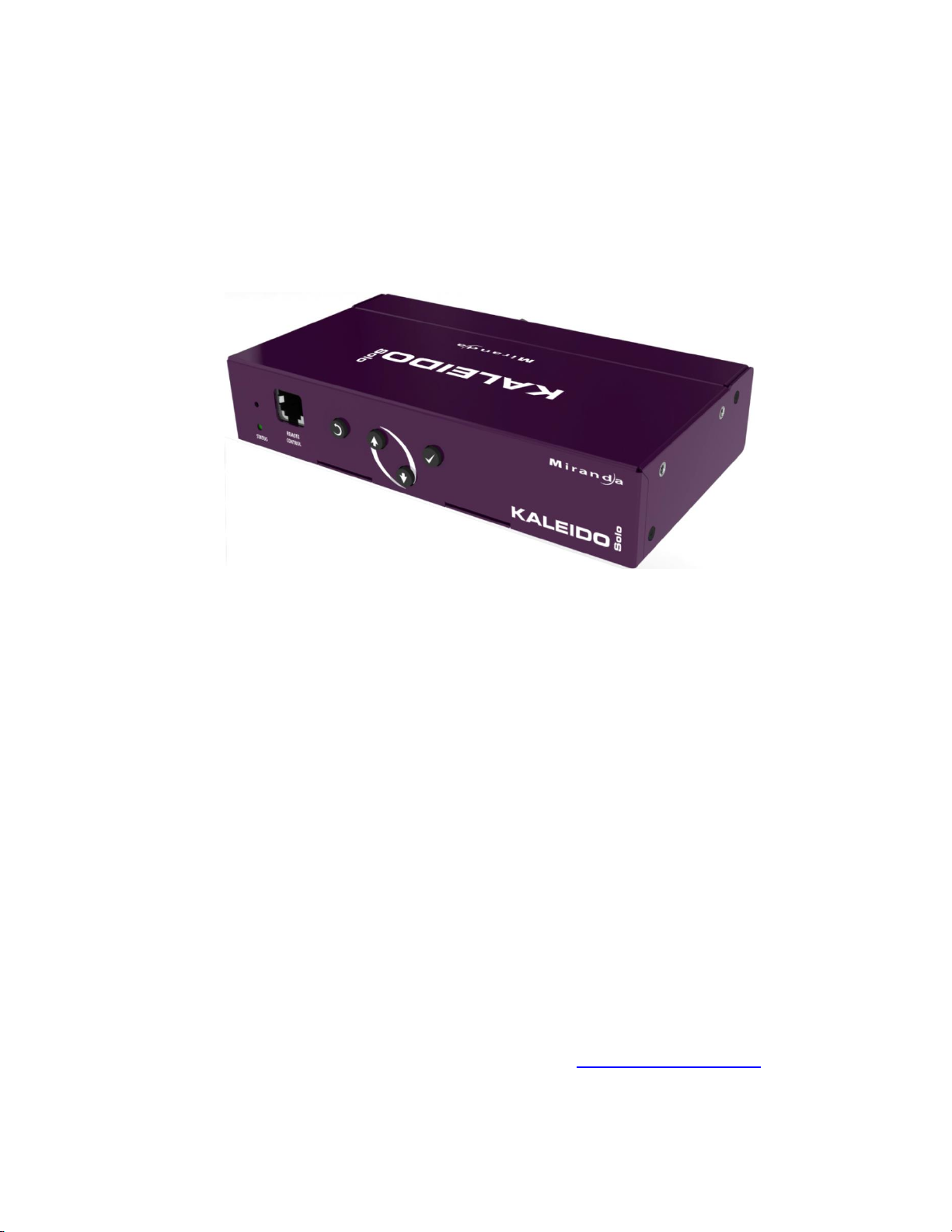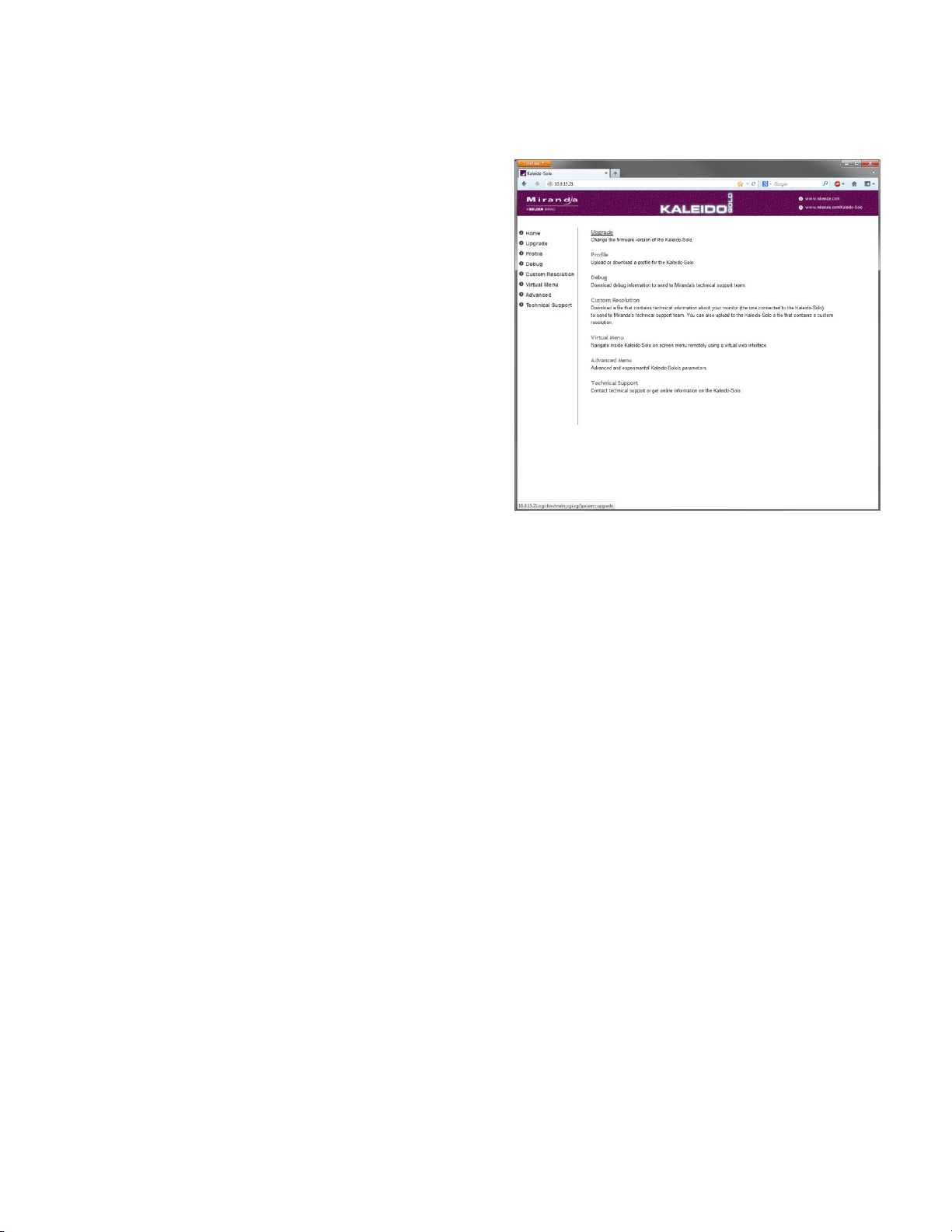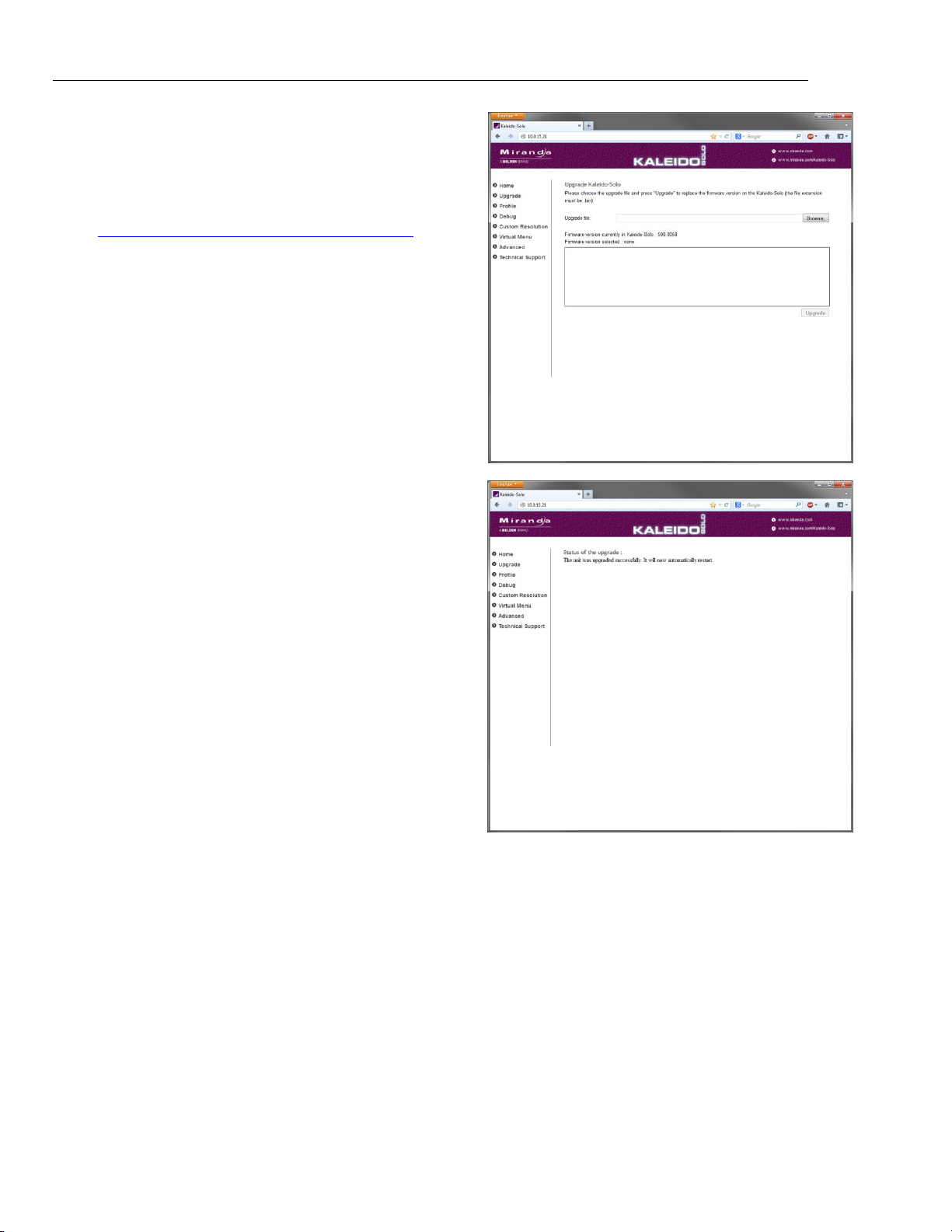QUICK START GUIDE
Loudness Monitoring and Analysis using Kaleido-Solo and iControl Solo | 3
Loudness Monitoring and Analysis using the Kaleido Solo KS-910
Introduction
Kaleido-Solo is a compact, standalone 3Gbps/HD/SD video to HDMI converter, which allows low cost LCD displays to
be used for video and loudness/dialnorm monitoring. It’s ideal for many professional monitoring applications, including
production, mobile truck, post-production and broadcast.
An important feature of the KS-910 model is the provision for operators to monitor loudness and dialnorm levels
accurately over time, without the cost and complexity of a traditional loudness monitoring device.
Loudness data can be displayed and analyzed in two ways:
Using the on-board graphing capability, displayed on a monitor fed from the K-Solo’s HDMI output.
Using Miranda’s Audio Loudness Analyzer over an iControl interface.
The on-board loudness analysis is fully explained in the Kaleido Solo User’s Manual and will not be repeated here,
except as excerpted in step 3 of the following.
The purpose of this guide is to consolidate information about using the Audio Loudness Analyzer through iControl to
analyze loudness information originating from the Kaleido-Solo. The following tasks will be described:
1. Connecting the Kaleido-Solo to a network
2. Making sure you have the correct firmware version installed on Kaleido-Solo, by verifying, and upgrading if
necessary.
3. Setting up the loudness measurement parameters on Kaleido-Solo
4. Managing loudness logging and analysis using iControl.
5. Running the Audio Loudness Analyzer
This guide is deliberately brief, and focused on specific functions of the named products (Kaleido-Solo, iControl,
iControl-Solo, Loudness Analyzer). When more information is required, the user should consult the product’s User
Manual.
User manuals for Miranda products are available for download at www.miranda.com/support