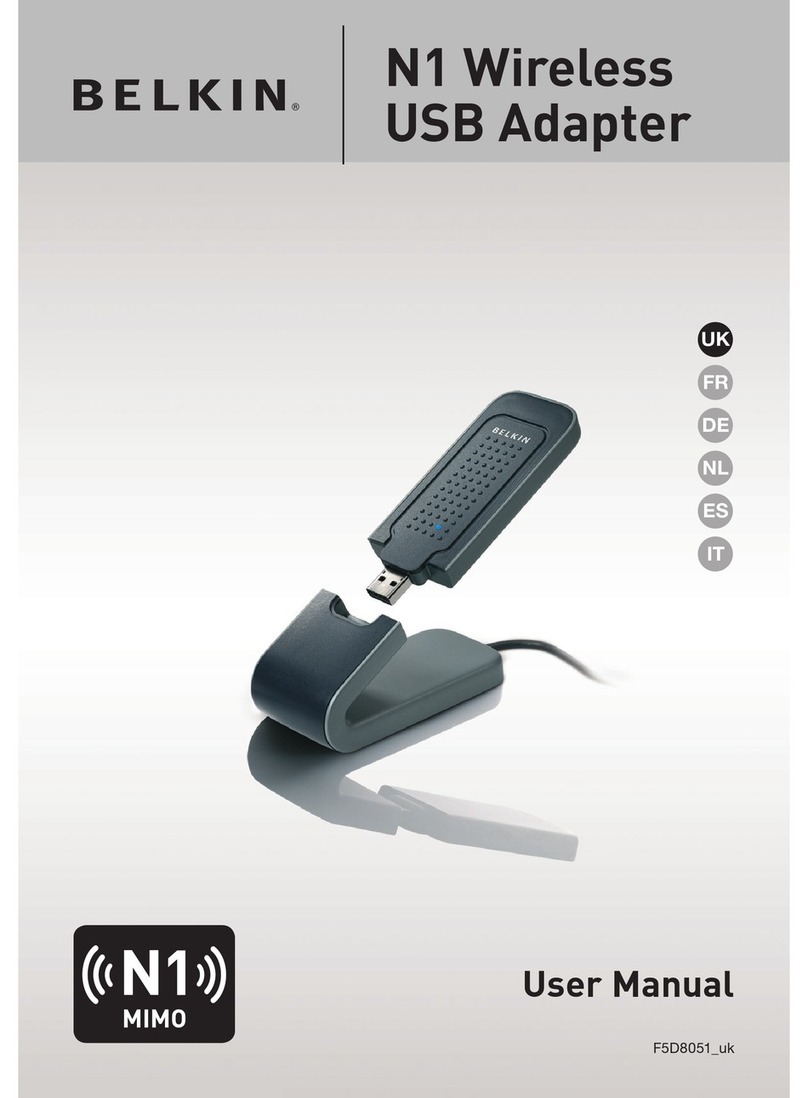Belkin DUAL-BAND Wi-Fi User manual
Other Belkin Adapter manuals

Belkin
Belkin MIRACAST VIDEO ADAPTER User manual
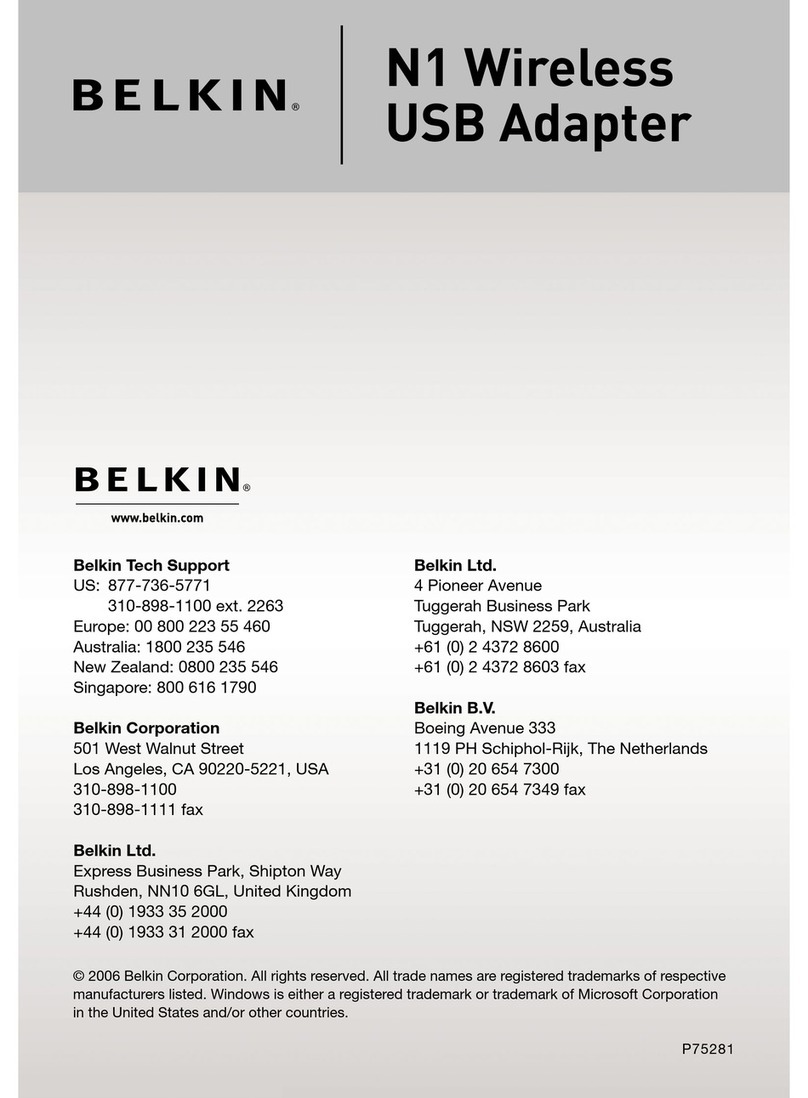
Belkin
Belkin F5D8051 User manual
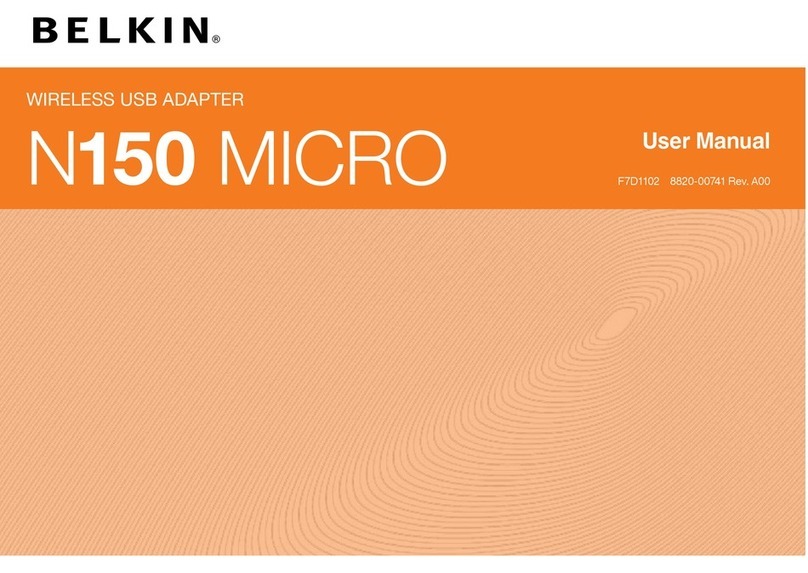
Belkin
Belkin Surf F7D1102 User manual
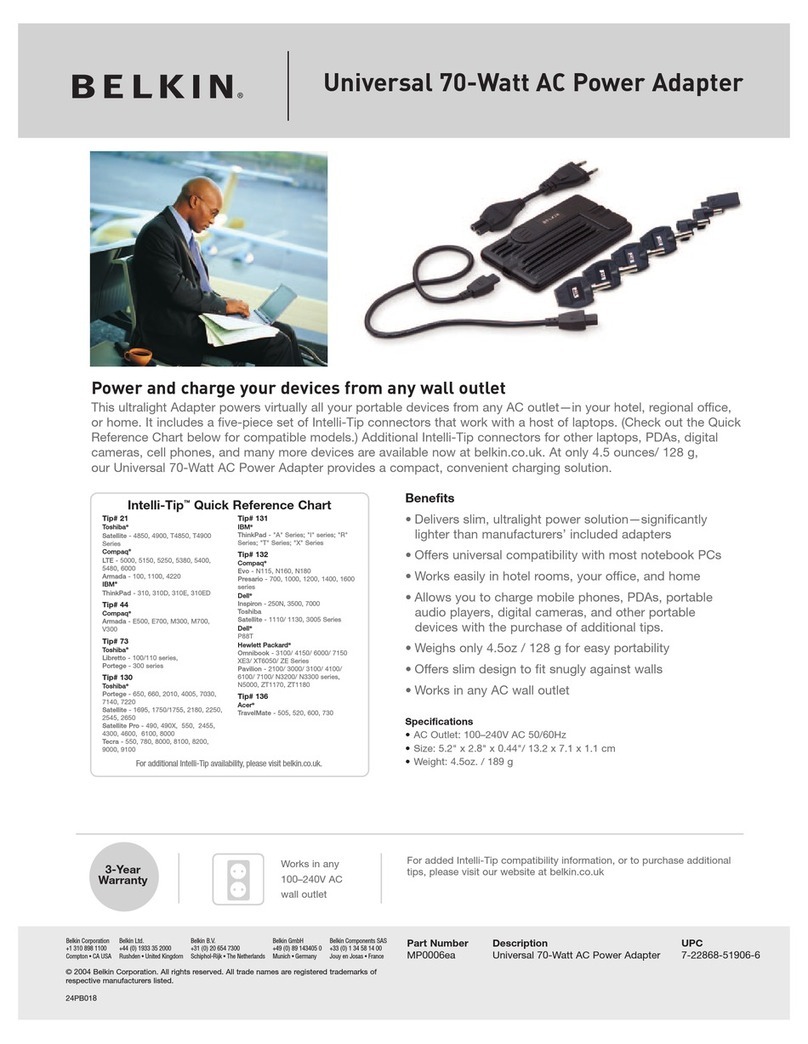
Belkin
Belkin MP0006 User manual

Belkin
Belkin Play F7D4101 User manual
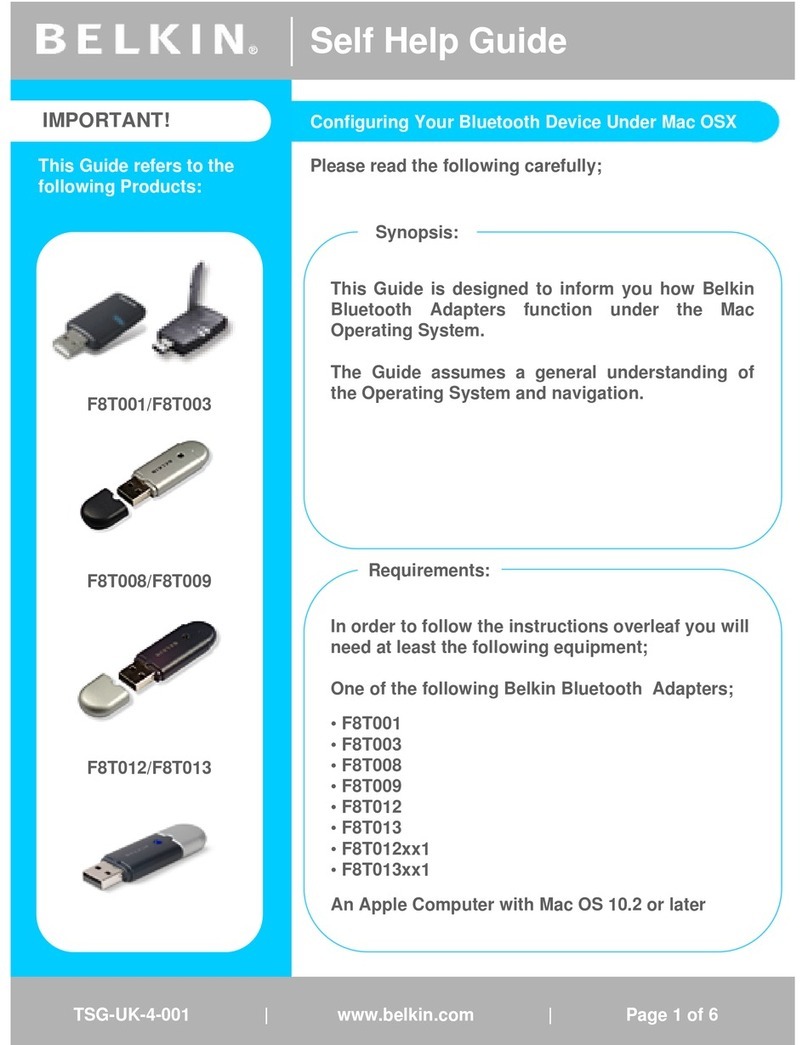
Belkin
Belkin F8T001 Reference guide
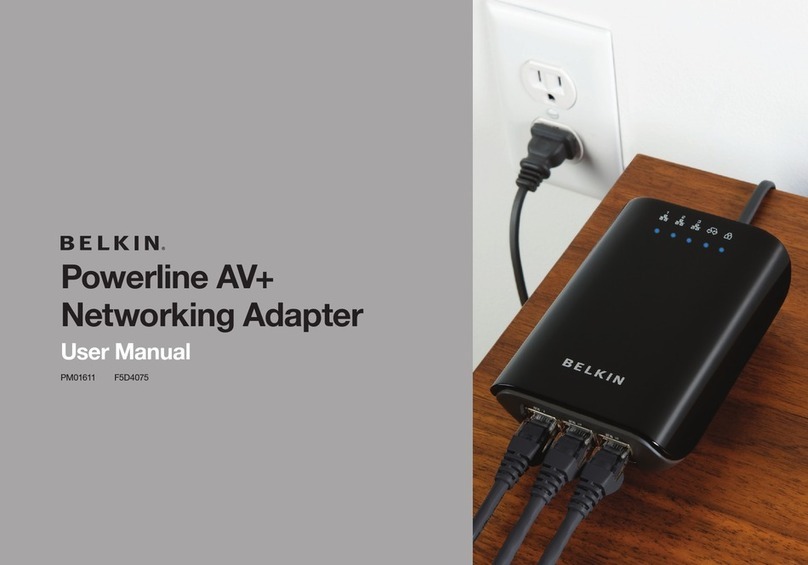
Belkin
Belkin F5D4075 - Powerline AV+ Starter User manual
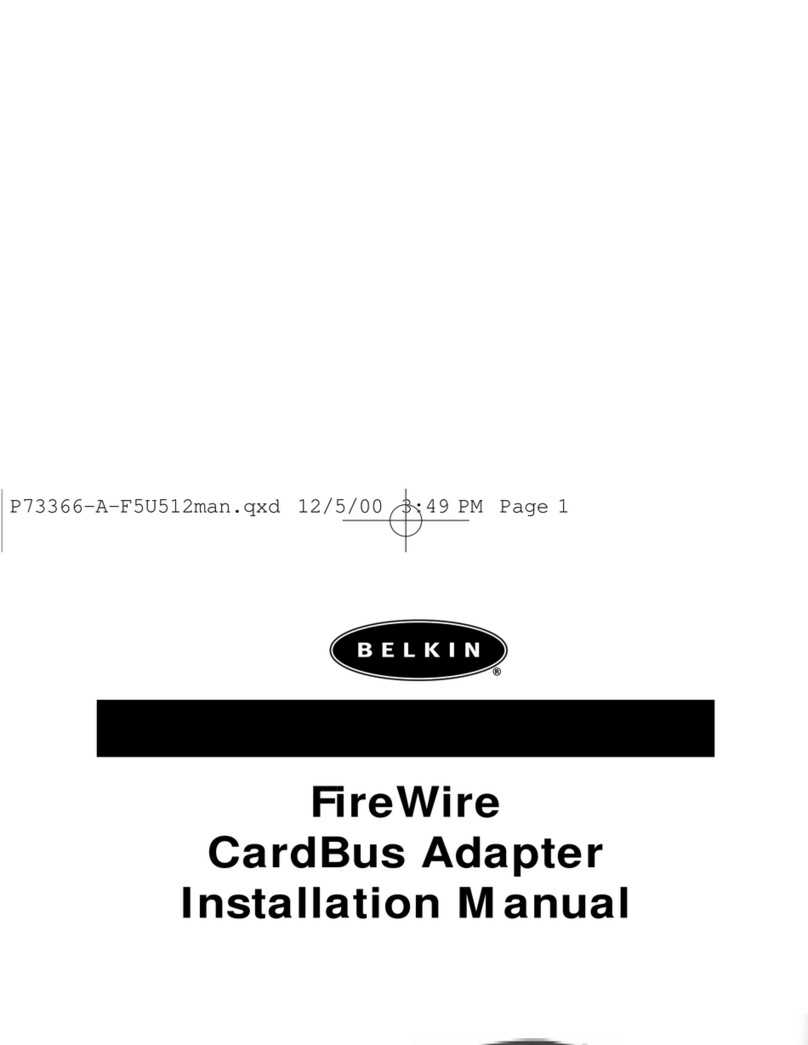
Belkin
Belkin P73366-A User manual

Belkin
Belkin F9L1101 User manual

Belkin
Belkin F5U501 User manual

Belkin
Belkin AC Wi-Fi User manual

Belkin
Belkin N600 DB User manual
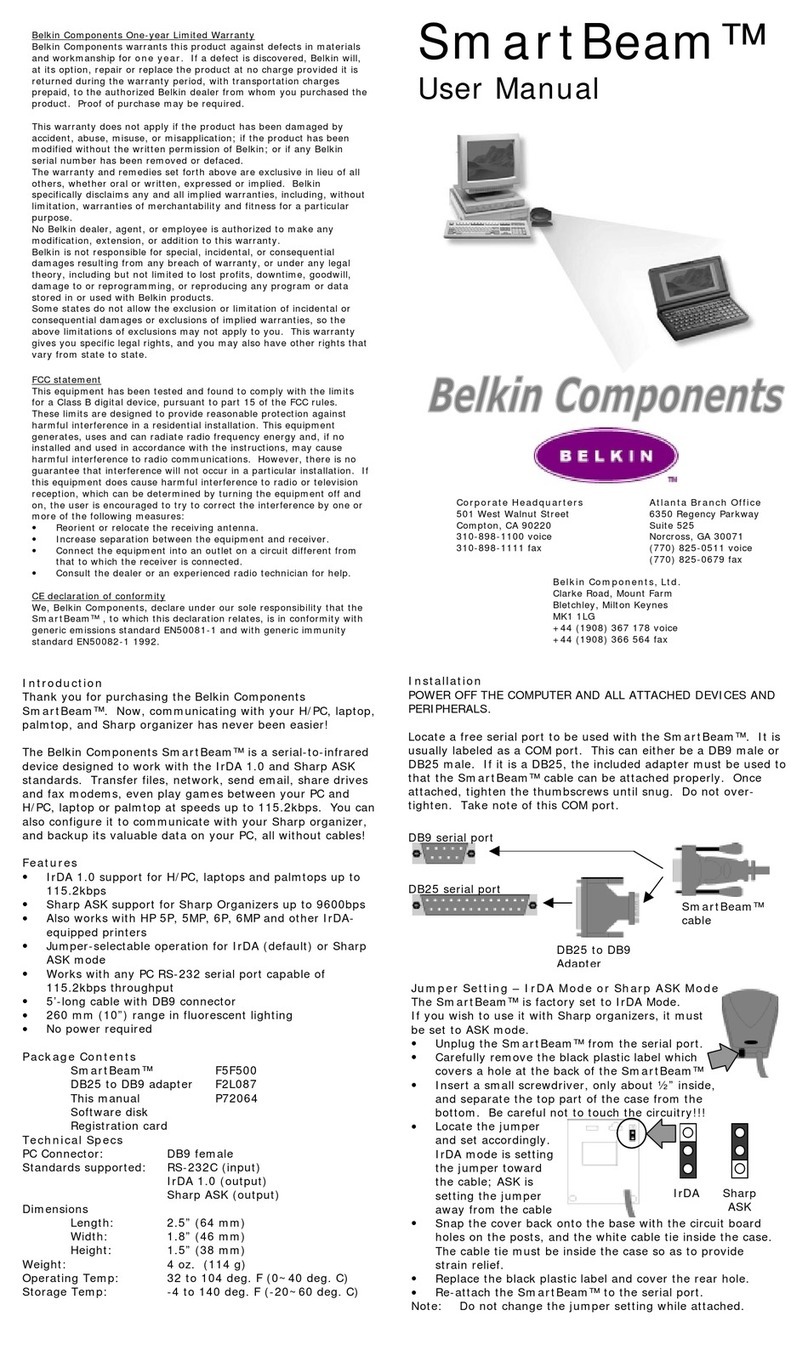
Belkin
Belkin SmartBeam F5F500 User manual
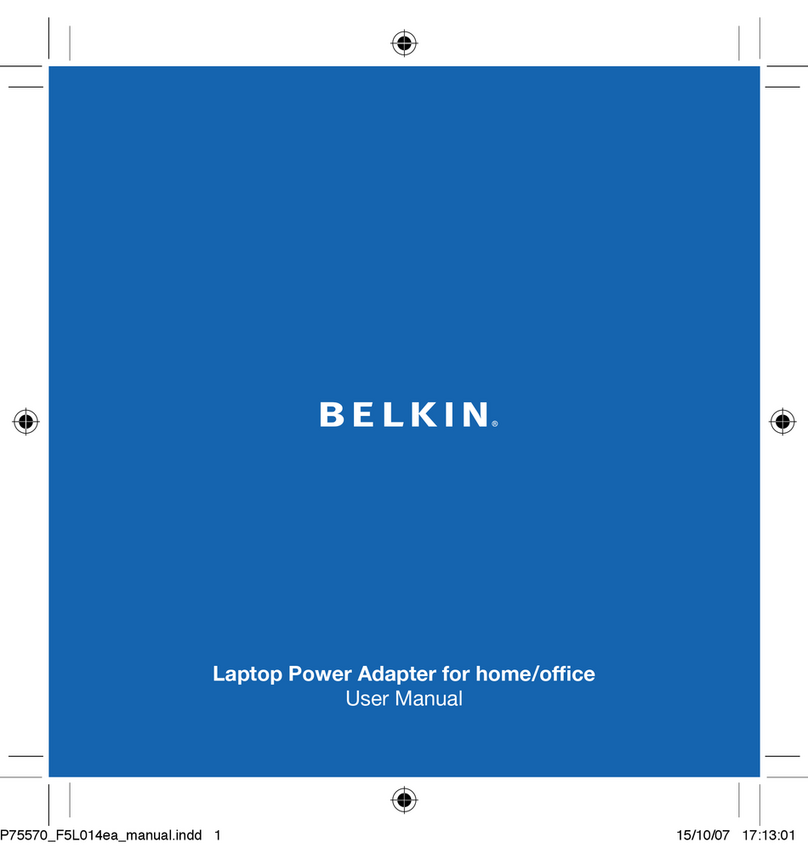
Belkin
Belkin F5L014 User manual
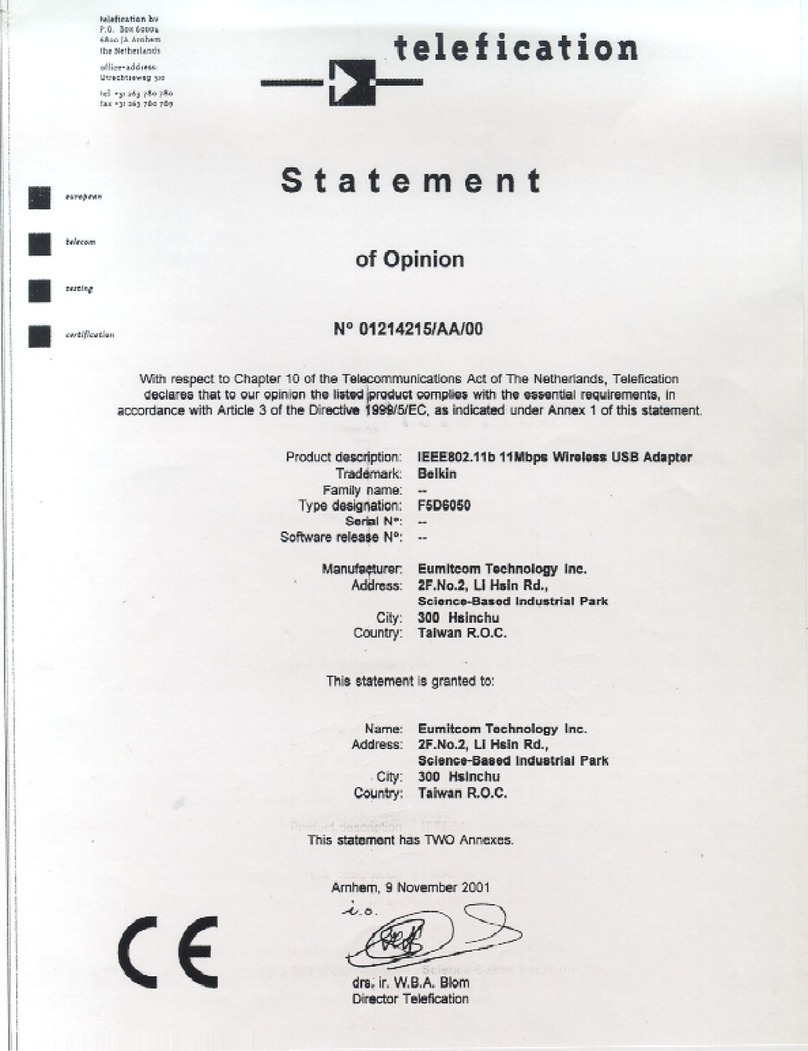
Belkin
Belkin F5D6050 Reference guide
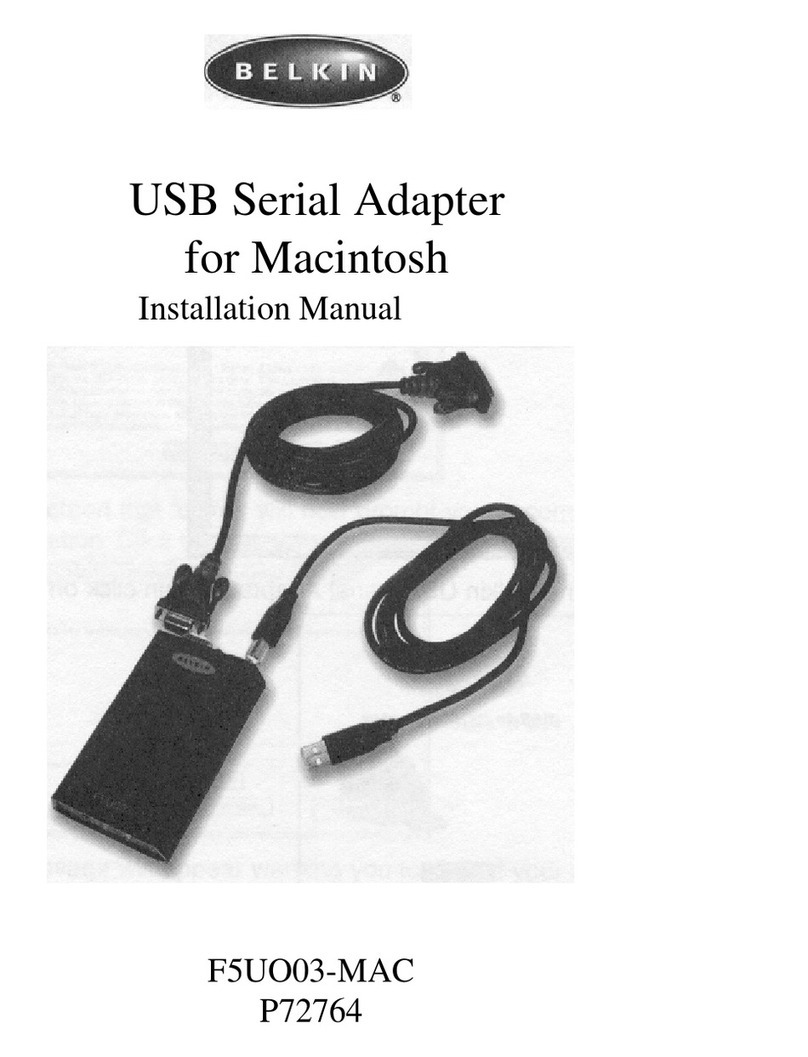
Belkin
Belkin F5U003-MAC User manual

Belkin
Belkin F7D2102 User manual

Belkin
Belkin F9L1005 User manual
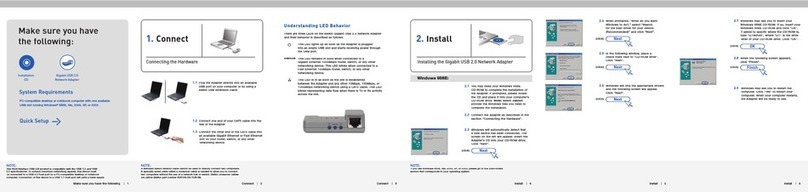
Belkin
Belkin F5D5055 User manual
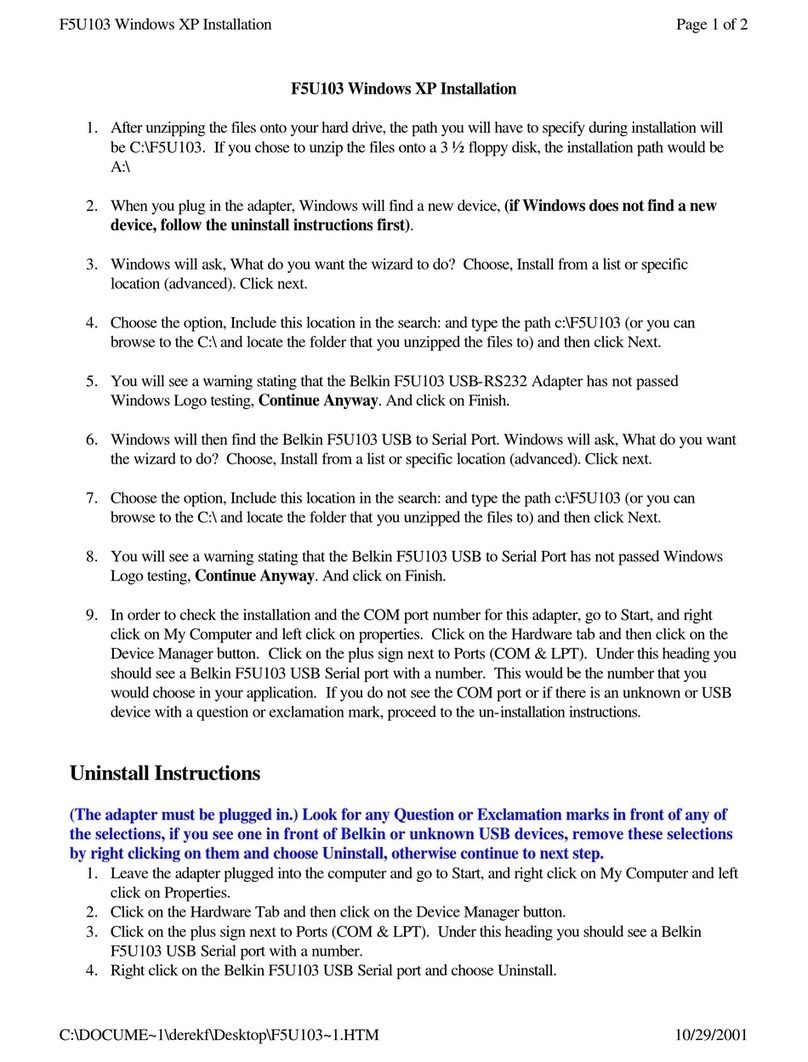
Belkin
Belkin F5U103 User manual