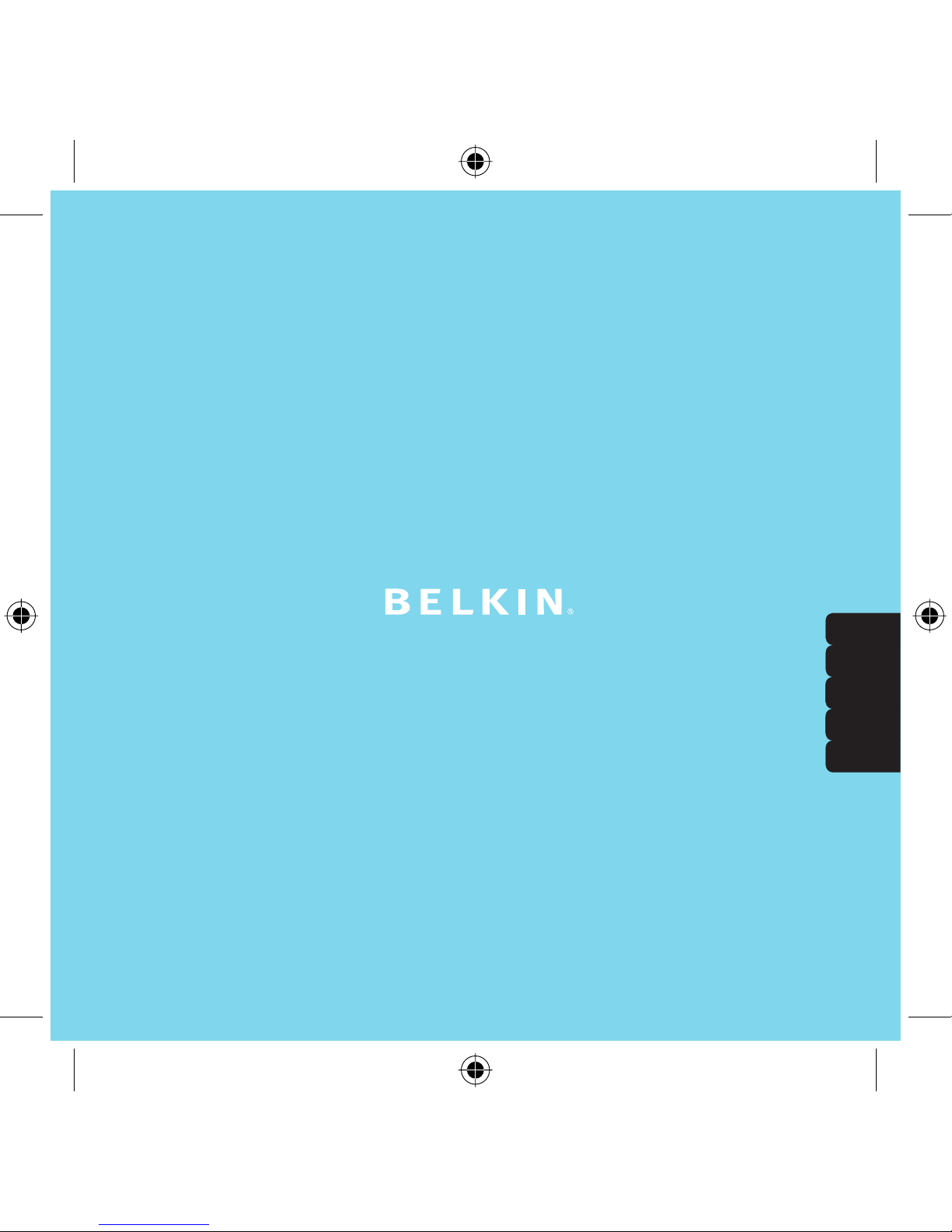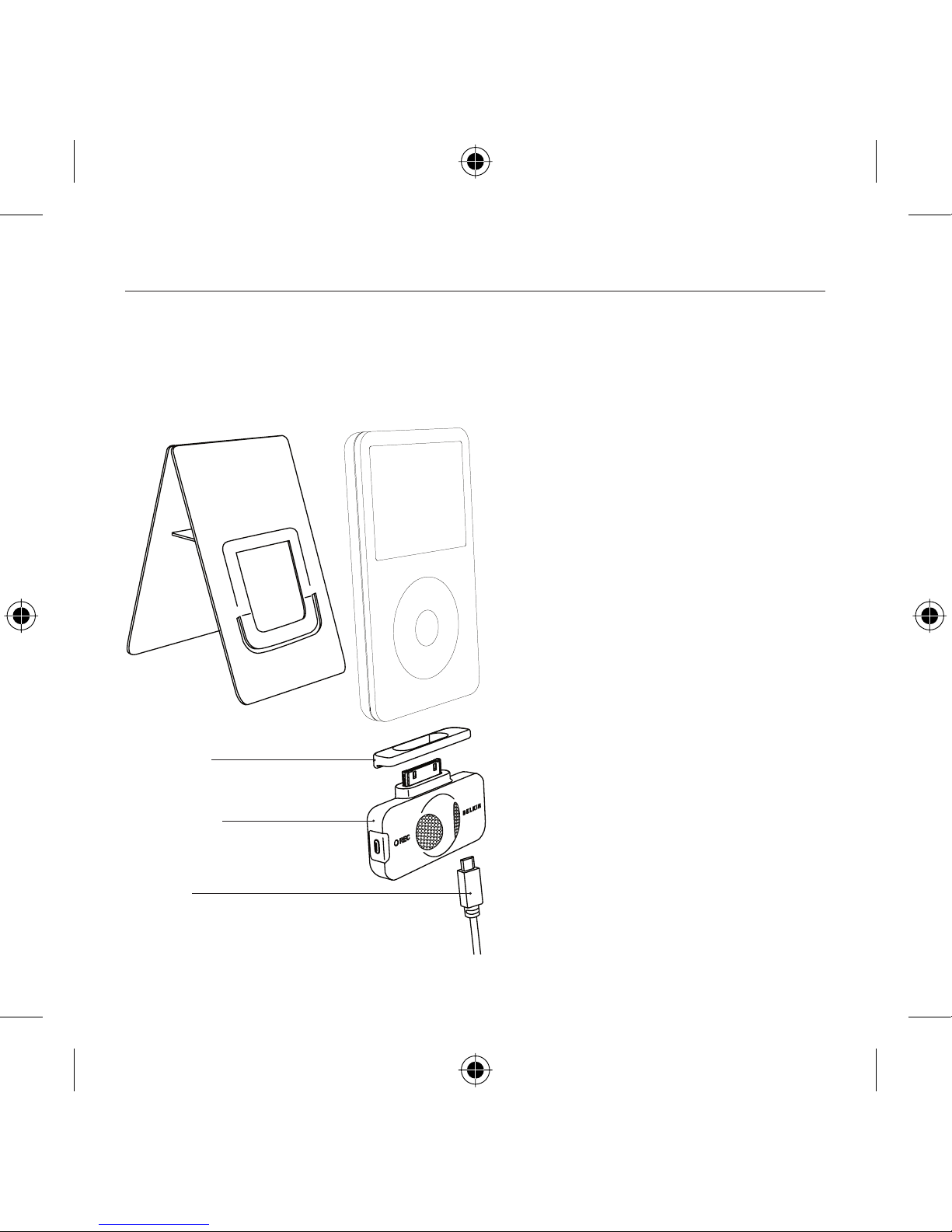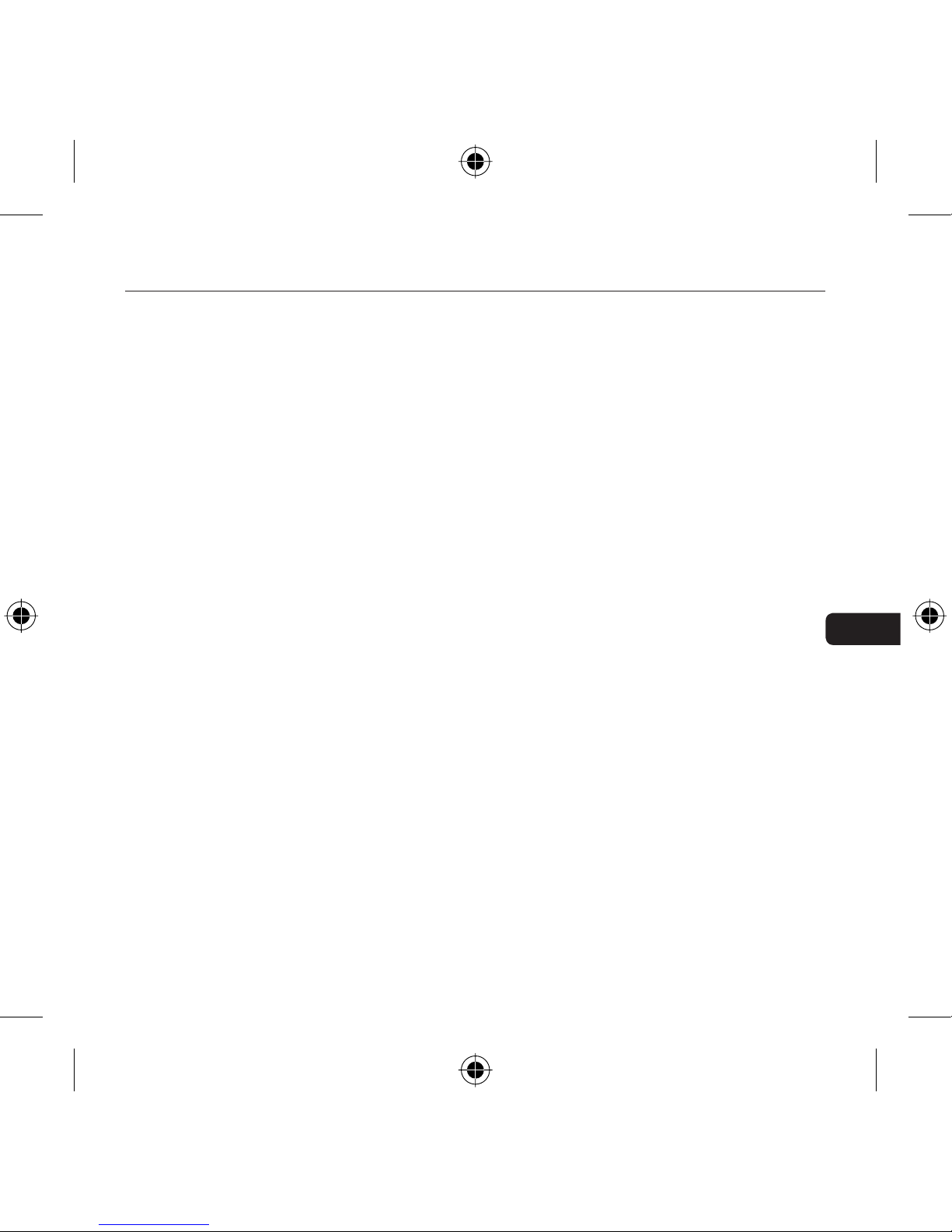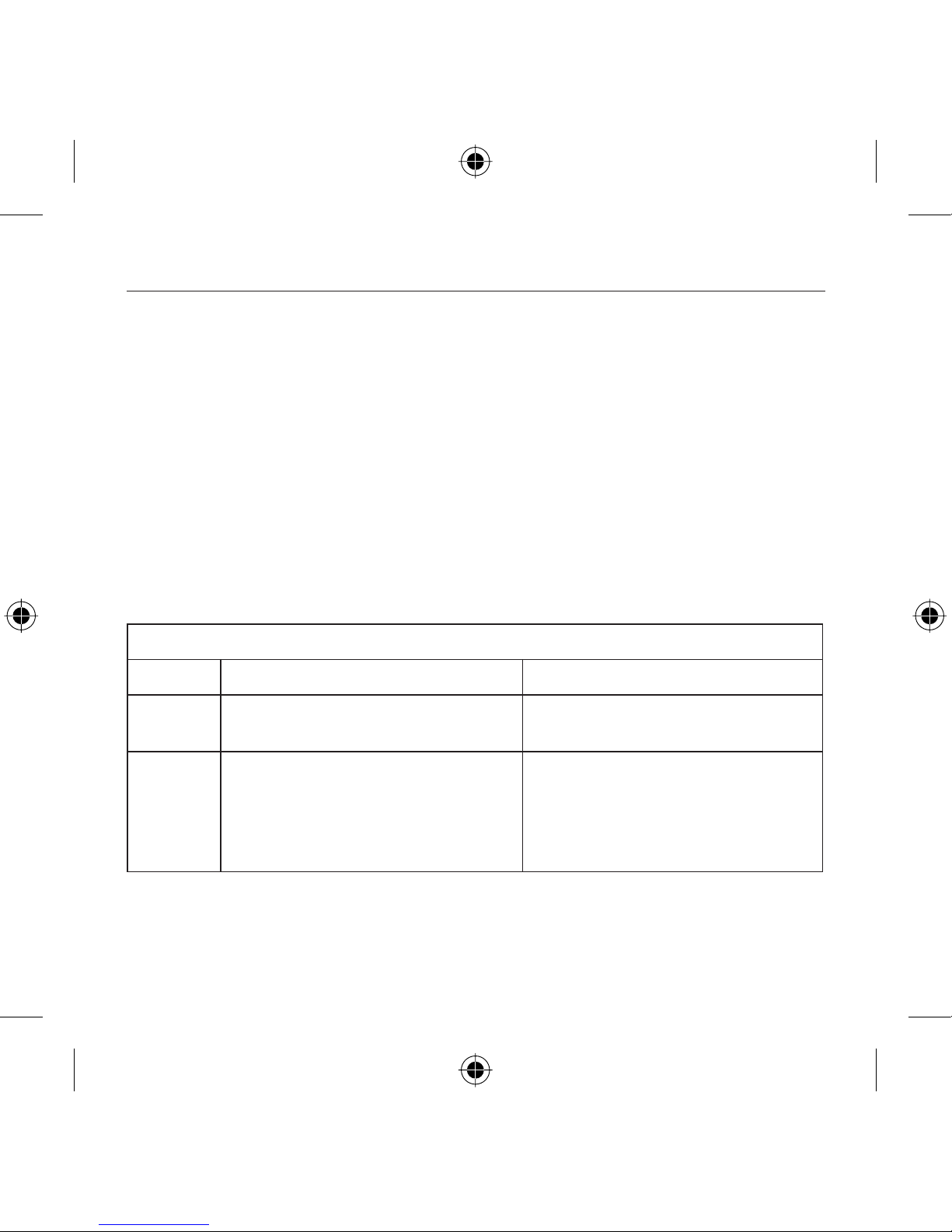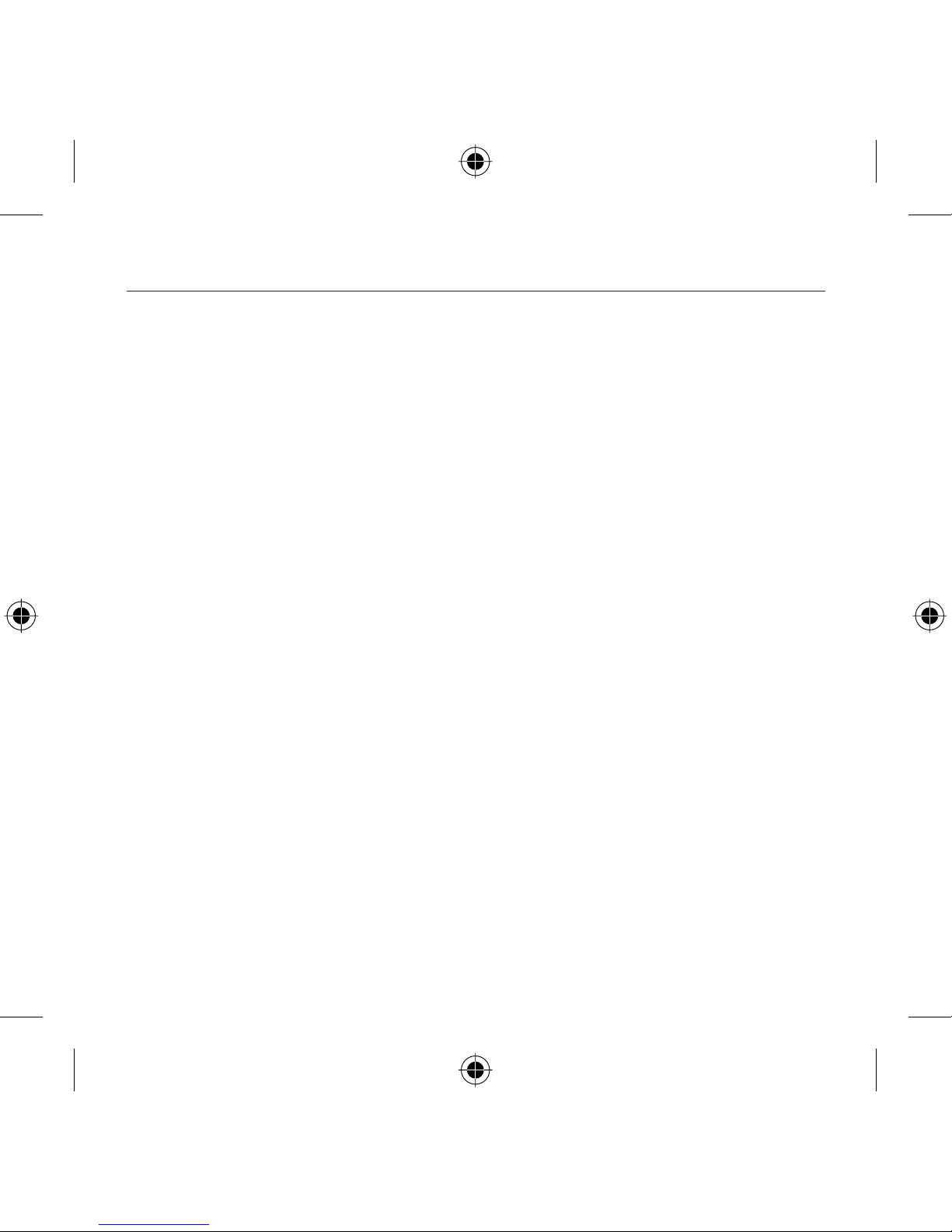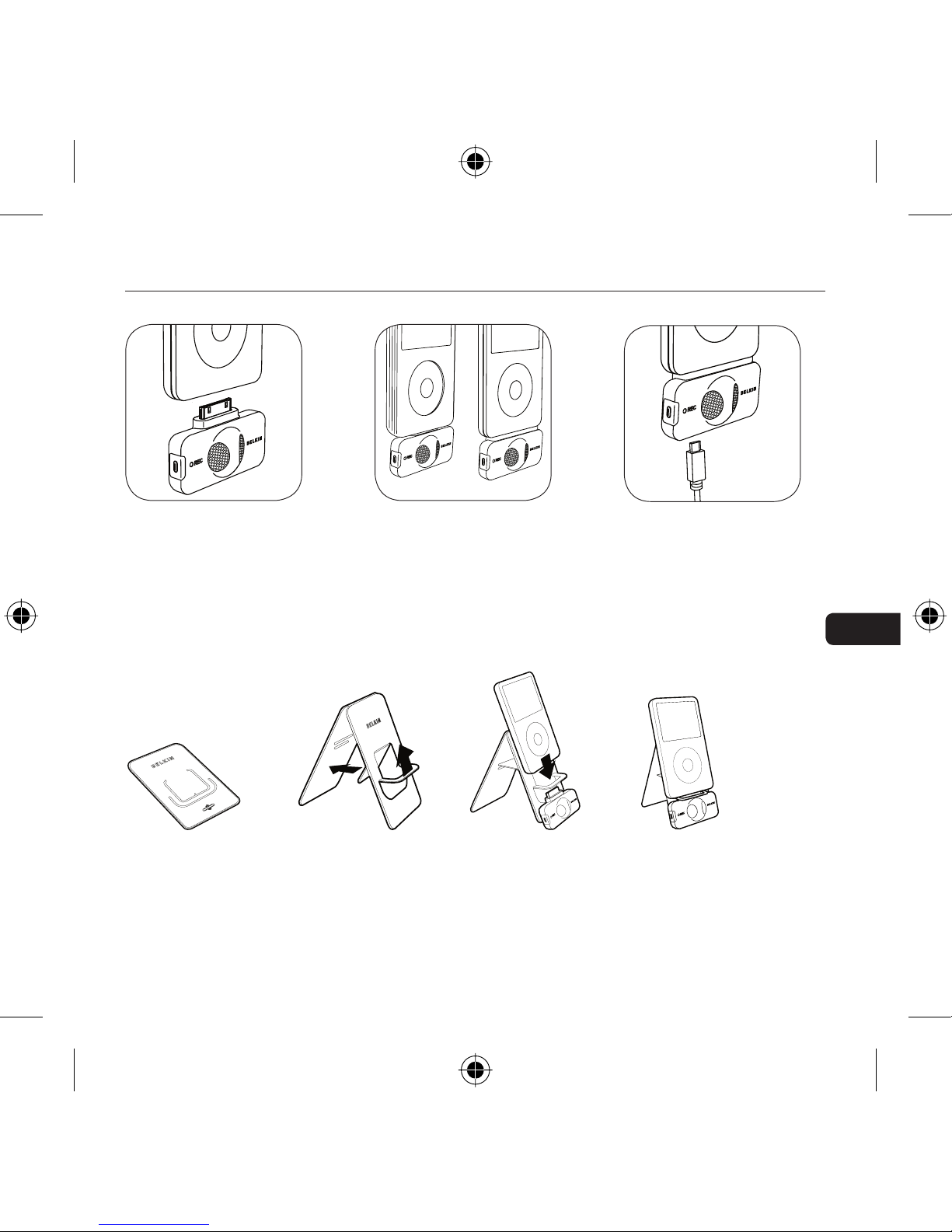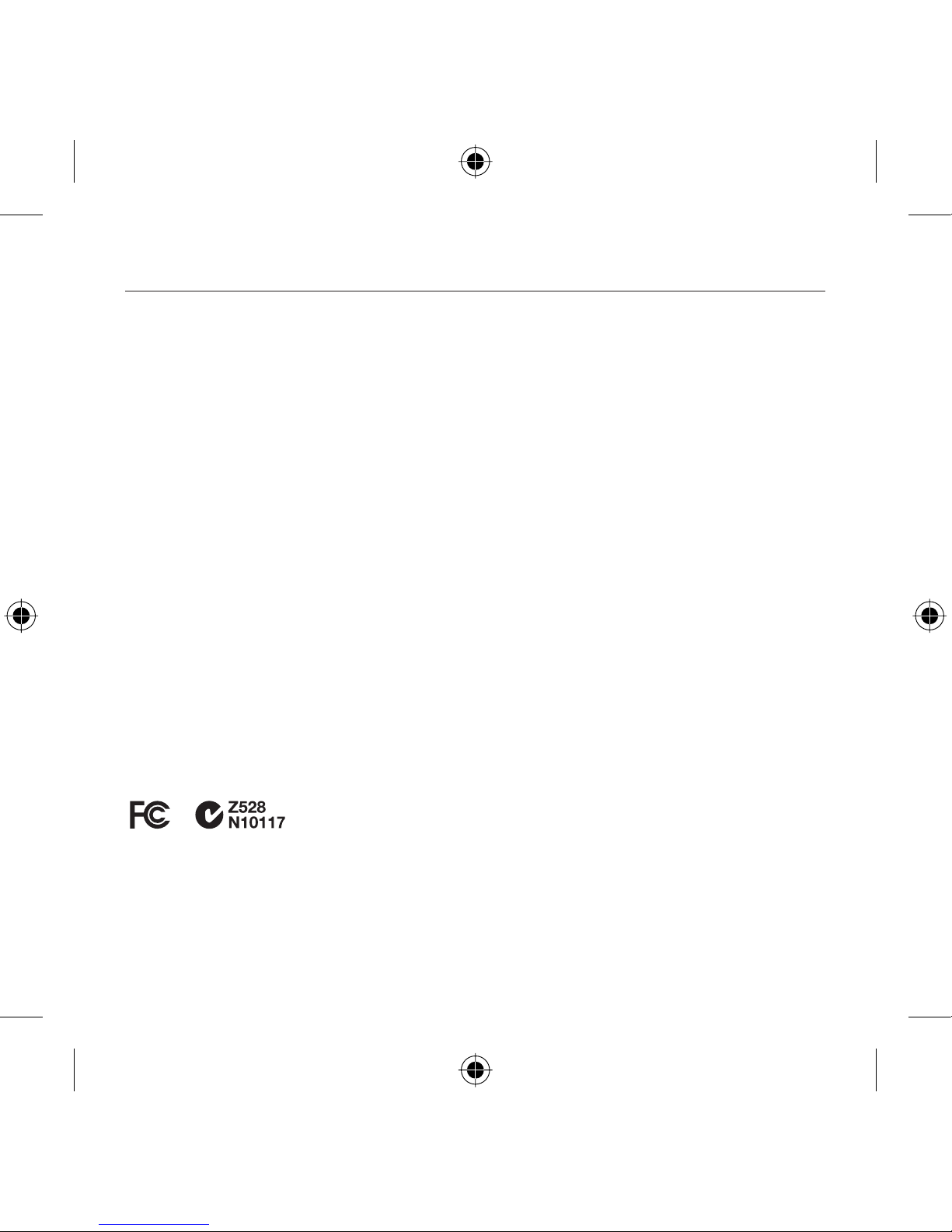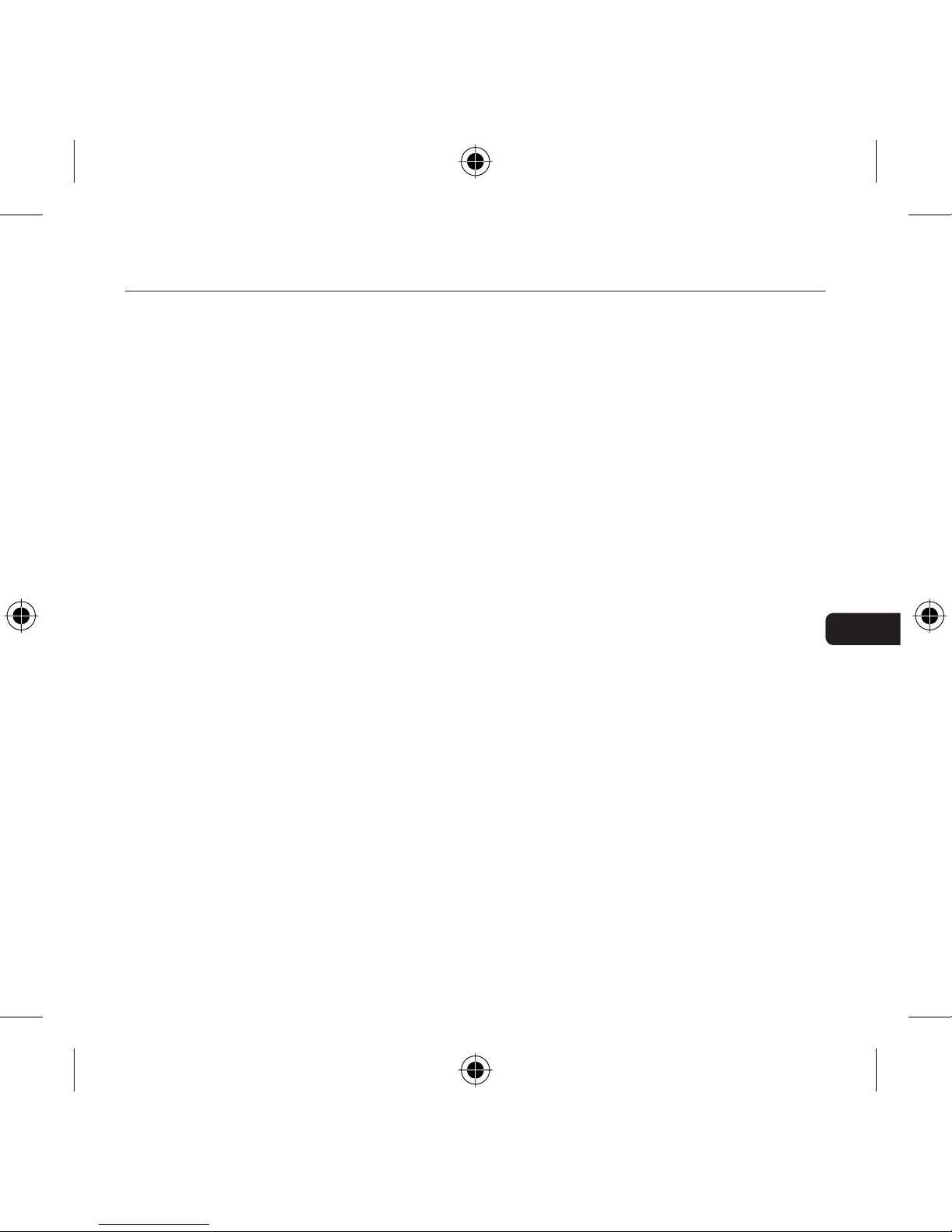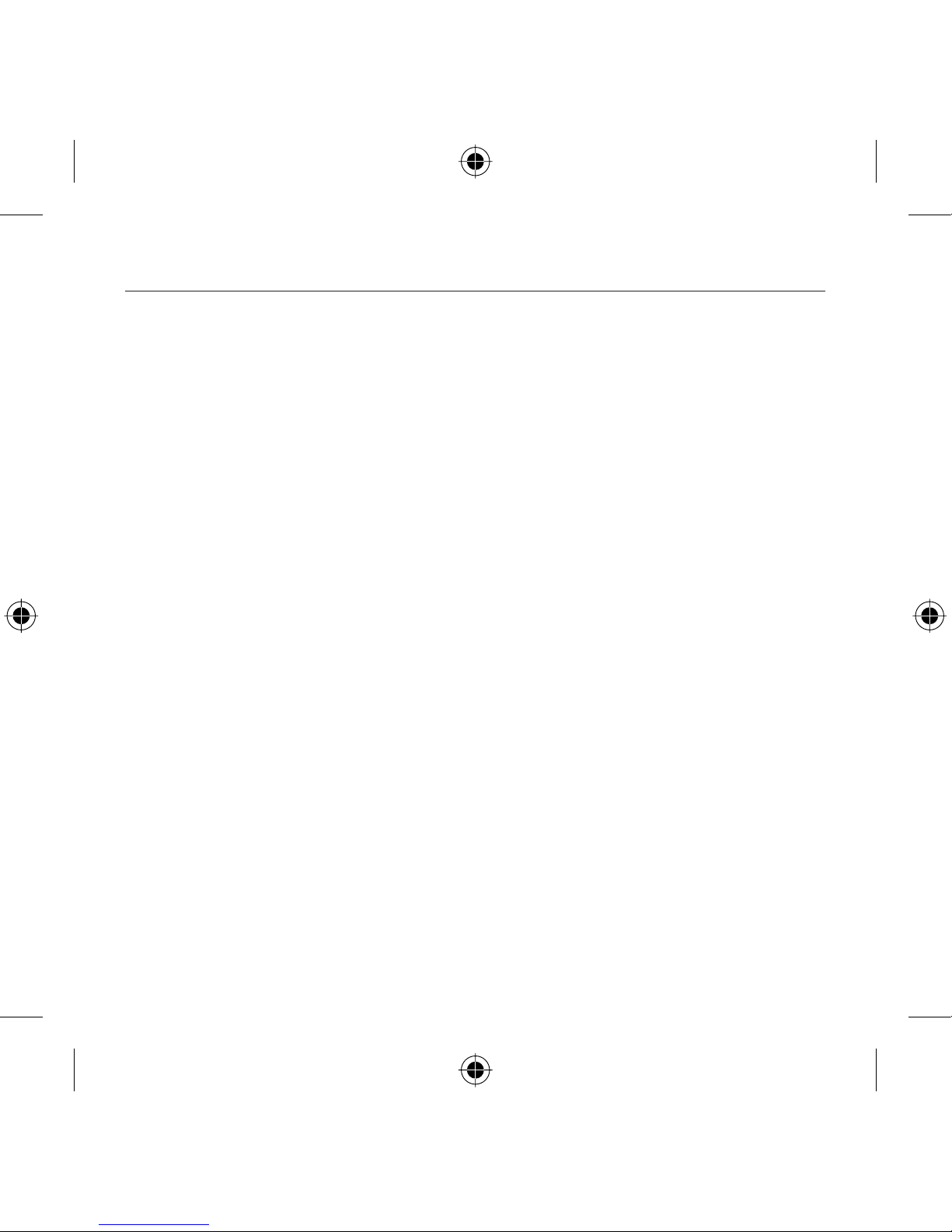To play a recording:
Select “Extras > Voice Memos” and choose the recording. Recordings are listed by date and time
recorded. Recordings are saved in a “Recordings” folder on the iPod video in WAV file format.
To transfer recordings to your Windows-based computer:
Your iPod video must be enabled for use as a hard disk. Connect the iPod video to your computer
and open the application you use to listen to audio. Through the “My Computer” menu, double-
click the removable drive that represents the iPod video. Double-click on the “Recordings” folder.
Double-click on a specific audio (WAV format) file to listen to the recording.
NOTE: You can play your files directly from the iPod video and/or transfer recordings to your
computer by opening this folder and dragging the audio files to the desktop.
To transfer recordings using iTunes®:
Connect the iPod video to your computer. Wait a few seconds while iTunes recognizes the
iPod video device. Once the device is recognized, iTunes will launch (if configured to do so
automatically). You will be asked if you would like to copy your voice memos to your music library.
Select “Yes” or “No” to proceed. If you select “Yes”, all voice memos will be copied to your iTunes
Music Library. A default “Voice Memos” folder, in which all voice memos will be stored, will be
created in your iPod source list. Once your recordings are in iTunes, you can rename them and
add other information by selecting a recording and choosing “File > Get Info”.
By default, the iPod video will record audio files in WAV format. These can be easily converted
to alternate file types in iTunes to reduce the file size. In iTunes, select “Edit > Preferences >
Advanced > Importing” and choose the audio compression format you want to use. Then select
one or more recordings from your “Voice Memos” folder, right-click, and choose to convert them
to a new format.
To locate recordings on the iPod video after syncing with iTunes:
Disconnect the iPod video from the computer. Select “Playlists > Voice Memos”
Using the TuneTalk Stereo | 05
Using the TuneTalk Stereo