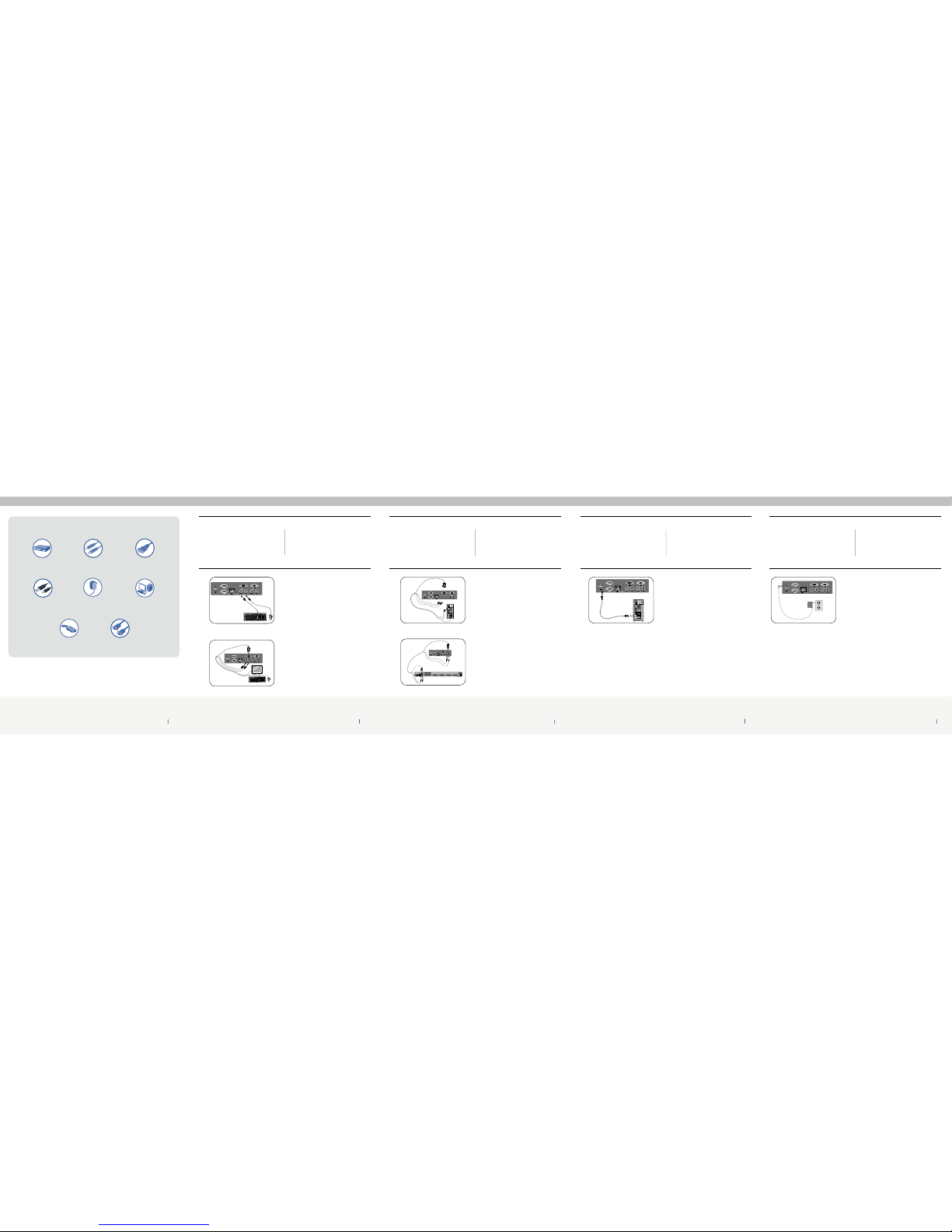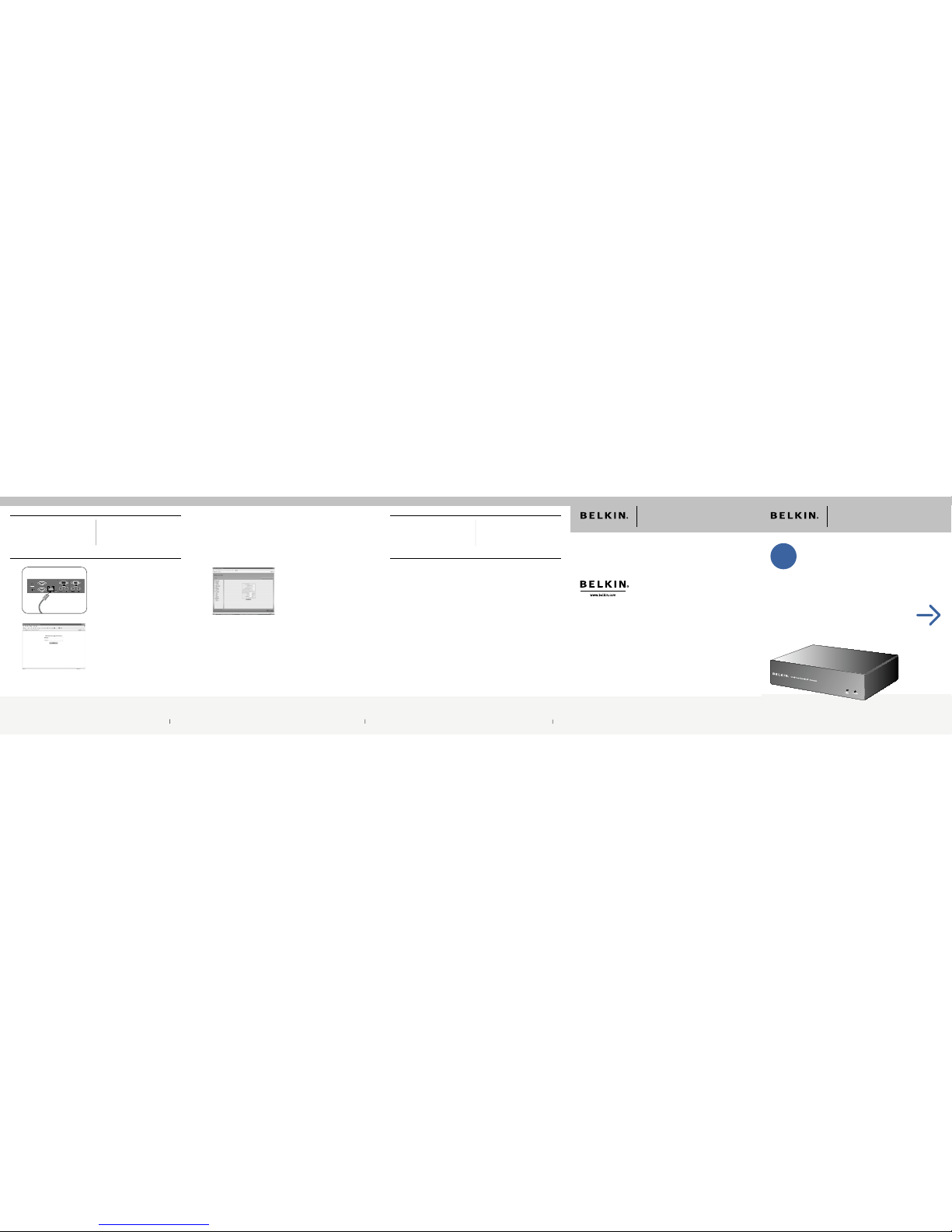Belkin Tech Support
US: 310-898-1100, ext. 2263
800-223-5546, ext. 2263
Europe: 00 800 223 55 460
Australia: 1800 235 546
New Zealand: 0800 235 546
Belkin Corporation
501 West Walnut Street
Los Angeles, CA 90220, USA
310-898-1100
310-898-1111 fax
Belkin Ltd.
Express Business Park, Shipton Way
Rushden, NN10 6GL, United Kingdom
+44 (0) 1933 35 2000
+44 (0) 1933 31 2000 fax
Belkin B.V.
Boeing Avenue 333
1119 PH Schiphol-Rijk, The Netherlands
+31 (0) 20 654 7300
+31 (0) 20 654 7349 fax
Belkin Ltd.
7 Bowen Crescent, West Gosford
NSW 2250, Australia
+61 (0) 2 4372 8600
+61 (0) 2 4372 8603 fax
© 2006 Belkin Corporation. All rights reserved. All trade names are registered trademarks of
respective manufacturers listed.
Start Here
Control Control your computer or KVM switch
through a web browser—from anywhere
Quick Installation Guide F!DE101H
P75073
OmniView® Remote
IP Manager
OmniView® Remote
IP Manager
6. Initialize Network Confi guration 6 7. Connect the RIPM to the Network 8
6.1 Using an RJ45 crossover cable, connect
one end to the computer and the other
end to the port labeled “Network”.
6.2 Set the IP address to be in the same
range as 1.2.3.4 (e.g., 1.2.3.2).
6.3 Open the Microsoft® Internet Explorer
web browser.
6.4 Enter the IP address “1.2.3.4”.
6.5 Enter the default login name
“administrator”.
6.6 Enter the default password “belkin”.
6.7 Under “Device Settings”, click
on “Network”.
6.8 Enter the desired network settings and
click on “Apply Changes” to save new
network settings.
6.9. Reset the local IP address settings on
the computer used for configuration
of the RIPM.
7.1 Connect the RIPM to the network using
a straight-through RJ45 Category 5
network cable.
You are now ready to use the RIPM.
Please refer to your User Manual for
additional information.
Step 6 Initialize Network
Configuration Step 7 Connect the RIPM to
the Network
6. Initialize Network Confi guration 7