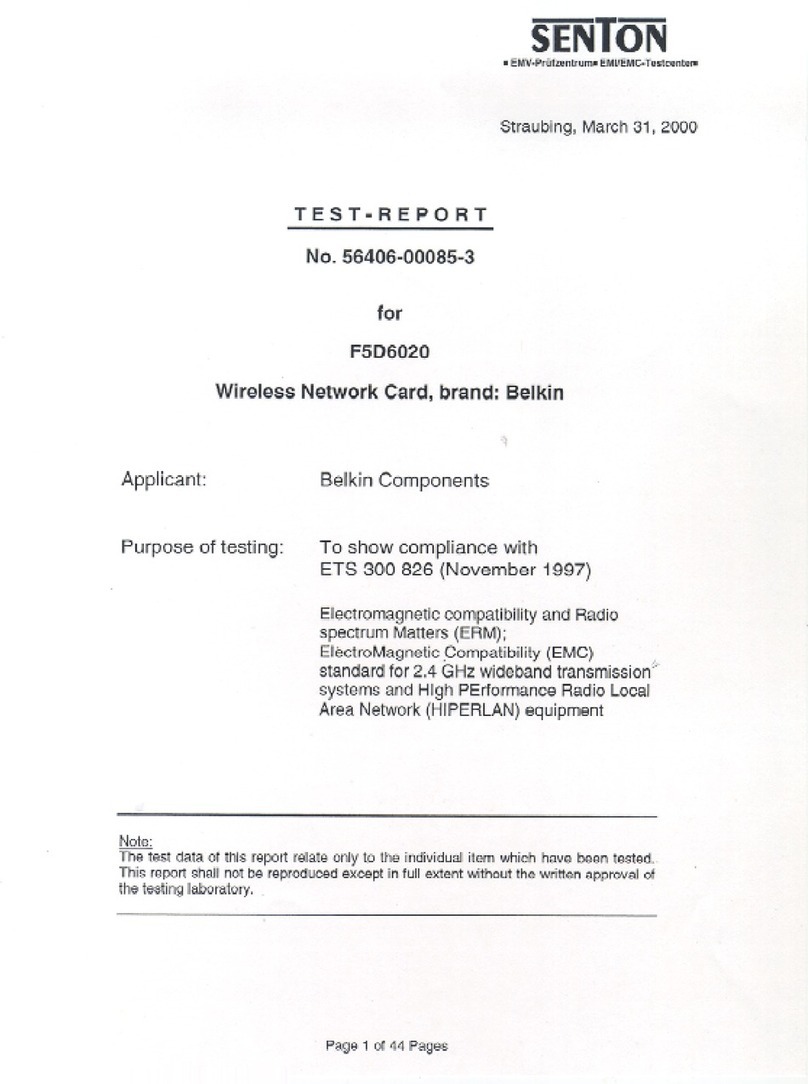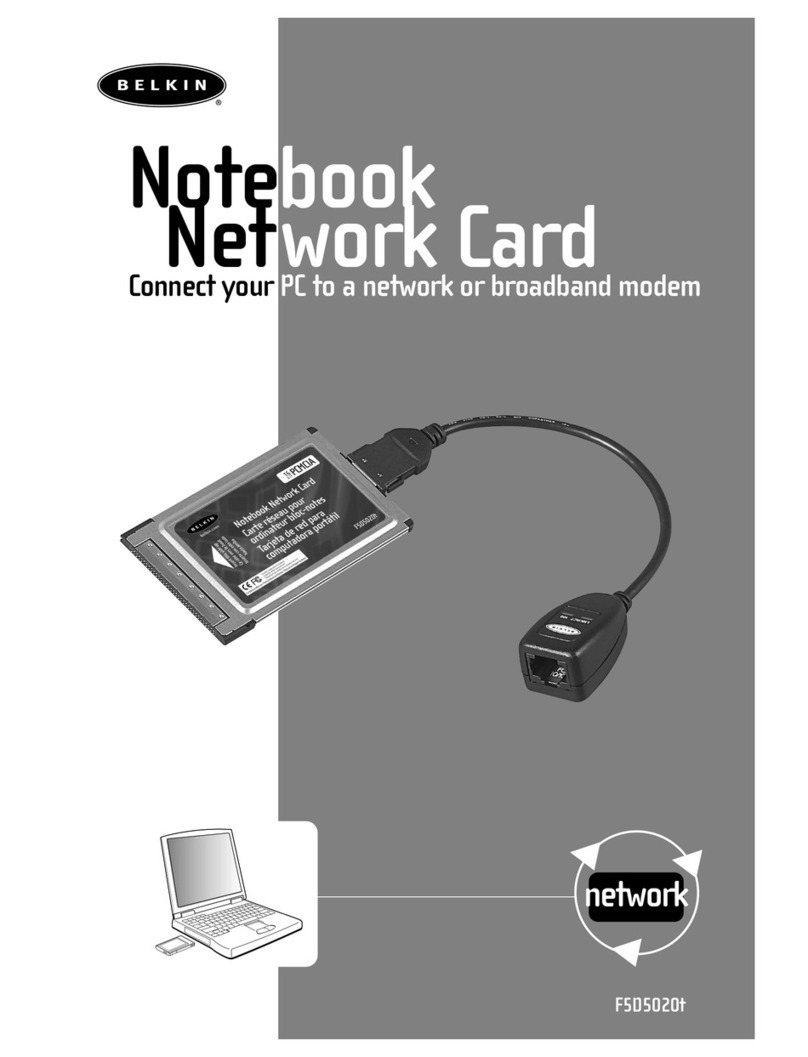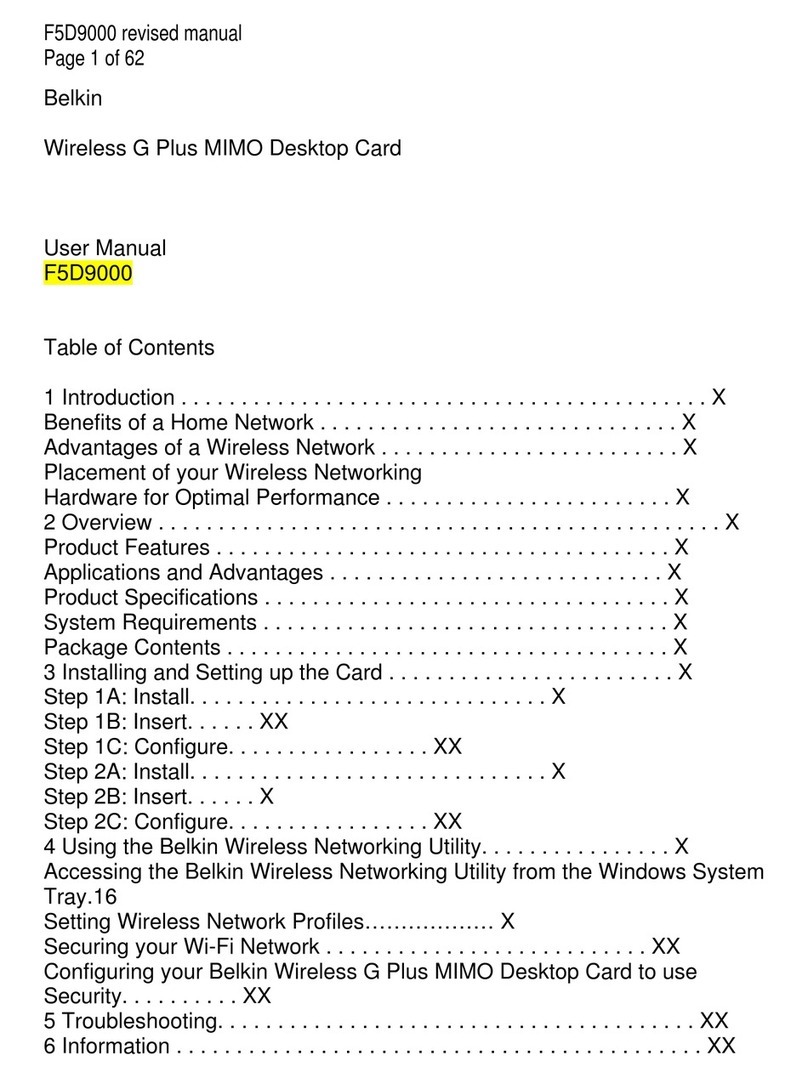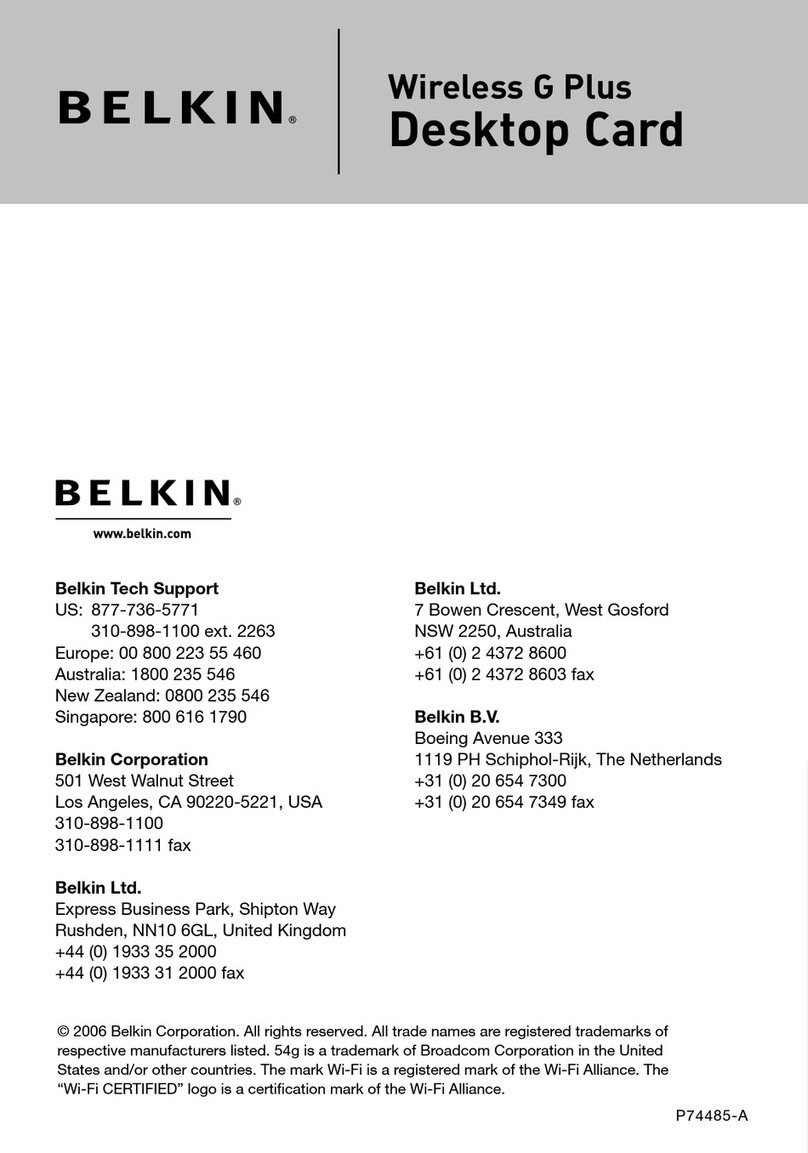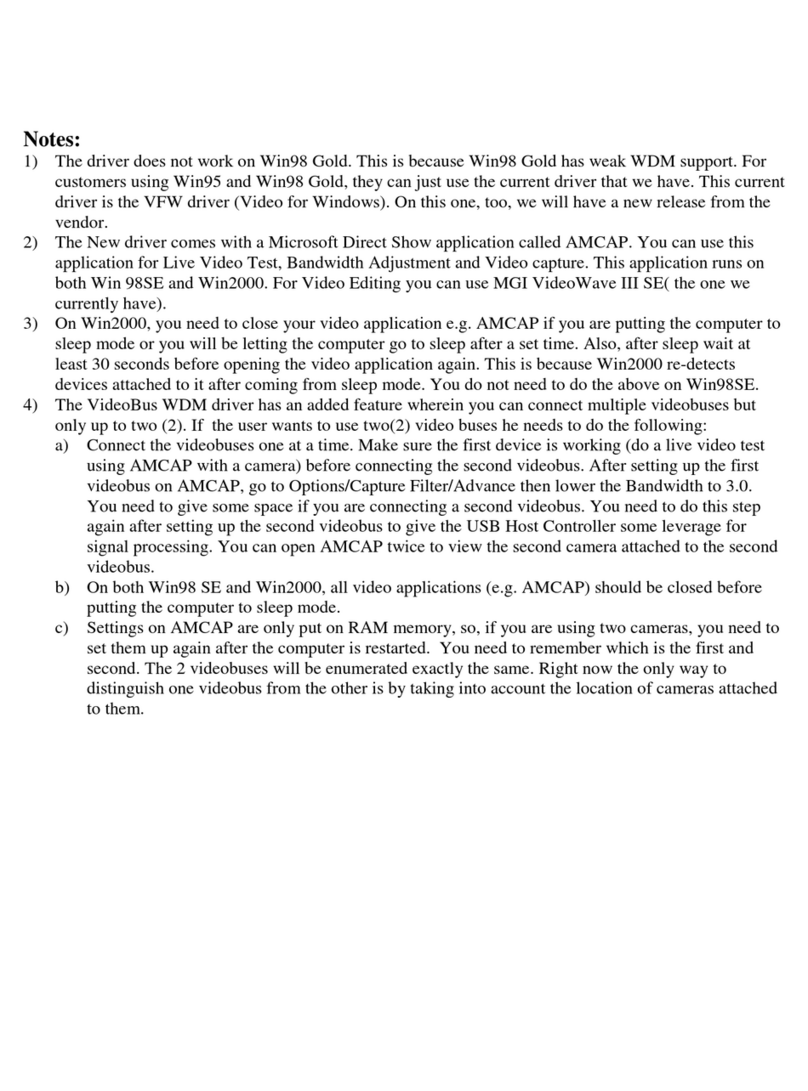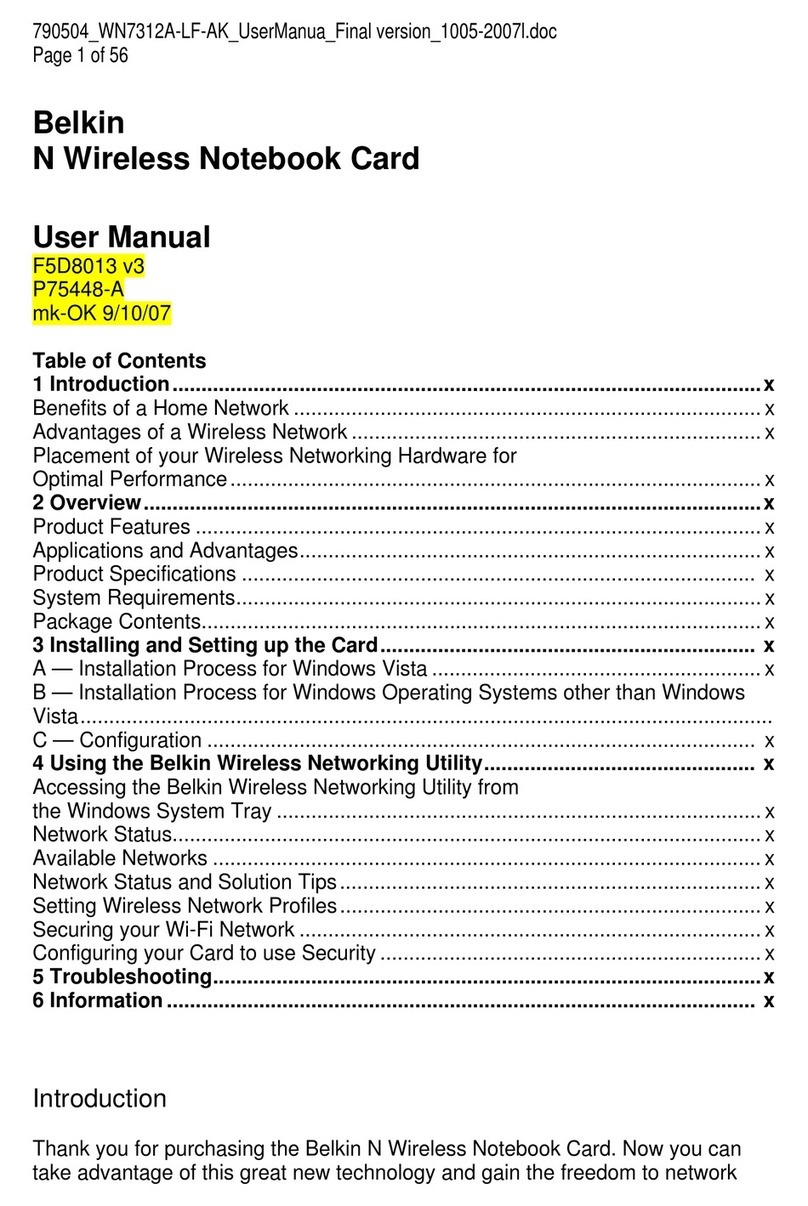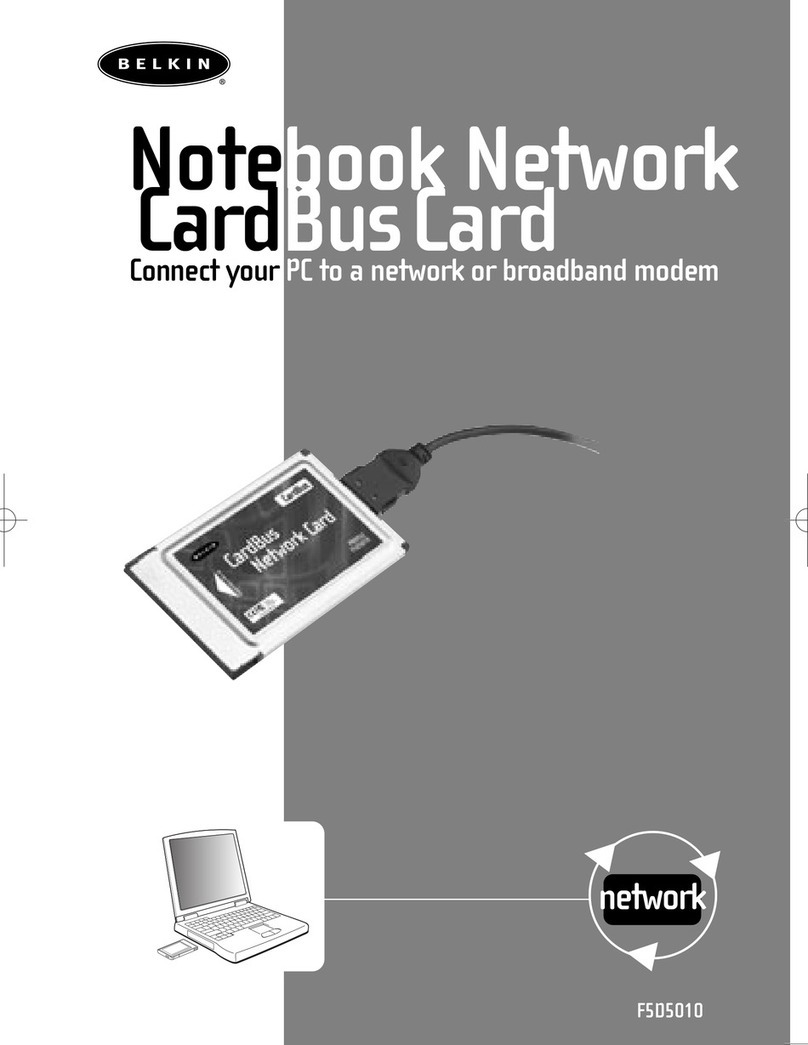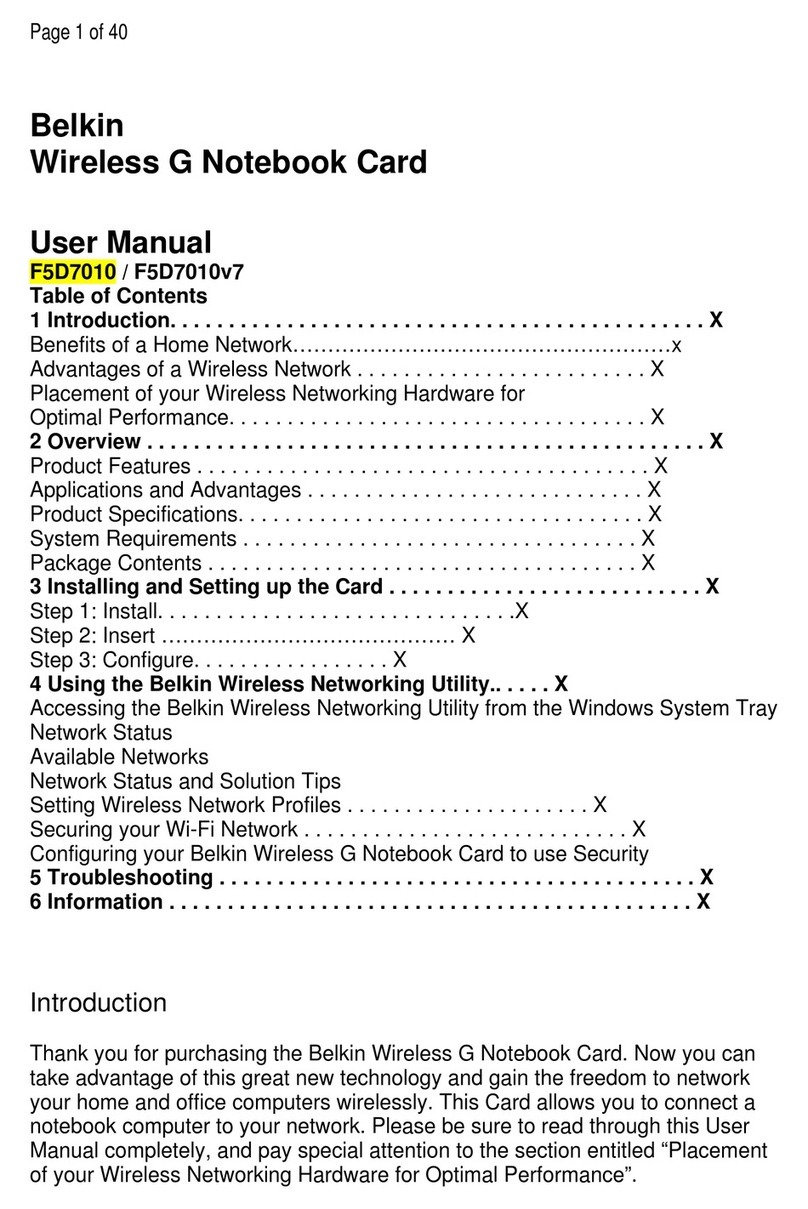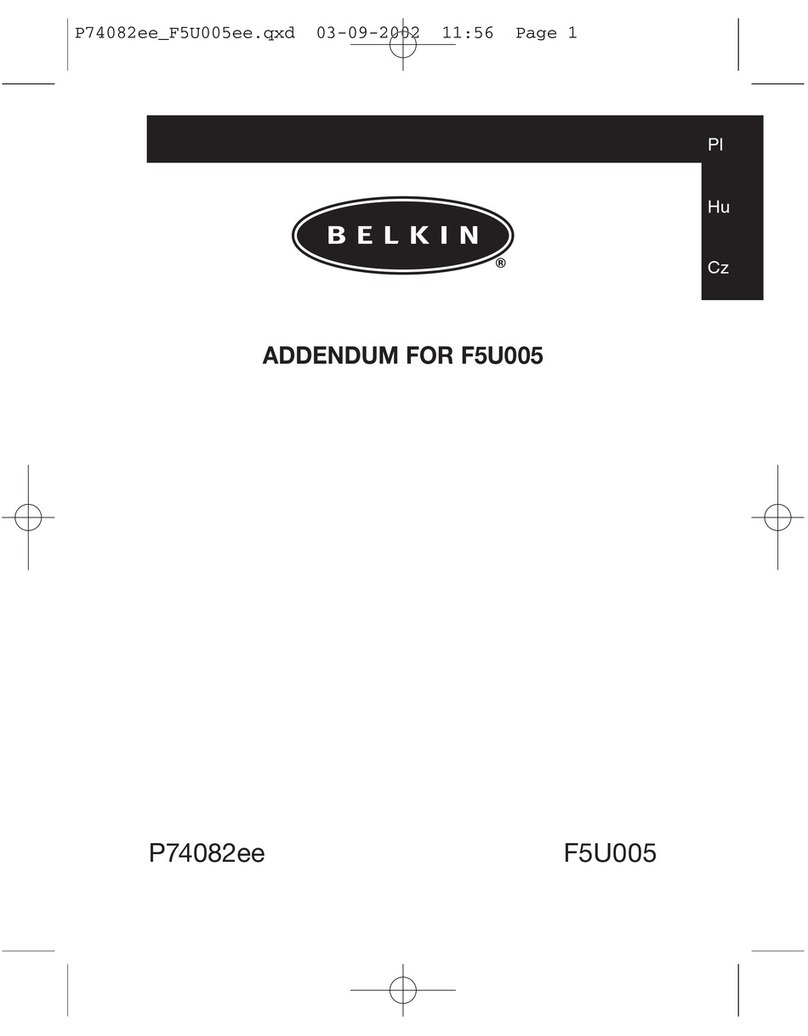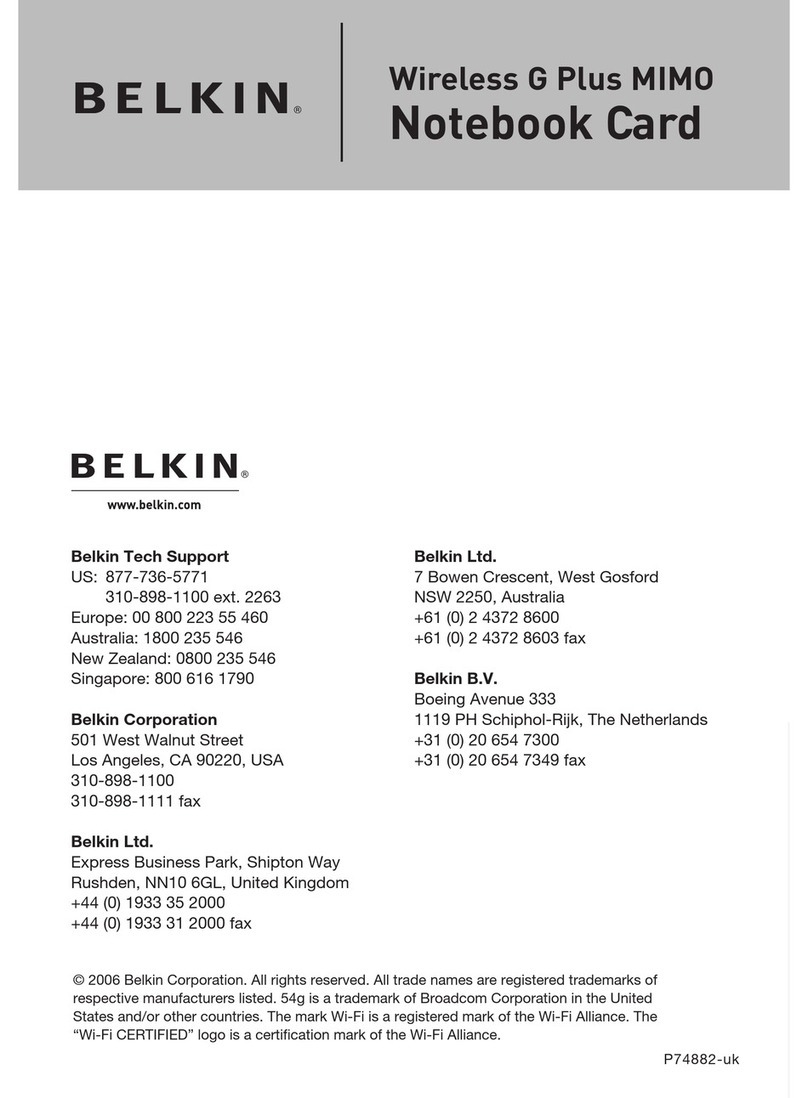The Profile screen will appear” to save the
settings to the network selected. Click
“Save & Activate” to save the profile and
Signal Indicator icon should appear
green in your system tray (bottom right
corner of most screens). The color of
the icon reflects the connection link:
green for good, yellow for weak, red if
it is not active, and a red X if the radio
Installation is now complete!
Need help? For further information
regarding the installation of this product,
please check your User Manual, visit
www.belkin.com/networking
us for free technical support.
7 Bowen Crescent • West Gosford
1119 PH Schiphol-Rijk • The Netherlands
Europe: 00 800 223 55 460
Compton • CA • 90220 • USA
Express Business Park • Shipton Way
Rushden • NN10 6GL • United Kingdom
Tel: +44 (0) 1933 35 2000
Fax: +44 (0) 1933 31 2000
© 2004 Belkin Corporation. All rights reserved. All trade names are registered trademarks of
respective manufacturers listed.
The True MIMO logo is a trademark of A
Double-clicking on the Signal Indicator icon
will bring up the “Wireless Client Utility”.
After the network card driver’s installation
is complete, click “Next” to install the
The wizard will prompt you to choose
an installation location. Click “Next”
to accept the default location, or click
“Browse” to select a different location
3. Set Up
Set Up the Wireless Client Utility
Note:
In order to see your available networks, you
must be near a working wireless router or
access point.
Next
Click “Finish” to start the Belkin Wireless
A small signal indicator should appear
in your system tray (bottom right corner
screens). Double click on this t
The compact Wireless Client Utility screen
on the left will appear. Click on “More” to
open up the expanded view.
Select a network to connect to by
double-clicking on a network from the
If using with Belkin’s Wireless Pre-N
Router, connect to the “Belkin_Pre-N_”
SSID network name. The network name
may be followed by six numbers, which are
specific to each Belkin Pre-N Router.