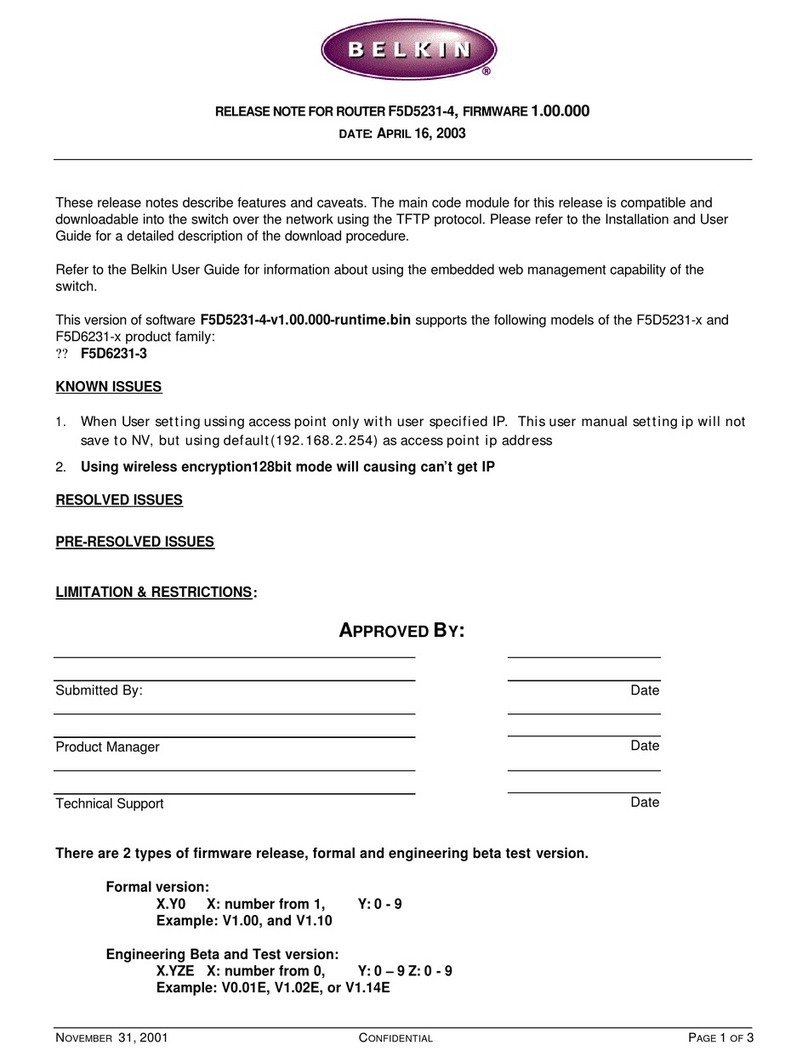Belkin F5D7330 User manual
Other Belkin Network Router manuals
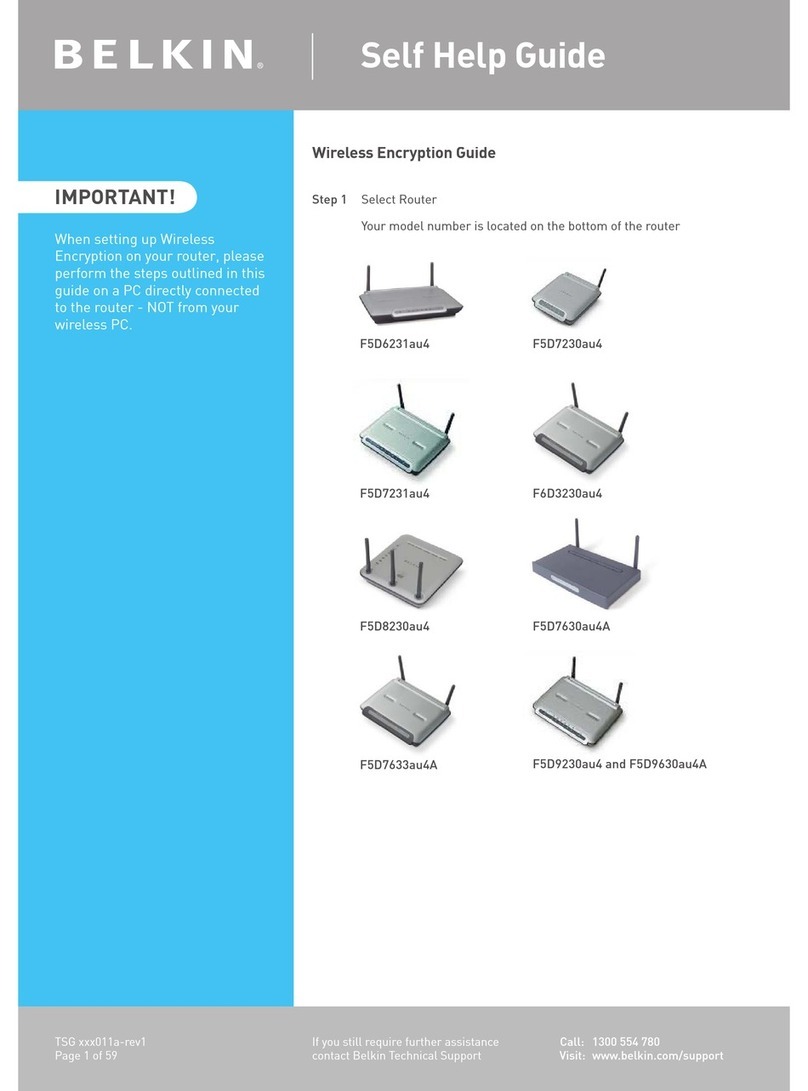
Belkin
Belkin F5D9630au4A Reference guide

Belkin
Belkin F6D6230-4 v1 User manual

Belkin
Belkin F9K1001V1 User manual
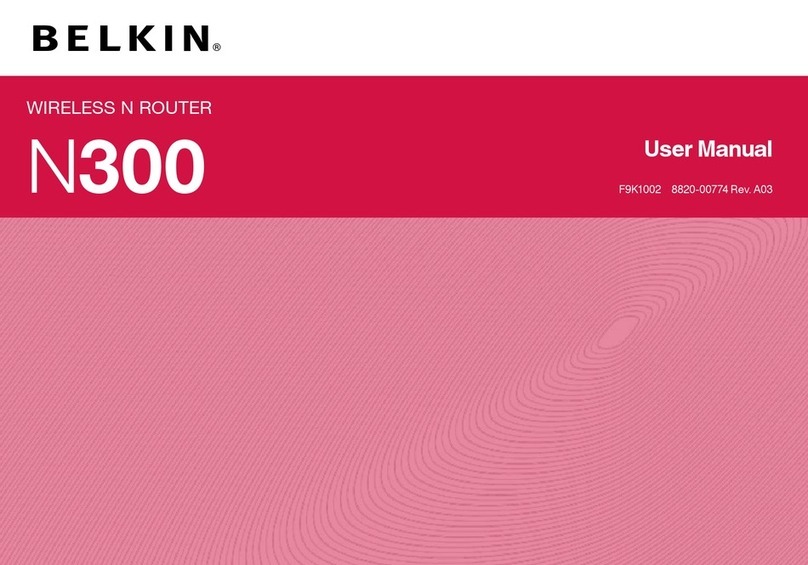
Belkin
Belkin BLKF9K1002 User manual
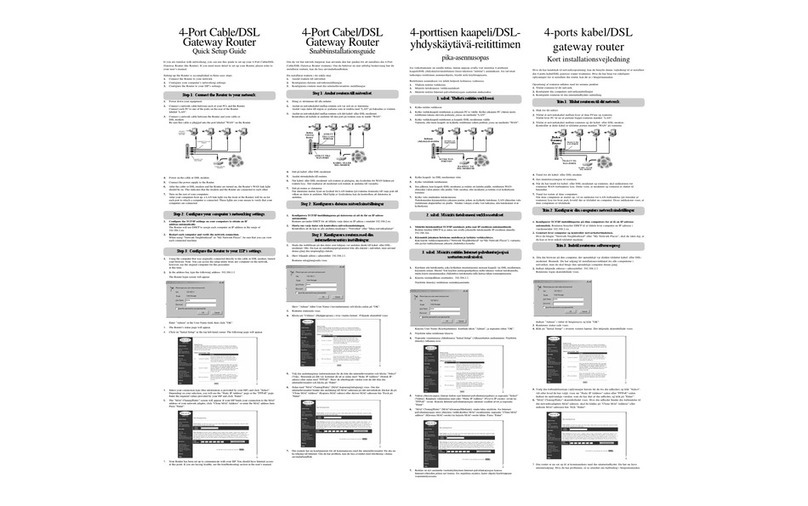
Belkin
Belkin F5D5230 User manual

Belkin
Belkin AC1800 DB User manual

Belkin
Belkin F9K1115V2 User manual

Belkin
Belkin AC1000 DB User manual

Belkin
Belkin High Speed ADSL2+ User manual

Belkin
Belkin F9K1002V1 User manual
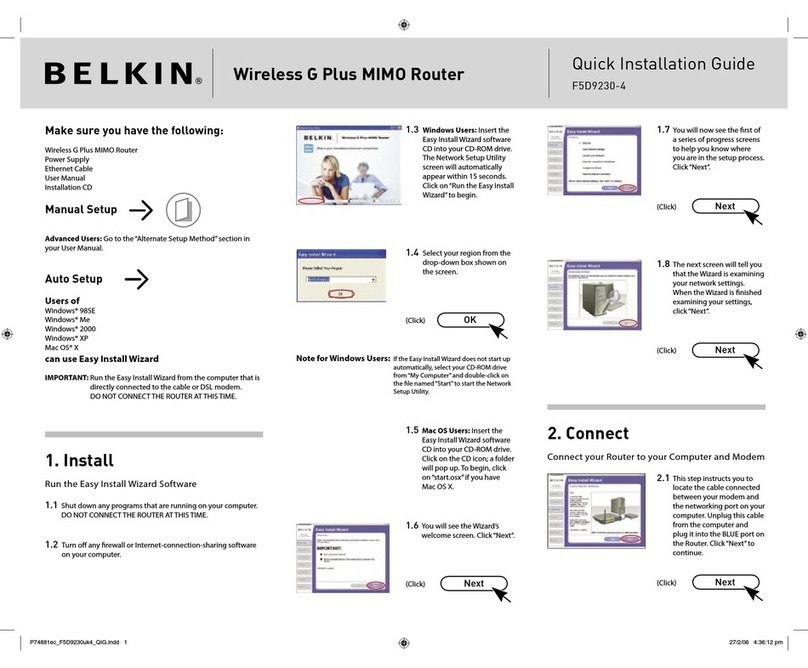
Belkin
Belkin F5D92304 - Wireless G Plus MIMO Router User manual

Belkin
Belkin SURF N300 User manual
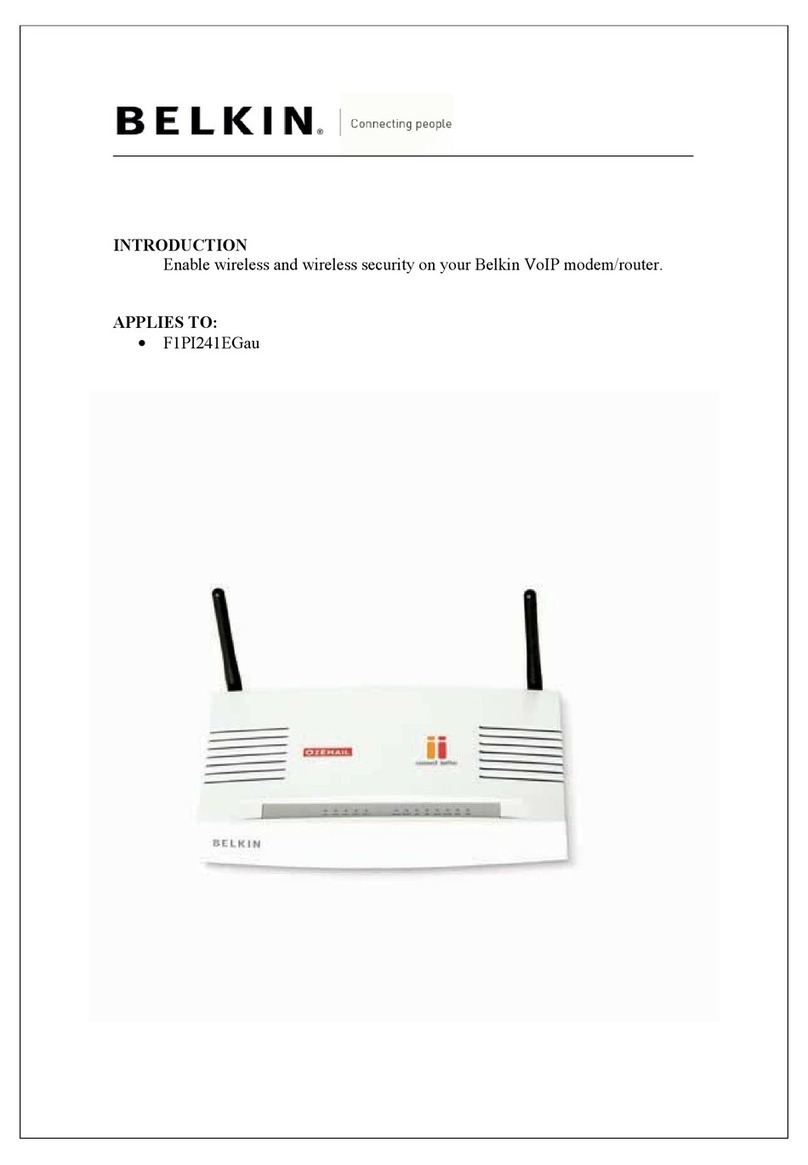
Belkin
Belkin VoIP Reference manual
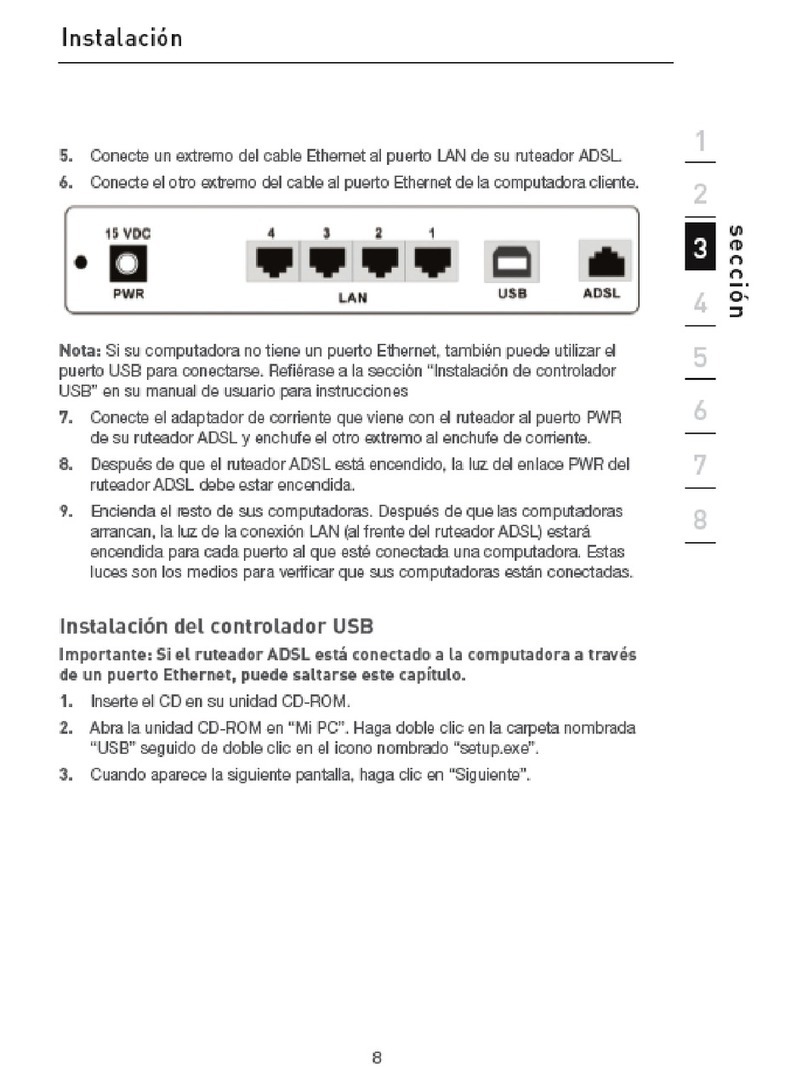
Belkin
Belkin F5D7631-4-ETEL User manual
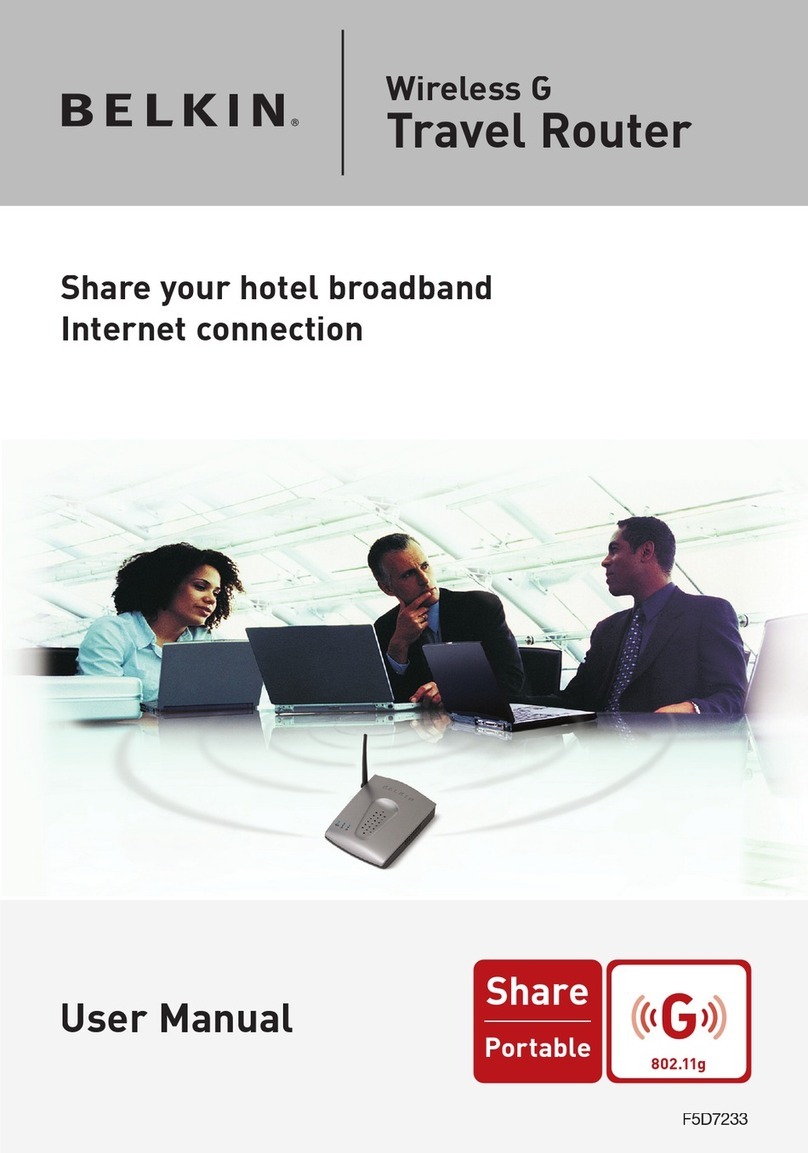
Belkin
Belkin F5D7233 - Wireless G Travel Router User manual

Belkin
Belkin F9K1001V3 User manual

Belkin
Belkin F9K1104 User manual
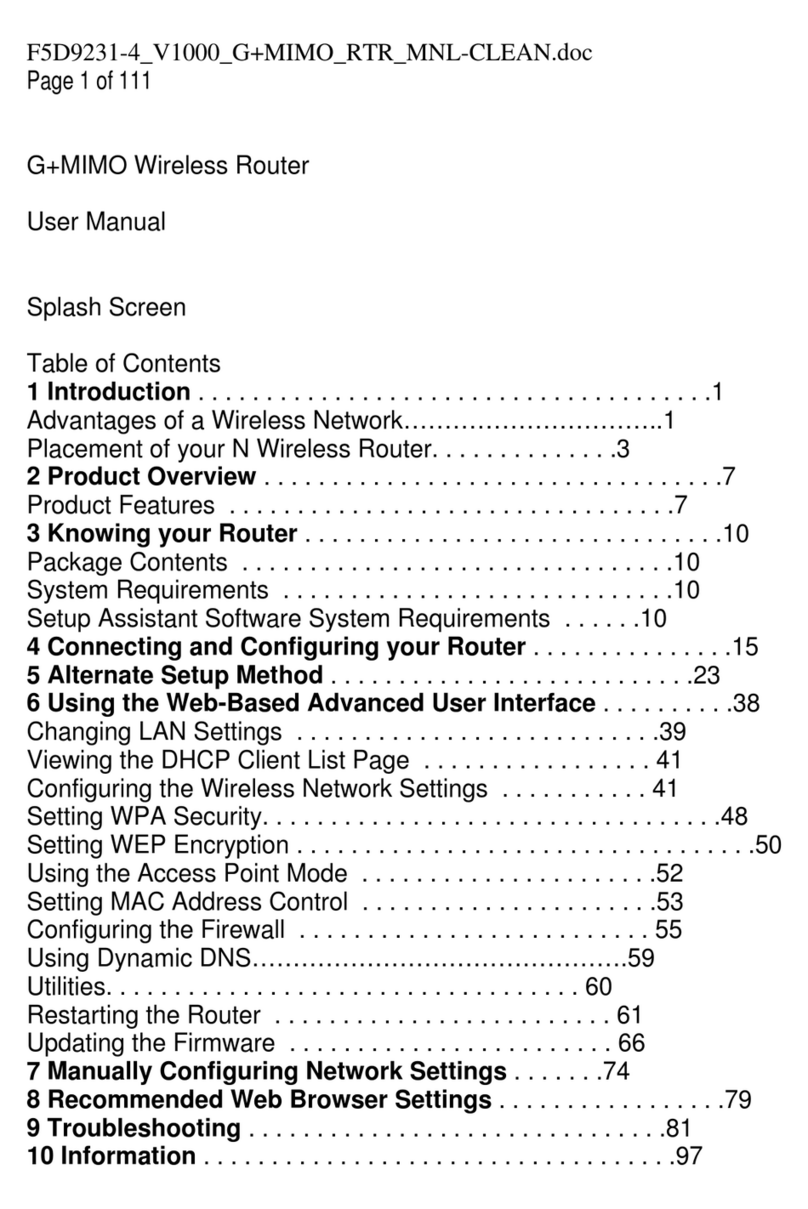
Belkin
Belkin Wireless G Router User manual

Belkin
Belkin F5D7234-4 v5 User manual
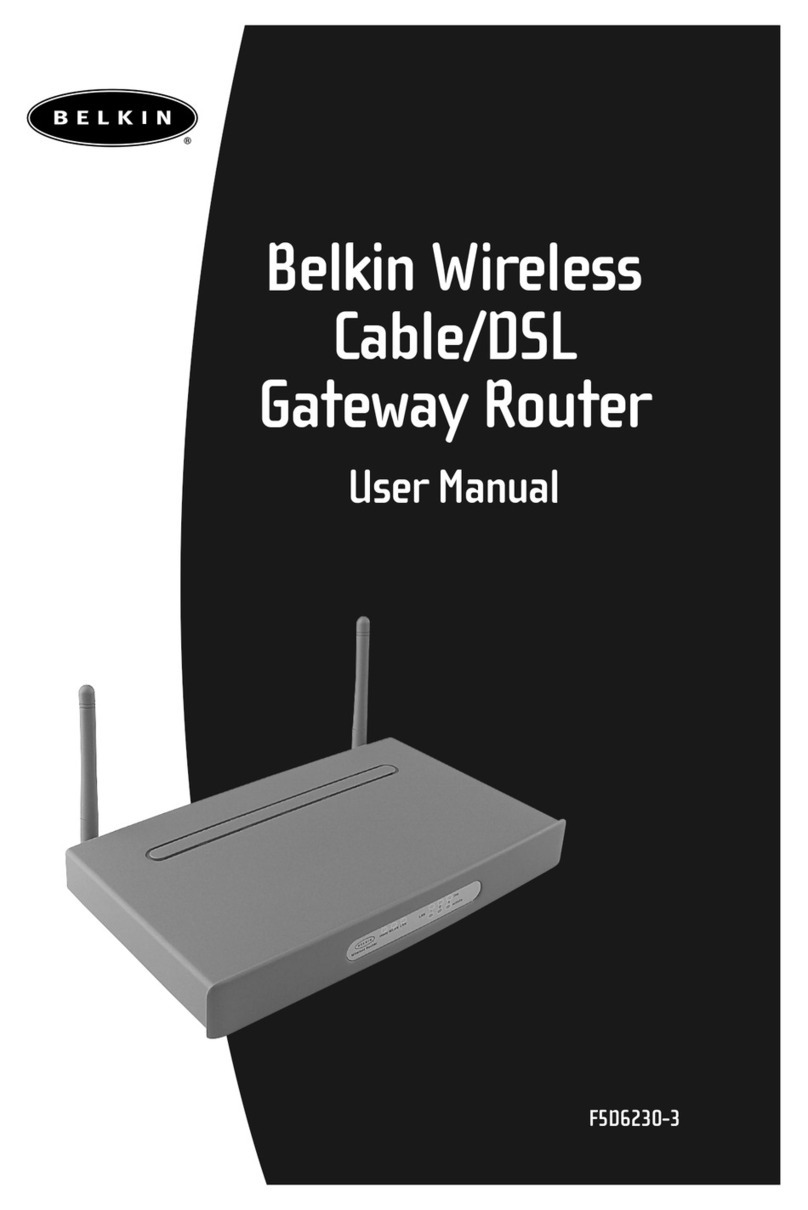
Belkin
Belkin F506230-3 User manual