Belkin F5D9630au4A Reference guide
Other Belkin Network Router manuals

Belkin
Belkin 802.11g Wireless Ethernet Bridge User manual

Belkin
Belkin F5D8635V2 User manual

Belkin
Belkin F5D7230au4P User manual

Belkin
Belkin F5D7233 - Wireless G Travel Router User manual

Belkin
Belkin PARTAGE DE DOSSIER AVEC UN ROUTEUR Assembly instructions
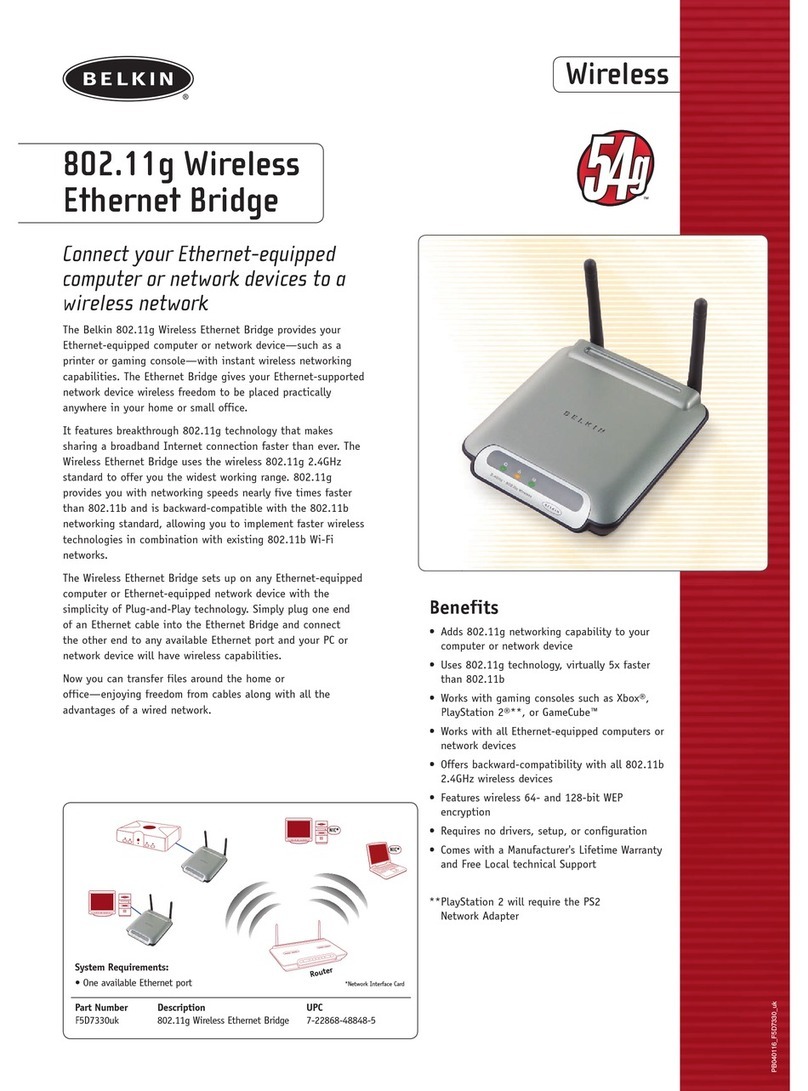
Belkin
Belkin 802.11g Wireless Ethernet Bridge User manual

Belkin
Belkin Bob User manual

Belkin
Belkin F6D4630-4v2 User manual

Belkin
Belkin F5D8233 User manual

Belkin
Belkin VISION N1 User manual
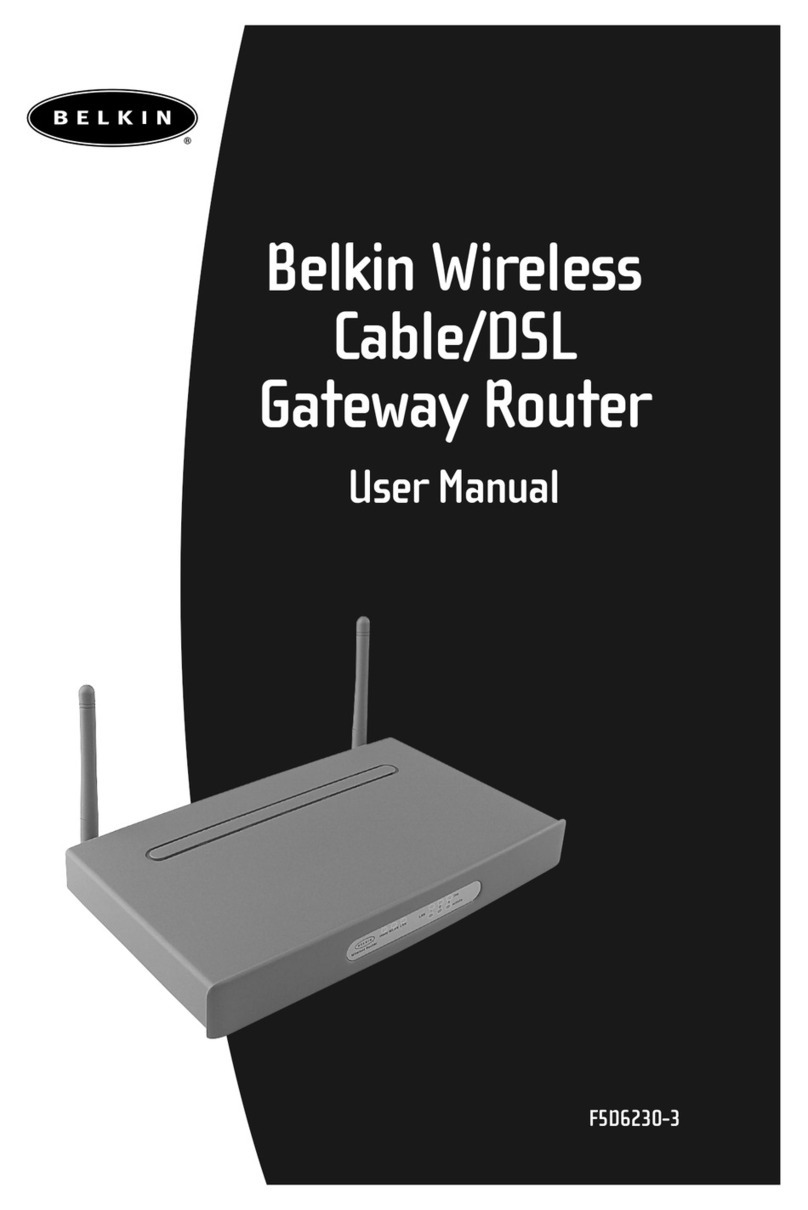
Belkin
Belkin F506230-3 User manual
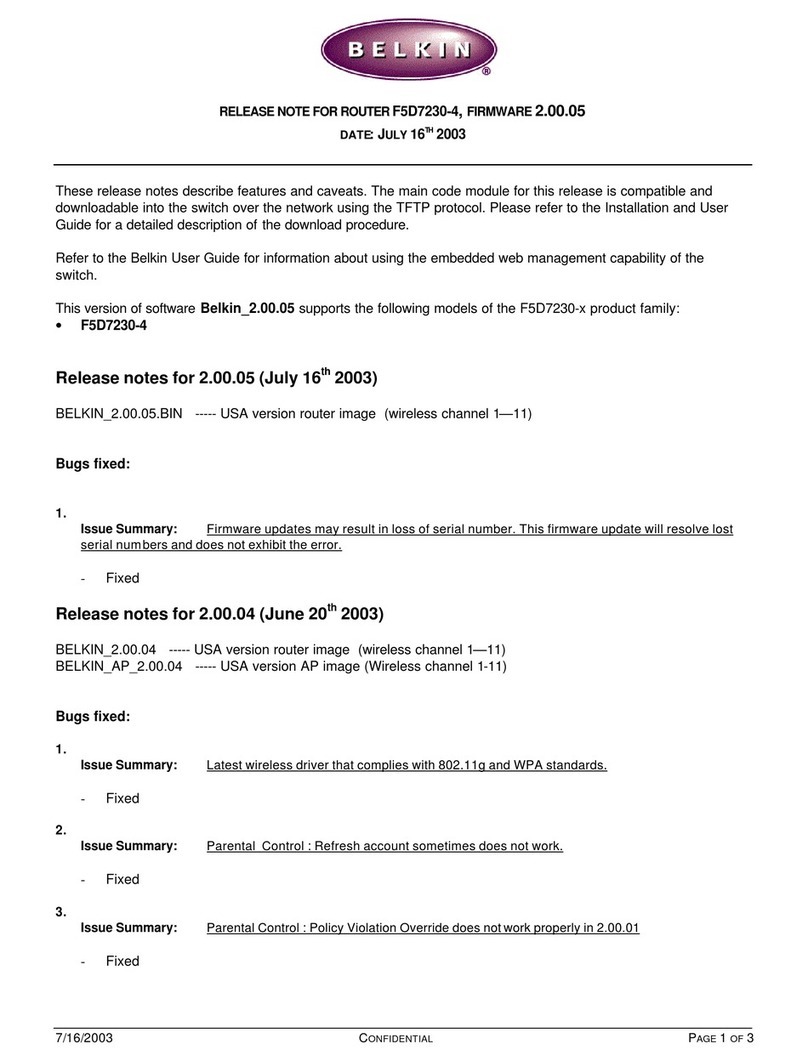
Belkin
Belkin F5D7230-4 Instruction Manual
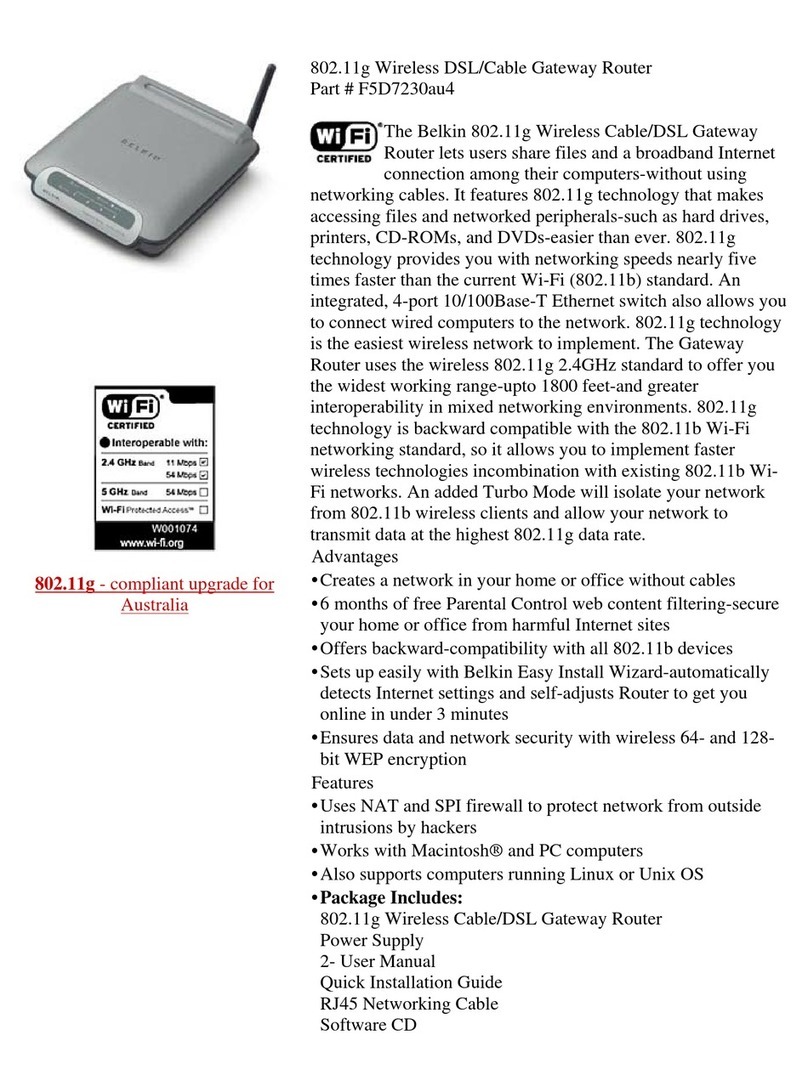
Belkin
Belkin F5D7230au4 Operating and installation instructions

Belkin
Belkin Wireless G Router User manual
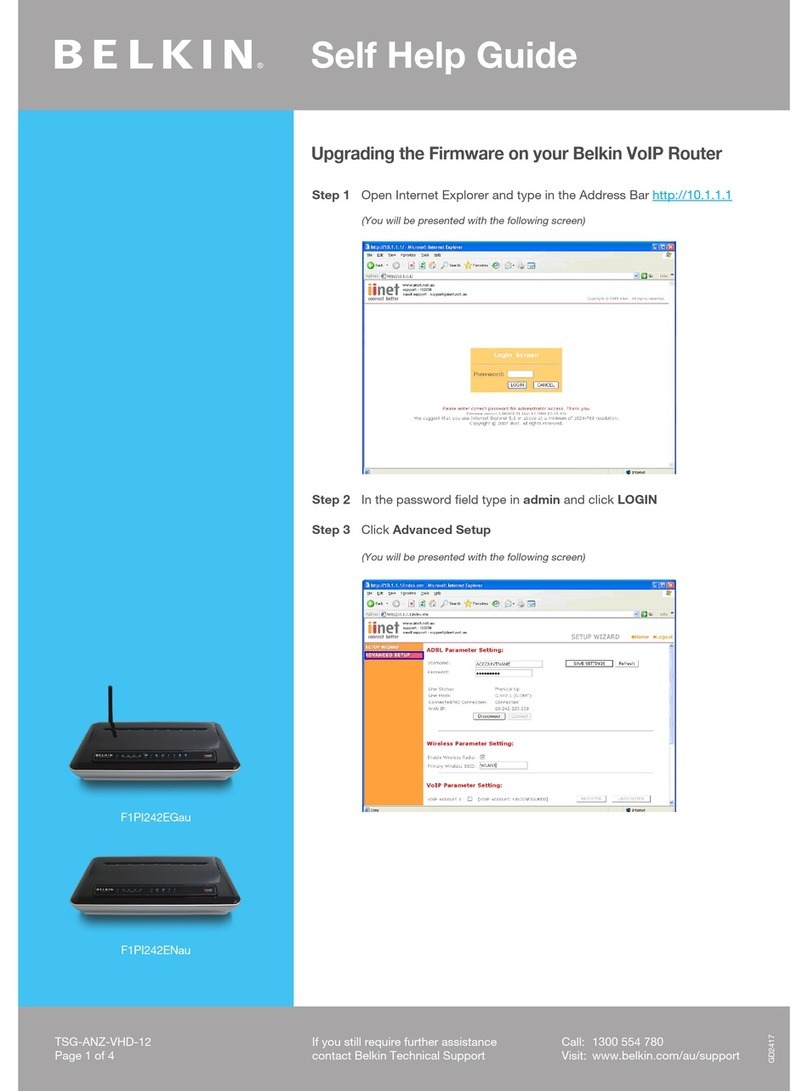
Belkin
Belkin F1PI242EGAU Reference guide

Belkin
Belkin F5D7230-4 User manual
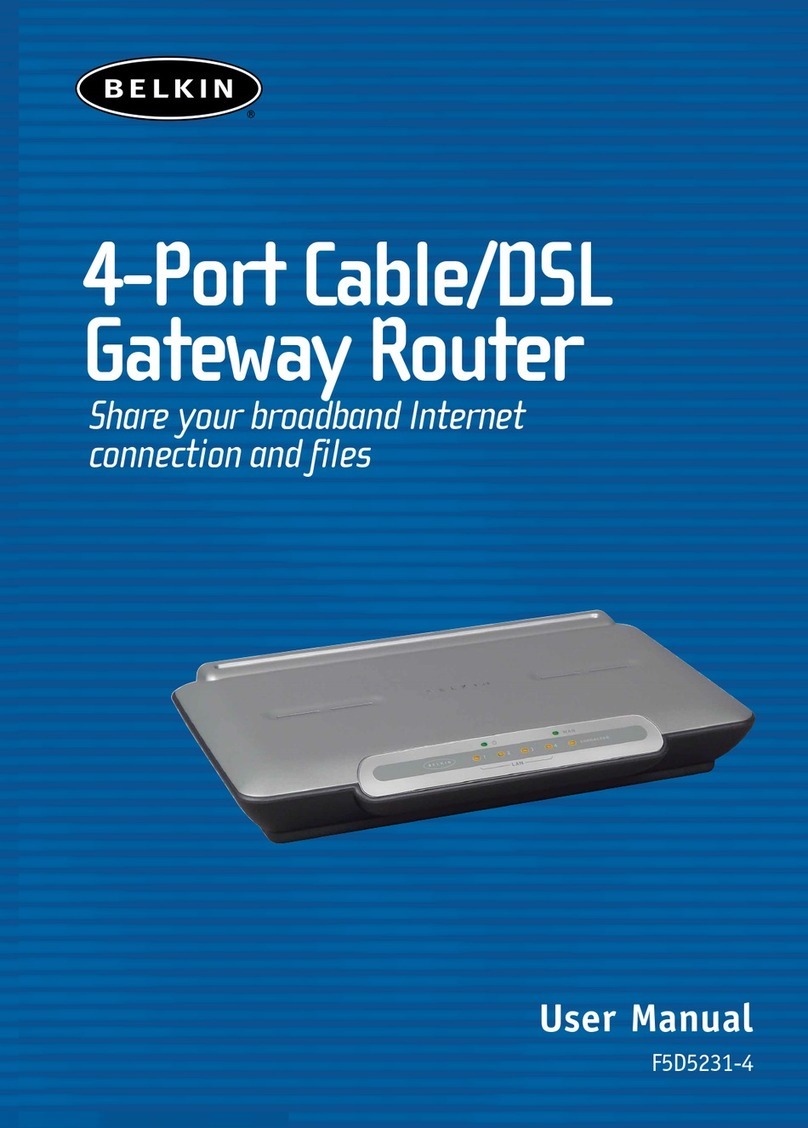
Belkin
Belkin F5D52314 - Cable/DSL Gateway Router User manual

Belkin
Belkin Grip 360 User manual

Belkin
Belkin F5D7330 User manual
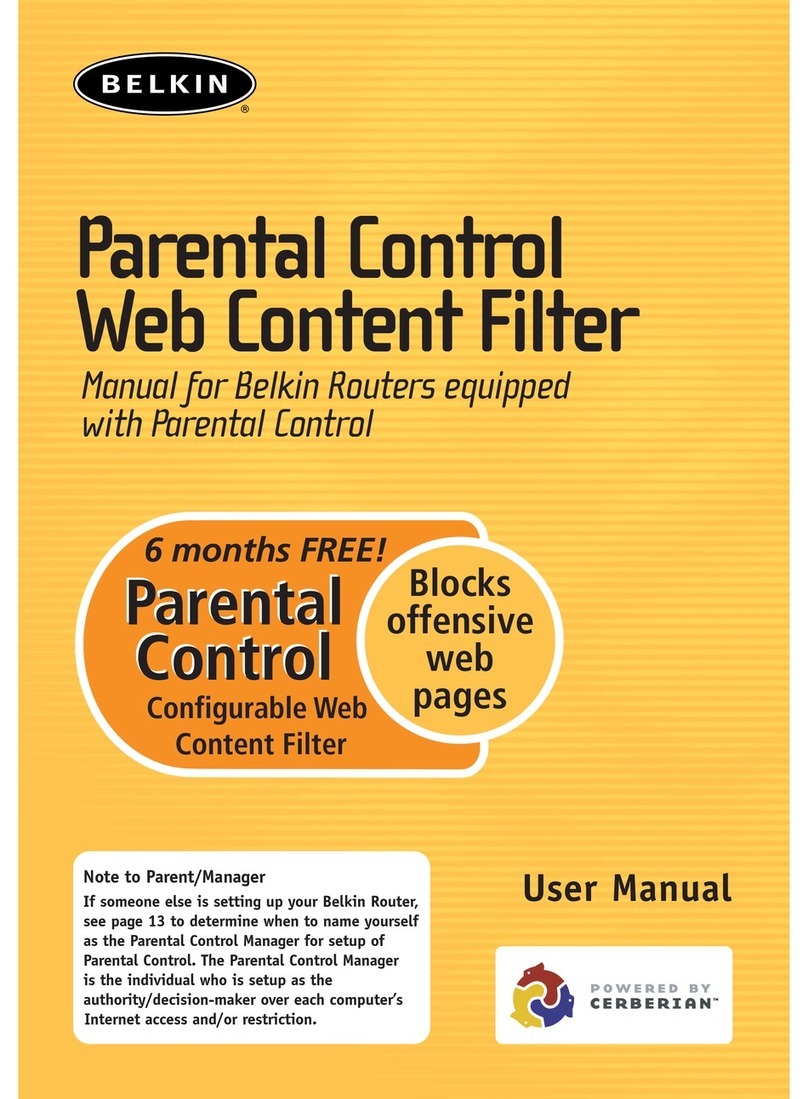
Belkin
Belkin Network Router User manual































