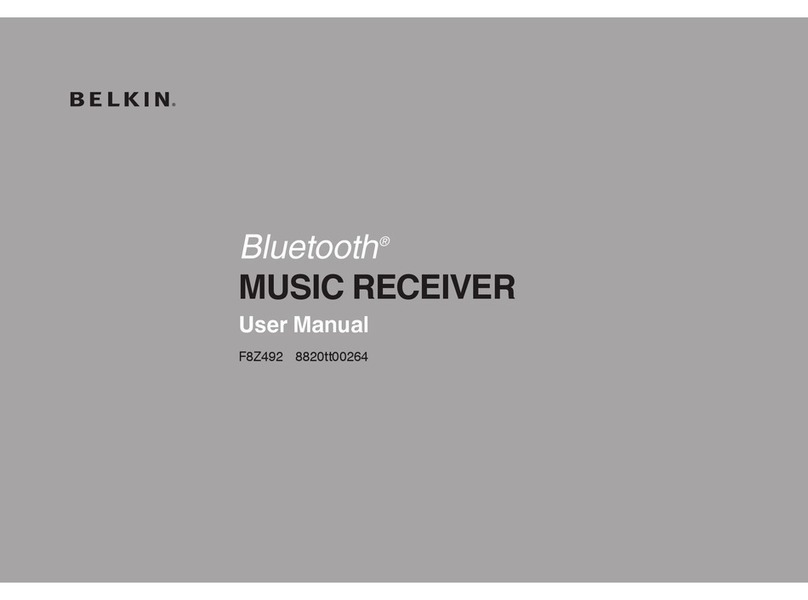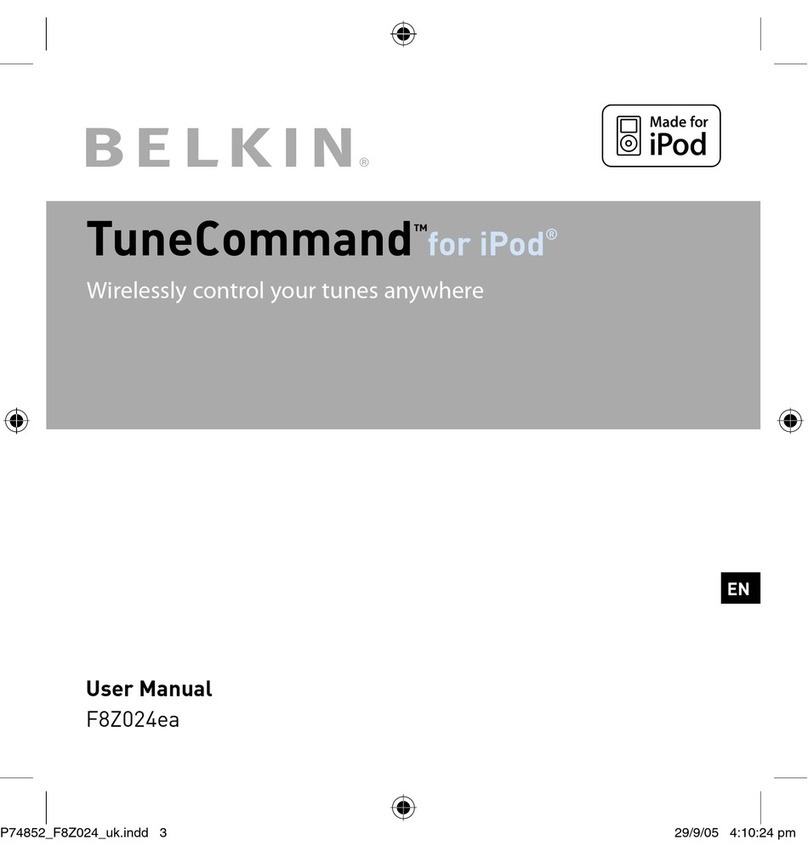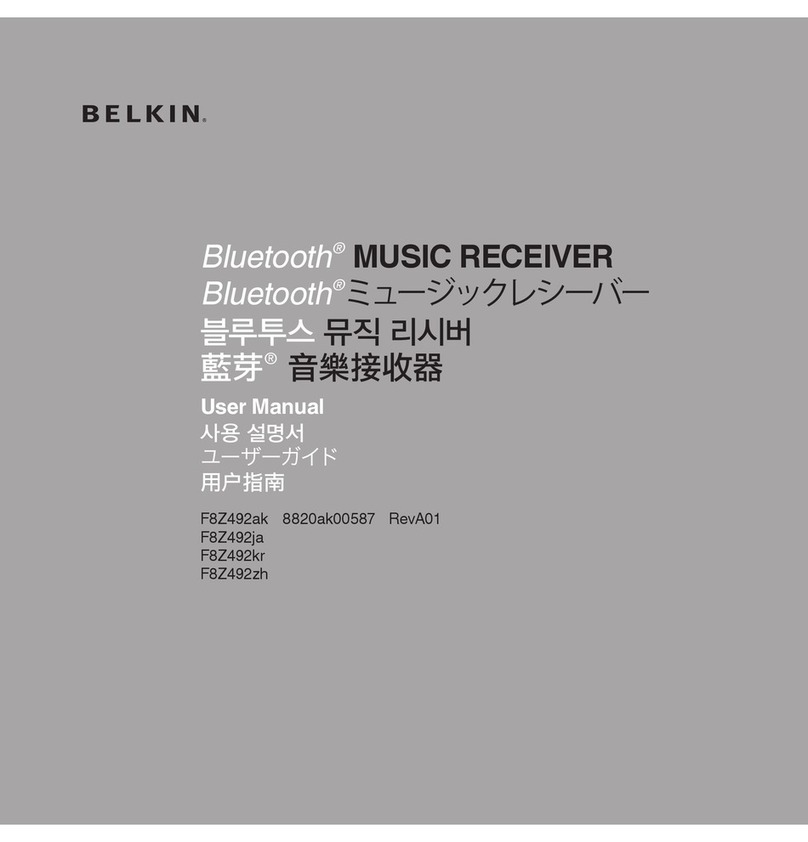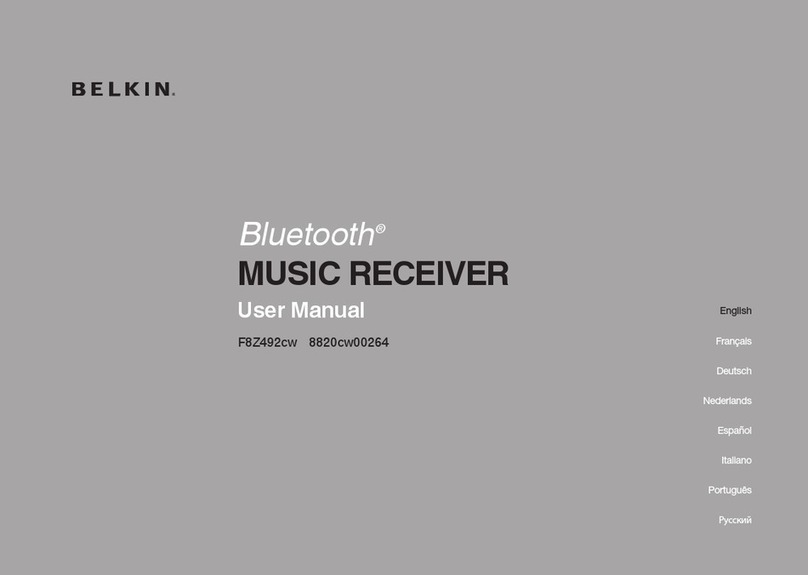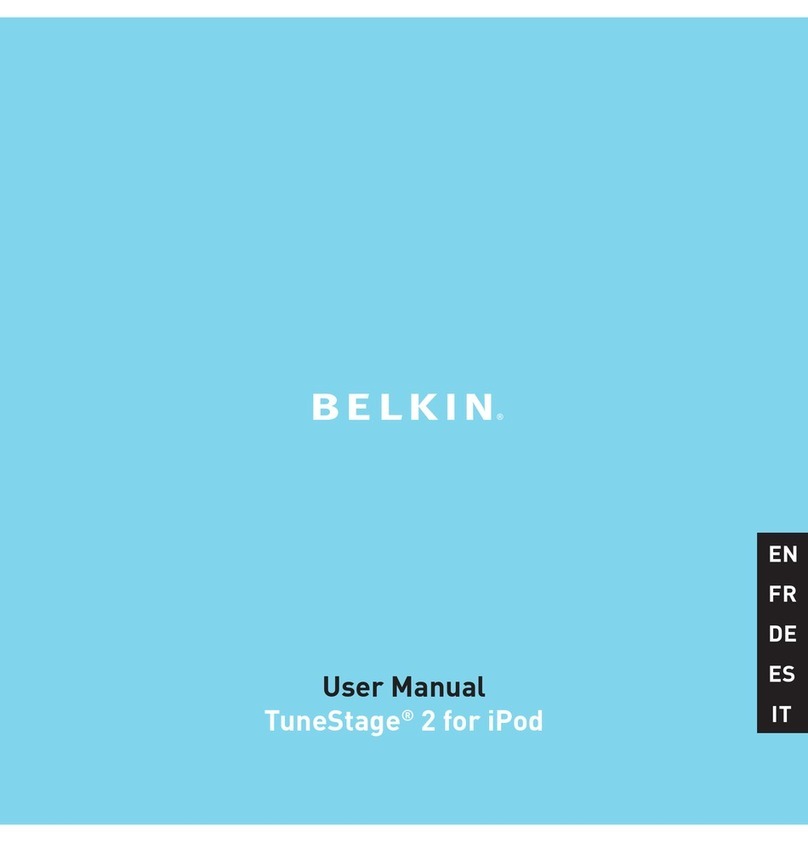IMPORTANT NOTE: DO NOT PLUG MEDIA READER INTO
COMPUTER UNTIL INSTRUCTED TO DO SO
Windows 98 SE, Me, 2000, XP
1. Insert the Belkin Driver Installation CD.
a. After a few moments, the setup application will appear on your
computer screen.
b. If the setup application does not appear, double-click “My Computer”
then click on your CD-ROM drive icon. This will load the setup
application’s main page.
2. Click the “Install Driver” button.
3. The “InstallShield Wizard” will now start. Click “Next” on each of the
screens that are displayed, then click “Finish”. You should now restart to
complete the driver installation process.
Important Operating System Notes:
a) Windows Me and XP offer native support for mass-storage devices.
It is not necessary to install the Belkin driver in order to use the
14-in-1 Media Reader. However, if you wish to take advantage of the
custom drive icons, the driver must be installed.
b) Windows 2000 also offers native support for mass-storage devices,
but in versions prior to Service Pack 3, does not support “multi-
LUN” devices. If the Belkin driver is not installed in Windows 2000
versions prior to Service Pack 3, only the CompactFlash slot will be
available. Furthermore, if you wish to take advantage of the custom
drive icons, the driver must be installed.
c) Windows 98 SE does not support mass-storage devices; therefore,
the Belkin driver must always be installed.
2
Installation Procedure for Windows
1
___
2
___
3
___
4
___
5
___
6
___
7
___
8
___
9
4 EN