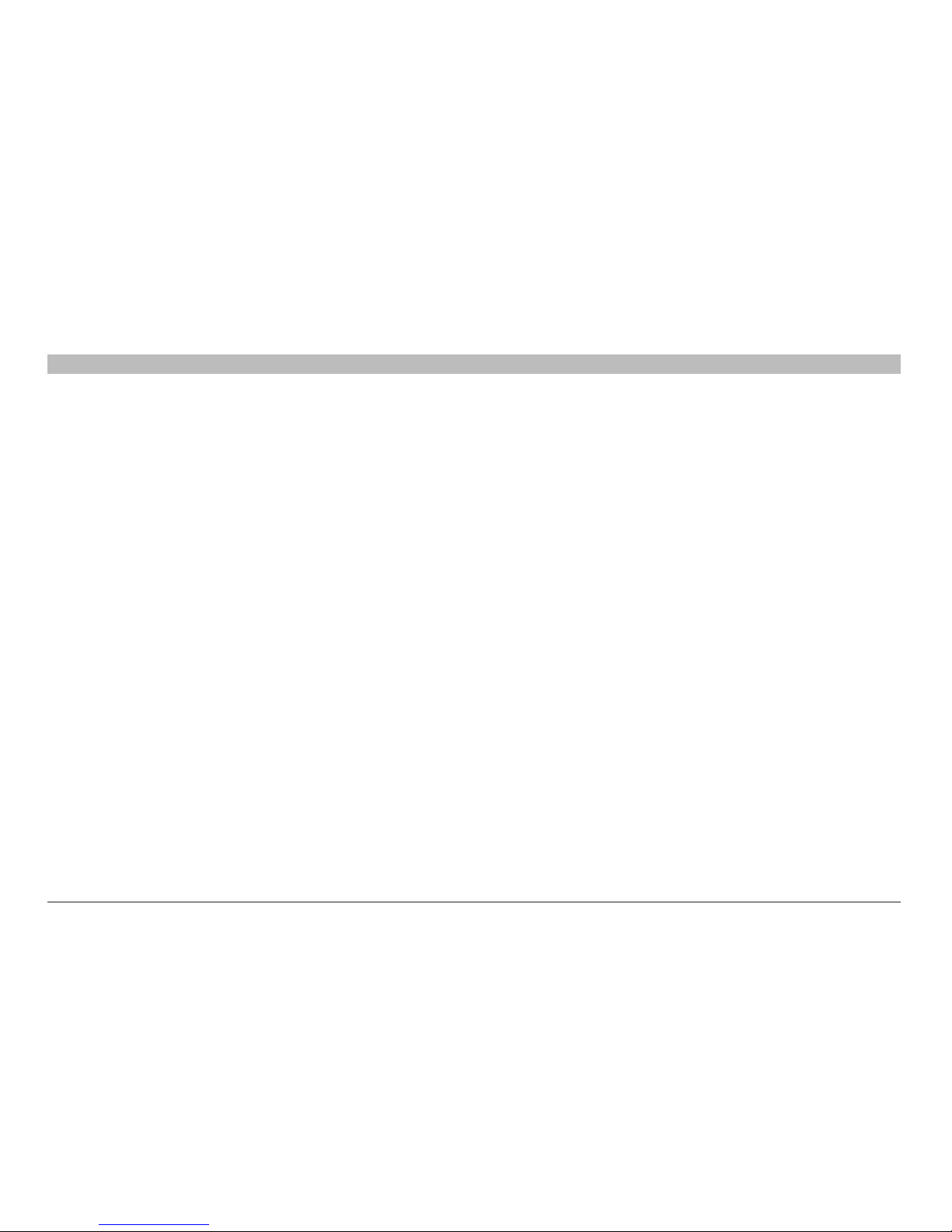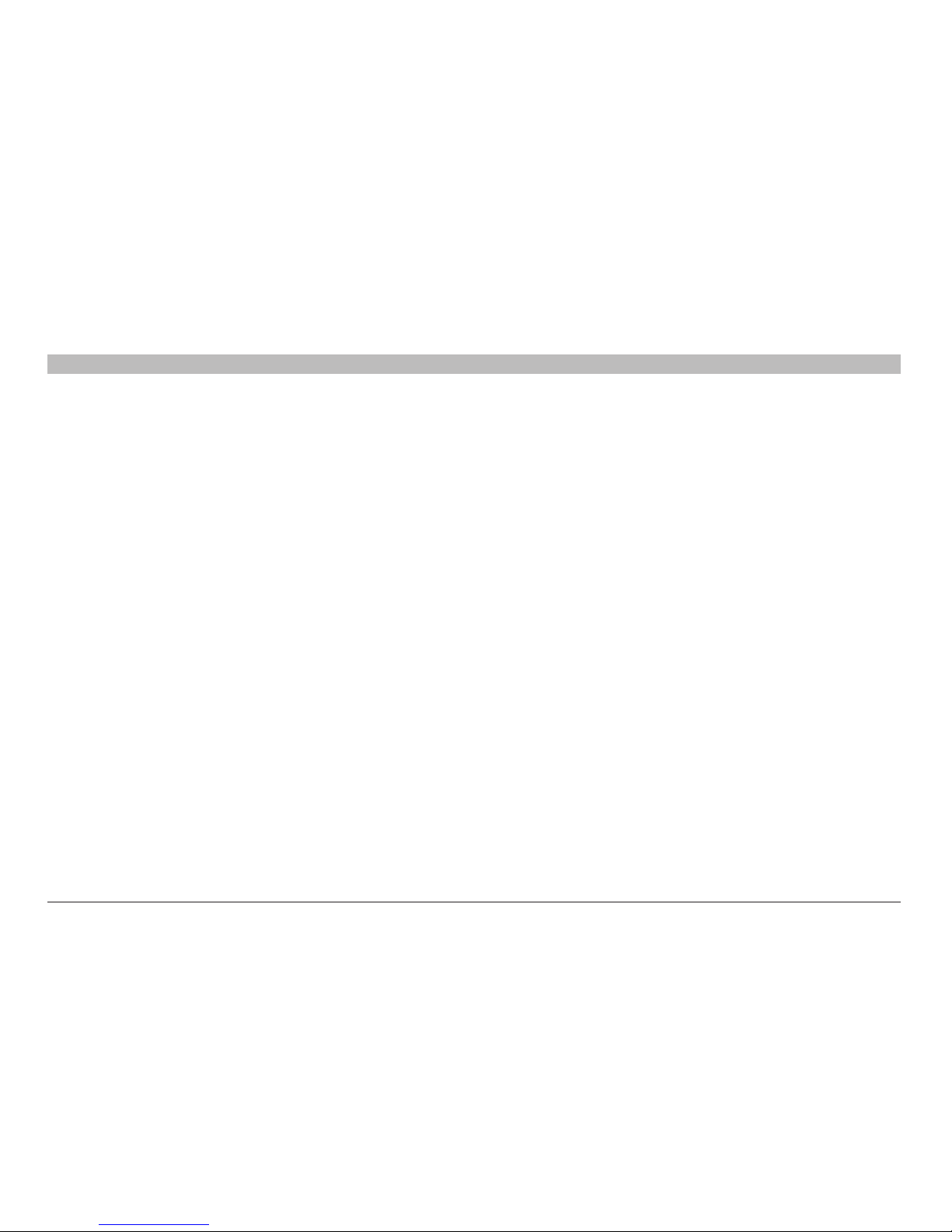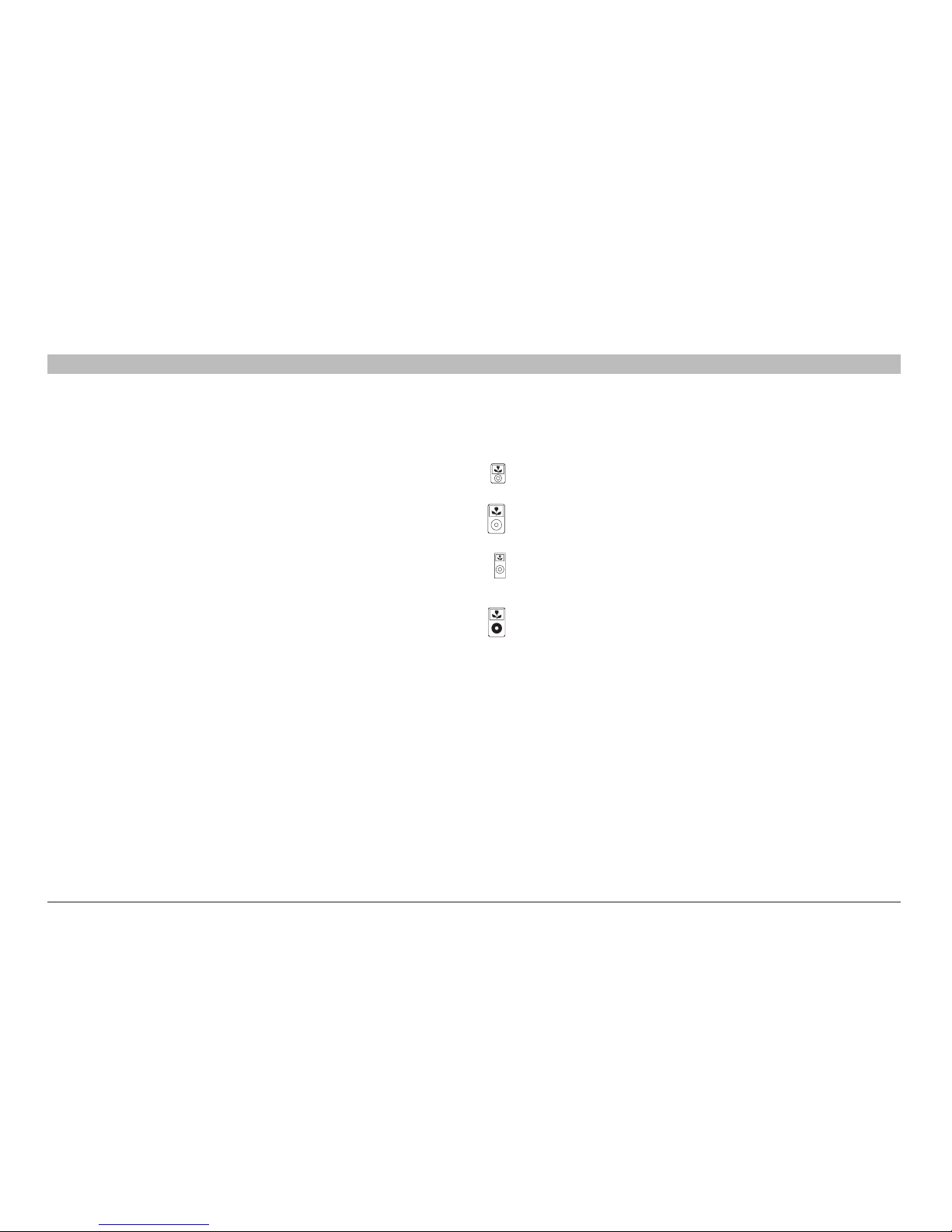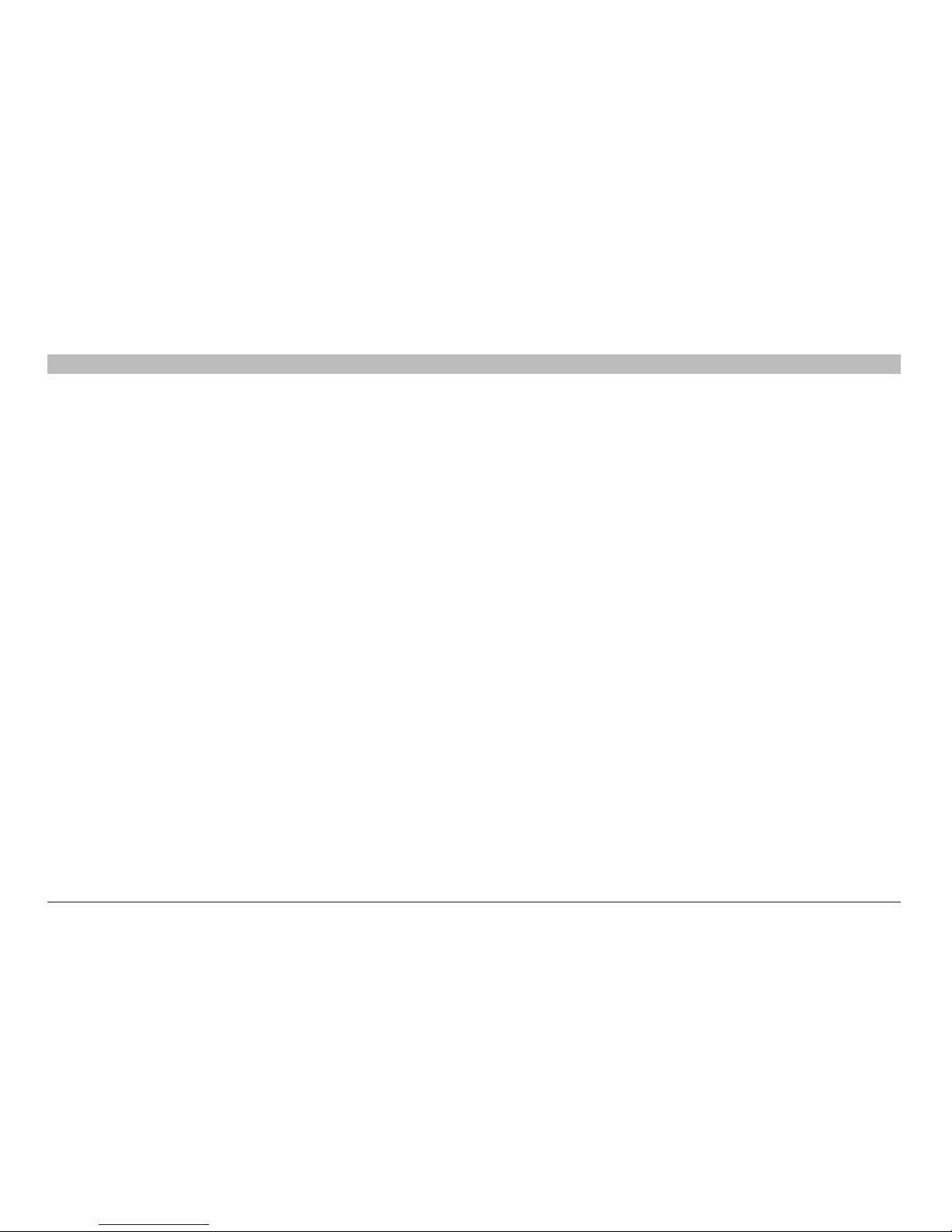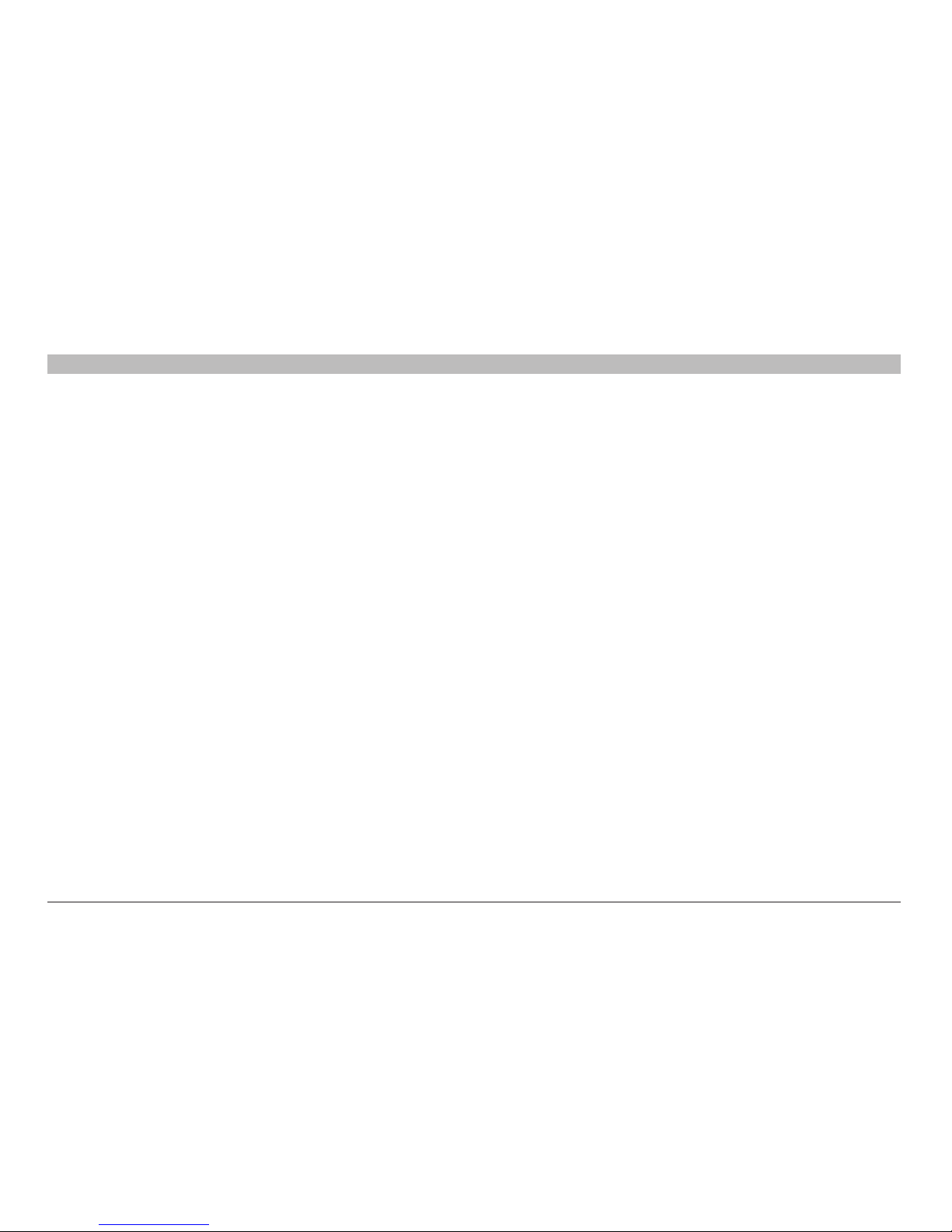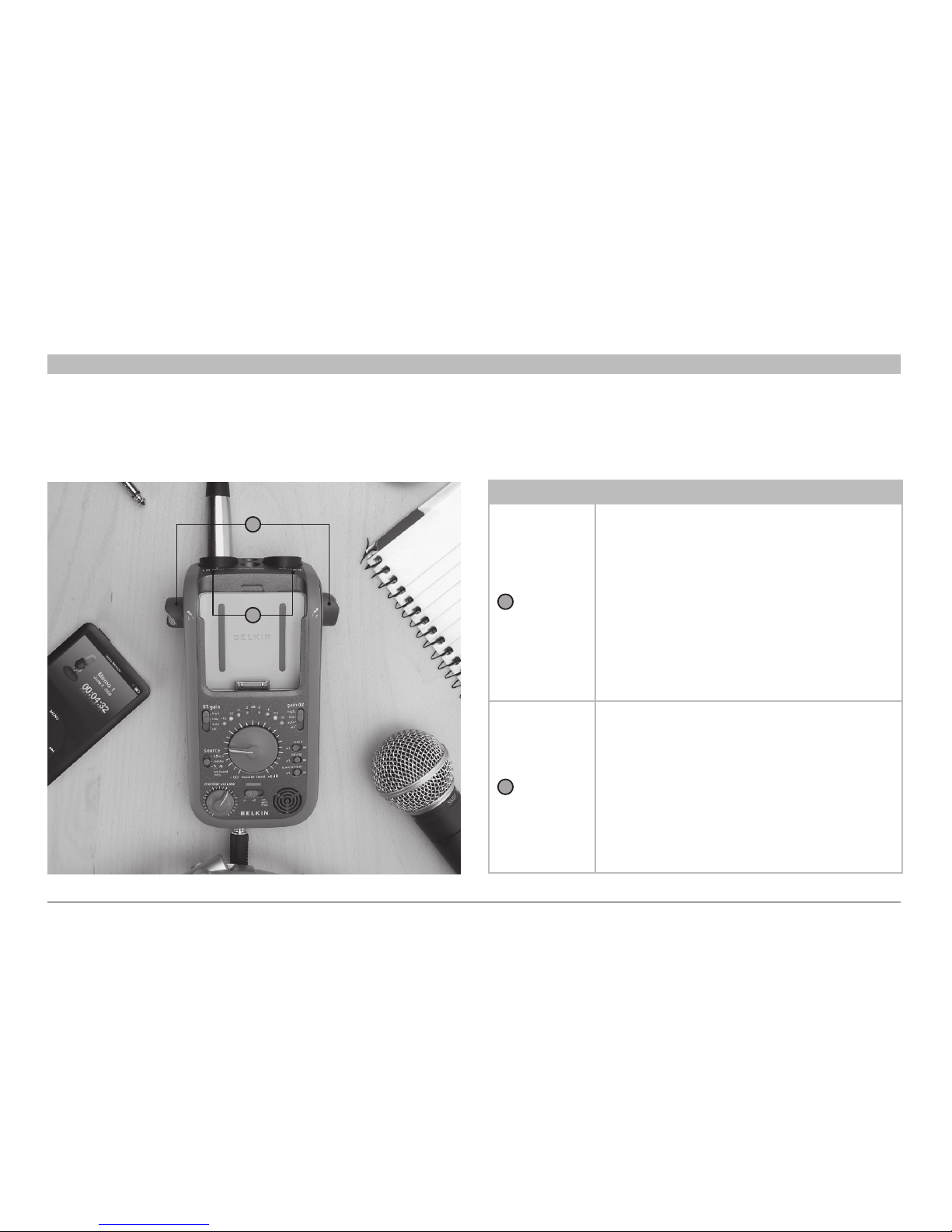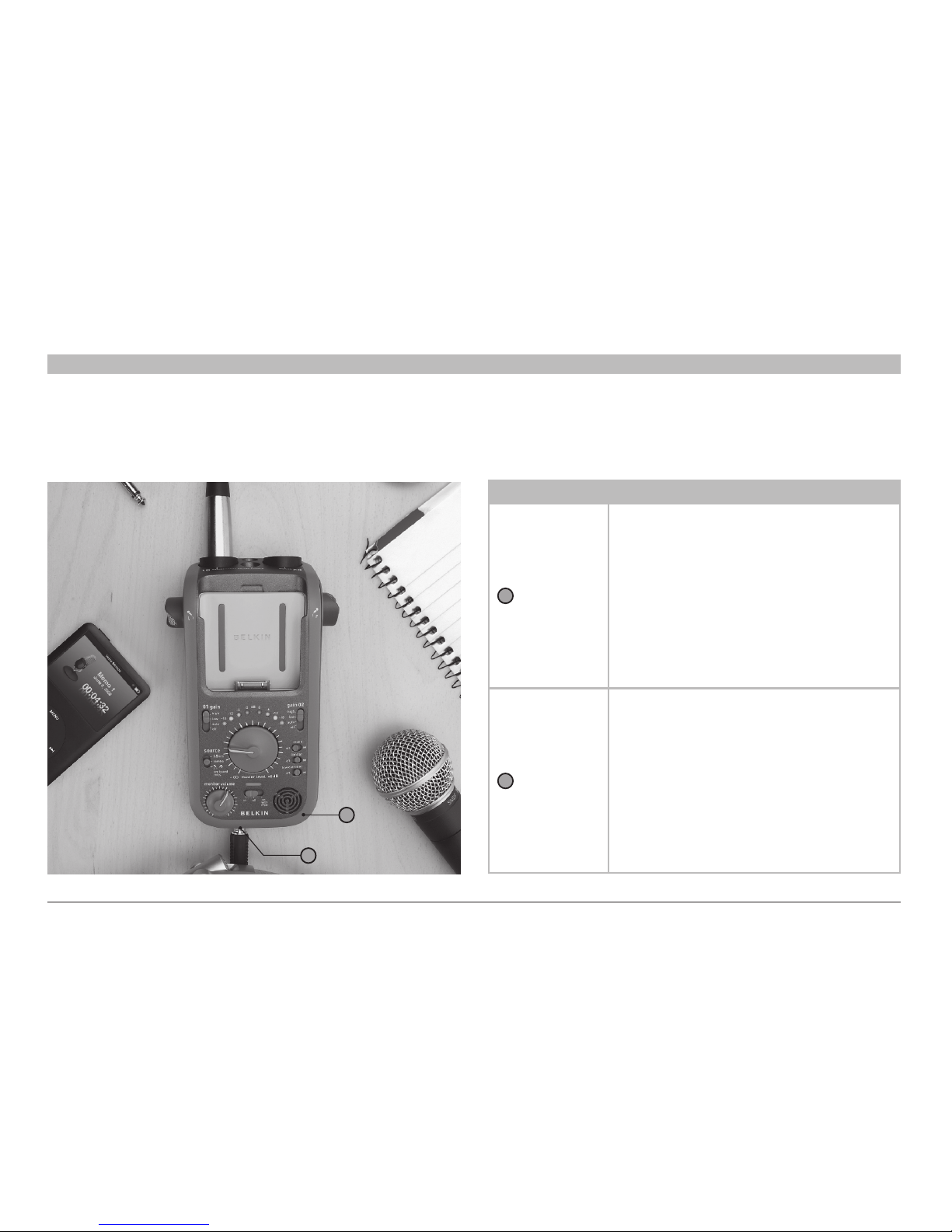2
GoStudio
Table of Contents SECTIONS 1 23 4 5 6
OVERVIEW
Once you’ve prepared the audio source, you’ll adjust the gain and
master level controls for your recording. These controls set the volume,
or“level,”oftheaudiothatyouriPodwillrecord.Settingtheaudio
level is one of the most important aspects of making great recordings.
To help you set the audio level, the GoStudio lets you to listen to, or
“monitor,”theaudioinrealtimethroughtheGoStudio’sheadphonejack.
Additionally, an array of LEDs on the GoStudio shows you how loud the
audio is.
Once the recording level is set, you might want to activate some of the
GoStudio’s other recording options. The mono switch lets you mix down
your audio source to mono. The limiter switch lets you activate an audio
limiter function, which makes sure the audio signal that the iPod will
record does not exceed the optimal maximum level. The low cut filter
switch lets you activate a filter that removes low-frequency content from
your recording, such as sounds caused by vibrations or air conditioners.
Now you’re ready to record! Navigate to your iPod recording menu and
start a new recording. When you’re done recording, play it back through
your headphones or through the GoStudio’s built-in speaker. Then,
you can import the audio file of your recording from your iPod to your
computer where you can store it, edit it, distribute it, remix it, or just
about anything you can imagine.
GoStudio Basics
Your GoStudio captures and processes audio, which is then recorded
in high quality by your iPod. The GoStudio provides you with the audio
input options, audio controls, and real-time feedback needed to make
great recordings in almost any situation without any hassle.
Your iPod saves recordings as uncompressed files. There are a number
of ways that you can access the files containing your recordings later.
These are described on page 17.
Recording with GoStudio
To make a recording with your GoStudio, you will usually follow a few
simple steps. We’ll walk through your first recording (skip ahead to
“YourFirstGoStudioRecording”onpage14ifyoujustcan’twaitto
getstarted),buthere’sanoverviewoftherecordingprocesstogetyou
warmed up.
First, you’ll set up the audio source for your recording. If you want to
use the GoStudio’s built-in stereo microphones, then you’re ready to go.
If you want to connect another audio source to the GoStudio, such as
a microphone or an instrument, you’ll need a cable to connect it to the
GoStudio. Then, make sure the GoStudio’s Source switch is set for the
audio source you want to record.