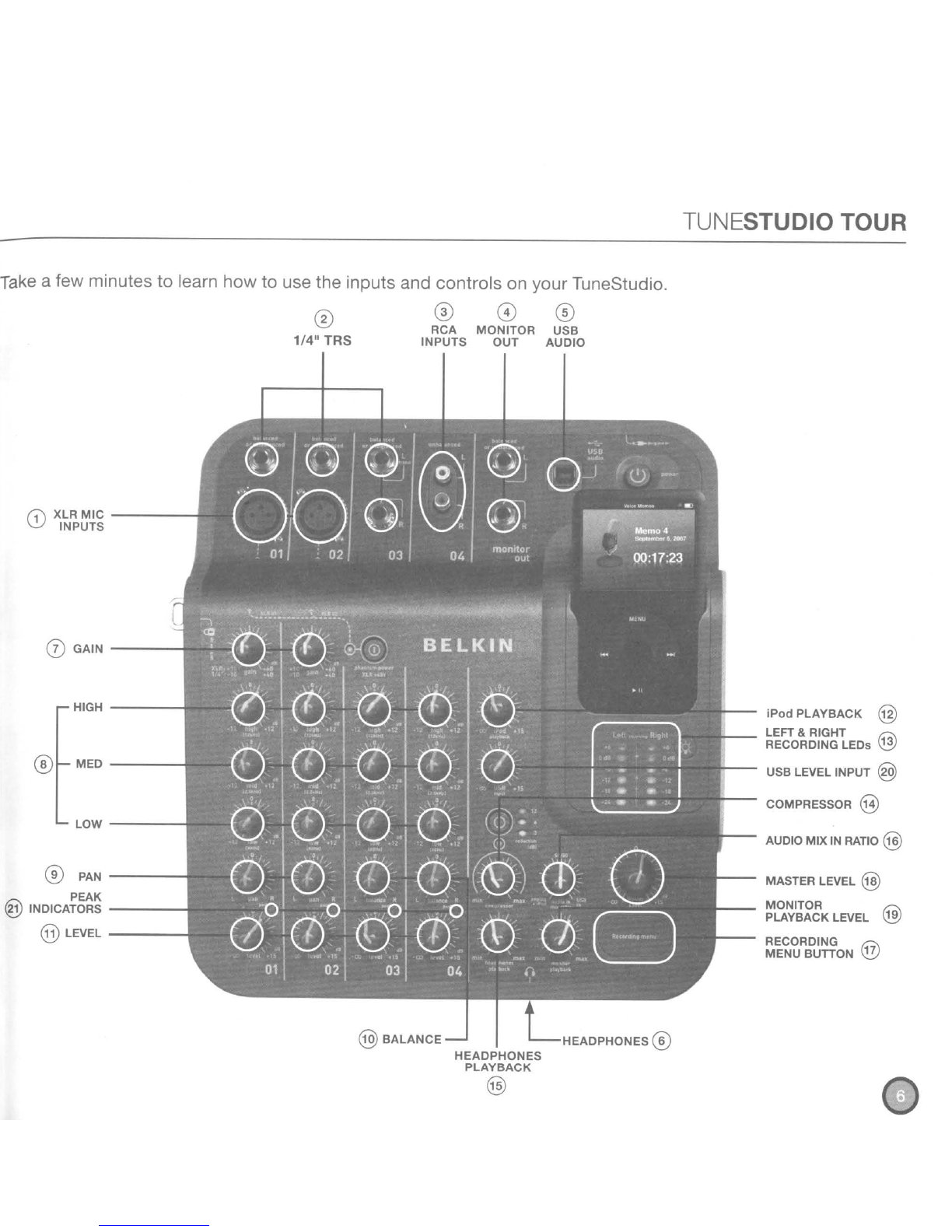TUNESTUDIO TOUR
You can use the inputs and outputs to
connect
instruments, mics, computers, speakers, and headphones
to your TuneStudio.
Input/Output Description
CD
XLR Mic Inputs
®1/4" TRS Inputs
oRCA Inputs
o
Monitor
Out
@USBAUdiO
®Headphones
Inputs 1and 2provide XLR cable microphone inputs with optional
phantom power for condenser mics. Acondenser mic usually requires
phantom power unless it has its own power source, such
as
abattery.
Dynamic and ribbon mics
don't
usually require phantom power.
Note: The phantom power button turns on phantom power for inputs
1and
2.
Always connect your microphones before turning on phantom
power. Microphones are very sensitive, and asudden power surge can
damage amicrophone. It's also a
good
idea to set the level control
to
-00
before you turn on phantom power.
Inputs
1-3
provide 1/4" TRS inputs
for
connecting guitars, bass
guitars, synthesizers, drum machines, and other instruments.
Channel 3provides
two
TRS inputs. If you're connecting amono
input
to
Channel
3,
connect it to the
"Left/Mono"
input.
Input 4's RCA inputs can be used to connect electronic equipment
such
as
aCD player or another iPod.
The monitor out connection can be used to
connect
studio monitor
speakers. Studio monitors should have built-in amplifiers or be
connected to an amplifier.
You can control the studio monitors' volume with
the
monitor
playback control.
The USB connection can be used to connect your TuneStudio to
acomputer.
You can control the computer's volume with the USB input control.
The headphones connection can be used
to
connect
headphones.
You can use the 1/8" (3.5mm)
to
1/4" (7mm) headphone adapter
to
connect
different types
of
headphones.
You can control the headphone's volume with the headphones
playback control.