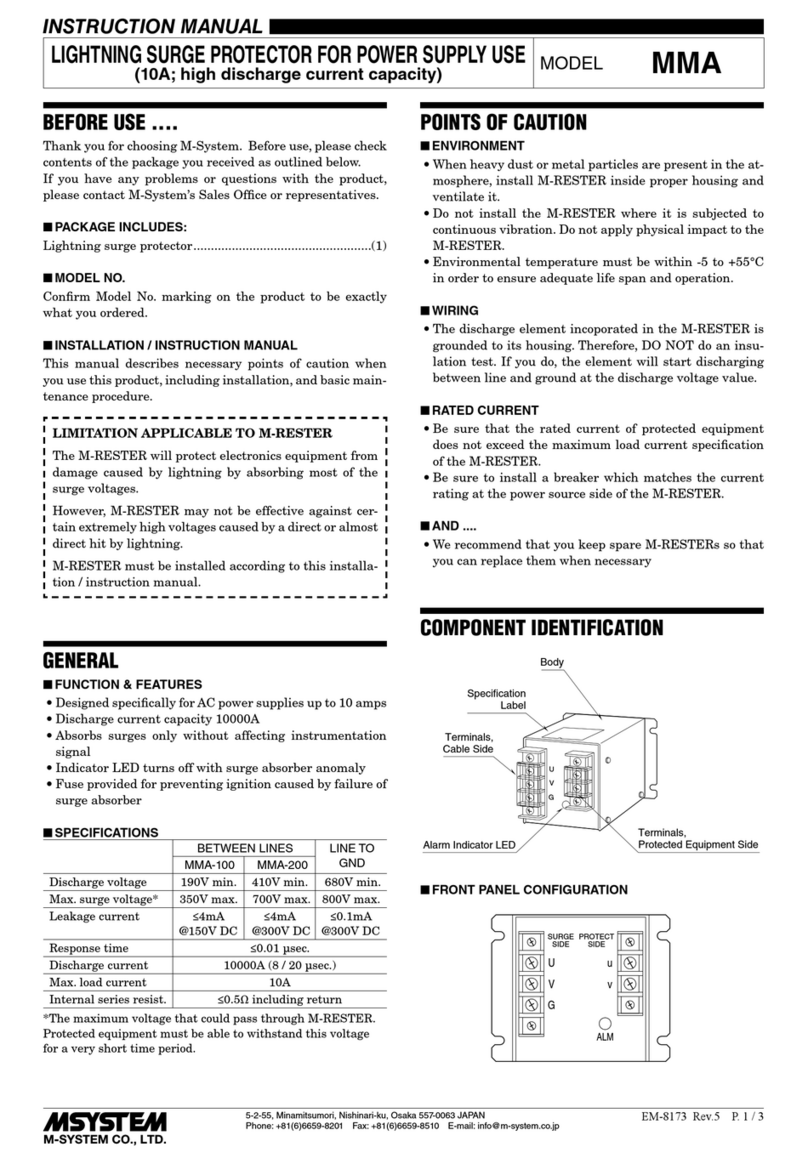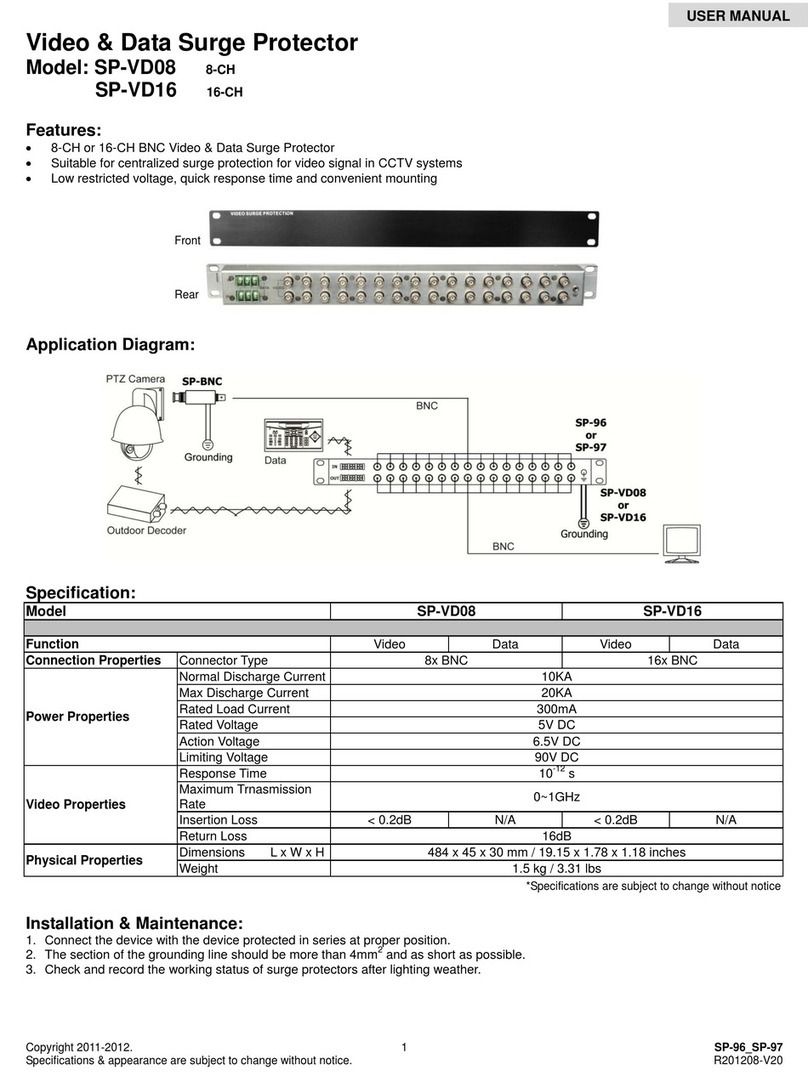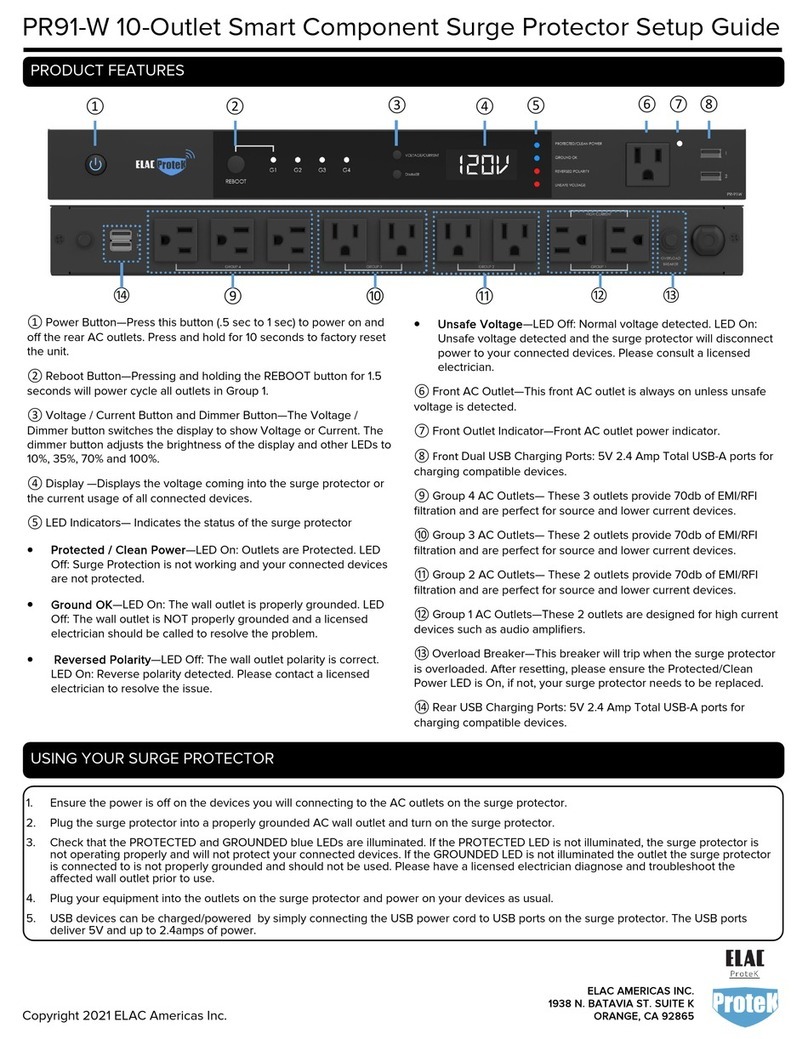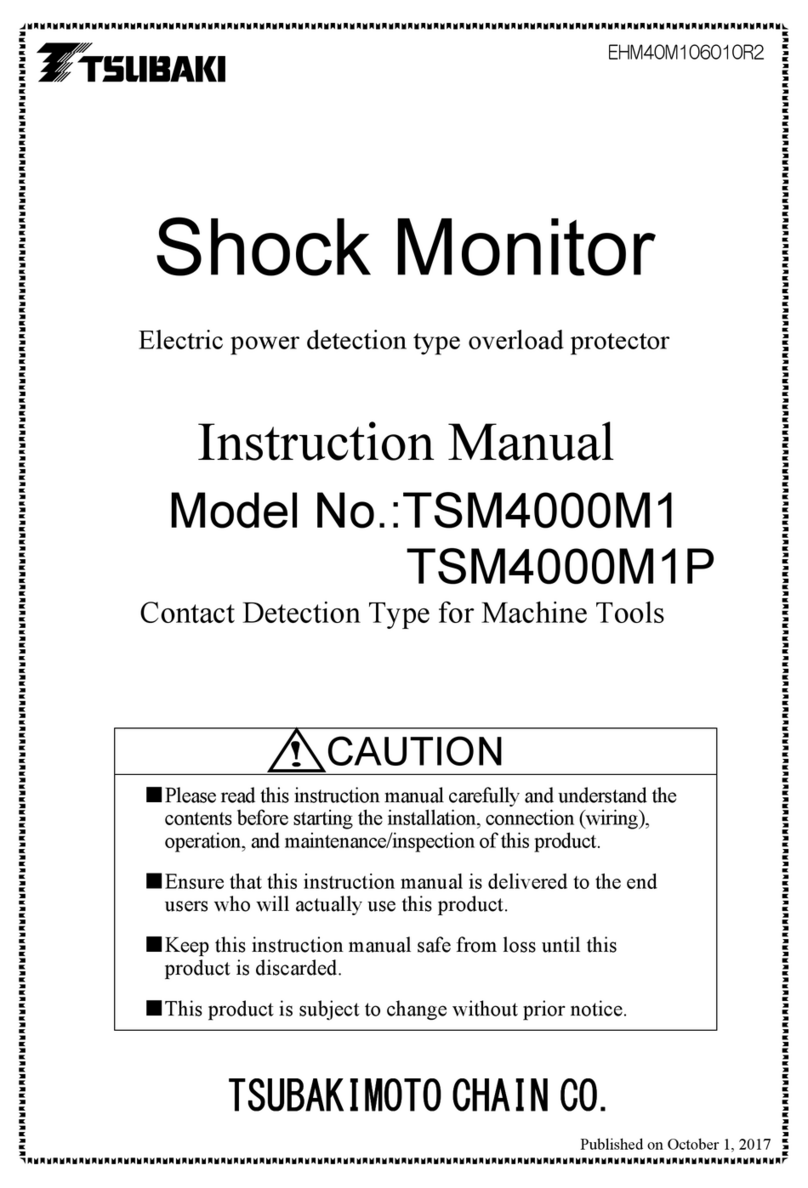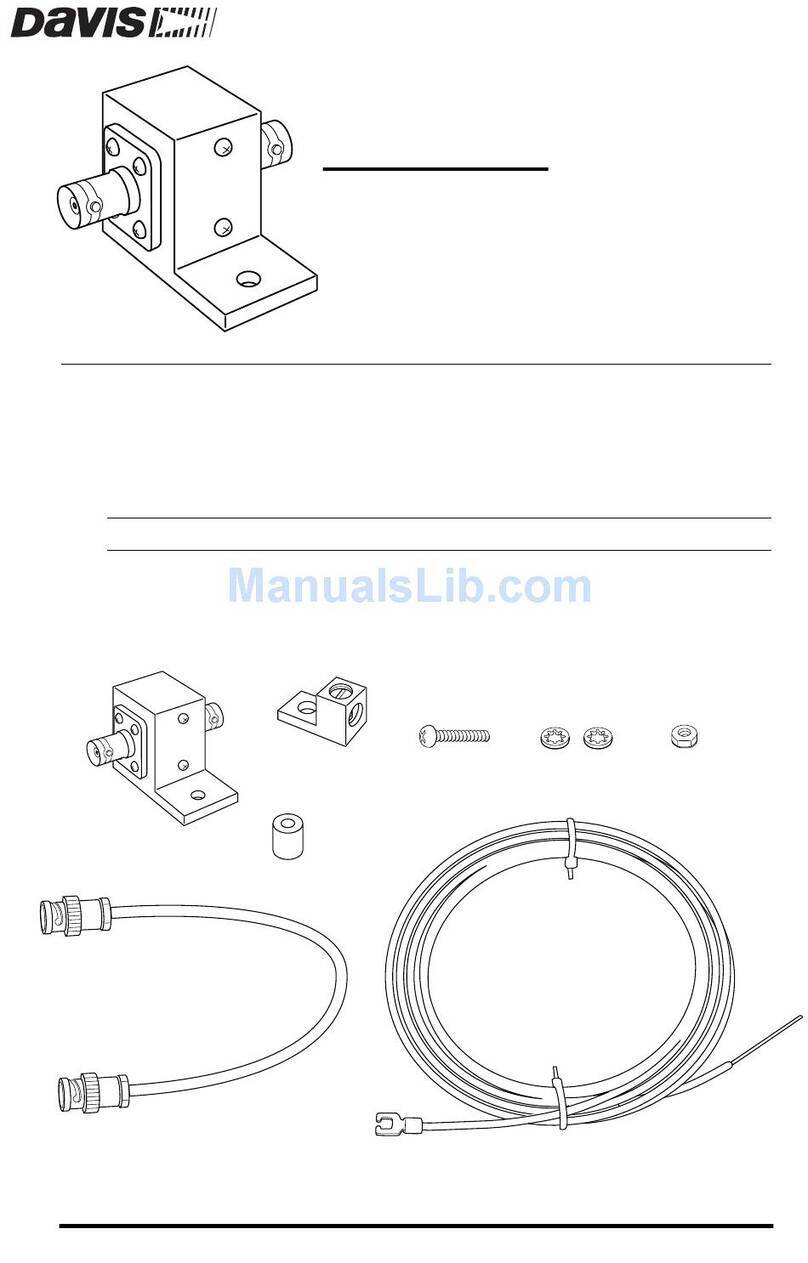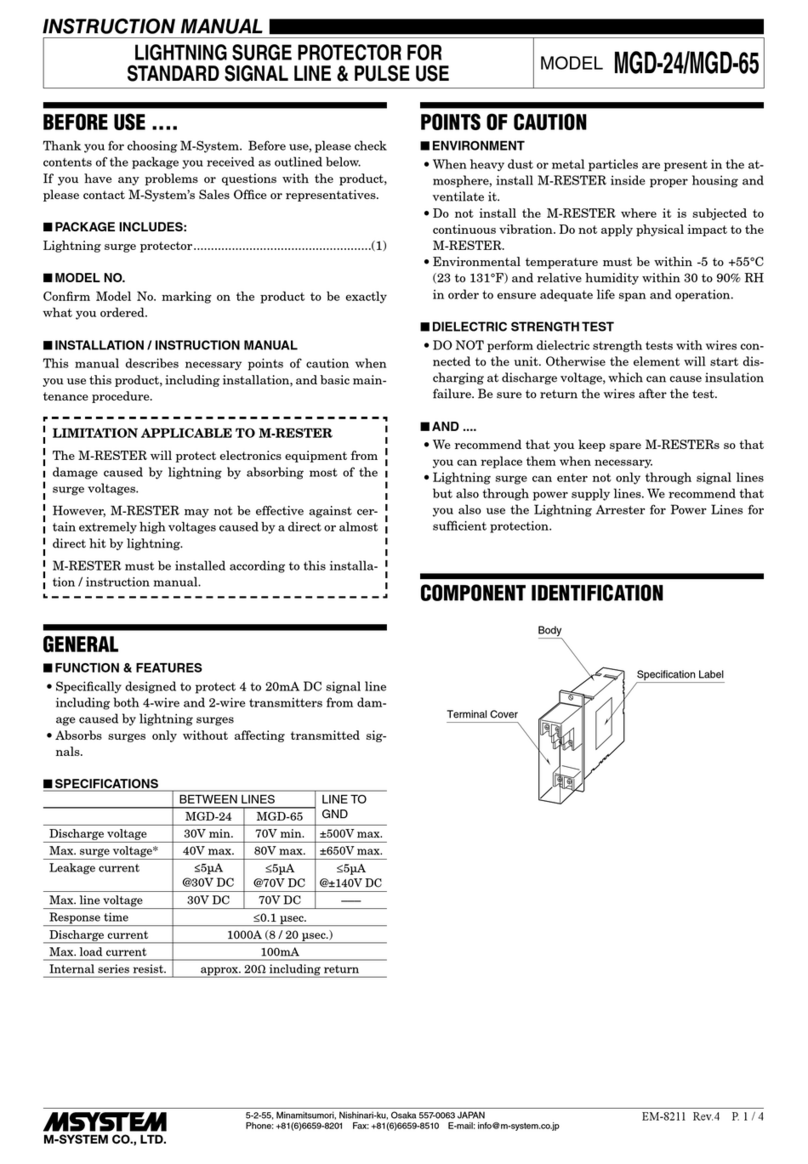Belkin BG108000-04 User manual
Other Belkin Surge Protector manuals

Belkin
Belkin BV101 Series Installation guide
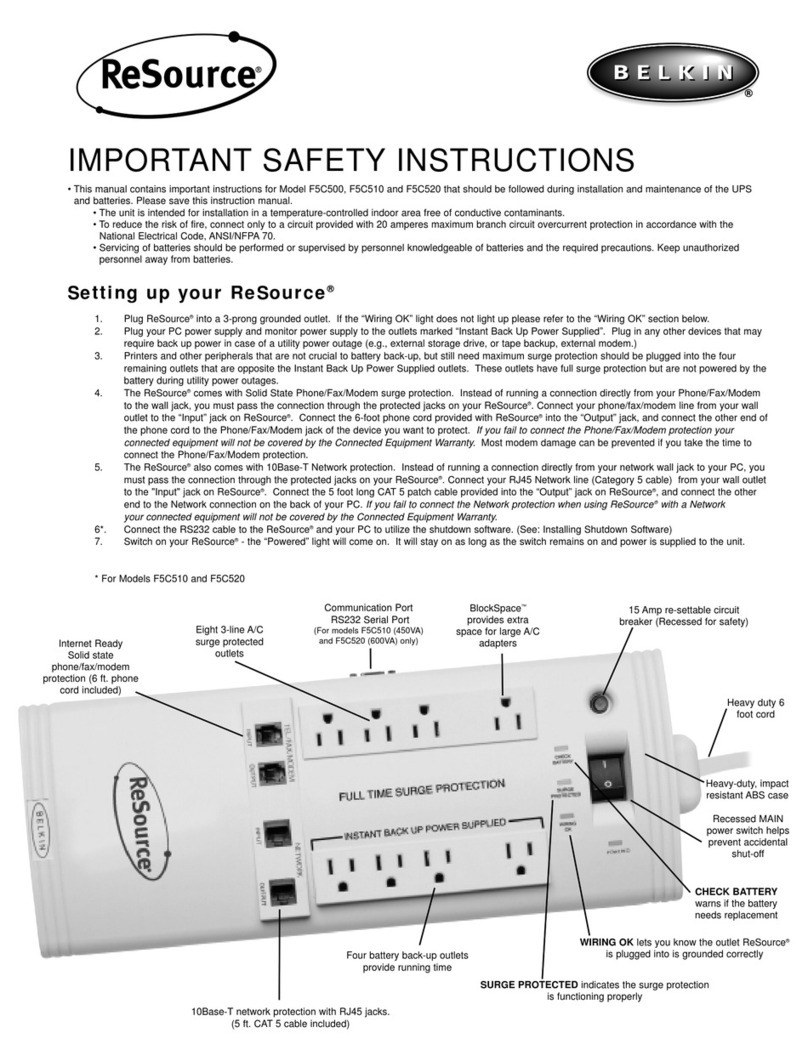
Belkin
Belkin RESOURCE F5C510 User manual

Belkin
Belkin Conserve Switch User manual

Belkin
Belkin PureAV F9A1033-12 User manual

Belkin
Belkin PUREAV F9G1033-12 User manual

Belkin
Belkin F9G623EN3M User manual

Belkin
Belkin PureAV AP21300-12 User manual

Belkin
Belkin PureAV AP21100-12 User manual

Belkin
Belkin K7S-BG200001 User manual
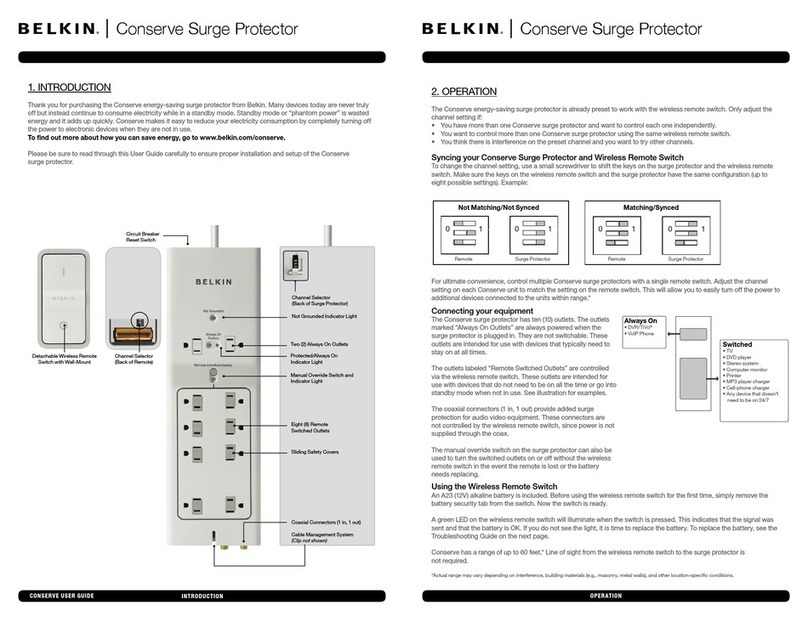
Belkin
Belkin AG110030-04 User manual

Belkin
Belkin Conserve Switch User manual

Belkin
Belkin F5C791-C6 User manual

Belkin
Belkin BZ106200IR2M User manual
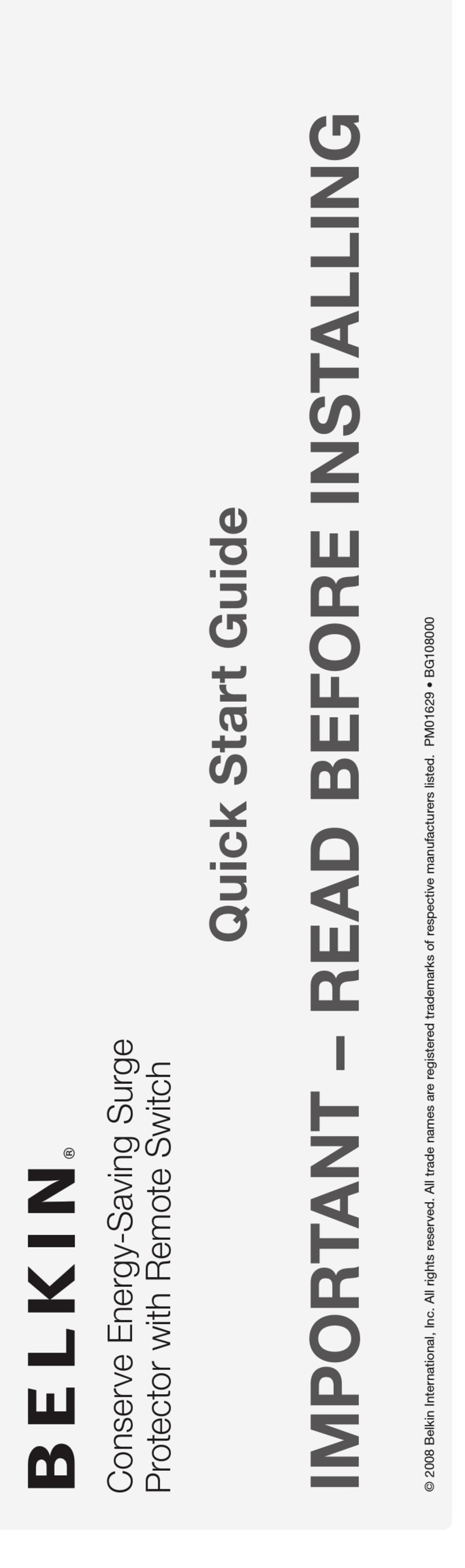
Belkin
Belkin PM01629 User manual

Belkin
Belkin F7C01008 User manual

Belkin
Belkin Conserve Smart AV User manual

Belkin
Belkin Conserve Smart AV User manual

Belkin
Belkin 600VA User manual

Belkin
Belkin Conserve Switch AV User manual
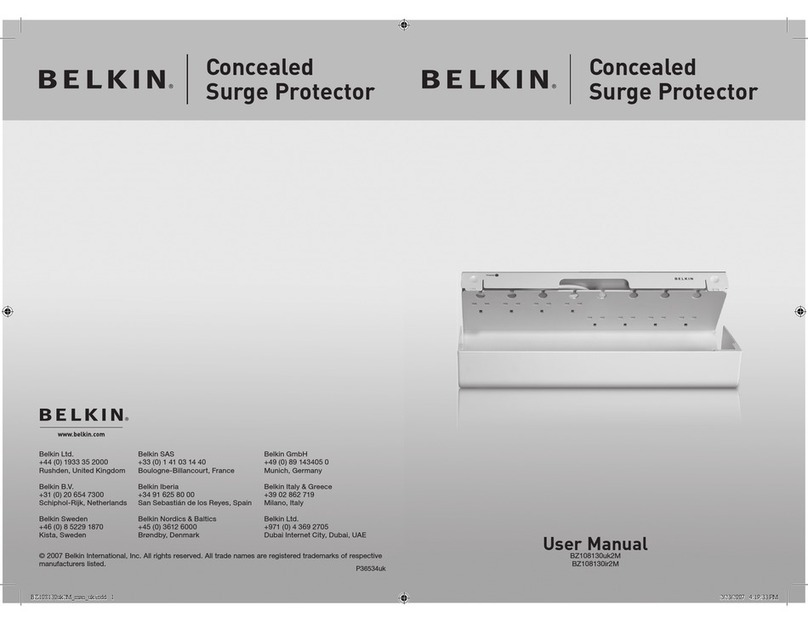
Belkin
Belkin BZ108130IR2M User manual
Popular Surge Protector manuals by other brands

OBO Bettermann
OBO Bettermann ÜSM-20-230I1PE65 installation instructions

CyberPower
CyberPower CSP604T user manual
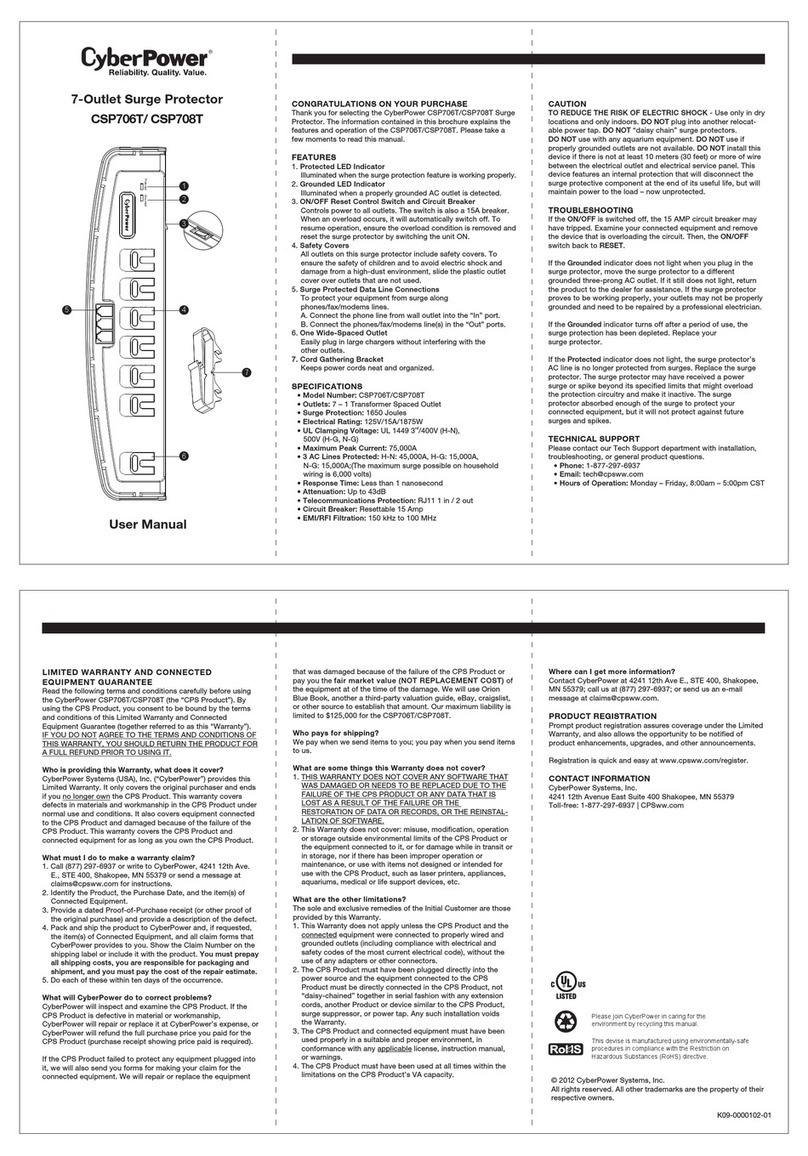
CyberPower
CyberPower CSP706T user manual

Mitsubishi Electric
Mitsubishi Electric LITOL LTM-125RF manual
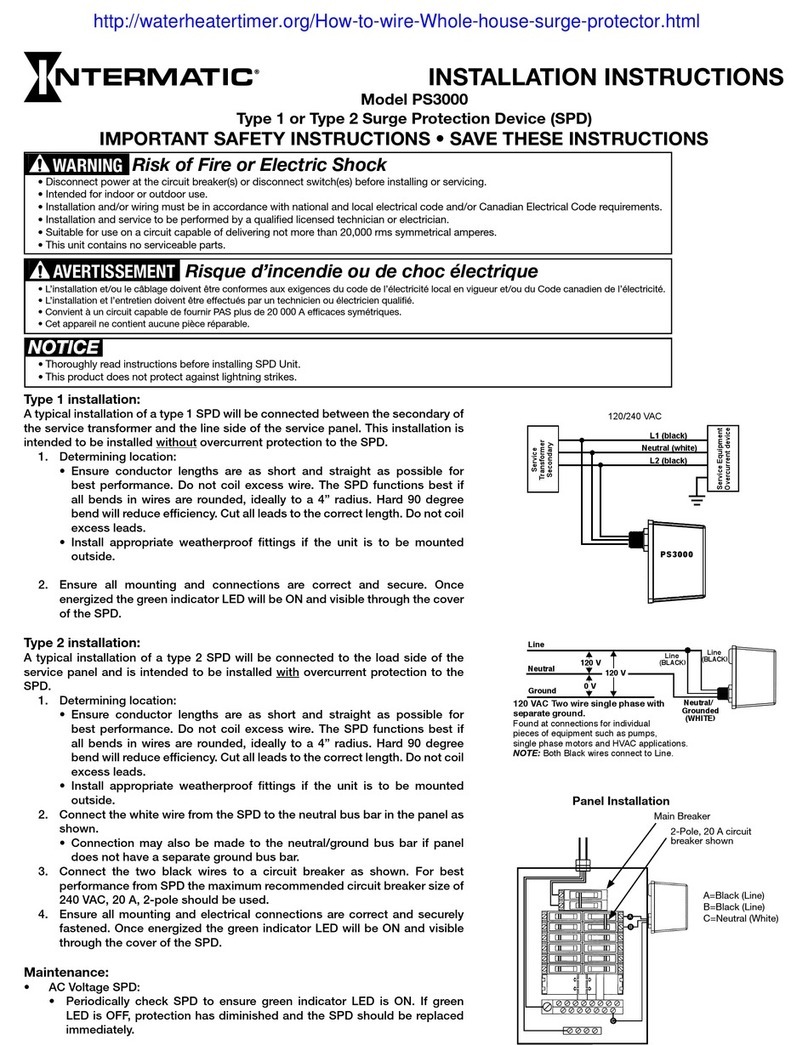
Intermatic
Intermatic PS3000 installation instructions

Siemens
Siemens SICROWBAR 7VV3003 operating instructions