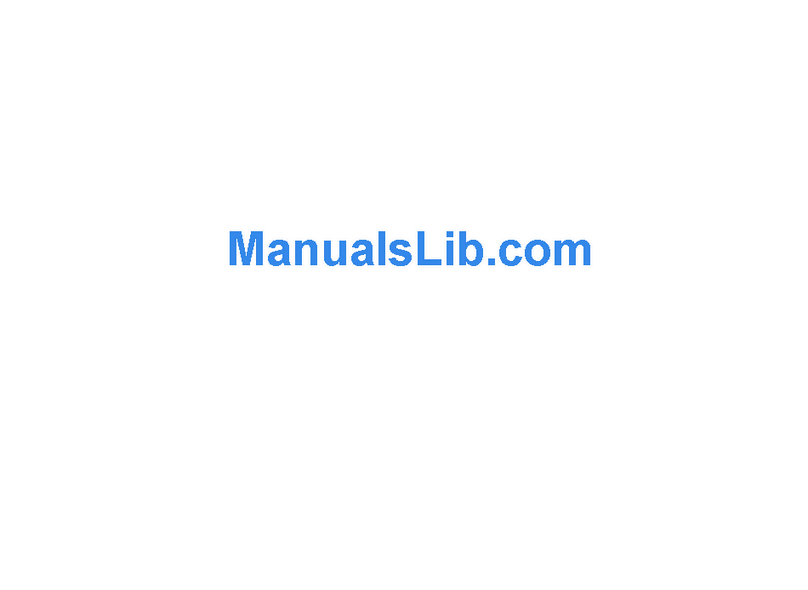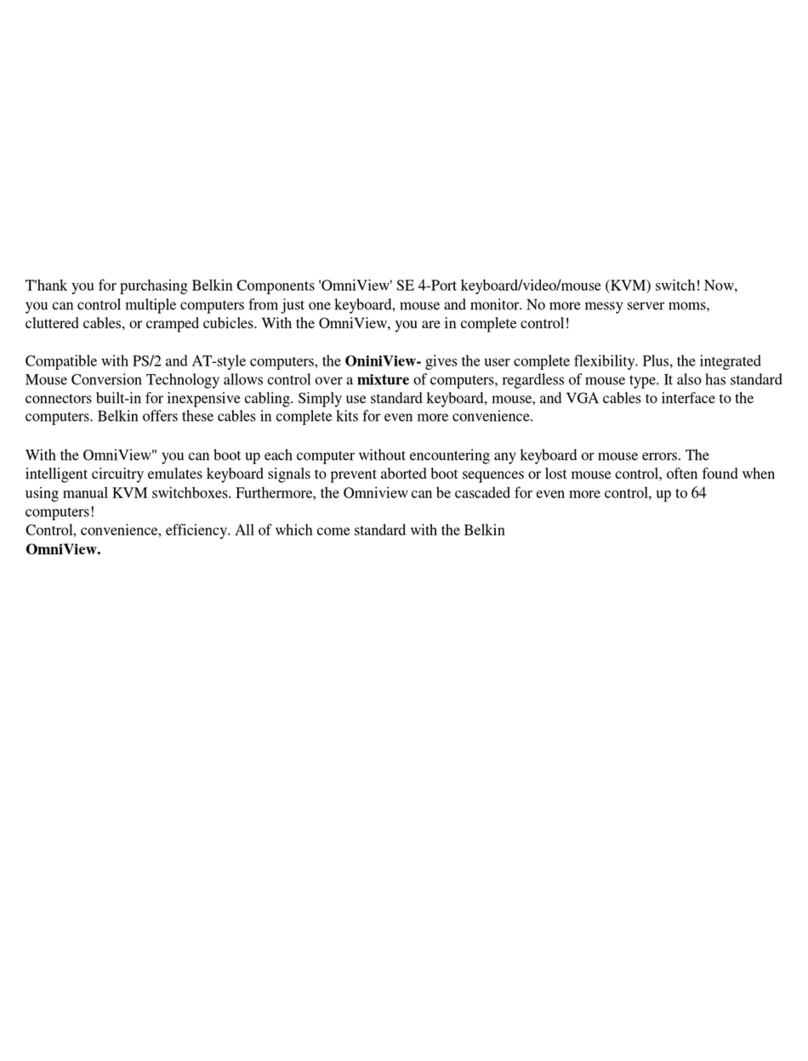Belkin Conserve Switch User manual
Other Belkin Switch manuals

Belkin
Belkin 4-Port Mobile Hub User manual

Belkin
Belkin Switch User manual

Belkin
Belkin F5U231 User manual

Belkin
Belkin OmniView F1DP104Aea User manual
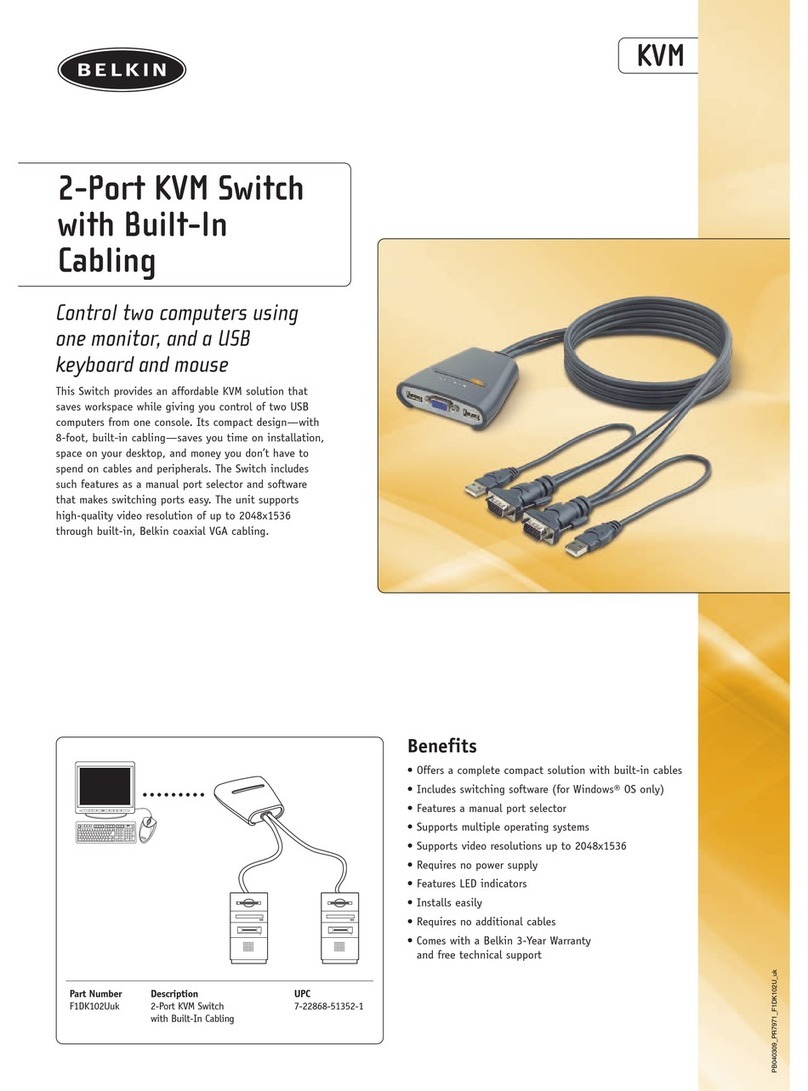
Belkin
Belkin F1DK102UUK User manual

Belkin
Belkin OmniView F1DB102P User manual

Belkin
Belkin F1DK102U - KVM Switch With Cabling User manual
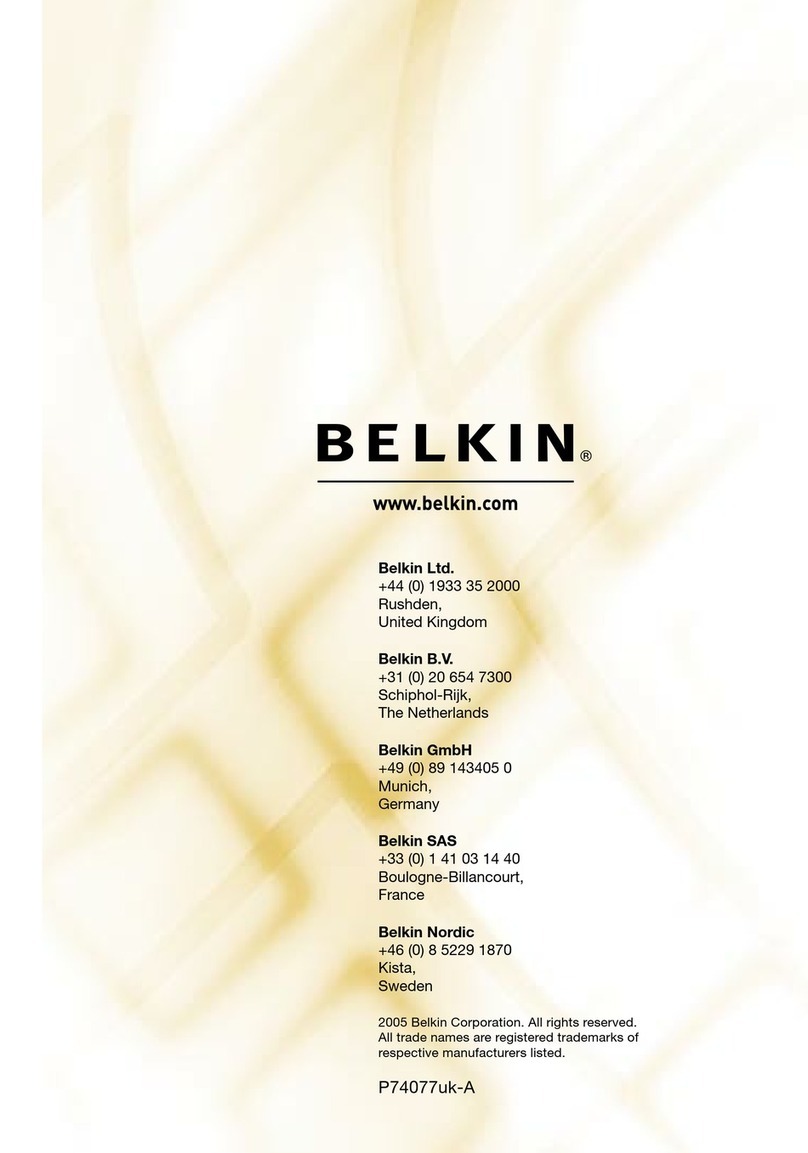
Belkin
Belkin 4x4 USB Peripheral Switch User manual

Belkin
Belkin OmniViewIP 5216K User manual

Belkin
Belkin F1DN102KVM-UN-3 User manual

Belkin
Belkin OmniView F1DD102Lea User manual

Belkin
Belkin F5D5131-5 User manual

Belkin
Belkin OmniView F1DD102Lea User manual

Belkin
Belkin F5U021 Installation guide
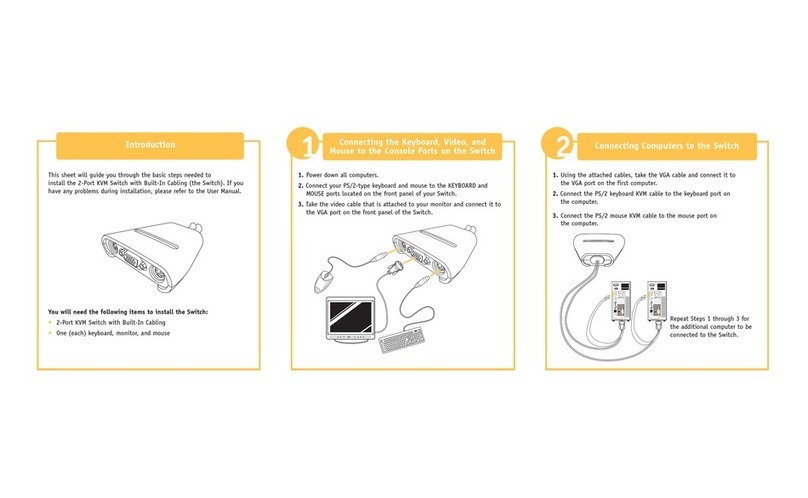
Belkin
Belkin OmniView F1DK102P User manual

Belkin
Belkin OmniView Dual-User PRO3 User manual

Belkin
Belkin F5U261 User manual

Belkin
Belkin F5D5131-16 - 10/100 Switch User manual
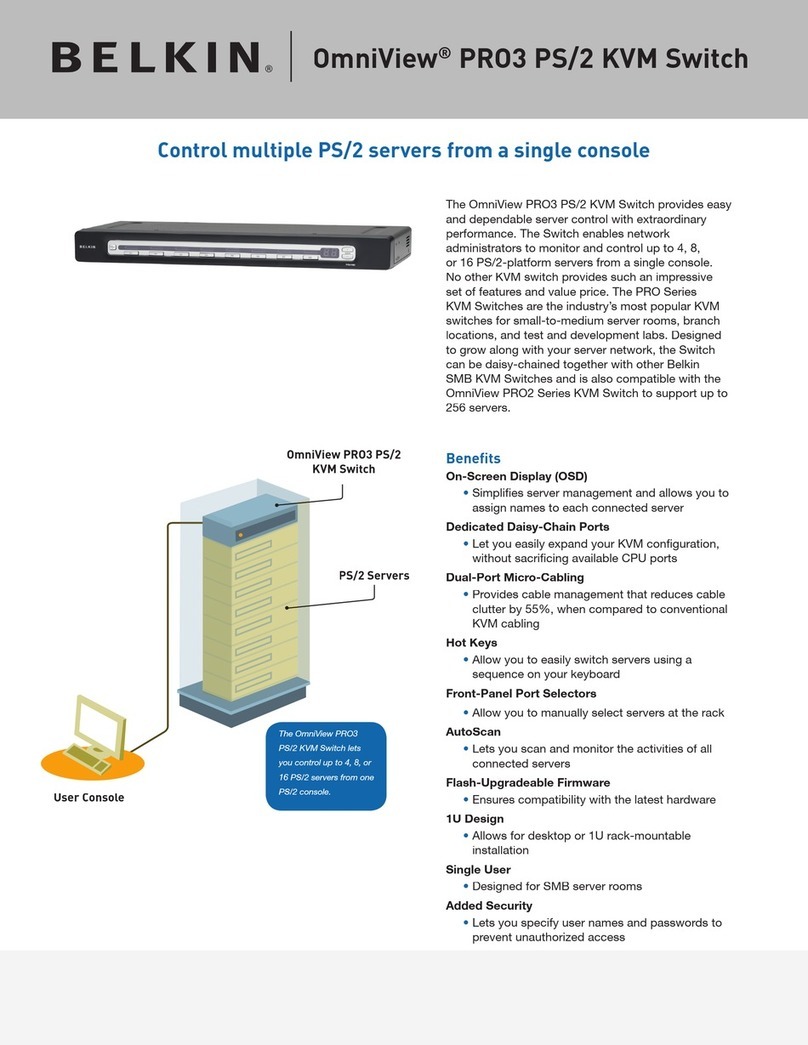
Belkin
Belkin OmniView PRO3 PS/2 User manual
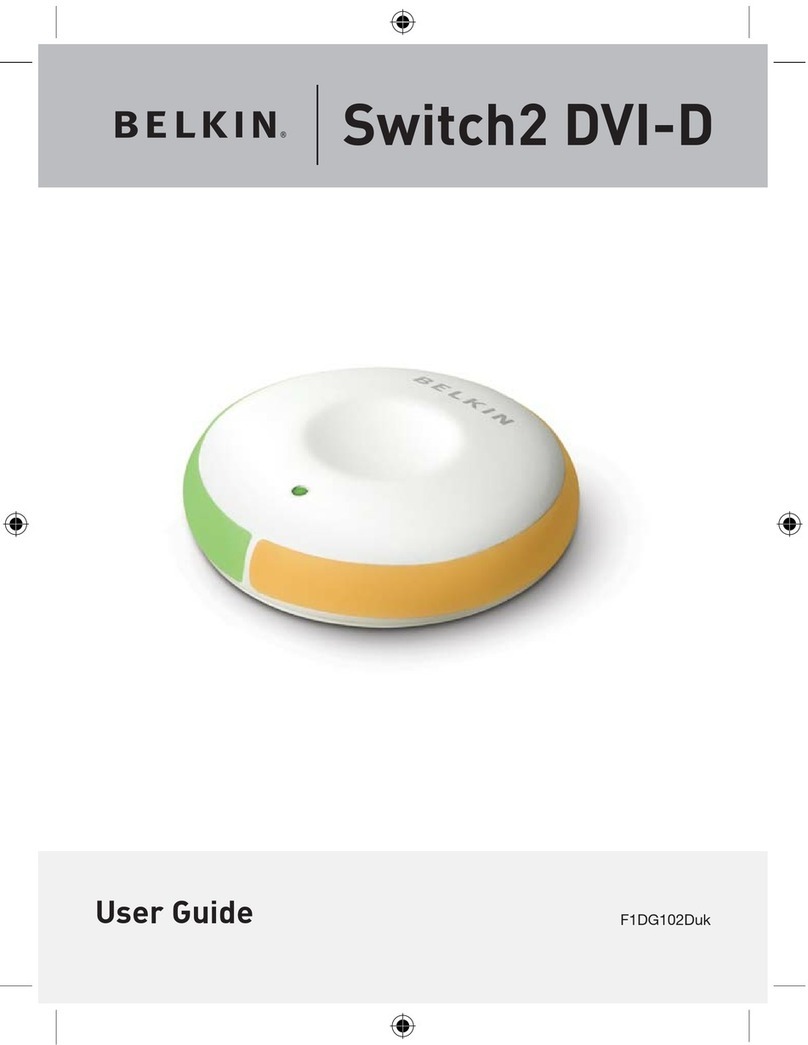
Belkin
Belkin Switch2 DVI-D User manual
Popular Switch manuals by other brands

SMC Networks
SMC Networks SMC6224M Technical specifications

Aeotec
Aeotec ZWA003-S operating manual

TRENDnet
TRENDnet TK-209i Quick installation guide

Planet
Planet FGSW-2022VHP user manual

Avocent
Avocent AutoView 2000 AV2000BC AV2000BC Installer/user guide

Moxa Technologies
Moxa Technologies PT-7728 Series user manual

Intos Electronic
Intos Electronic inLine 35392I operating instructions

Cisco
Cisco Catalyst 3560-X-24T Technical specifications

Asante
Asante IntraCore IC3648 Specifications

Siemens
Siemens SIRIUS 3SE7310-1AE Series Original operating instructions

Edge-Core
Edge-Core DCS520 quick start guide

RGBLE
RGBLE S00203 user manual