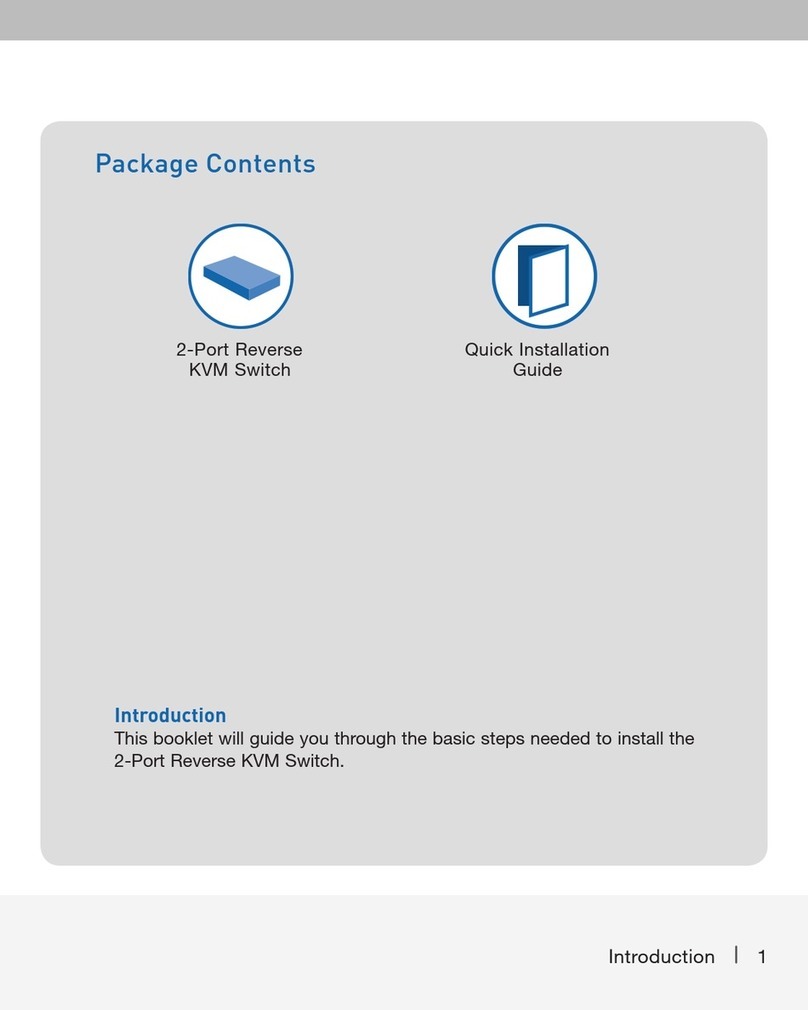Belkin F1DN102KVM-UN-3 User manual
Other Belkin Switch manuals

Belkin
Belkin F5D5131-16 - 10/100 Switch User manual

Belkin
Belkin F5U237VUK1 User manual

Belkin
Belkin F5U021 Installation guide
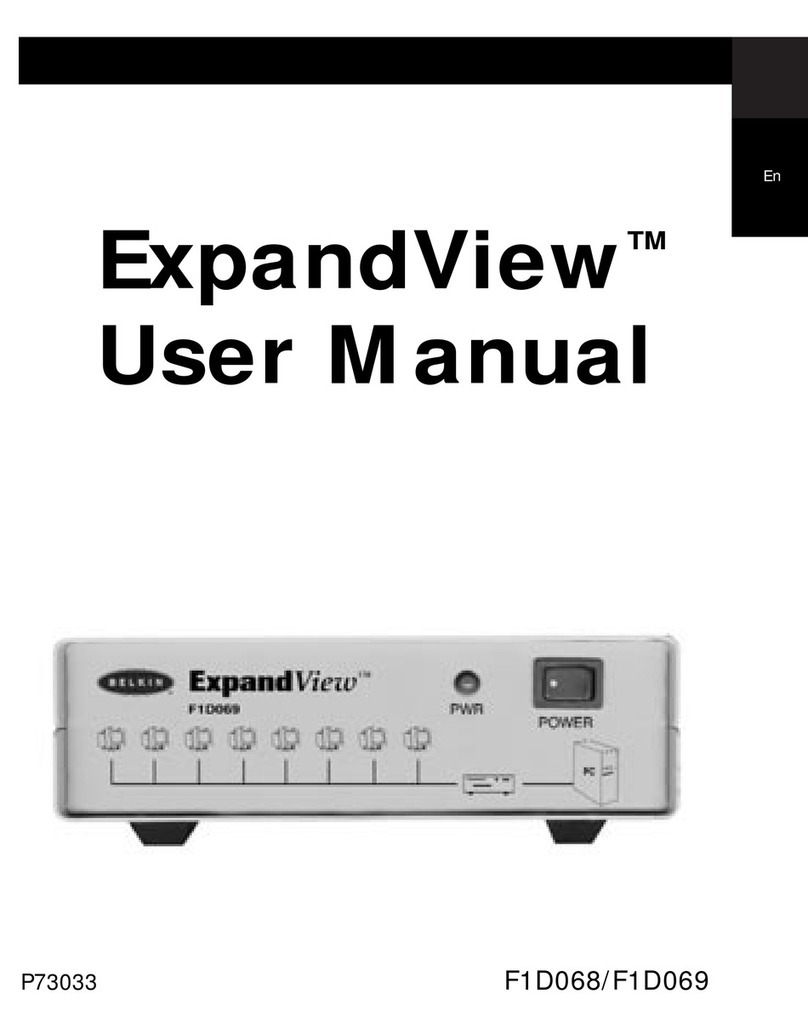
Belkin
Belkin ExpandView F1D068 User manual
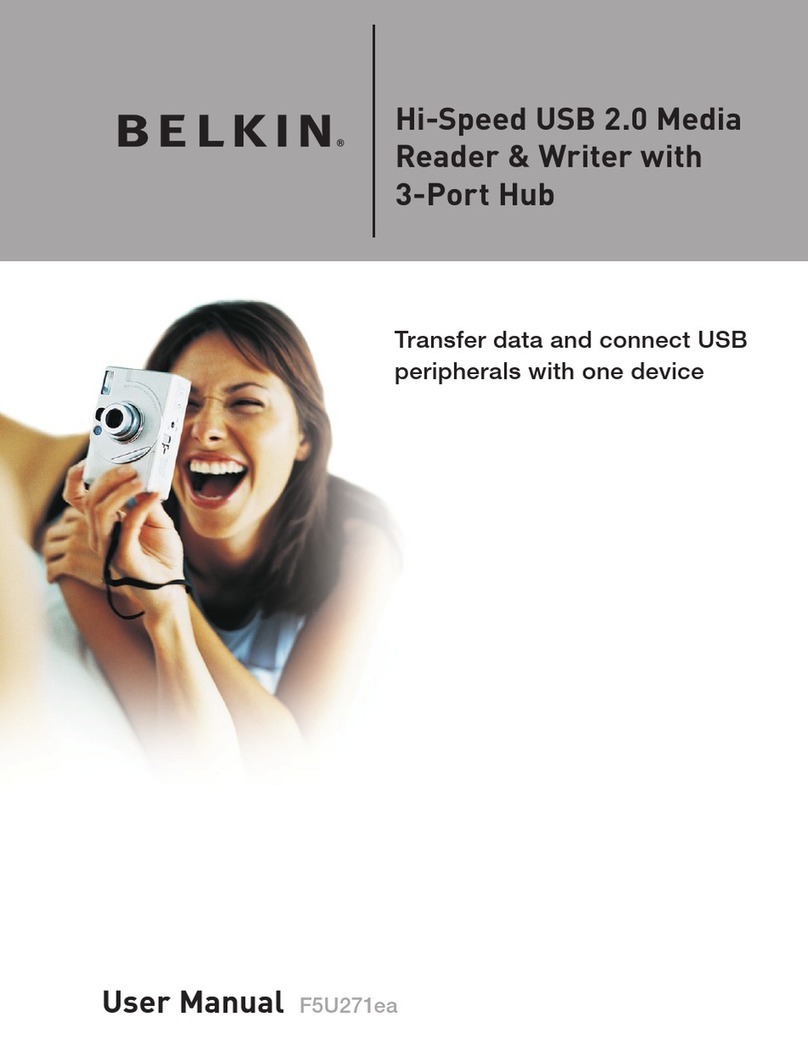
Belkin
Belkin F5U271 User manual

Belkin
Belkin F1DN102KVM-UNN4 User manual

Belkin
Belkin F1DG102Pea User manual
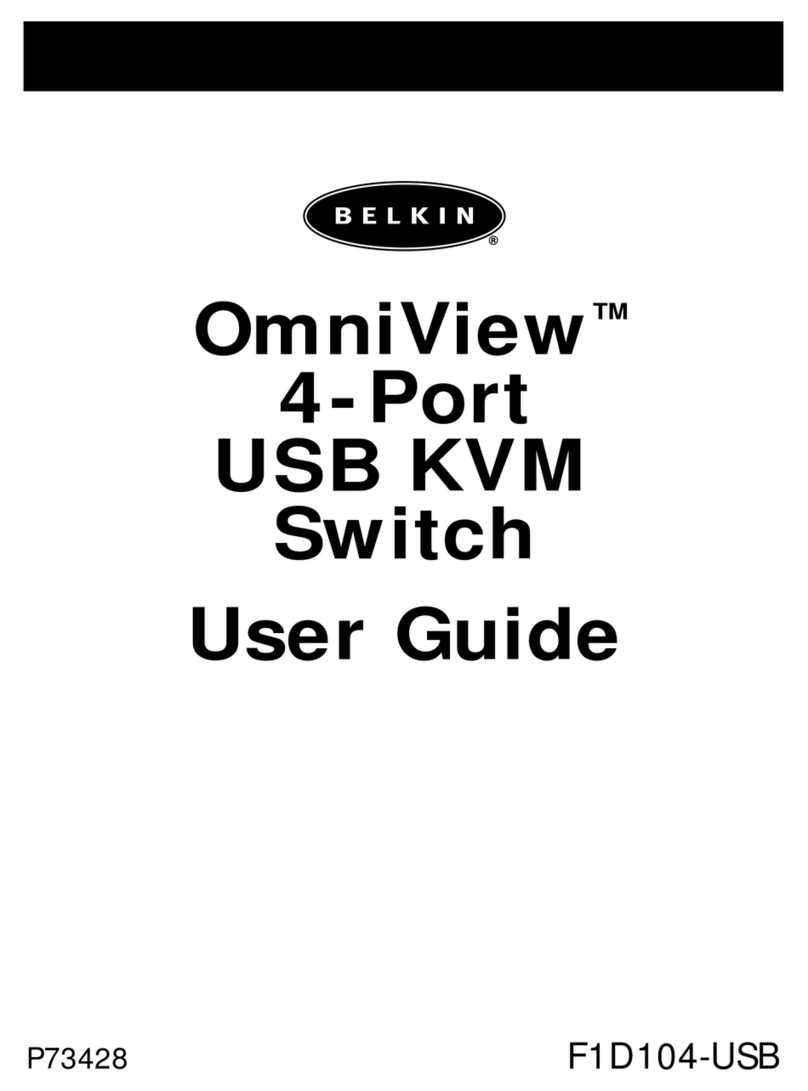
Belkin
Belkin OmniView F1D104-USB User manual

Belkin
Belkin F1DN002MOD-KM-4 User manual

Belkin
Belkin F5U221 User manual
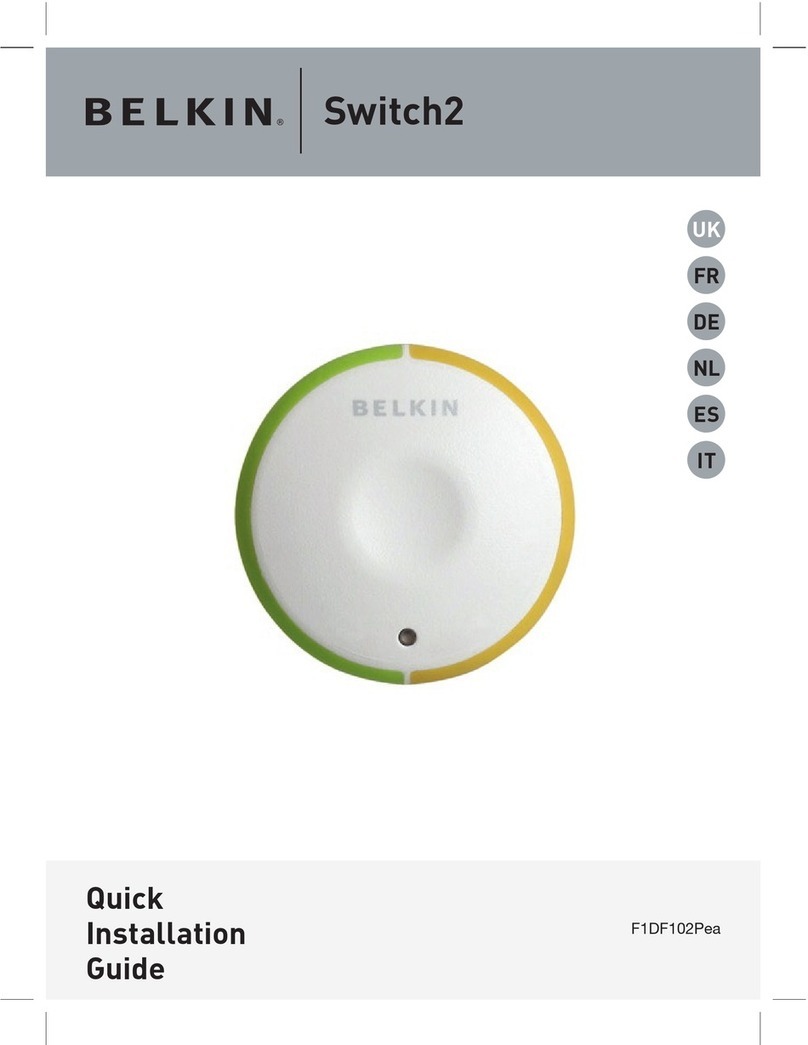
Belkin
Belkin F1DK102PEA User manual

Belkin
Belkin OmniView SOHO F1DS104J User manual

Belkin
Belkin F5U413 User manual
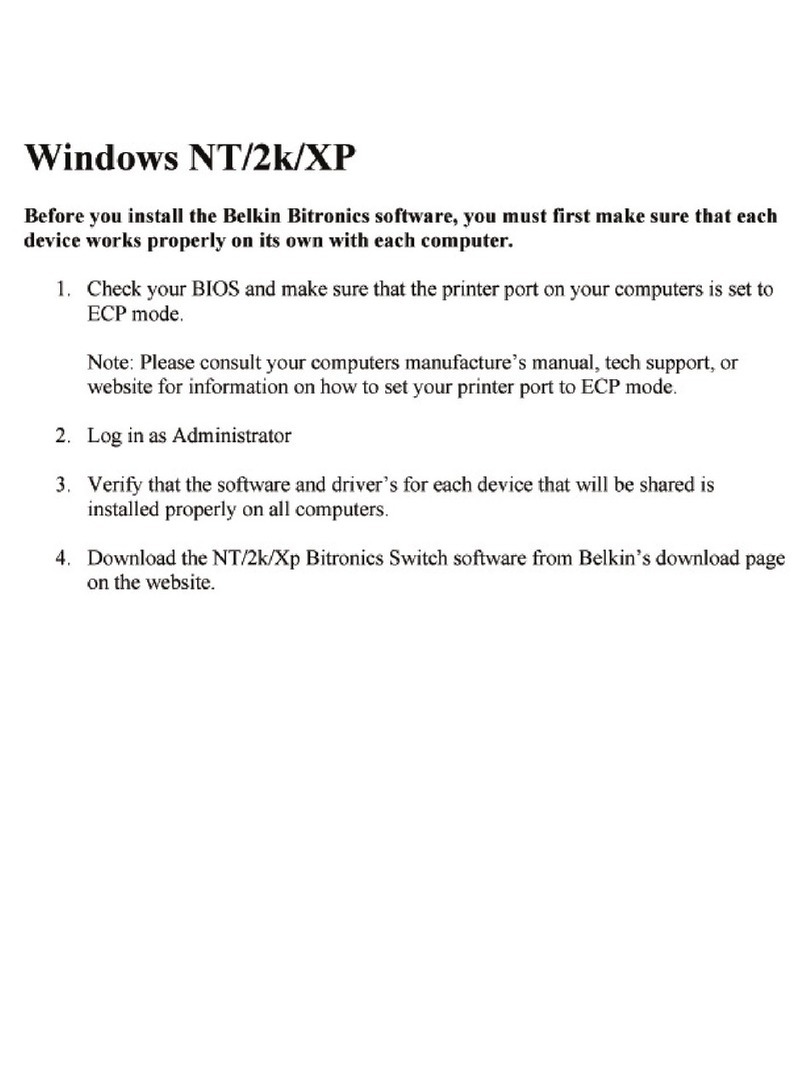
Belkin
Belkin Bitronics F1U127-KIT User manual
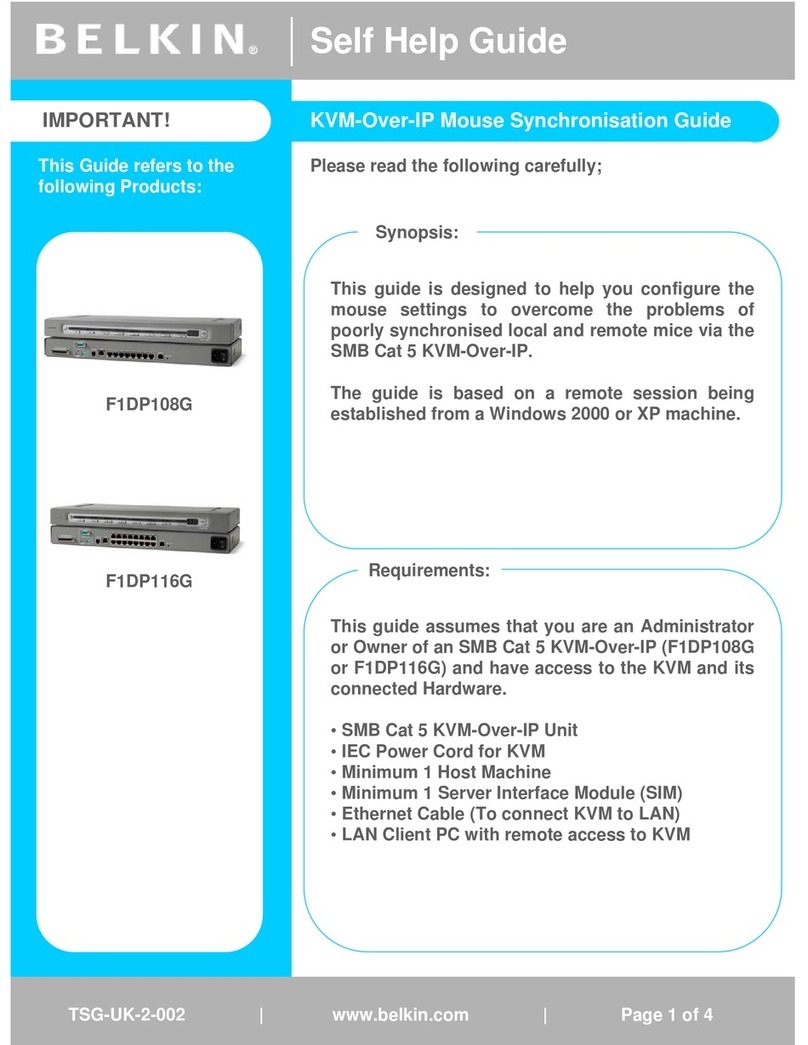
Belkin
Belkin OmniView F1DP108G Reference guide

Belkin
Belkin F1DA108Q User manual
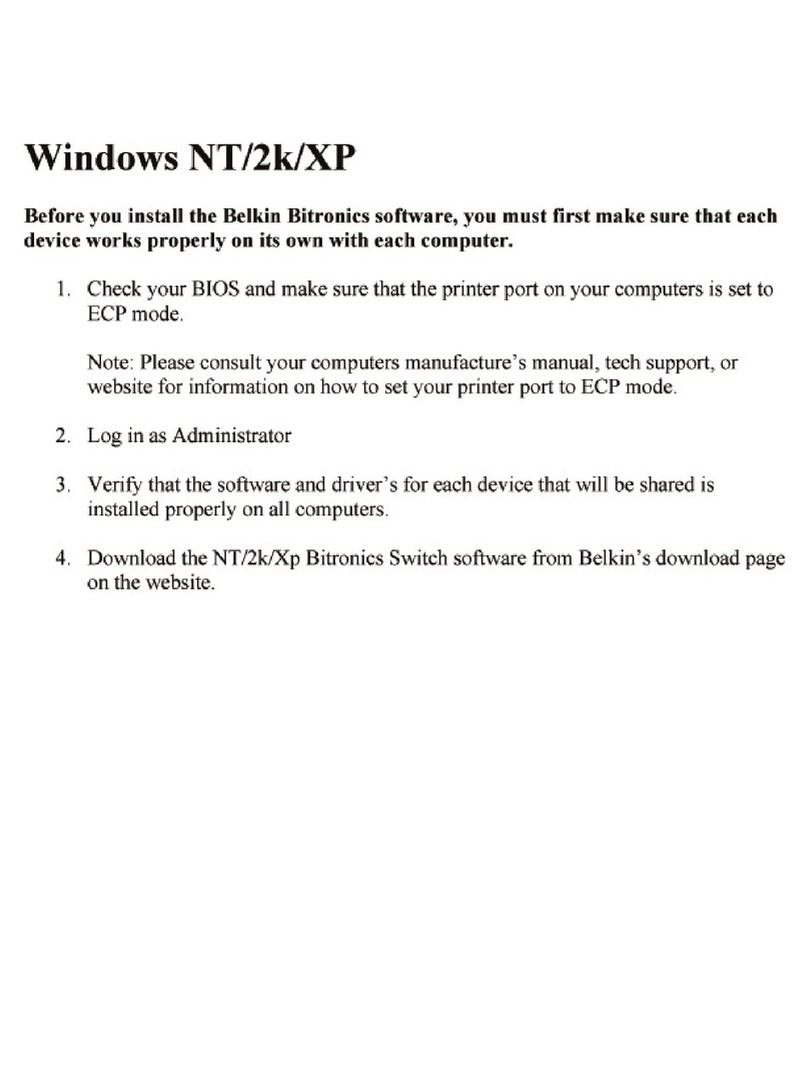
Belkin
Belkin Bitronics F1U128-KIT User manual

Belkin
Belkin F1U201VEA1 User manual

Belkin
Belkin F1DN104P-3 User manual
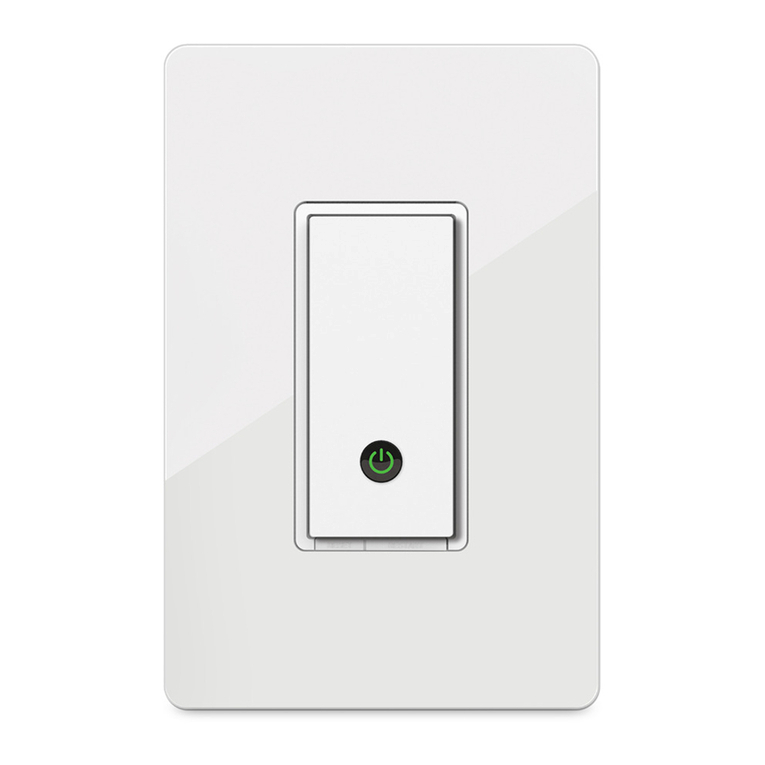
Belkin
Belkin WeMo F7C027 User manual
Popular Switch manuals by other brands

SMC Networks
SMC Networks SMC6224M Technical specifications

Aeotec
Aeotec ZWA003-S operating manual

TRENDnet
TRENDnet TK-209i Quick installation guide

Planet
Planet FGSW-2022VHP user manual

Avocent
Avocent AutoView 2000 AV2000BC AV2000BC Installer/user guide

Moxa Technologies
Moxa Technologies PT-7728 Series user manual

Intos Electronic
Intos Electronic inLine 35392I operating instructions

Cisco
Cisco Catalyst 3560-X-24T Technical specifications

Asante
Asante IntraCore IC3648 Specifications

Siemens
Siemens SIRIUS 3SE7310-1AE Series Original operating instructions

Edge-Core
Edge-Core DCS520 quick start guide

RGBLE
RGBLE S00203 user manual