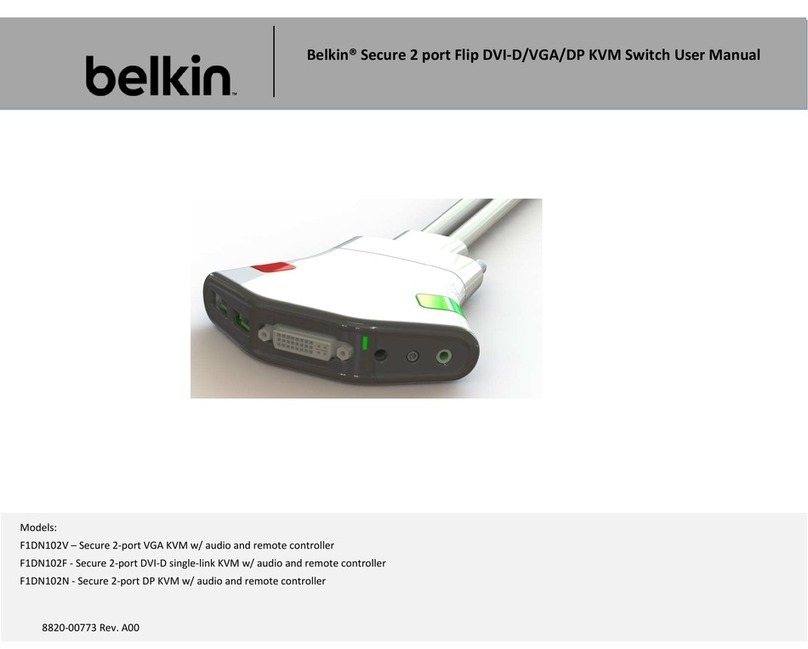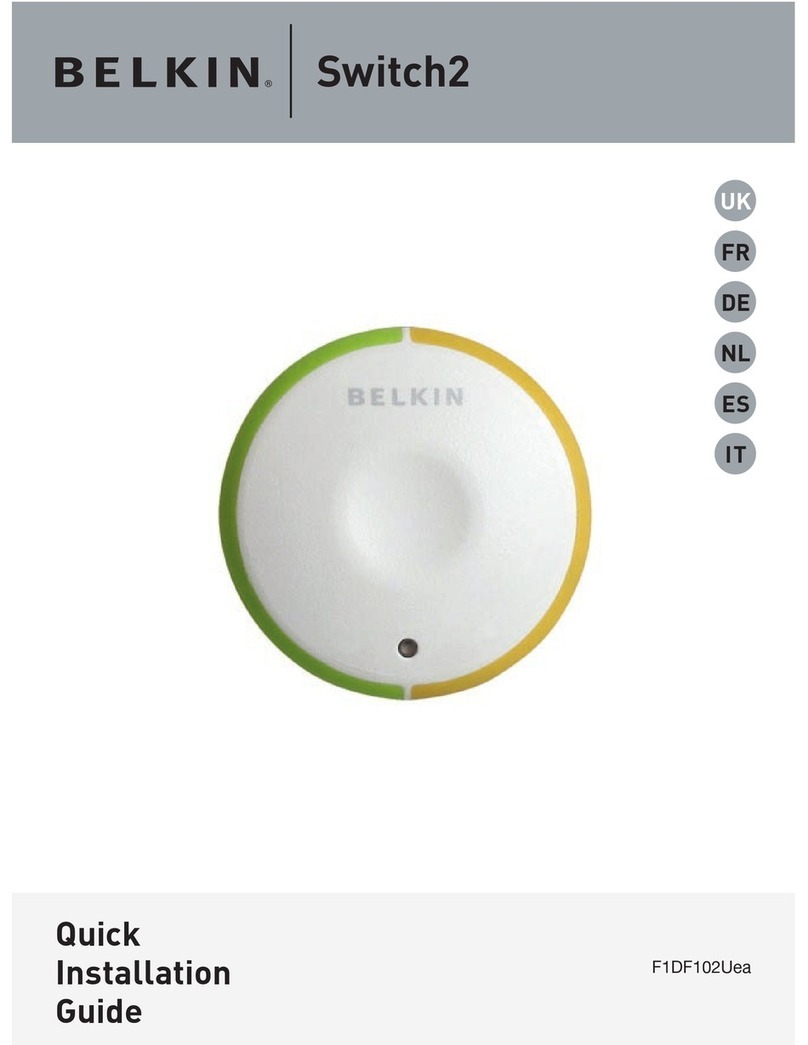Belkin F1DN102MOD-HH-4 User manual
Other Belkin Switch manuals

Belkin
Belkin 4-Port USB 2.0 Hub User manual

Belkin
Belkin F5U624 User manual
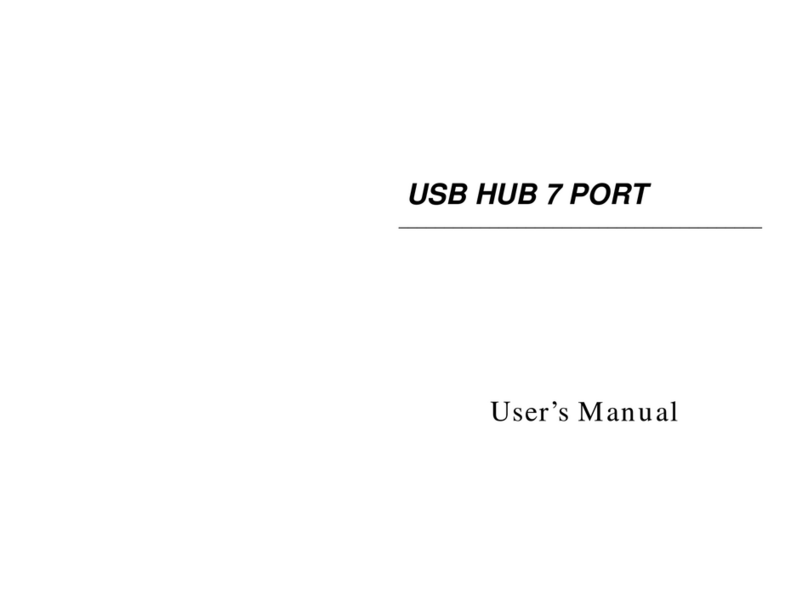
Belkin
Belkin BUS STATION F5U100 User manual

Belkin
Belkin F5U307-BRN User manual
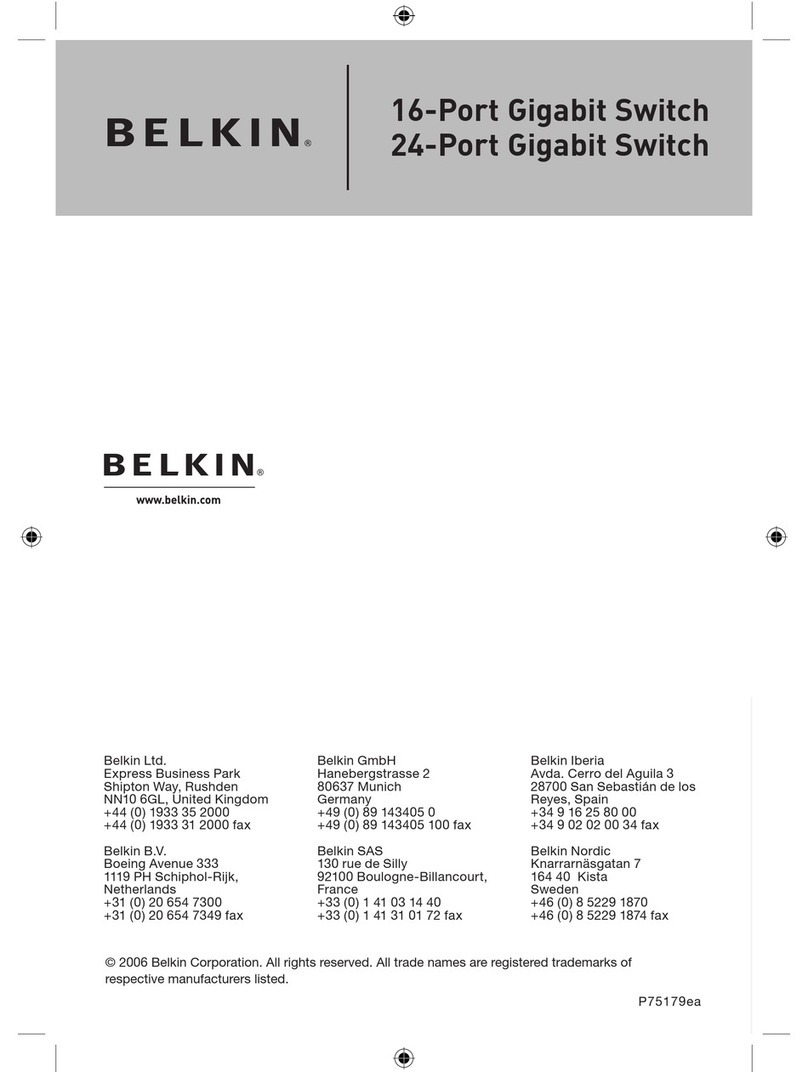
Belkin
Belkin 16-Port Gigabit Switch User manual

Belkin
Belkin OmniView F1DJ102P-B User manual
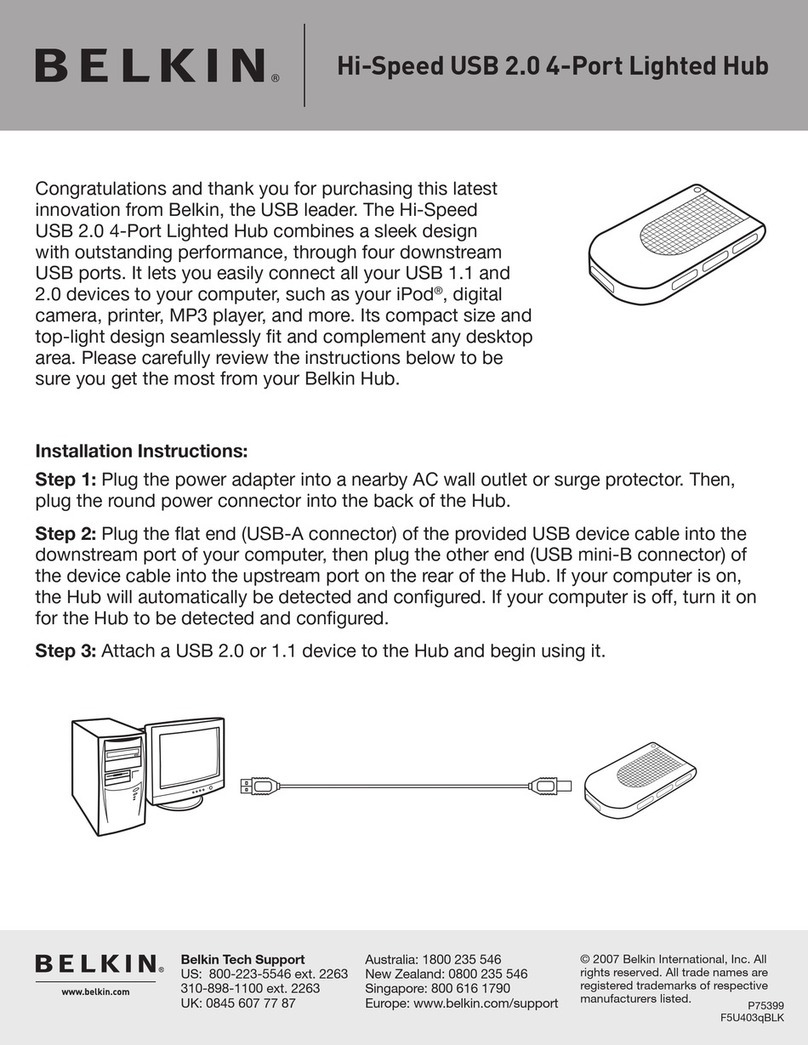
Belkin
Belkin F5U403 User manual

Belkin
Belkin F5U415 User manual
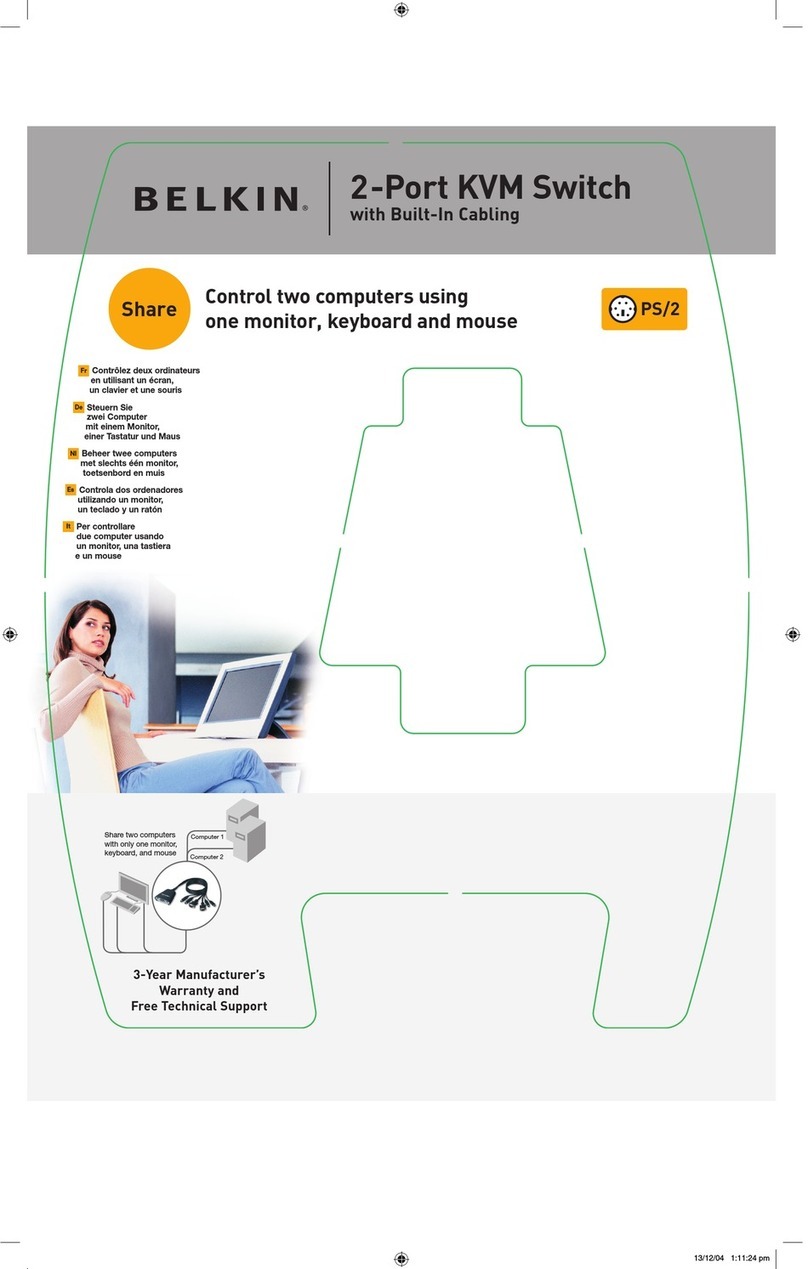
Belkin
Belkin F1DK102PEA User manual

Belkin
Belkin 4-Port Mobile Hub User manual

Belkin
Belkin Switch2 DVI-D User manual
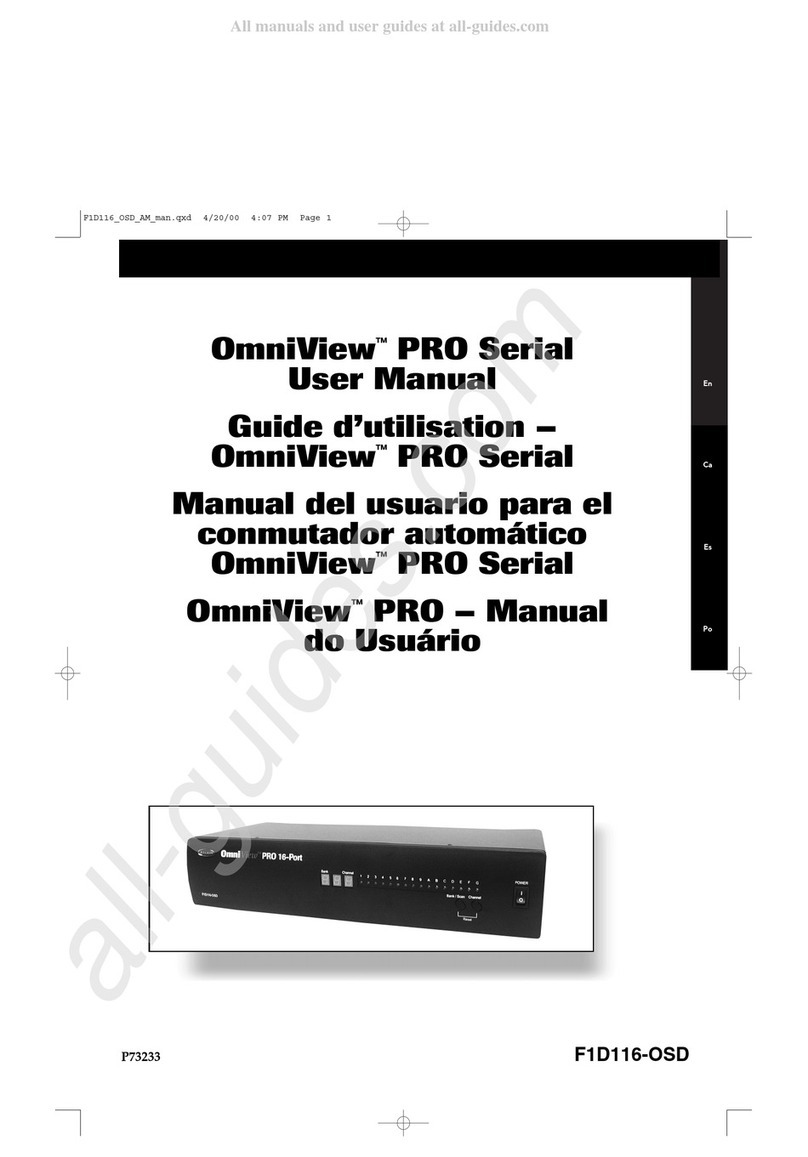
Belkin
Belkin OmniView Pro Series User manual
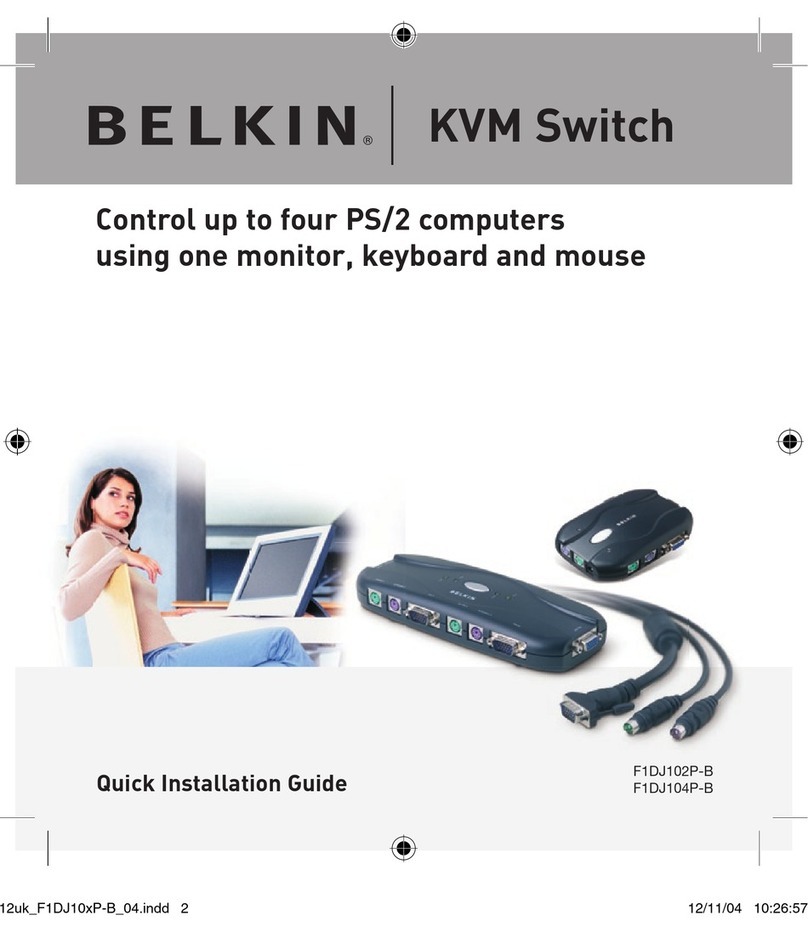
Belkin
Belkin OmniView F1DJ102P-B User manual

Belkin
Belkin F5U413 User manual
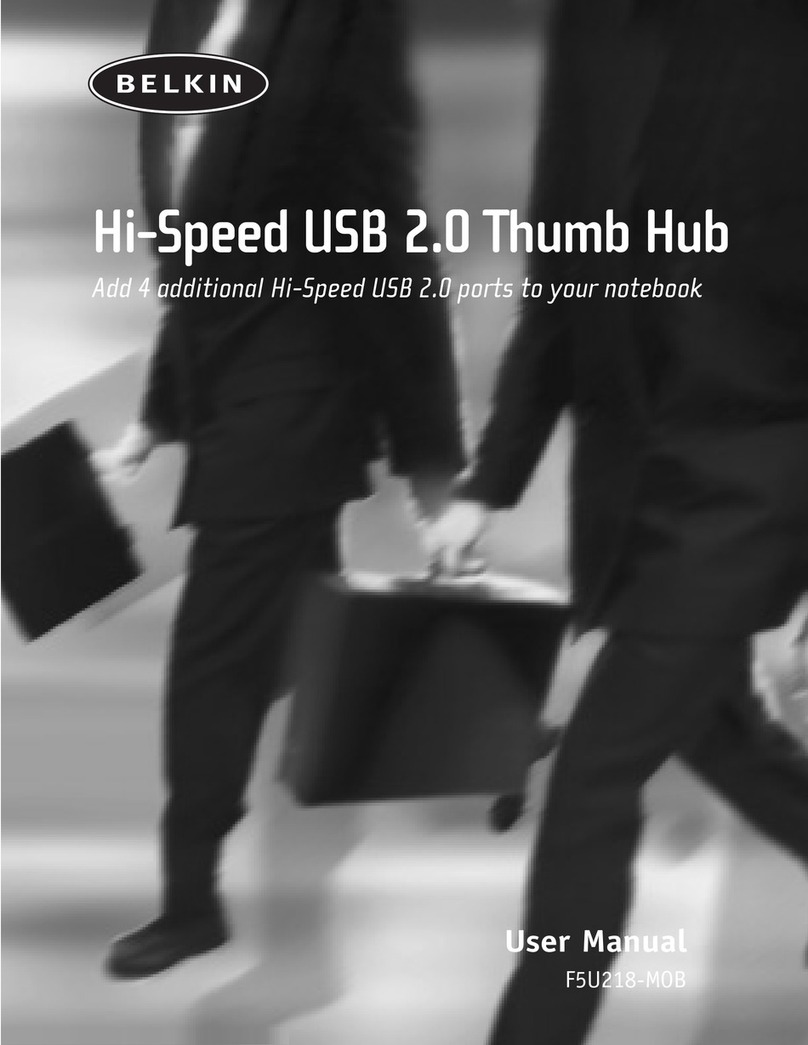
Belkin
Belkin THUMB HUB F5U218-MOB User manual

Belkin
Belkin F1DN104E-3 User manual

Belkin
Belkin F1DN104F-3 User manual

Belkin
Belkin OmniView F1DZ102T User manual

Belkin
Belkin OmniCube User manual
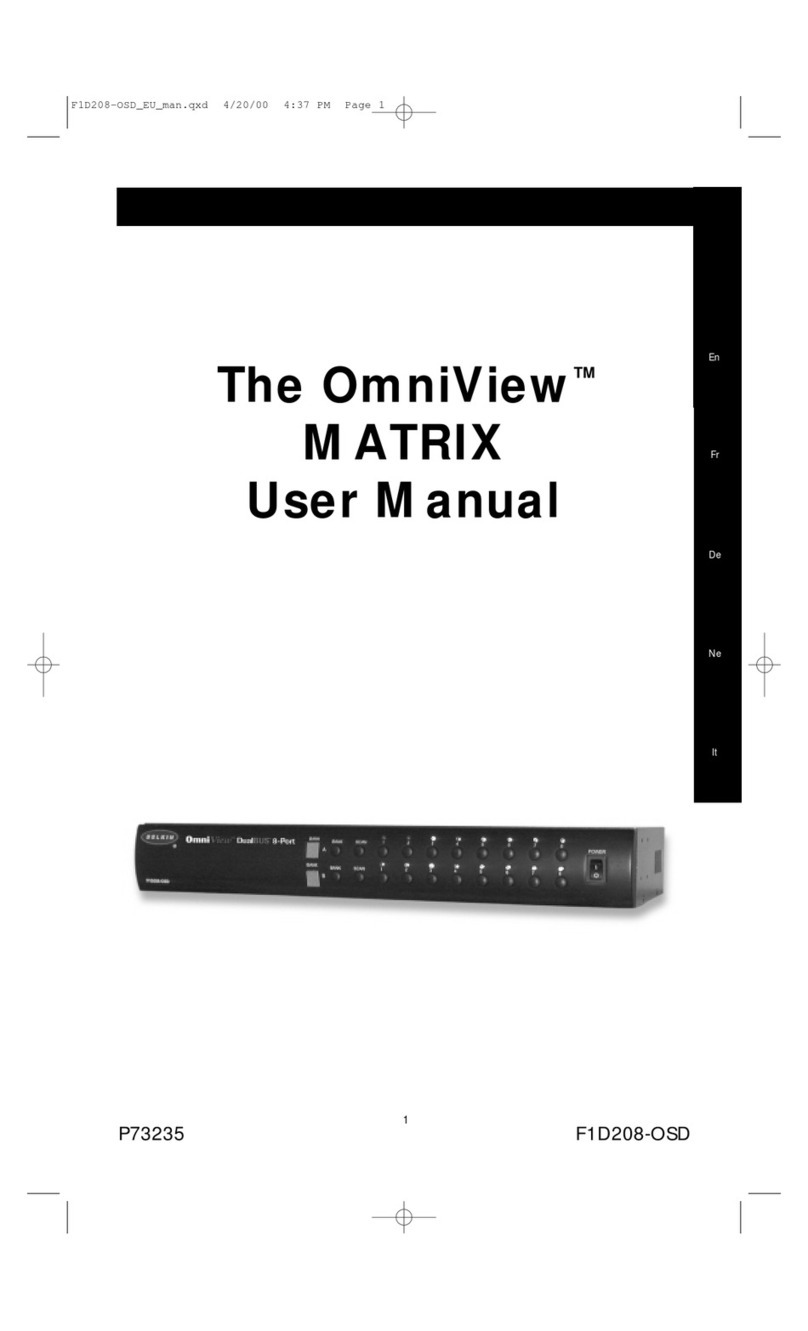
Belkin
Belkin OmniView MATRIX F1D208-OSD User manual
Popular Switch manuals by other brands

SMC Networks
SMC Networks SMC6224M Technical specifications

Aeotec
Aeotec ZWA003-S operating manual

TRENDnet
TRENDnet TK-209i Quick installation guide

Planet
Planet FGSW-2022VHP user manual

Avocent
Avocent AutoView 2000 AV2000BC AV2000BC Installer/user guide

Moxa Technologies
Moxa Technologies PT-7728 Series user manual

Intos Electronic
Intos Electronic inLine 35392I operating instructions

Cisco
Cisco Catalyst 3560-X-24T Technical specifications

Asante
Asante IntraCore IC3648 Specifications

Siemens
Siemens SIRIUS 3SE7310-1AE Series Original operating instructions

Edge-Core
Edge-Core DCS520 quick start guide

RGBLE
RGBLE S00203 user manual