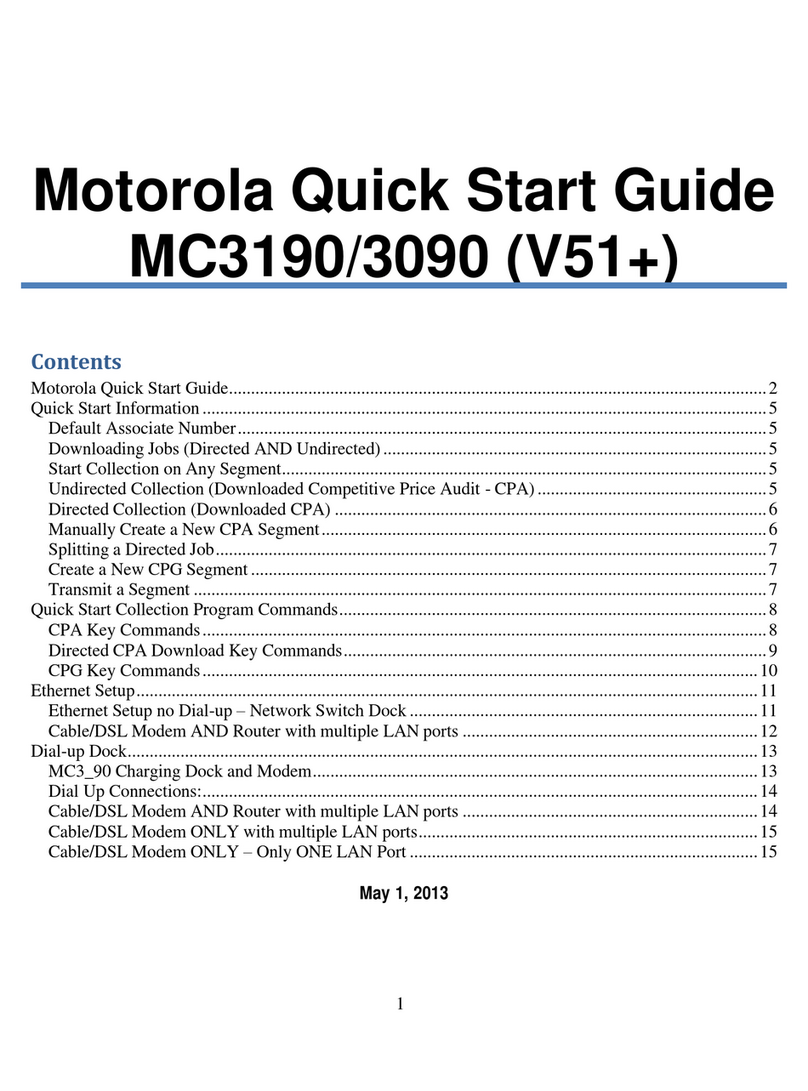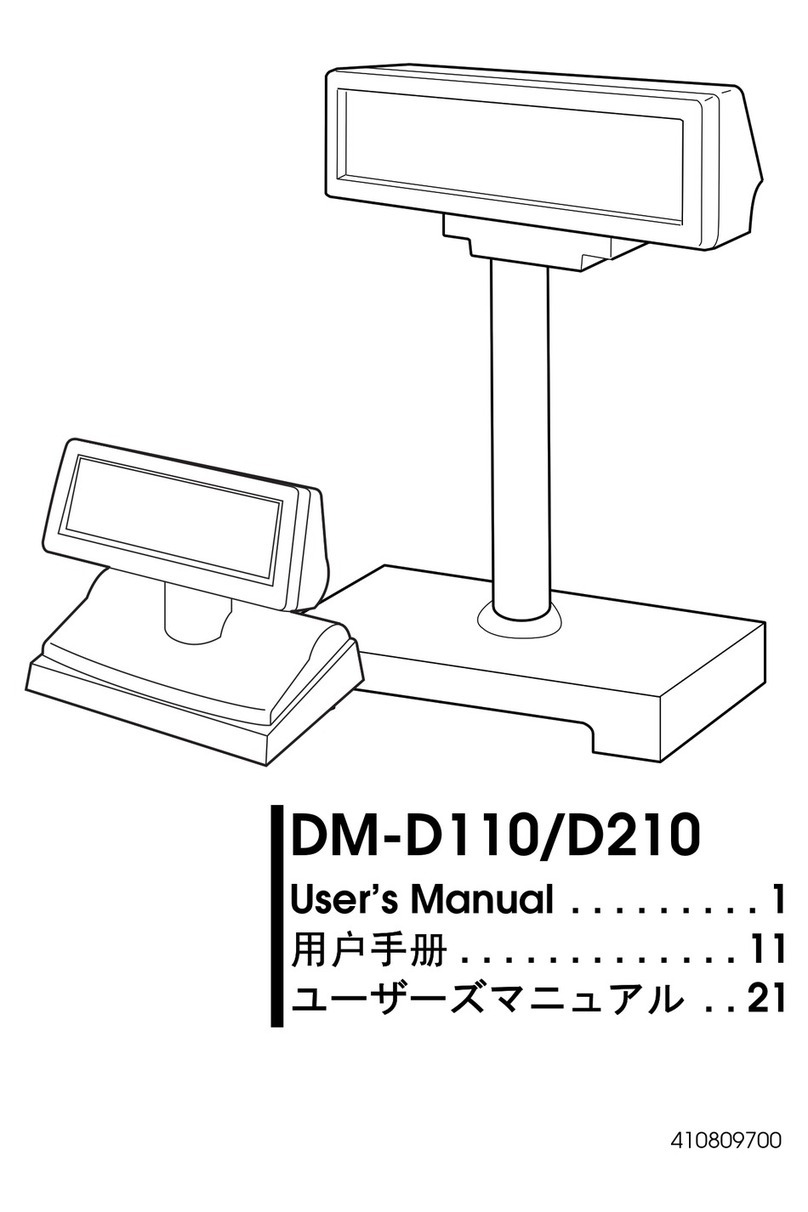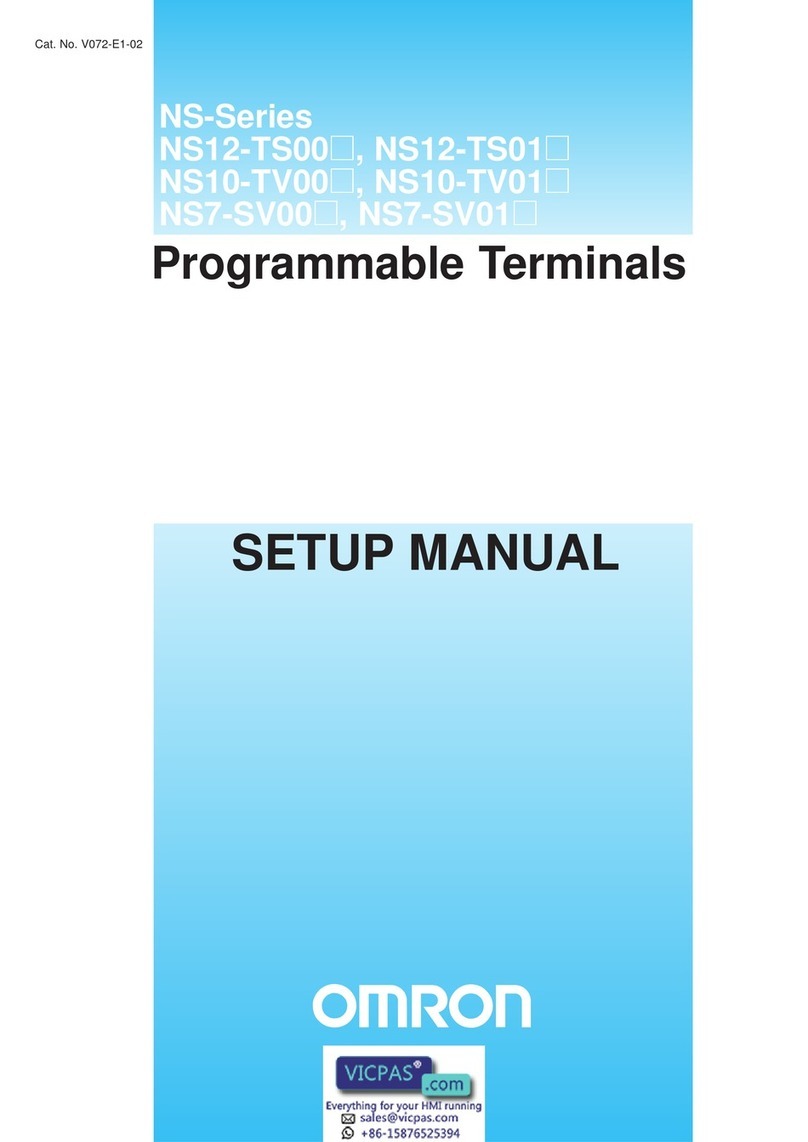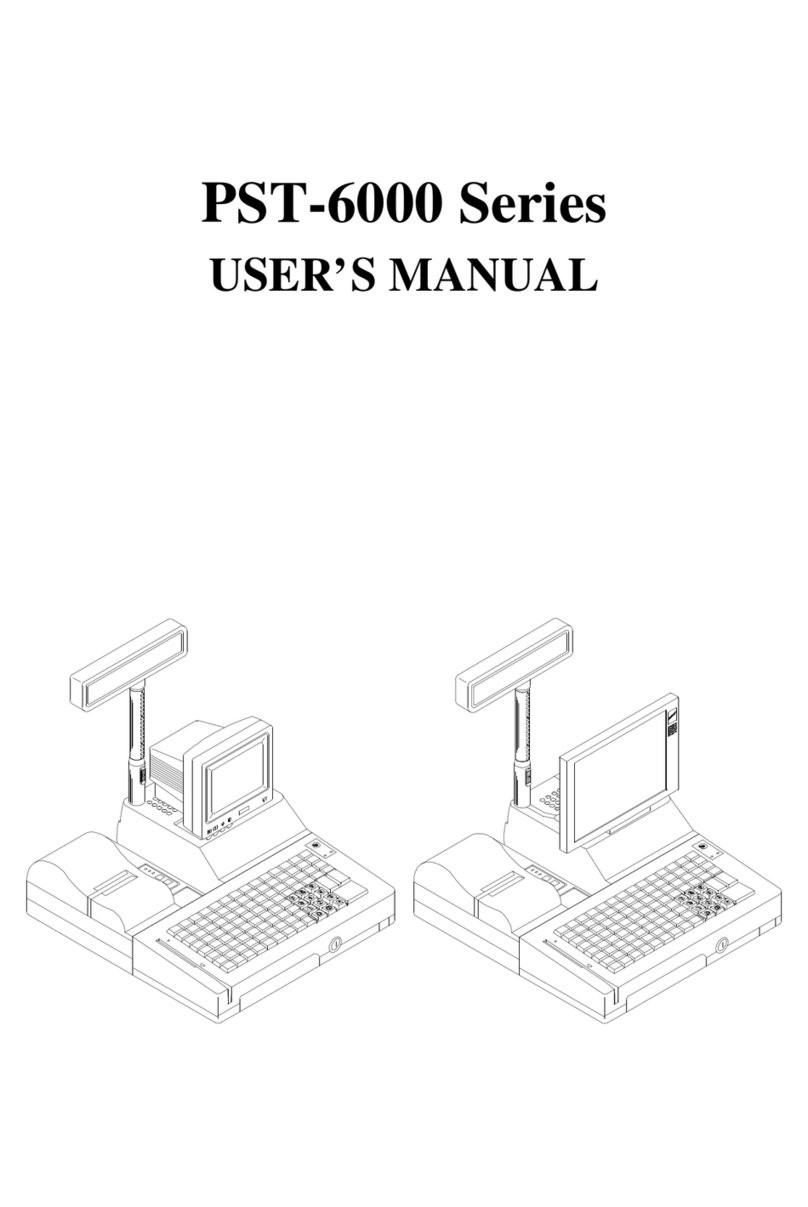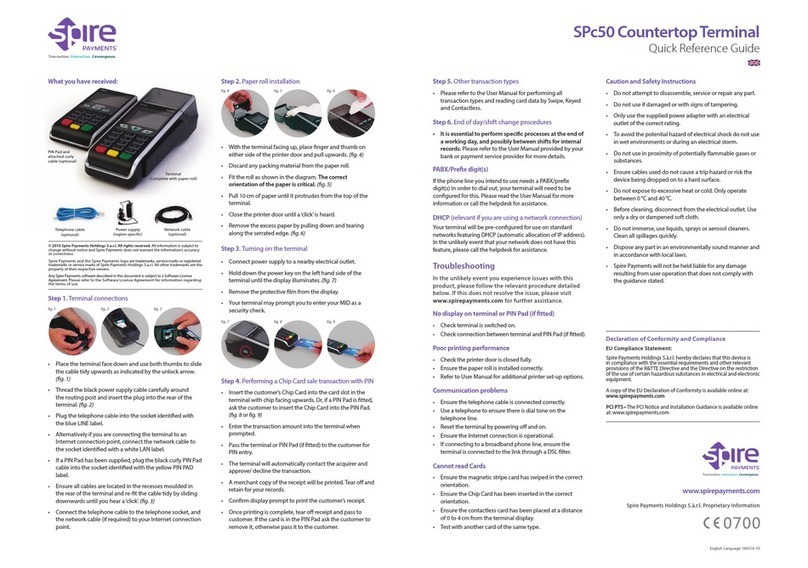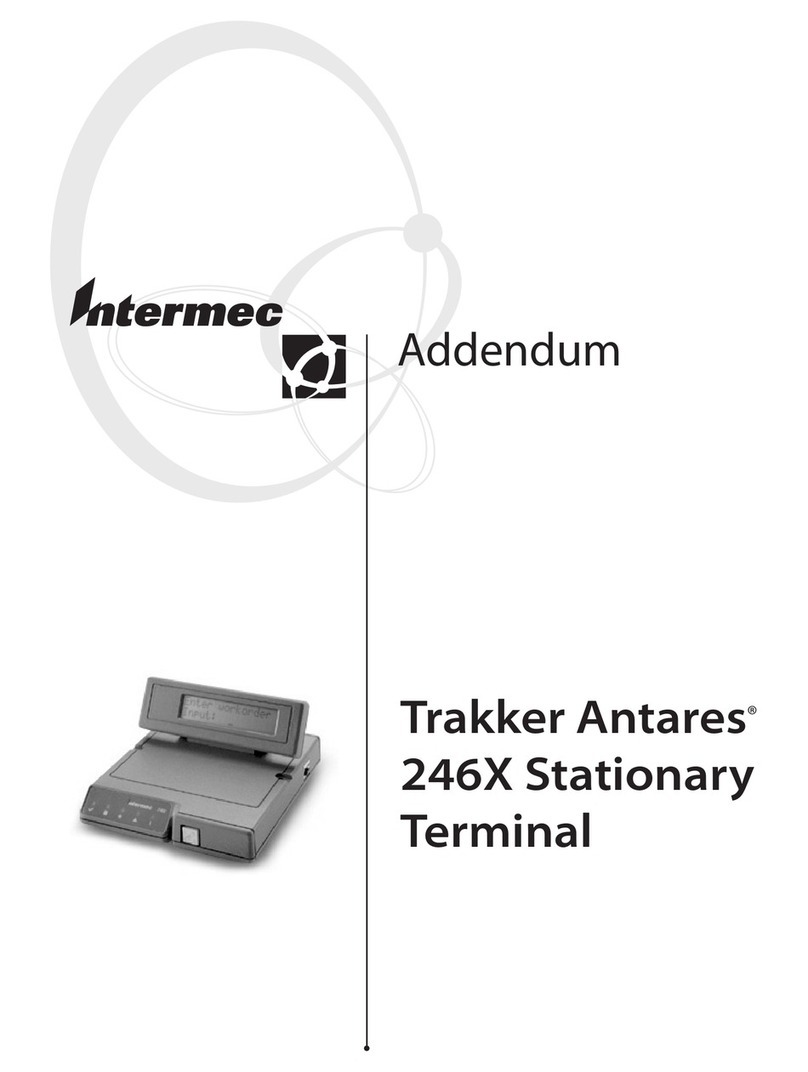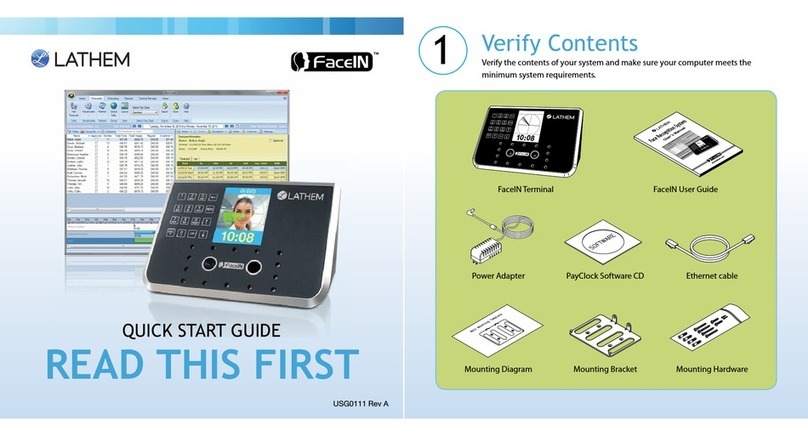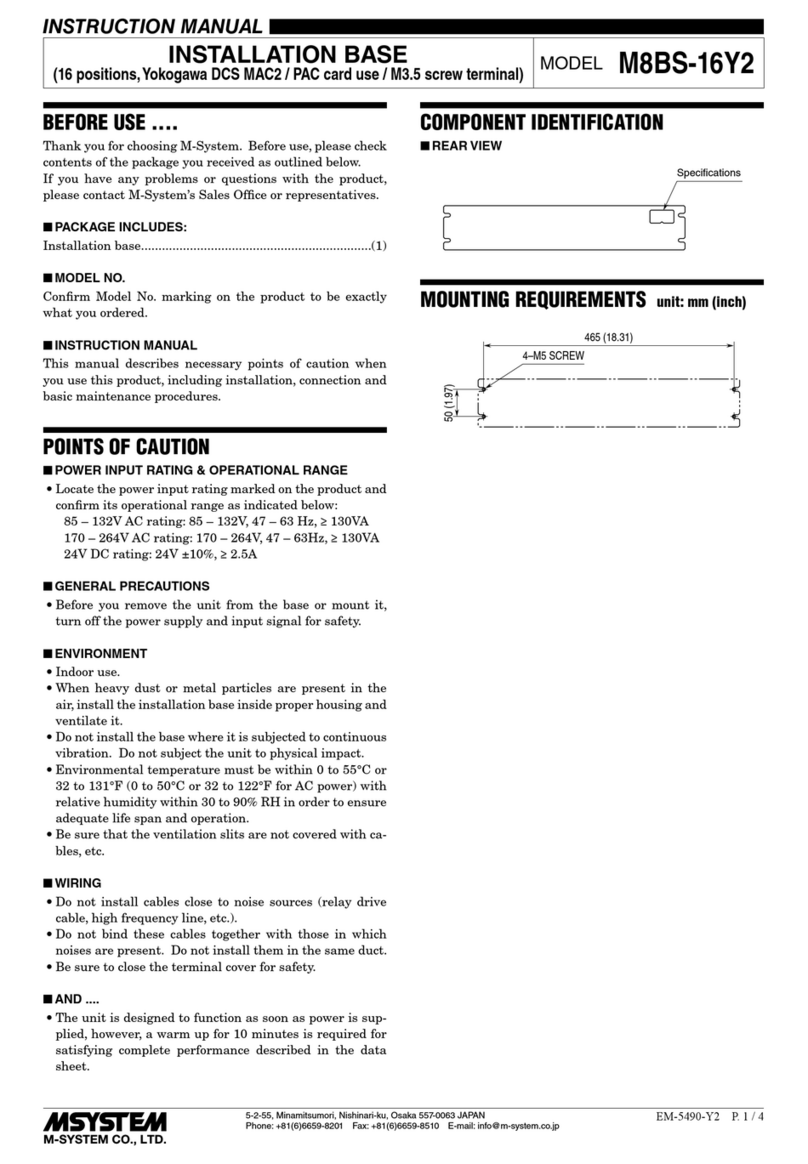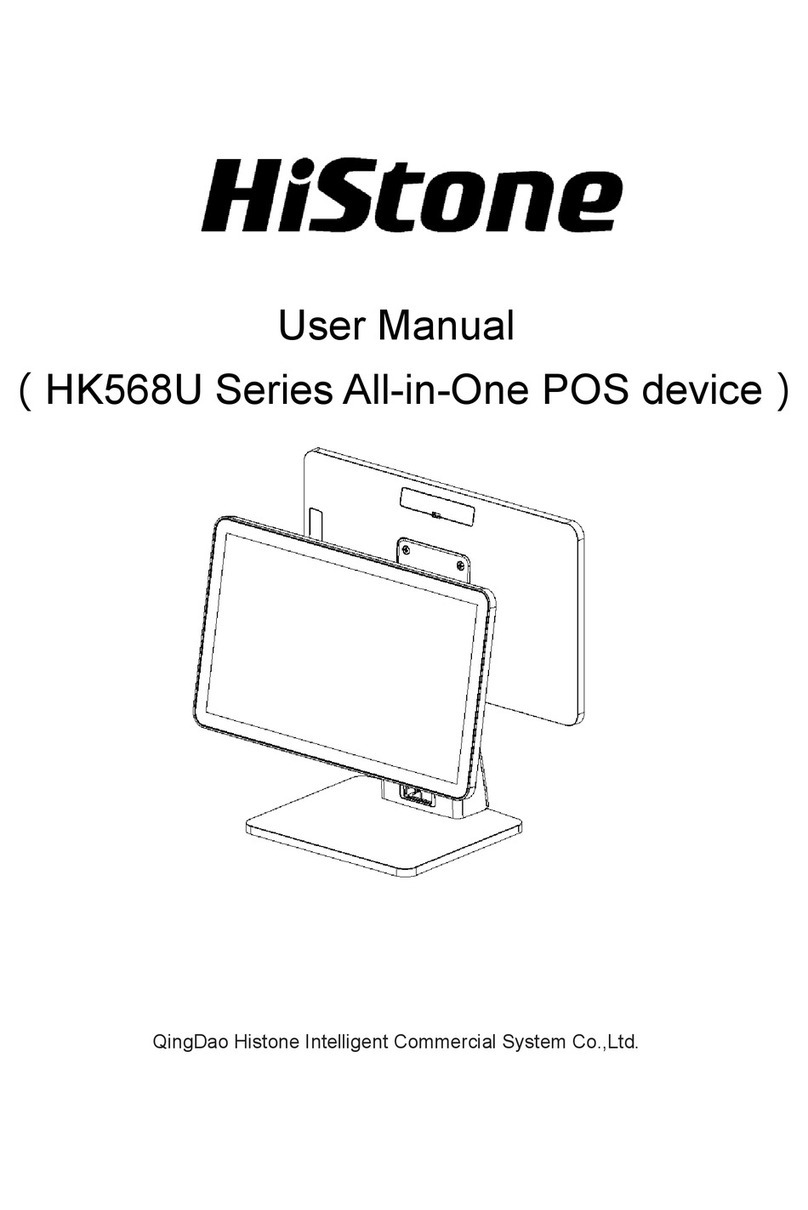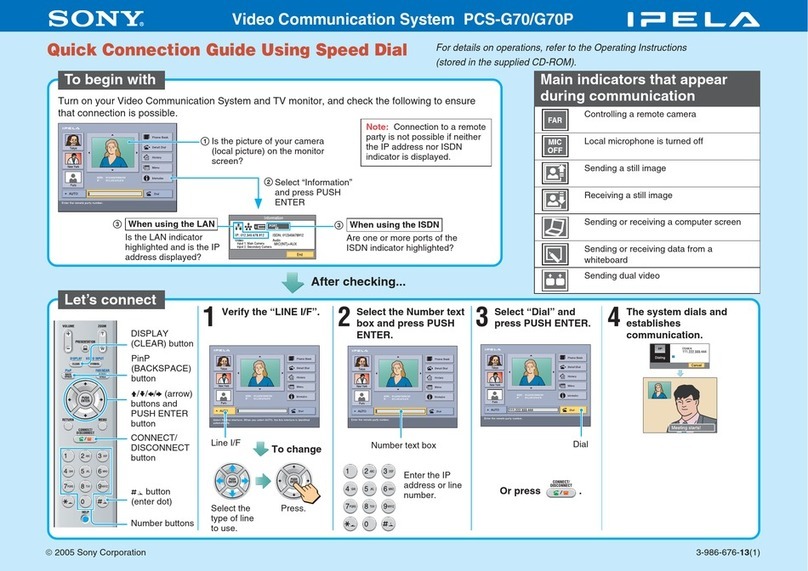BELL LABS INNOVATIONS Lucent Technologies DEFINITY 8410 User manual

1
DEFINITY®Enterprise Communications Server (ECS)
Release 5
8410 Voice Terminal
Quick Reference
555-230-764
Comcode 107672974
Refer to the procedures on this card to use the
features on your 8410 voice terminal. The features
here are listed in alphabetical order. In the spaces
provided, write the feature access codes for your
system. For more information about any of these
features, see your system manager or refer to the
DEFINITY
®
Enterprise Server (ECS), Release 5
8410 Voice Terminal User’s Guide
, 555-230-763.
USING THE SOFTKEYS
If your 8410 has a display, you may be able to access
up to 12 features with the softkeys. You can activate
available softkey features by pressing and then
the softkey below the feature abbreviation. If the
feature you want to use is not on the bottom line of the
display, press or until you see the
feature you wish to access. When the feature is active,
an arrow appears above the feature. (However, if the
feature requires you to dial a telephone number or
extension, such as Call Forwarding, you will
temporarily see the digits you are dialing, rather than
the arrow, above the feature name.)
To program/reprogram an AD button
1Pick up handset.
NOTE: For speakerphone users, press a call
appearance button or press .
2Press softkey below Prog (for display users)
or Press
or Dial AD Program access code _________.
3Press AD button to be programmed.
ABBREVIATED DIALING (AD)
Menu
Next Prev
Speaker
Program
8410.qref.def3 Page 1 Monday, August 17, 1998 9:09 AM
All manuals and user guides at all-guides.com
all-guides.com

2
4Dial outside number, extension, or feature access
code you want to store (up to 24 digits).
5Press .
6Repeat Steps 3 through 5 to program additional
buttons.
7Hang up.
To place an AD call
1Pick up handset or press .
2Press selected AD button.
To program/reprogram an outside number,
extension, or feature access code into a
personal list
1Pick up handset.
NOTE: For speakerphone users, press a call
appearance button.
2Press softkey below Prog (for display users)
or Press
or Dial AD Program access code ________.
3Dial Personal List number (1, 2, or 3).
4Dial list item (1, 2, 3...).
5Dial number you want to store (up to 24 digits).
6Press .
7Repeat Steps 4 through 6 to program additional
items on the same list.
8Hang up.
To place a call using an AD list button or access
code
1Press or or
or Dial appropriate AD List access code:
•List 1 __________
•List 2 __________
•List 3 __________
NOTE: An may also be available.
2Dial desired list item (1, 2, 3...).
#
Speaker
Program
#
Pers List
Grp List Sys List
Enhcd List
8410.qref.def3 Page 2 Monday, August 17, 1998 9:09 AM
All manuals and user guides at all-guides.com

3
To automatically place another call to an extension
that was busy or did not answer
1During call attempt, press softkey below AutCB
(for display users)
or Press .
2Hang up.
•You hear a 3-burst priority ring when both you
and the called extension are idle. Pick up
handset to be connected to call.
To cancel Automatic Callback
1While on-hook, press softkey below AutCB again
(for display users)
or Press again.
To answer a call for a coworker for whom you are a
coverage point
1Press the call appearance of incoming call when
ring begins or green light flashes.
To talk privately with a coworker after answering a
redirected call
1Press .
•Call is put on hold.
2Press
or Dial coworker’s extension.
3Discuss call, if appropriate.
4If coworker is not available, press the call
appearance button next to the fluttering light to
reconnect to the call
or Press again to send call to coworker
or Press to make it a 3-party call.
AAUTOMATIUTOMATIC CALLBACK
CALL COVERAGE/CONSULT
AutoCallBk
AutoCallBk
Transfer
Consult
Transfer
Conf
AUTOMATIC CALLBACK
AUTOMATIC CALLBACK
8410.qref.def3 Page 3 Monday, August 17, 1998 9:09 AM
All manuals and user guides at all-guides.com

4
To temporarily redirect all calls to an extension or
outside number
1Press softkey below CFrwd (for display users)
or Press
or Dial Call Forward access code _______.
2Dial extension or number where calls will be sent.
3Hang up.
To cancel Call Forwarding
1While on-hook, press softkey below CFrwd
(for display users)
or Press again
or Dial Call Forward cancel code _______.
To park a call at your extension (for retrieval at any
extension)
NOTE: Press the softkey below CPark (for display
users) or press and hang up; otherwise
do this:
1Press .
2Dial Call Park access code _______.
3Press again.
4Hang up.
To retrieve a parked call from any extension.
1Dial Answer Back access code _______.
2Dial extension where call is parked.
To answer a call placed to a member of your
pickup group
1Press softkey below CPkUp (for display users)
or Press
or Dial Call Pickup access code ________.
CALL FORWARDING ALL CALLS
CALL PARK
CALL PICKUP
Call Fwd
Call Fwd
Call Park
Transfer
Transfer
Call Pickup
8410.qref.def3 Page 4 Monday, August 17, 1998 9:09 AM
All manuals and user guides at all-guides.com

5
To add another party to a call (for a total of up to
6 parties)
1Press .
2Dial number of new party and wait for answer.
3Press again.
4Repeat Steps 1through 3 for additionalconference
connections.
To add a call you have put on hold to another call
to which you are connected
1Press .
•You are given a new call appearance.
2Press call appearance of call on hold (first call).
3Press again.
To drop the last party added to a conference call
1Press .
To search directory for a name
1Press the softkey below Dir (for display users)
or Press .
2Key in name with dial pad [last name, comma
(use *), first name or initial].
3Press for next directory name.
NOTE: If you want to dial the displayed number, press
(if available), or press and then
dial the number using the dial pad.
When you are ready to leave Display or Softkey
Mode and return to Normal (call-handling) Mode
1Press .
CONFERENCE
DIRECTORY (display feature)
EXIT/NORMAL (display feature)
Conf
Conf
Conf
Conf
Drop
Directory
Next Msg
Call Display
Exit
Exit
8410.qref.def3 Page 5 Monday, August 17, 1998 9:09 AM
All manuals and user guides at all-guides.com

6
.
To put a call on hold
1Press .
To answer a new call while active on another
1Press .
2Press call appearance of incoming call.
To return to held call
1Press call appearance of held call.
To automatically redial the last number you dialed
1Press softkey below Last (for display users)
or Press
or Dial Last Number Dialed access code _______.
To leave a message after dialing an extension
1Press softkey below LWC (for display users)
or Press before hanging up your handset.
To leave a message without ringing an extension
1Press softkey below LWC (for display users)
or Press
or Dial Leave Word Calling access code _______.
2Dial extension.
To cancel a Leave Word Calling message
1Press the softkey below CnLWC (for display users)
or Press
or Dial Leave Word Calling cancel code _______.
2Dial extension.
To place a priority call (3-burst ring)
1Press the softkey below PCall (for display users)
or
Press
or Dial Priority Calling access code _______.
2Dial extension or wait for party to answer.
HOLD
LAST NUMBER DIALED
LEAVE WORD CALLING (LWC)
PRIORITY CALLING
Hold
Hold
LastDialed
LWC
LWC
Cancel LWC
Priority
8410.qref.def3 Page 6 Monday, August 17, 1998 9:09 AM
All manuals and user guides at all-guides.com
all-guides.com

7
.
NOTE: You can use this feature only if the
Reset
Spkr
label appears under the button.
To adjust the speakerphone to the surrounding
room acoustics
1While on-hook, press and then press
.
•You hear a series of tones.
To select a personalized ring
1If your 8410 has a button, press and
then press ;
if your 8410 has a button, press .
•Current ringing pattern plays.
2To cycle through all eight ring patterns:
if your 8410 has a button, continue to
press (and then release) to hear each
subsequent pattern;
if your 8410 has a button, continue to
press (and then release) to hear each new
pattern.
NOTE: If your 8410 has a display, you can also press
or to cycle through the eight ringing
patterns.
3To set your selected ringing pattern:
if your 8410 has a button, press when
you hear the desired ringing pattern;
if your 8410 has a button, do not press
anymore. You will hear the selected ringing
pattern two more times, and then it will be
automatically saved.
•You hear confirmation tone.
To adjust ringer volume if necessary (speaker is
not
active)
1To raise the volume, press the right half of the
Volume control button labeled ; to lower the
volume, press the left half of the Volume control
button labeled .
RESET SPEAKERPHONE
SELECT RING (and RINGER VOLUME)
Speaker
Shift
Speaker
Shift Shift
Hold
Ring Ring
Shift Hold
Ring Ring
Next Prev
Shift Shift
Ring
Ring
8410.qref.def3 Page 7 Monday, August 17, 1998 9:09 AM
All manuals and user guides at all-guides.com

8
To send all calls (except priority calls) to coverage
1While on-hook, press softkey below SAC
(for display users)
or Press
or Dial Send All Calls access code _______.
To cancel Send All Calls
1While on-hook, press softkey below SAC
(for display users)
or Press
or Dial Send All Calls cancel code _______.
NOTE: To use this feature, your voice terminal must
be set for the Speakerphone (speak and listen)
feature.
To place/answer a call without lifting the handset,
or to use speakerphone with any feature
1Press .
2Place or answer call, or access selected feature.
3Adjust speakerphone volume if necessary:
To raise the volume, press the right half of the
Volume control button labeled ; to lower the
volume, press the left half of the Volume control
button labeled .
To prevent the other party from hearing you
1Press .
•Red Mute light goes on.
2Press again to resume talking to party.
•Red Mute light goes off.
To change from speakerphone to handset
1Pick up handset and talk.
To change from handset to speakerphone
1Press .
2Hang up handset.
SEND ALL CALLS
SPEAKERPHONE
Send Calls
Send Calls
Speaker
Mute
Mute
Speaker
8410.qref.def3 Page 8 Monday, August 17, 1998 9:09 AM
All manuals and user guides at all-guides.com

9
To end a speakerphone call
1Press again to hang up.
NOTE: With a DEFINITY G3V3 or later, if the person
you are talking with hangs up first, the call will be
disconnected. If you press , you will get dial
tone.
To see number stored on an AD button
1Press the softkey below View (for display users)
or Press .
2Press selected AD button.
To see the last number you dialed
1Press the softkey below View (for display users)
or Press .
2Press the softkey below Last
or, if Last is not available on your display, press
or Dial the Last Number Dialed access code
_______.
To test the lights and display (if applicable) on
your voice terminal)
1Press and hold down .
•Green Test light goes on.
•Button lights go on in two separate groups,
and, if your terminal has a display, all display
segments fill in.
2To end test, release .
To see time and date
1Press softkey below TmDay (for display users)
or Press .
STORED NUMBER (display feature)
TEST
TIME/DATE (display feature)
Speaker
Speaker
Stored
Stored
LastDialed
Test
Test
Time/Date
8410.qref.def3 Page 9 Monday, August 17, 1998 9:09 AM
All manuals and user guides at all-guides.com

10
To see elapsed time
1To start timer, press and the softkey
below Timer (for display users)
or Press .
2To stop timer, press and the softkey
below Timer
or Press again.
To send present call to another extension or
outside number
1Press .
2Dial number where call is to be transferred.
3Press again.
4Hang up.
Prepared by Issue 2, February 1997
BCS Product Copyright © 1997
Documentation Development Lucent Technologies
Middletown, NJ 07748-9972 Printed in USA
TIMER (display feature)
TRANSFER
Menu
Timer
Menu
Timer
Transfer
Transfer
8410.qref.def3 Page 10 Monday, August 17, 1998 9:09 AM
All manuals and user guides at all-guides.com
Table of contents