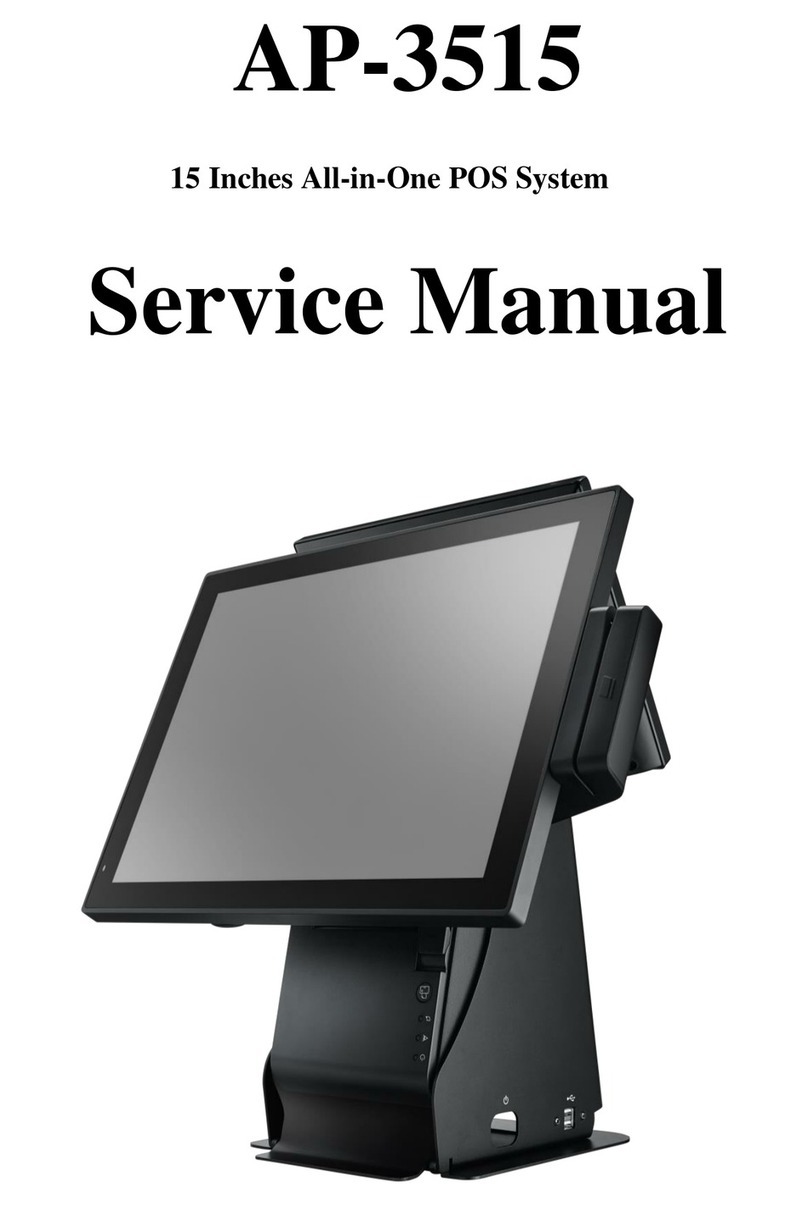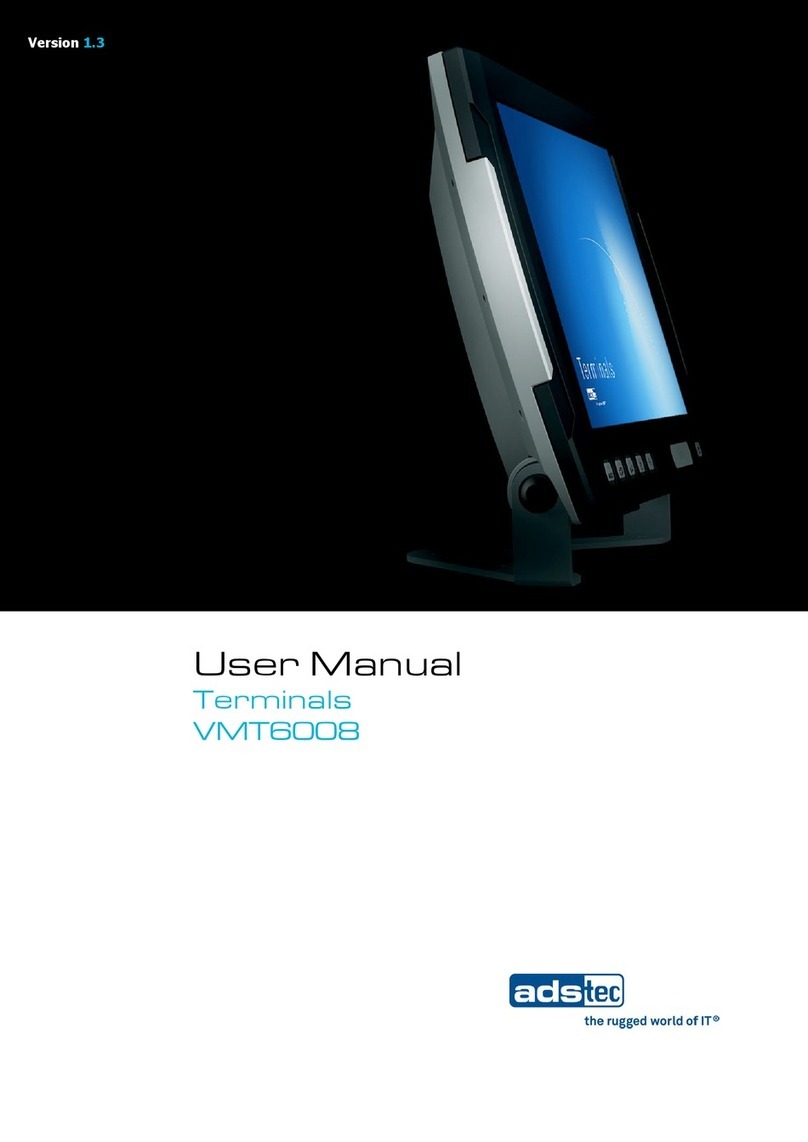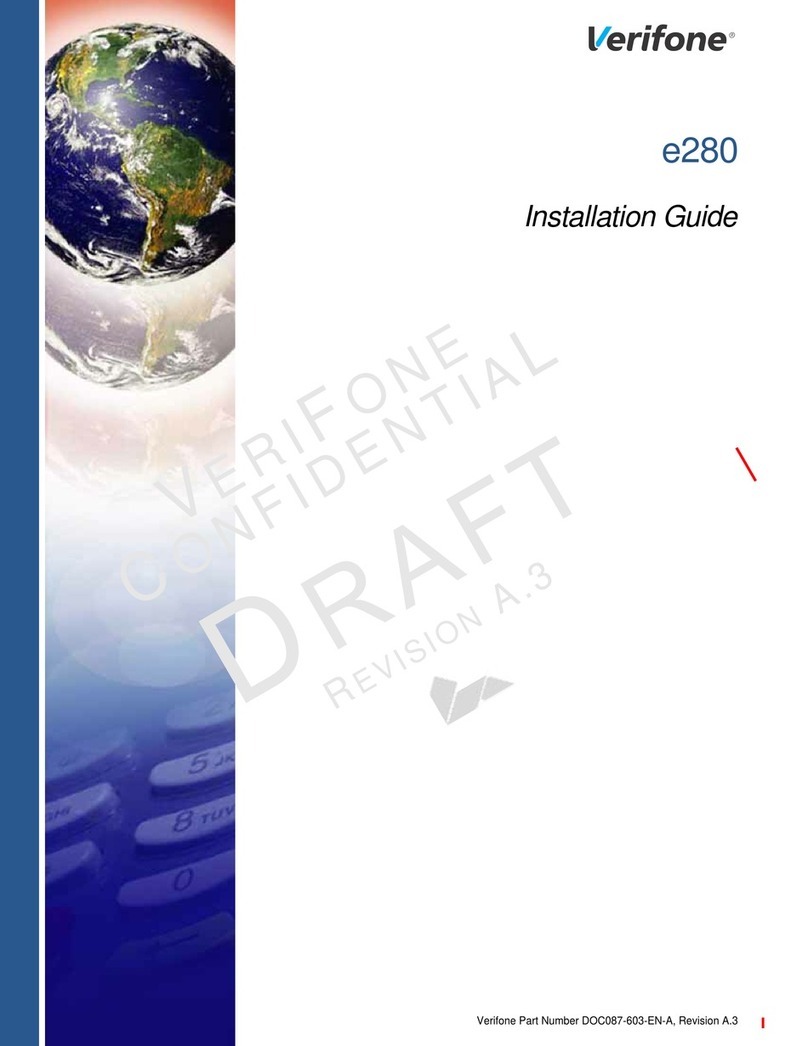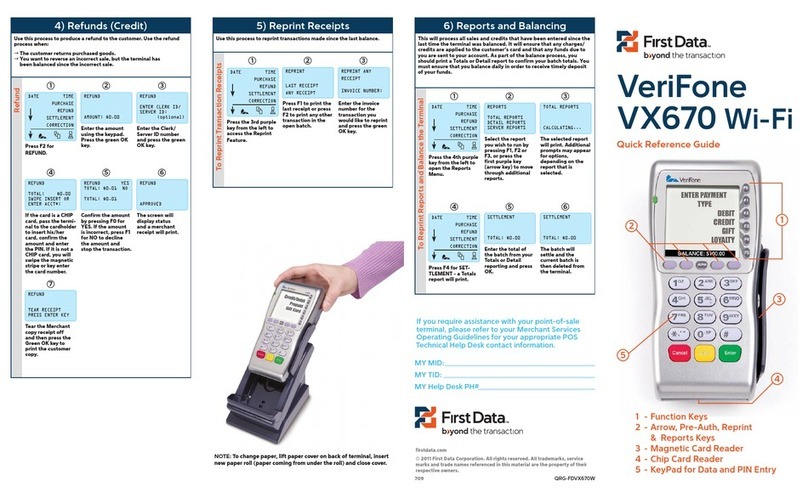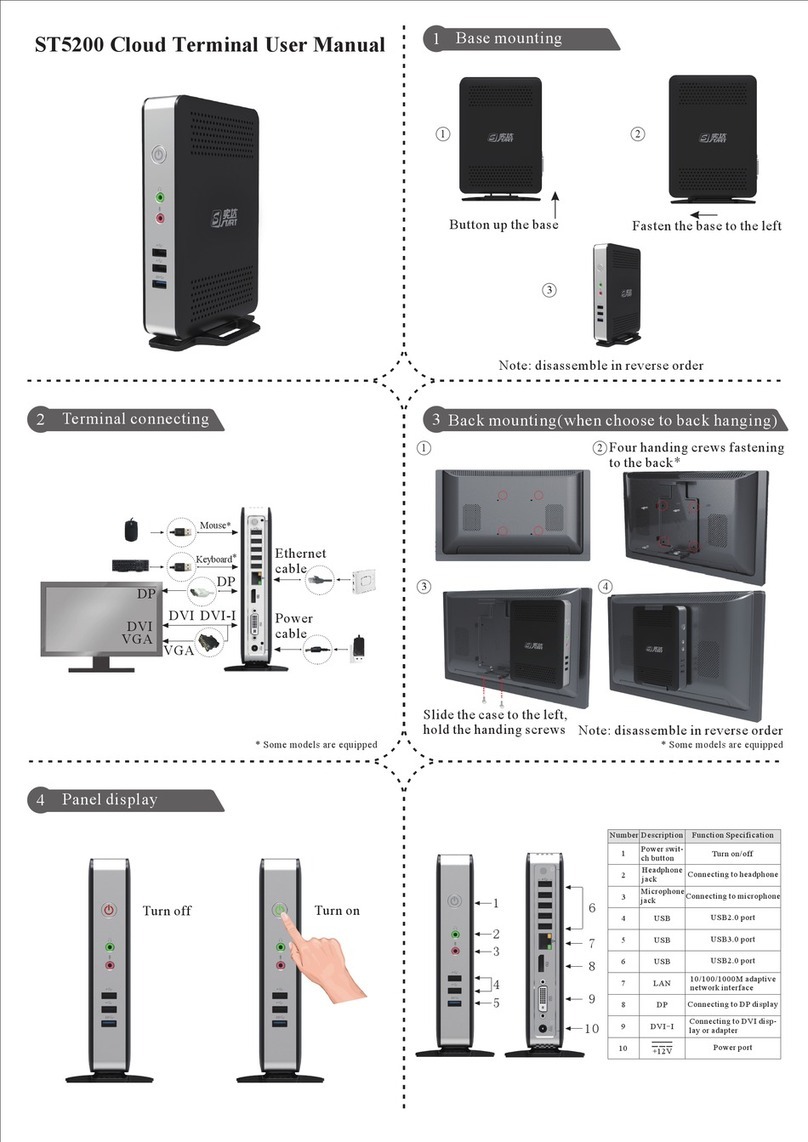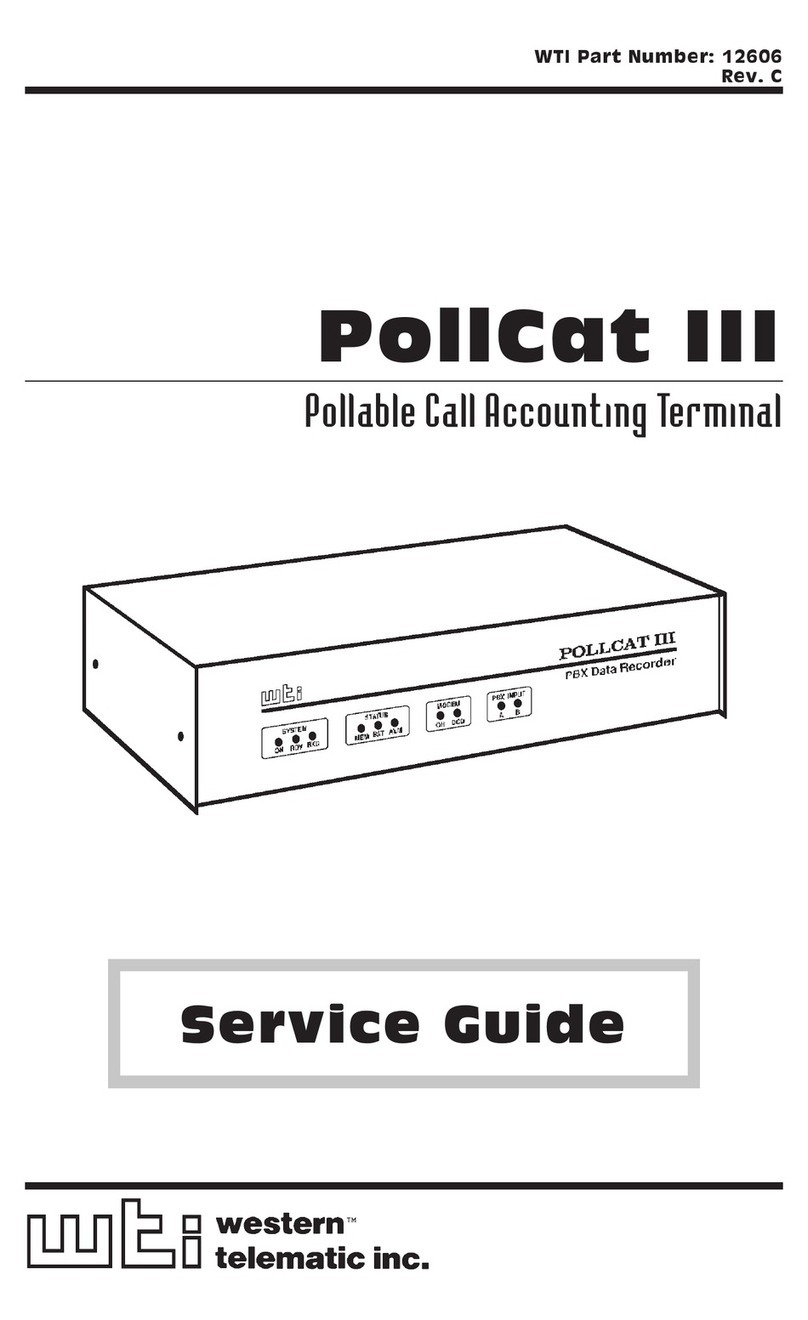CPI SYNQ User manual

SynqTM Registration Guide
This guide will walk you through the process of creating a
simpli account for your business.
Note that you only need to create one account for your
business. If you already have an account, skip to the
Installation Guide (pg. 6) to begin linking Synq devices to
your account.
Create a simplifi Account (if you don’t already have one)
Step Process Image
1 Visit:
cranesimpli.com/SynqRegister
If you do not have a company account,
ll in your information to begin the
registration process.
If you do have an account, click the
blue ‘here’ to log in and skip to the next
section of this document.
2When all personal information elds
have been lled, click I am not a robot

3Click Submit
4Your request has been sent. Next, you
will receive an email with a link to
conrm your registration and create a
password.
5When you receive your email, click this
link to create a password
6 Create a secure password and accept
the terms and conditions to continue
Create a simplifi Account (if you don’t already have one)

CREATE Technician ROLE
Now that you’ve created an account for your business, you can dene a role for your Technicians if you wish. Roles
allow you to group users into subsets with varying access. For example, you can grant full simpli access to your
Administrators, and limit Field Technicians to app access only. App only access prevents a user from creating new users
on the simpli website.
1 From the home page, click Roles
2In the Actions drop-down, click Create
New
3Create a Role name and add a descrip-
tion.
The Role name should apply to a group
of users who will be using the app, in
this example, Technicians

4Click Expand All to view all the avail-
able options
5Conrm that Allow has been checked to
grant access to the Synq mobile app
CREATE A ROLE (Continued)

Now that you’ve created a Technician Role, you can create user accounts for your Technicians and assign them to a Role.
1Click Users in the navigation bar
2 In the Users screen, under the Actions
drop-down, click Create User
3 Enter the technicians information, then
Click Save to create the user, or Save
and New to save the current user and
enter another.
The technician will receive an email
instructing them to create a simpli
password. They will use this email and
password to log into the simpli app.
4Your technician can now visit the iPhone
App Store to download the simpli app.
Once the technician logs into the app
with his simpli credentials, he will
have access to your company’s regis-
tered Synq devices.
Search the iOS App Store for “simpli Mobile”, or follow this QR code to
download the app and log into your simpli account:
Create a user

CPI Synq™Installation Guide
Synq enables simplied, full-system diagnostics and remote management of CPI
payment devices on any Point of Sale.
Synq redenes the cash experience with:
–Simple, visual diagnostics
–Video instruction and guided troubleshooting
–Conguration controls
–Optimal cash oat in the machine
–Improved up-time in the eld
–Lower total cost of ownership across all Synq connected devices
CPI SynqTM can be installed in series anywhere on the MDB line. Both ends of the Synq must be connected via MDB and the
four-pin Synq cable must be connected to the Synq port on the Gryphon coin changer or Talos bill validator to communicate
with the devices. The Synq cable is the small cable that splits into a male and female port. The male port connects to the
Talos, and the female port connects to the Gryphon.
Disconnect power from all devices before making or altering any MDB connections.
Installation - Connection Diagram

Installation - Gryphon™Coin Changer
Lift up on the yellow tab and pull
the Acceptor Module forward
Press down on this tab to
remove the PCB Cover
Connect the cable to this port.
When complete, re-cover the PCB
and close the Acceptor Module
Gryphon with a pre-installed Synq cable
If there is a four-pin male Synq cable pre-installed on the Gryphon, simply connect the Synq’s female cable to Gryphon’s
pre-installed male cable, then connect the Gryphon’s Male MDB cable to the Female MDB port on the back of the Synq
and skip to the next section.
Talos
The four-pin CPI SynqTM port is the top port on the left side of the validator, just above the 30-pin connector. Connect the
Synq cable’s four-pin male connector, and connect the Synq’s MDB cable to the Talos’ Female MDB cable.
Installation - Talos™ Bill Validator
Gryphon without a pre-installed Synq cable
If there is not a Synq cable pre-installed on the Gryphon, it will be necessary to order one and connect it to the PCB as
follows:
Once the cable is installed on the Gryphon, connect it to the Synq’s four pin female port, and connect the Gryphon’s MDB
cable to the female MDB port on the back of the Synq.

Assigning the Synq Device
Each Synq must be assigned via the simpli app, which requires
internet access to complete the registration process. Devices can be
pre-assigned if there is no internet access at the installation site.
1. Connect Synq via MDB to a power source and open the simpli
app on your iPhone (See Installation for Synq power connection
details).
2. On the POS list, locate a Synq in the “Unassigned” section. If
unsure, refer to the PayRange number on the device label:
3. Press the + icon next to the unassigned Synq and give it a name that will be easy to identify and locate.
For example, “2nd Floor Snack”:
Simplifi App - Registration
Create an Account
If your company does not have a simpli account, use this QR Code
to visit cranesimpli.com/SynqRegister to create a simpli account
for your business. This only needs to be done once, so that all de-
vices are paired to a master account.
Download the simpli iPhone App
Search the iOS App Store for “simpli Mobile”, or follow this QR
code, to download it and log in to your simpli account. Each user
must download the app via their own Apple ID and Apple App Store
account, not a master account.
Simplifi App - Assigning a Synq to a POS
Log in to Simplifi
Once the app is downloaded, open it, then enter your Login and
Password to log in.
If you forget your Login or Password, click Contact Us at the bottom
of the screen to contact simpli support.

Simplifi App - Troubleshooting Connected devices
Simplifi App - Assigning a Synq™- Continued
Once assigned, the “Second Floor Snack” Synq will appear in the list of devices when in range. Tap refresh if it
is not immediately visible. If you should ever need to reassign or rename a device, press and hold this button to
activate Discovery Mode. Synq reverts to current state if no action is taken to reassign or rename from the app.
When in range of Synq enabled Points of Sale (POS), CPI beacon technology allows a technician to quickly review the
health of their machines. Each machine is listed with the serial number of the Synq device and a colored icon indicating
the POS’s general health. Green is healthy, yellow is needs attention and red is out of service.
Tapping any POS on this list gives access to all alarms from any Synq enabled peripherals, allowing the technician to
quickly identify problems. Each alarm is listed in priority order, with simple one-line descriptions of each alarm.

CPI Corporate Headquarters
3222 Phoenixville Pike
Suite 200
Malvern, PA 19355
CranePI.com
Simplifi App - Configuring Connected Devices
Compliance
This device complies with part 15 of the FCC rules. Operation is subject to the following two conditions: (a) This device may not cause harmful interference, and (b) this device must accept any interference
received, including interference that may cause undesired operation.
Except as permitted under the relevant local legislation, no part of this publication may be copied, transmitted, transcribed, or distributed in any form or by any means, or stored in a database or retrieval system,
or translated in any language (natural or computer), without the prior written permission of CPI.
CPI reserves the right to change the product or the product specications at any time. While every effort has been made to ensure that the information in this publication is accurate, CPI disclaims any liability for
any direct or indirect losses (howsoever caused) arising out of use or reliance on this information. This document does not necessarily imply product availability. Note: Your product may differ slightly from some
of the illustrations in this document.
Exterior LED Diagnostics
The status LED on the side of the SynqTM hardware provides at-a-glance information about the Synq’s health.
Synq enables a technician to make changes to Synq connected peripherals without opening the POS. Quickly adjust ac-
cepted bills or coins, or reset the peripheral to clear minor errors.
Sequence Meaning
Steady On Synq is working properly
Alternating Boot up sequence
Fast Flashing Active connection to simpli app
Slow Flashing Updating Firmware/Conguration
Steady On Synq is not assigned
Fast Flashing Discovery mode
Steady On Unit failure, replace
For Technical Support, call:
1-800-628-8363
CranePI.com/Support
Conguration
1. Select Conguration under the desired GryphonTM coin changer or
TalosTM bill validator
2. Select the desired conguration options
3. Tap “Update”
The unit will restart to save any changes.
Table of contents
Other CPI Touch Terminal manuals