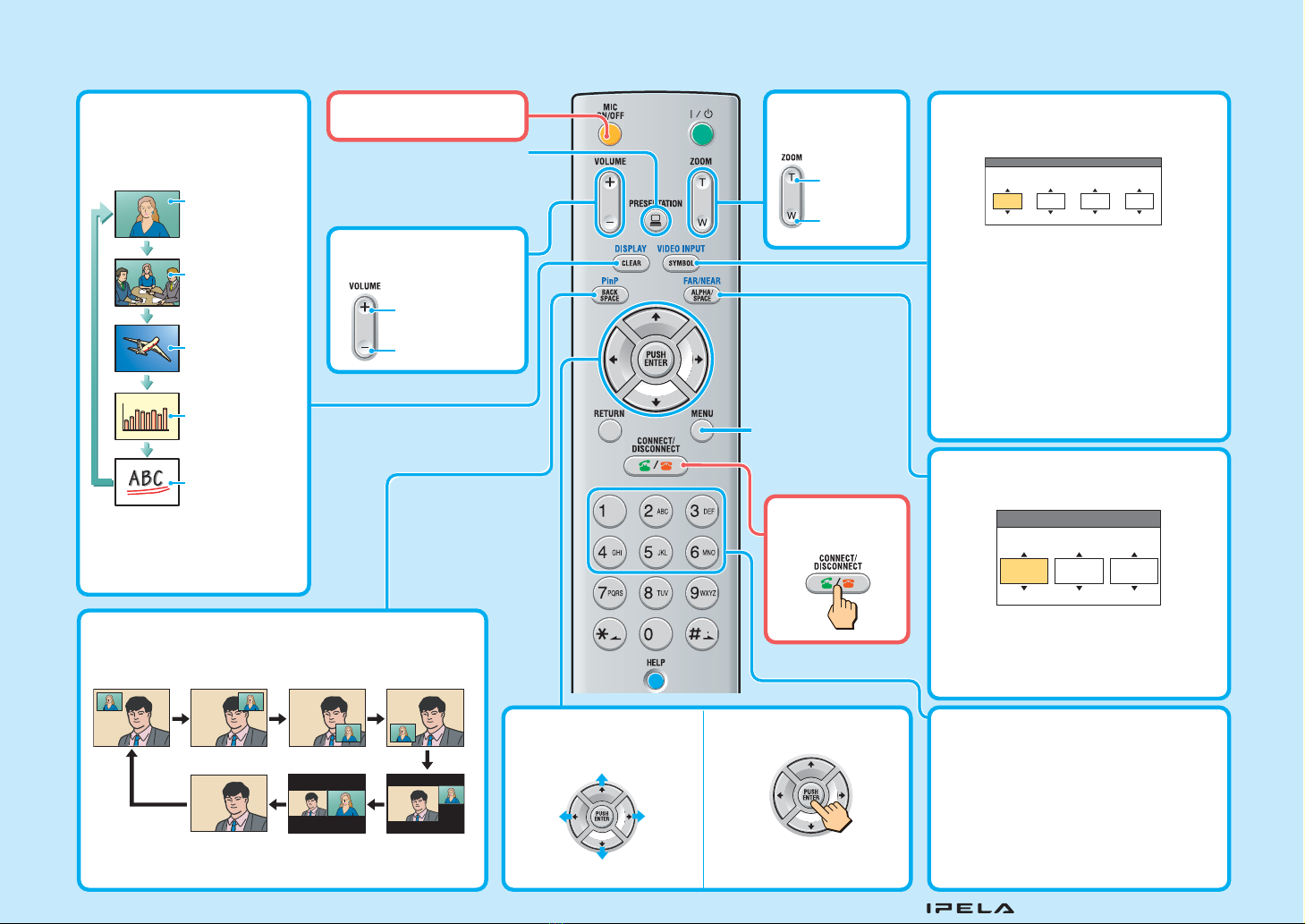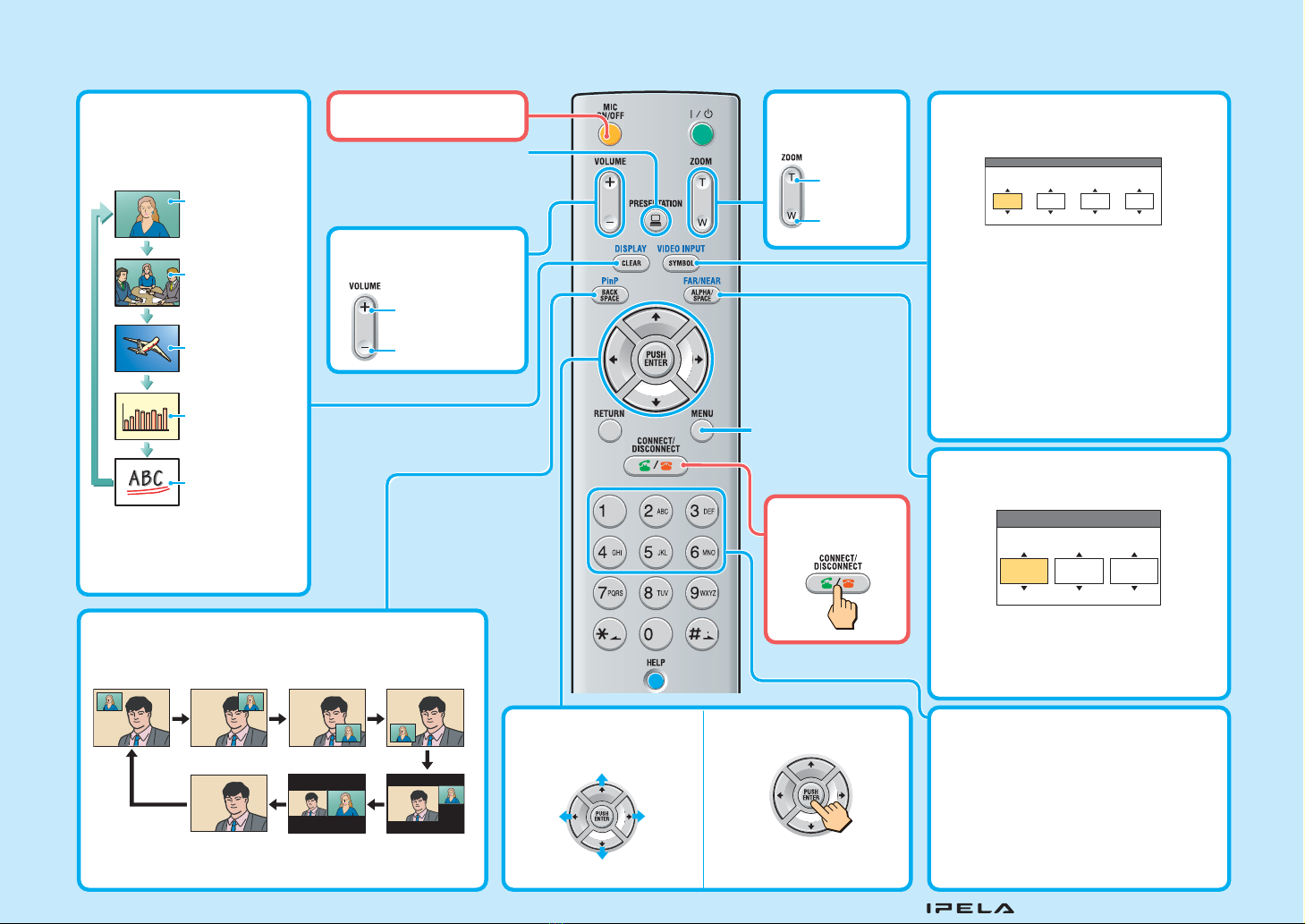
Remote Commander Guide: Operations available during communication
For details on operations, refer to the Operating Instructions (stored in the supplied CD-ROM).
Switching the picture on
the TV monitor
Each press of DISPLAY
switches the picture.
Note: You can switch among
the available pictures only.
Adjusting the camera
angle
Switching on/off the
local microphone
Adjusting the sound
of the remote party
To increase the
volume
To decrease
the volume
Using convenient
functions
A submenu opens to enable
sending of still images, etc.
Adjusting the
camera zoom
To enlarge
the picture
To reduce
the picture
Displaying the menu
available during
communication
Ending the
conference
Presetting the camera angle
Press button 1 to 6 quickly to move the
camera to the preset position.
Hold down button 1 to 6 to preset the
current camera position.
Note: If you press button 1 to 6 quickly
when there is no preset setting, the camera
moves to the center position.
Picture from
remote camera 1
Up
Down
Left Right
Still image
transmitted or
received
RGB picture
Picture on a
whiteboard
Picture from
remote camera 2
(only during dual
video reception)
DISPLAY button
“IPELA” and are trademarks of Sony Corporation.
Sending/stopping image
transmissions from devices
connected to the Data
Solution Box
Selecting the input picture
Select the “Near” (local) picture and the
“Far” (remote) picture.
Input 1 Input 2 Split Far
Main camera
Secondary camera
Main cameraOff
Video Input Select
MAIN CAMERA: Selects the video from the
MAIN CAMERA.
SUB CAMERA: Selects the video from the
SUB CAMERA.
AUX1: Selects the video from the device
connected to the MAIN AUX IN connector.
AUX2: Selects the video from the device
connected to the SUB AUX IN connector.
IR1: Selects the video from the optional PCS-
DS150 Document Stand.
IR2: Selects the video from the optional PCS-
DS150 Document Stand.
Selecting the displayed picture and
the camera
Display: Select the “Near” or “Far” picture
to be displayed on the monitor screen.
Control: Select the “Near Camera” or “Far
Camera” to be controlled.
Display Control
Display
Far
Control
Near
Camera
Changing the location of the window picture
Each press of PinP changes the location of the window.
Picture-in-picture display
The PinP
screen
disappears
Side-by-side
display Picture-and-
picture display
Changing the location of the window picture
Each press of PinP changes the location of the window.
Picture-in-picture display
The PinP
screen
disappears
Side-by-side
display Picture-and-
picture display