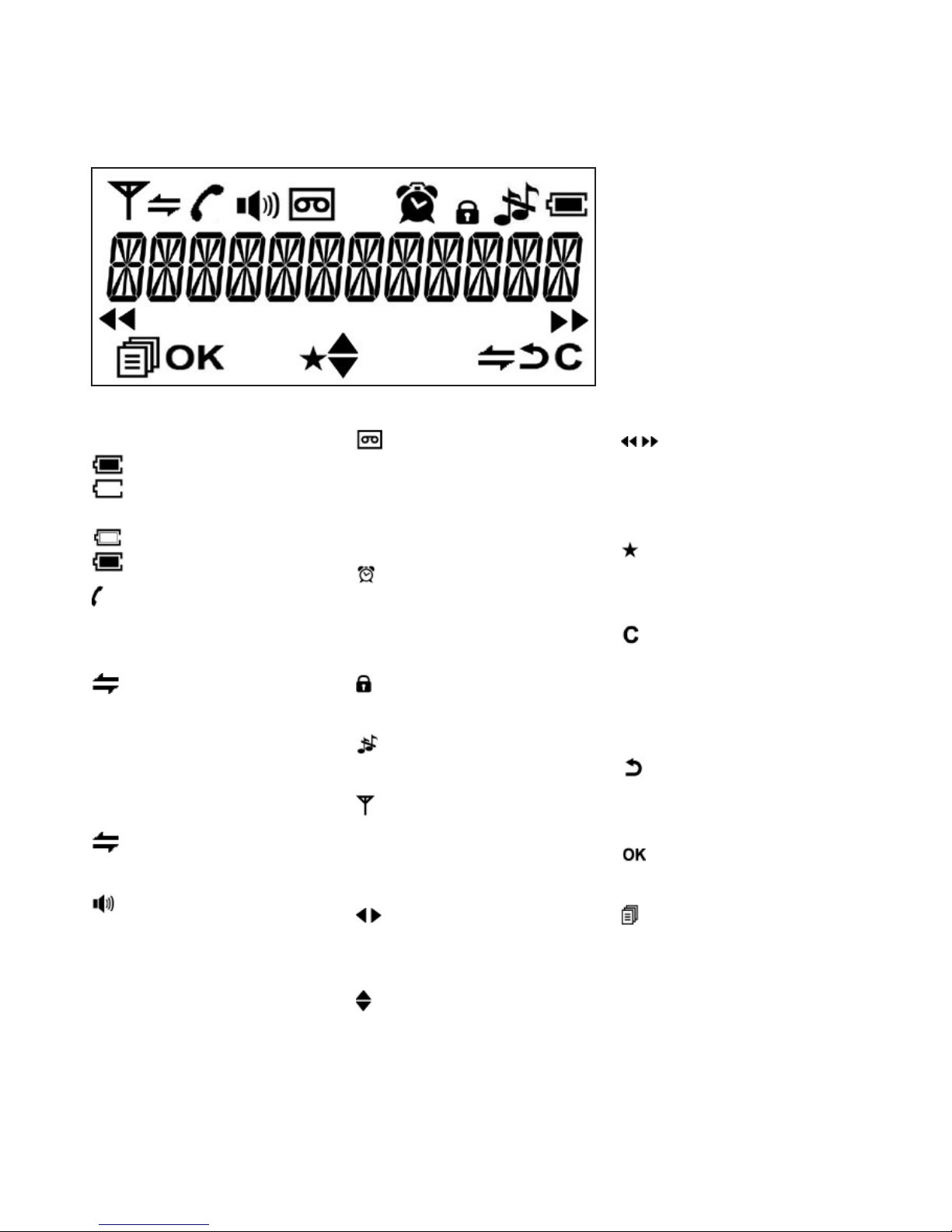5
If you experience any problems, please call the Helpline on Freephone 0800 218 2182* or email bt.helpdesk@vtecheurope.com
Warning
Do not place your BT Freelance
XB2500 in the bathroom or other
humid areas.
Handset range
The BT Freelance XB2500 has a
range of 300 metres outdoors
when there is a clear line of sight
between the base and the handset.
Any obstruction between the base
and handset will reduce the range
signicantly. With the base indoors
and handset either indoors or
outdoors, the range will normally
be up to 50 metres. Thick stone
walls can severely affect the range.
Signal strength
The symbol on your handset
screen indicates when you are in
range. When you are out of range,
the symbol ashes, and the
screen displays Searching. You
should move closer to the base
if this happens to ensure the full
functionality of your phone.
Important
Do not connect the telephone line
until at least one of the handsets is
fully charged.
The base station must be plugged
into the mains power at all times.
Which socket?
Power socket
Telephone line socket
Talk/Standby time
Under ideal conditions, fully charged
handset batteries should give about
10 hours talk time or 100 hours
standby time on a single charge.
Battery low warning
If the symbol is ashing, you
will need to recharge your handset
before using it.
Getting started
Location
You need to place your BT Freelance XB2500 base within
2 metres of a mains power and telephone socket so that the
cables will reach.
Make sure it is at least 1 metre away from other electrical
appliances to avoid interference.
Your BT Freelance XB2500 works by sending radio signals
between the handset and base. The strength of the signal
depends on where you site the base. Putting it as high as
possible ensures the best signal.
Setting up
1. Plug the mains power cable into the power socket on the
back of the base and secure the cable behind the retaining clip.
Plug the other end into the mains socket and switch on.
2. Batteries will come inserted in the battery compartment.
Pull the plastic tag as instructed to activate the batteries.
3. Place the handset on the base to charge the batteries for at
least 16 hours.
The main handset is pre-registered to the base as Handset 1.
This is shown on the display. When the handset is fully charged
the display shows the symbol.
Mains power cable