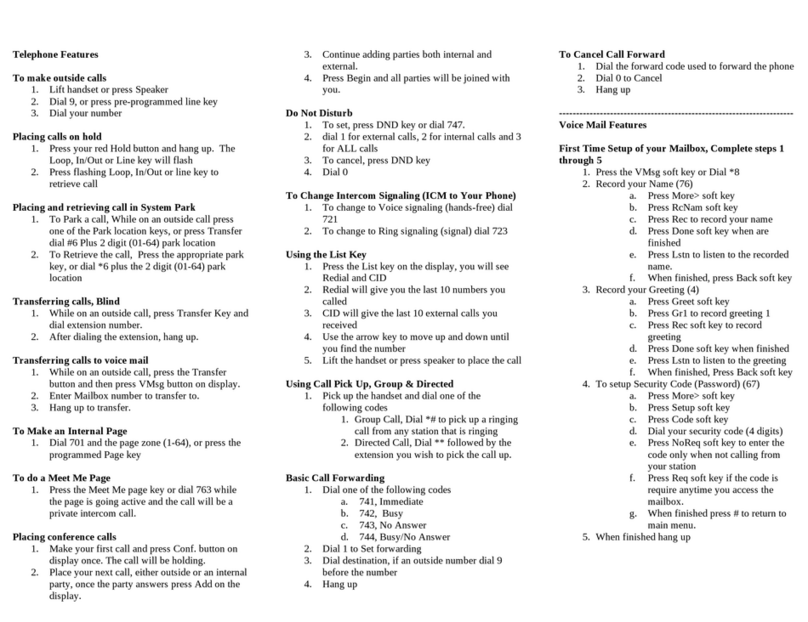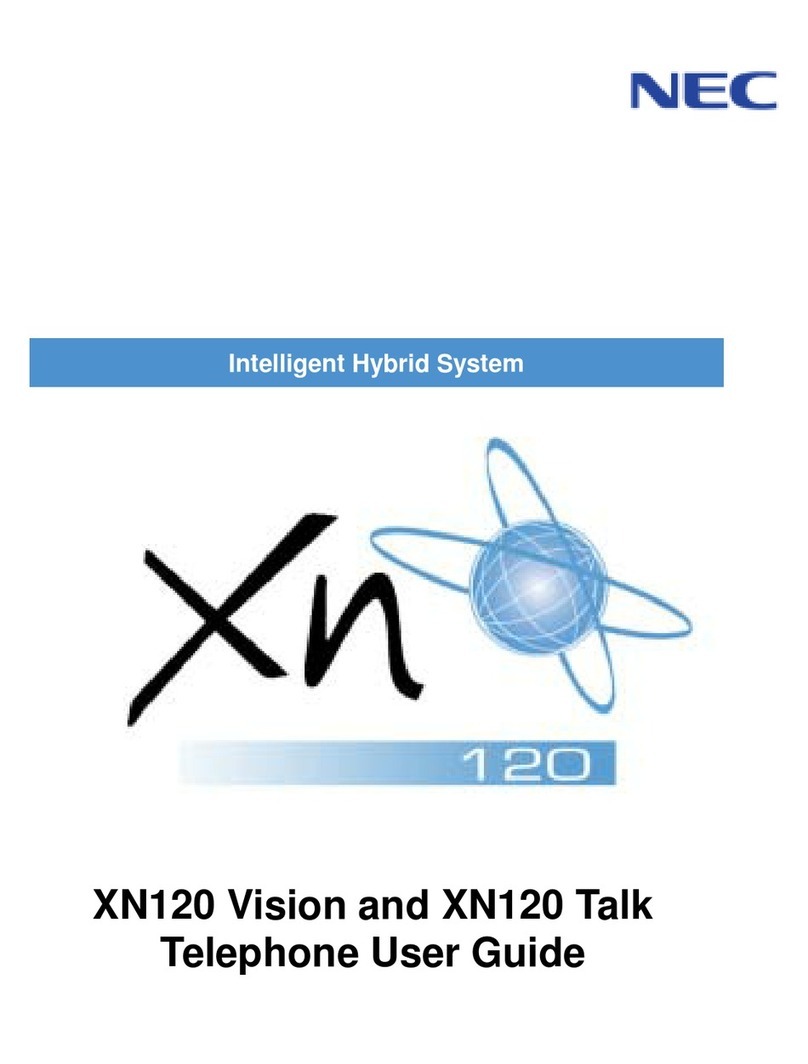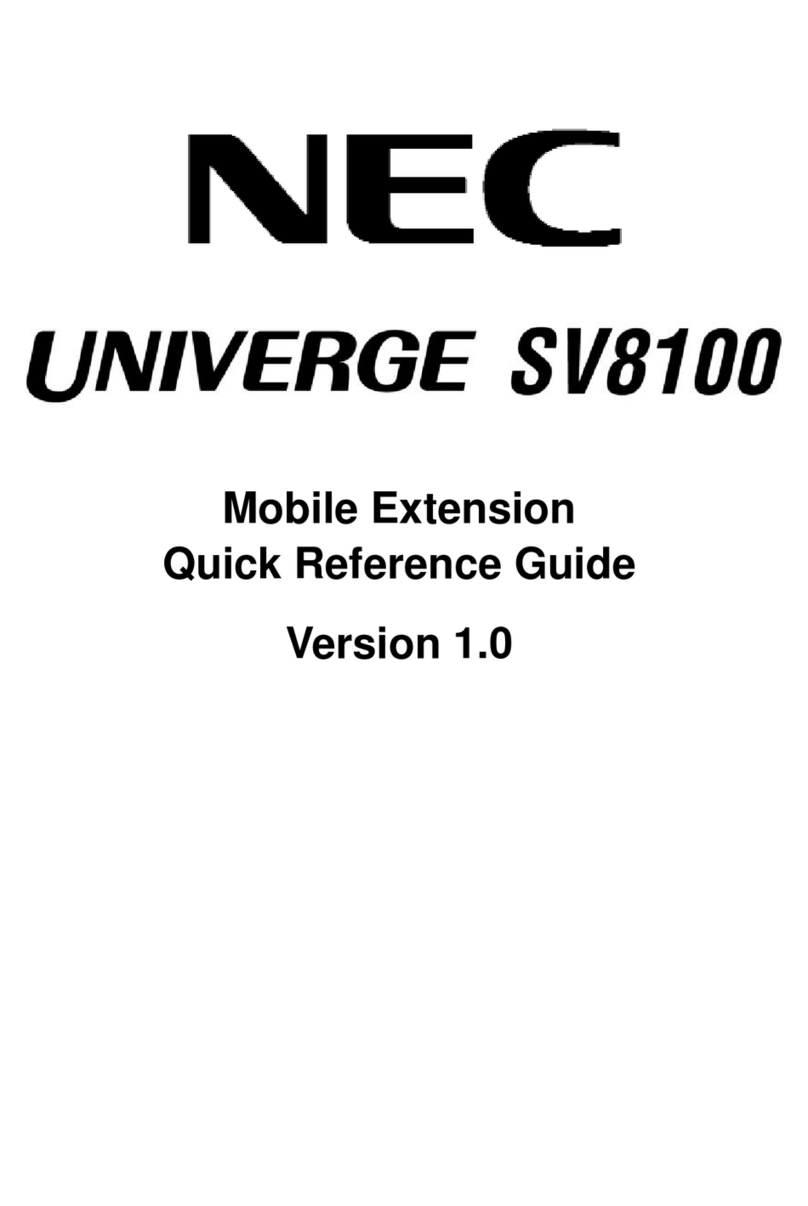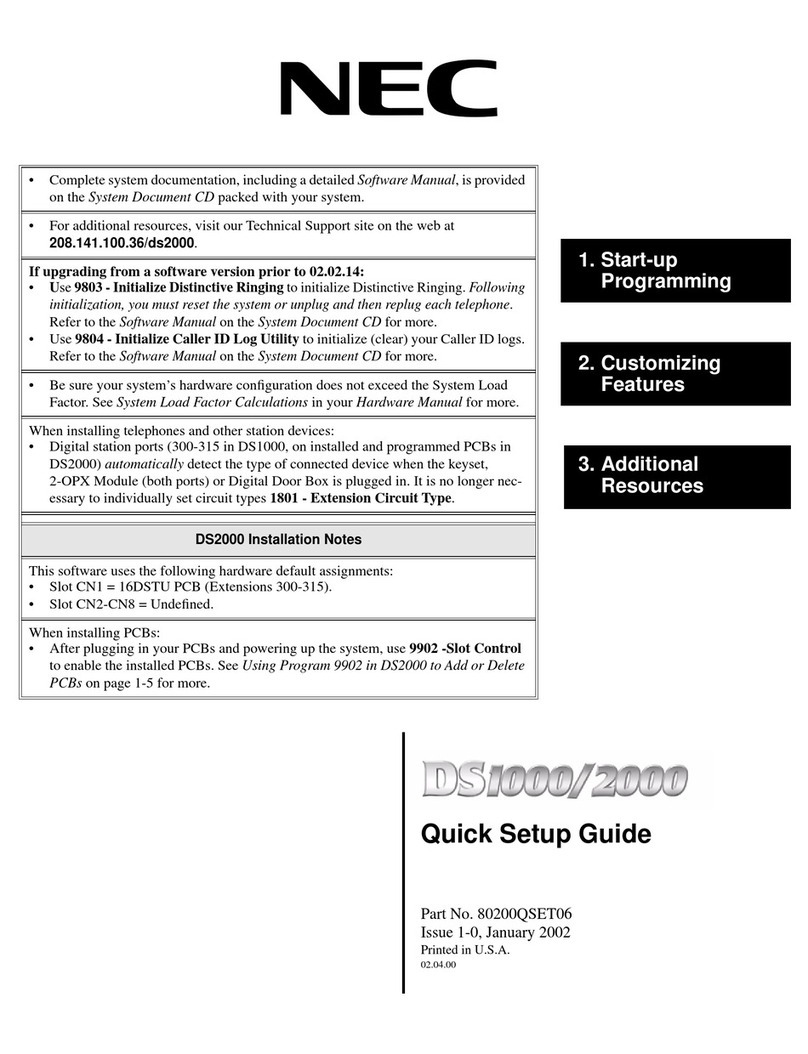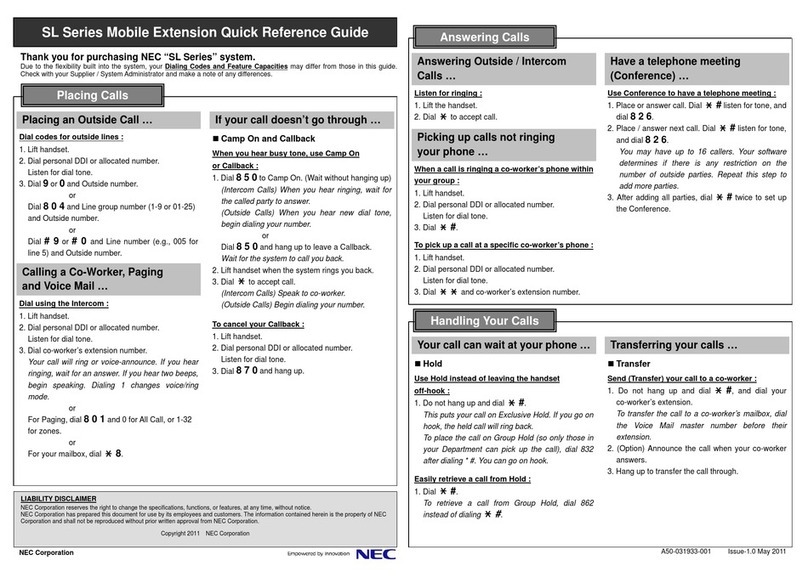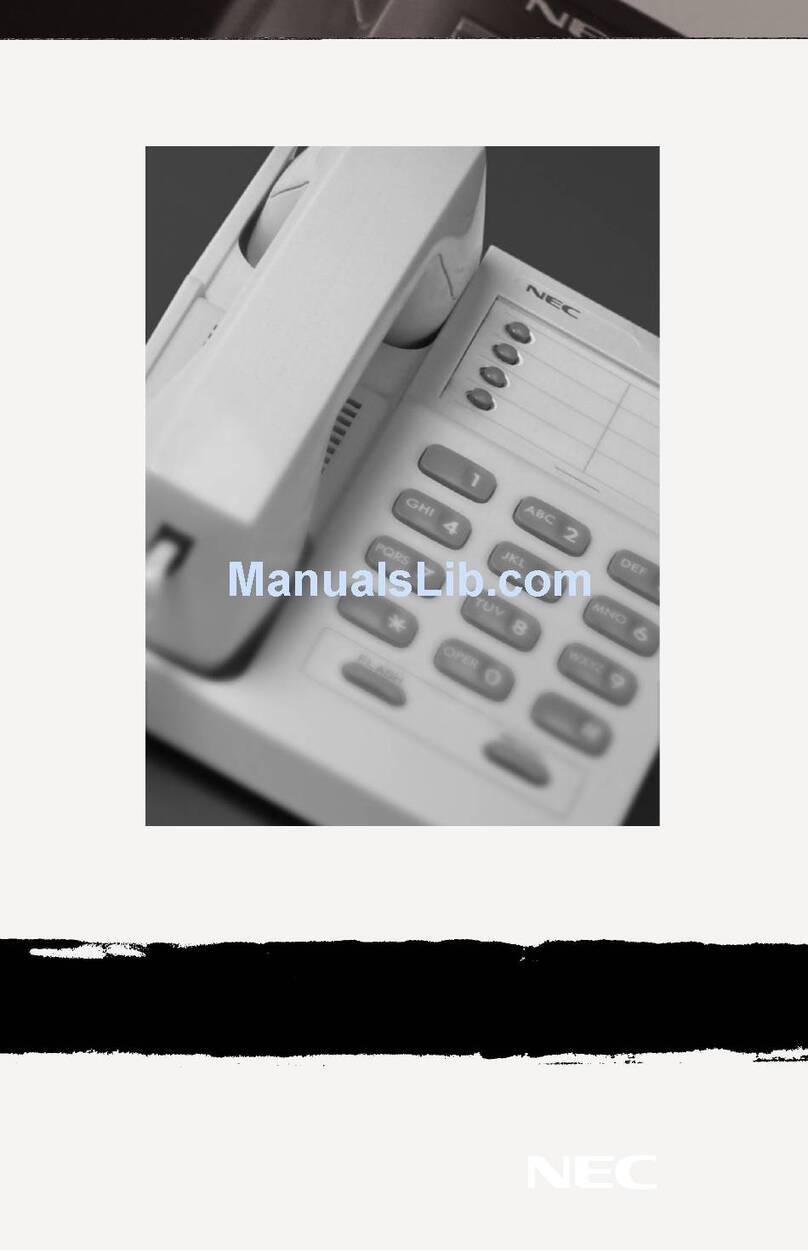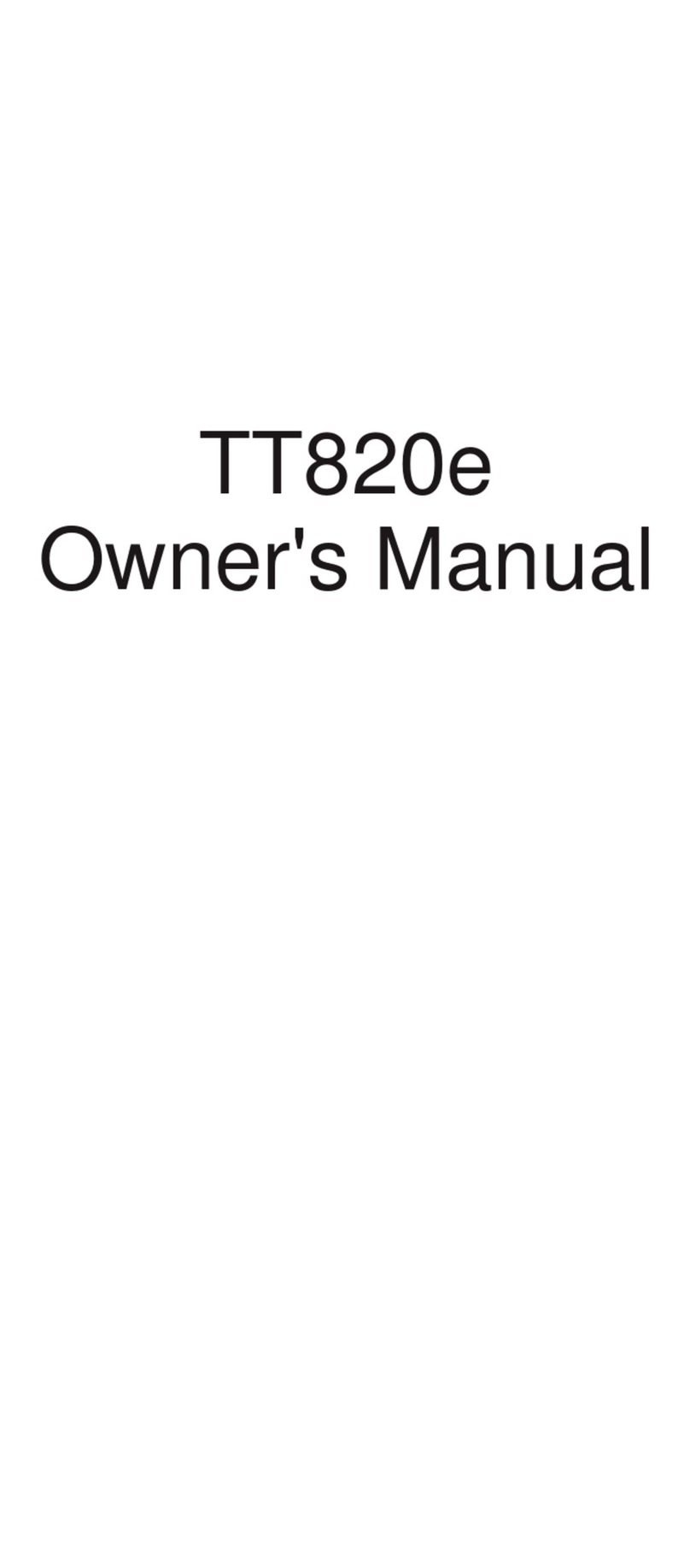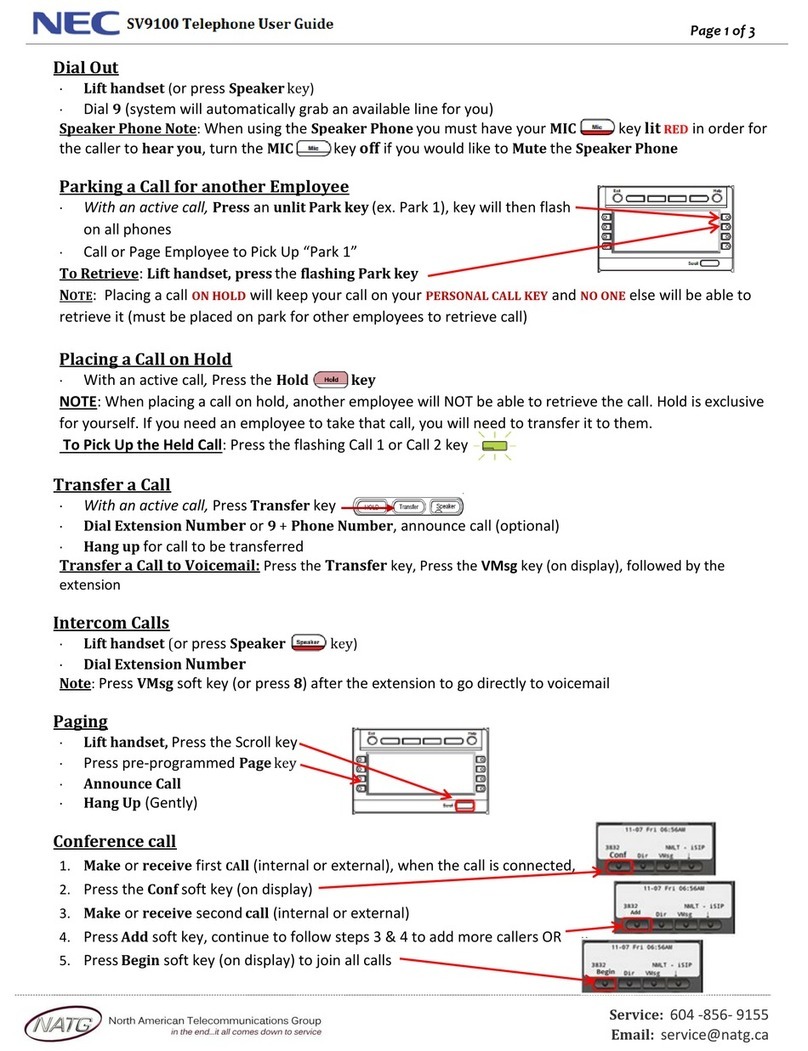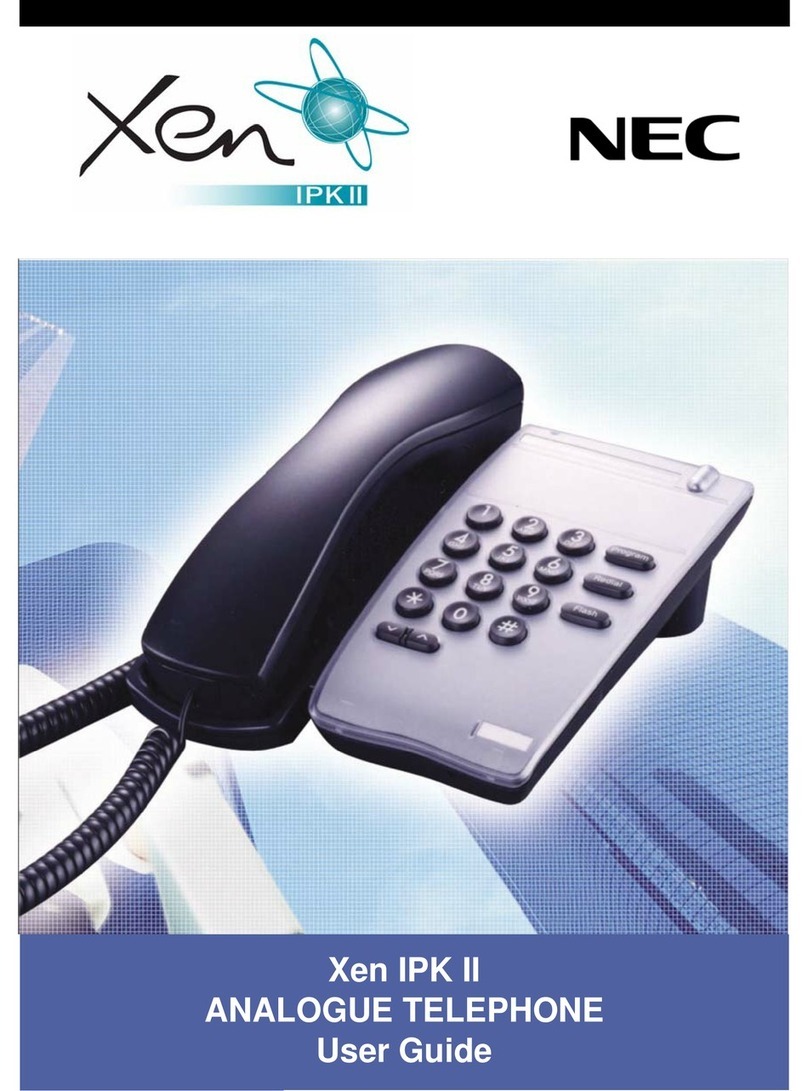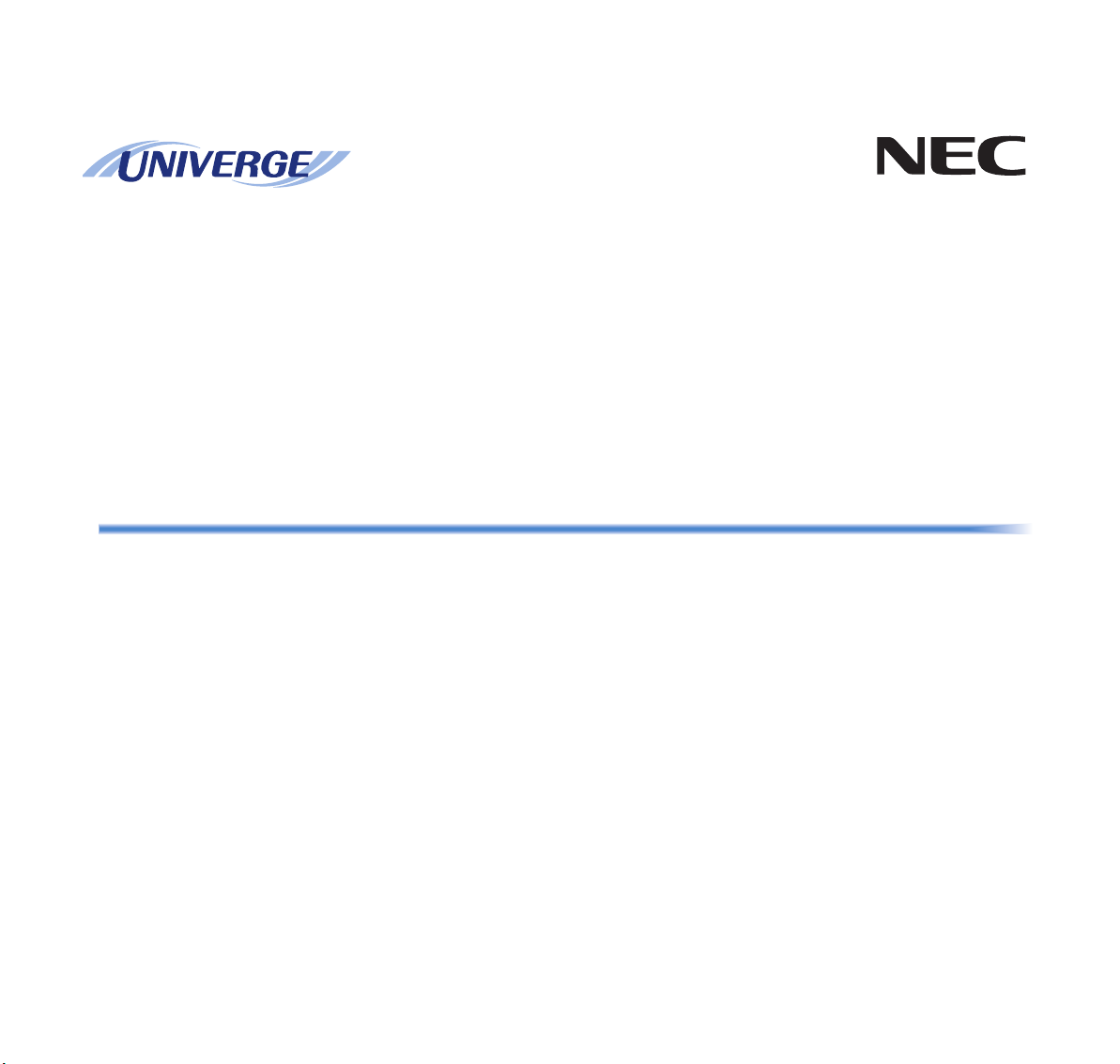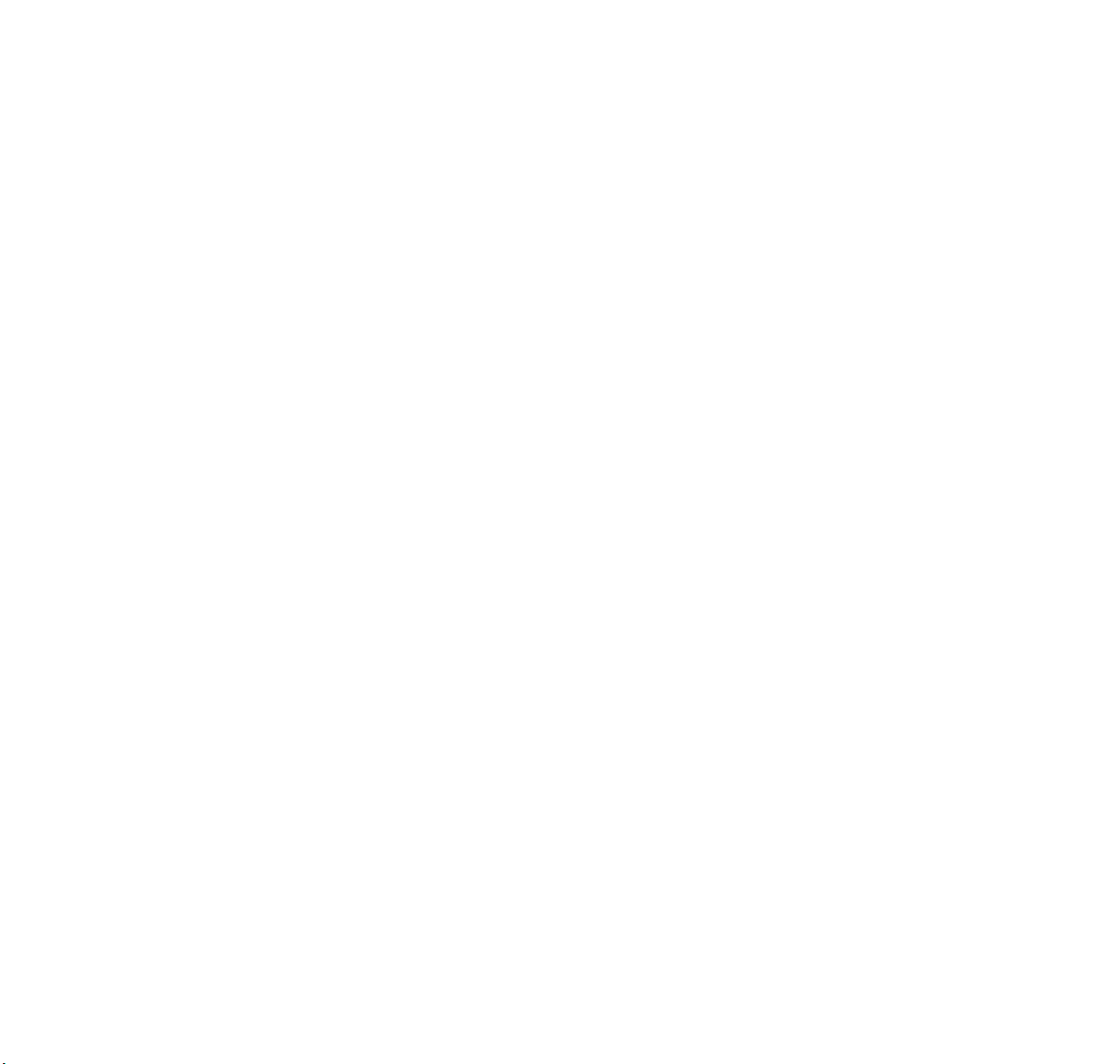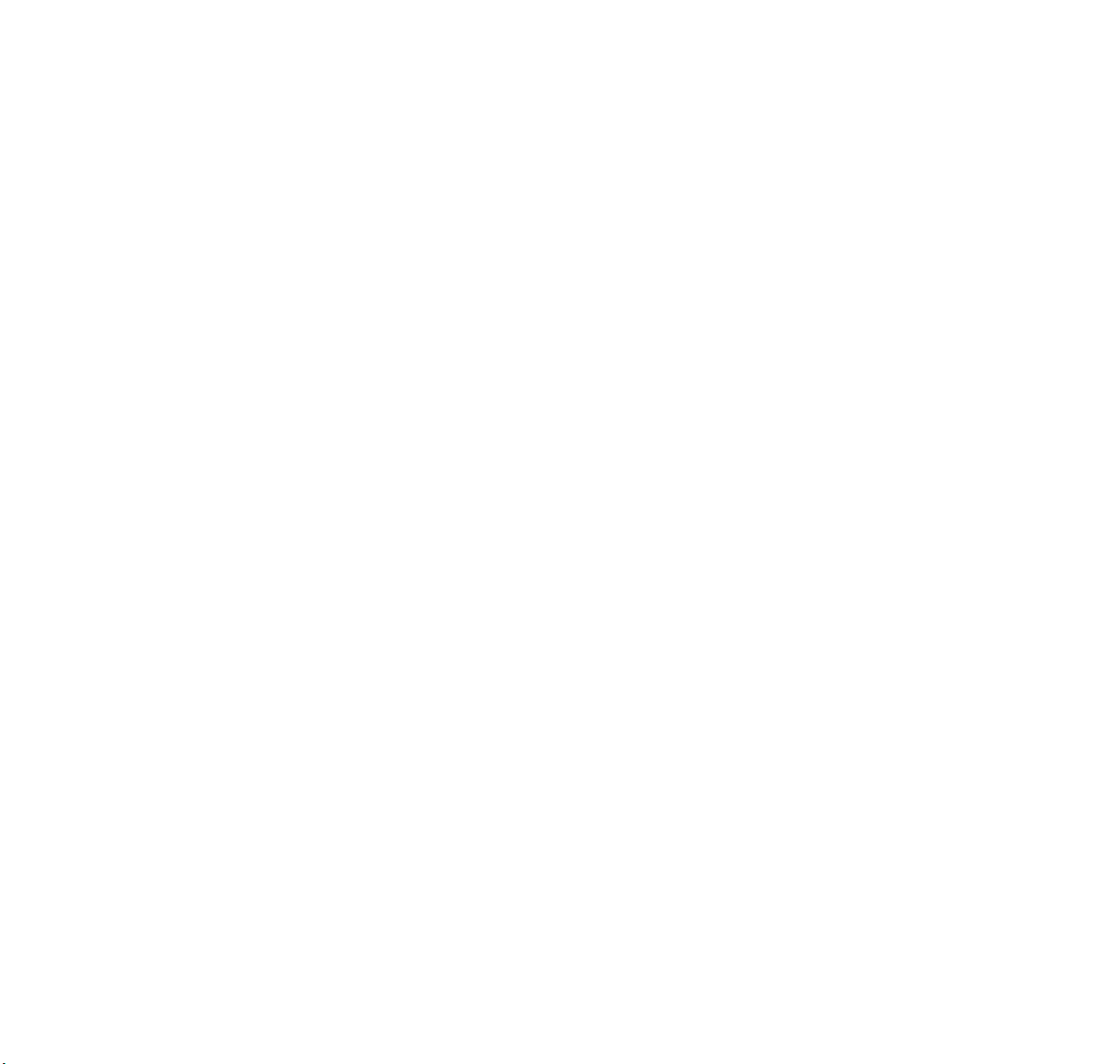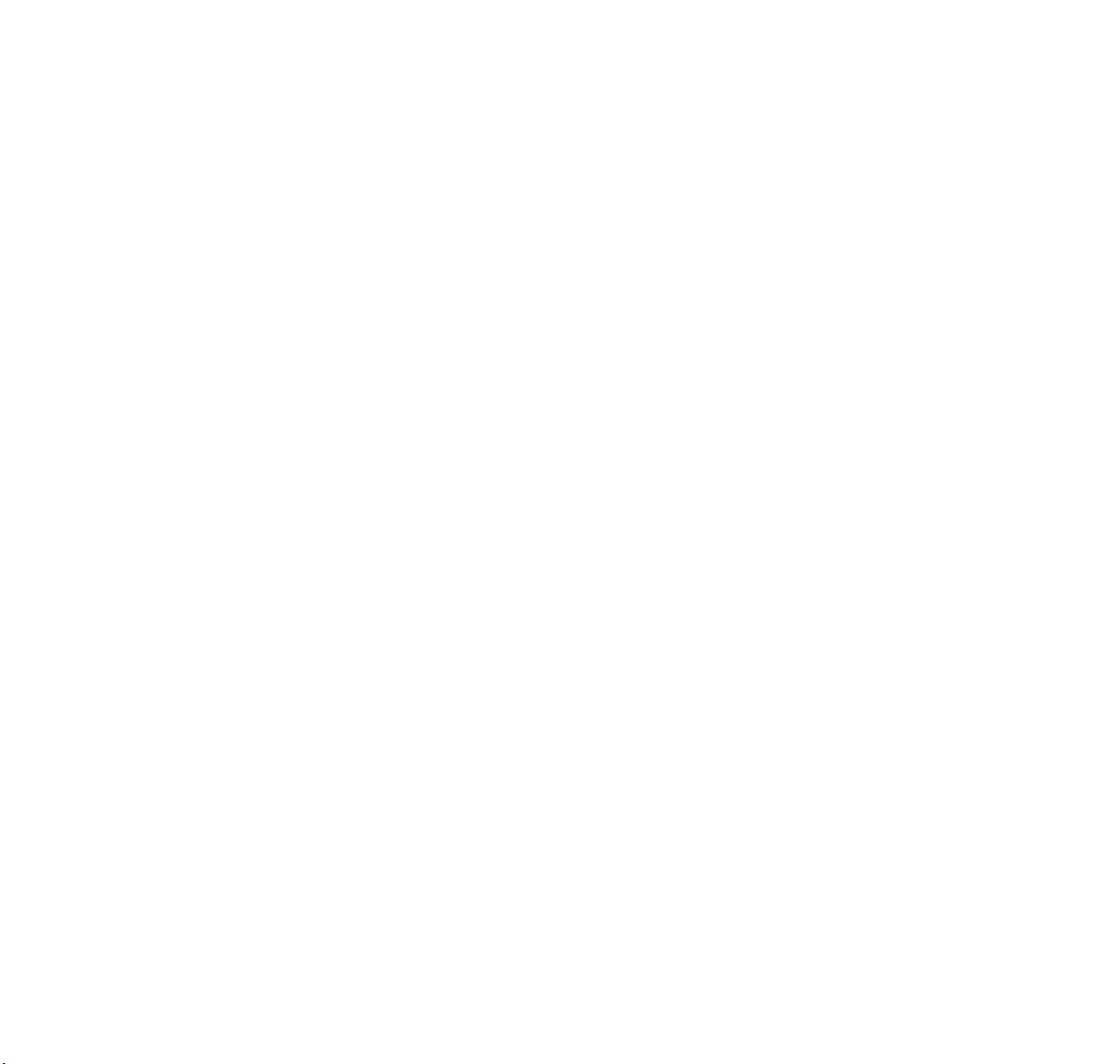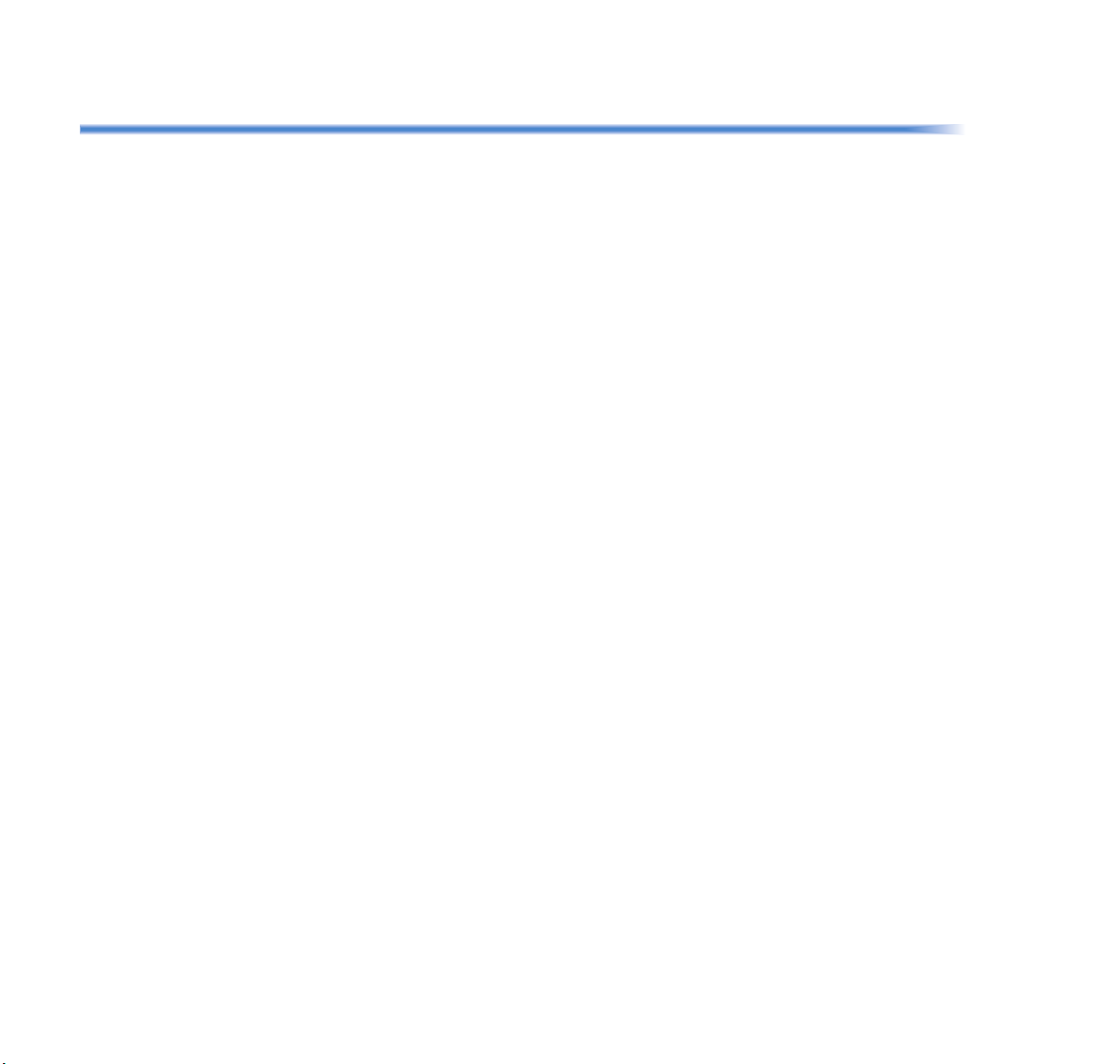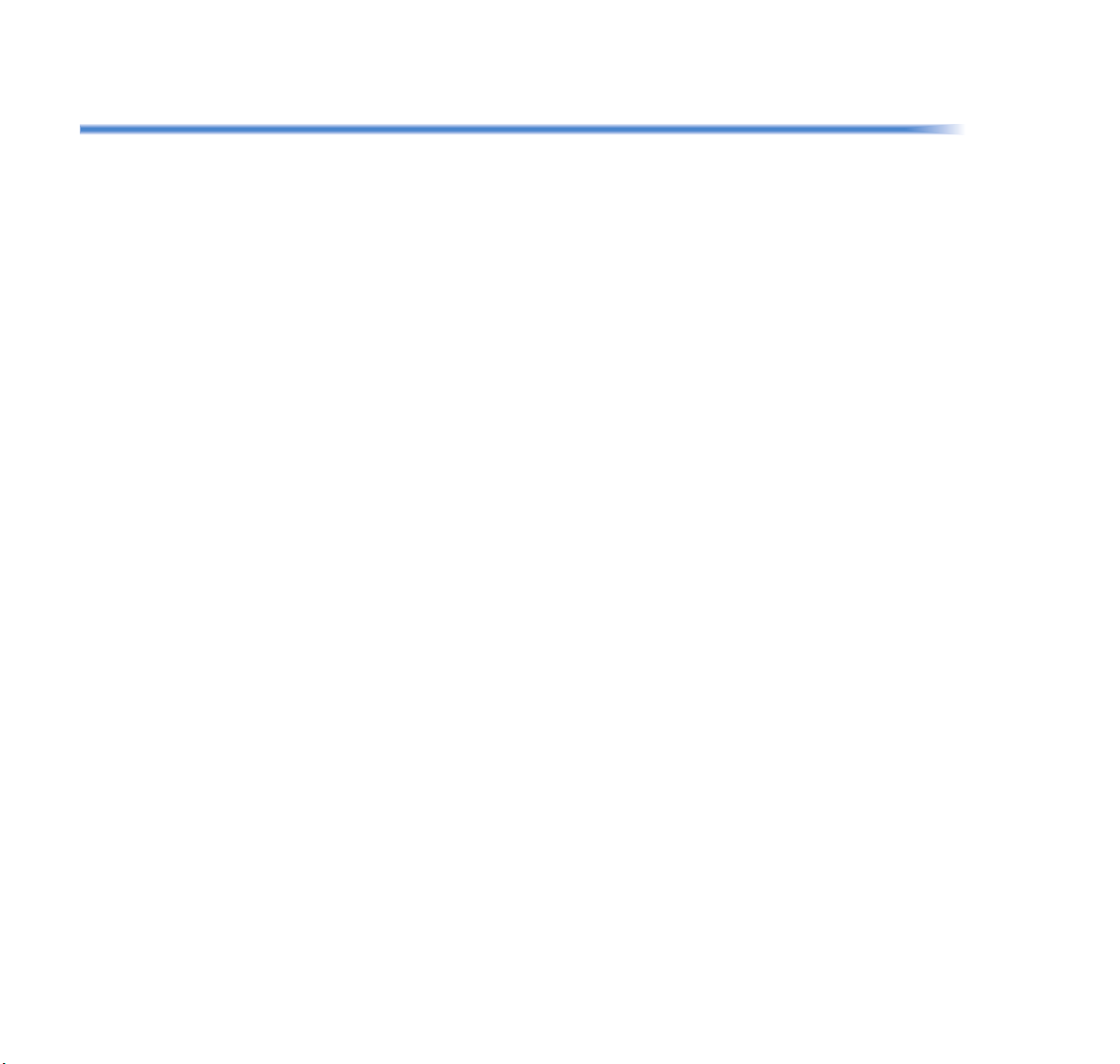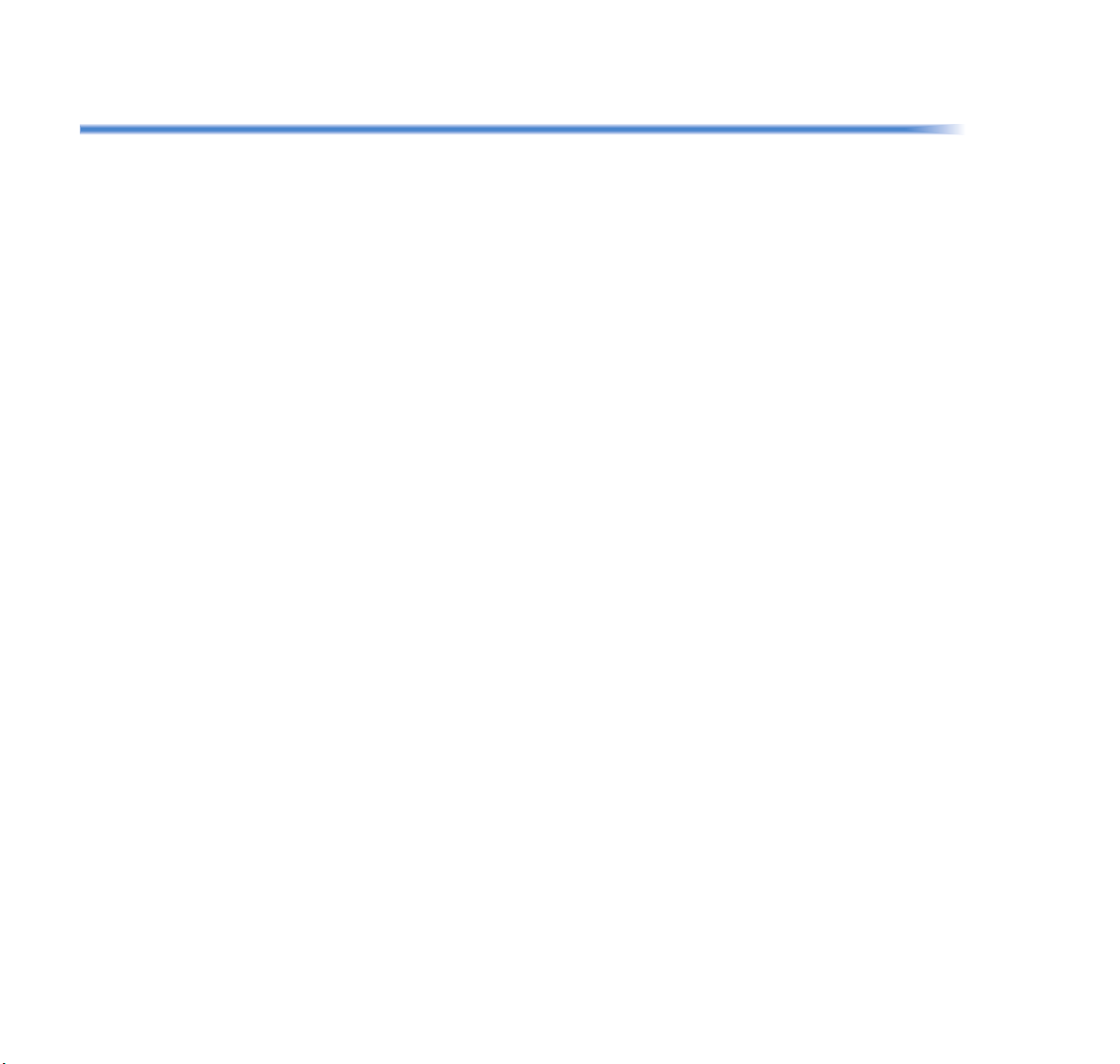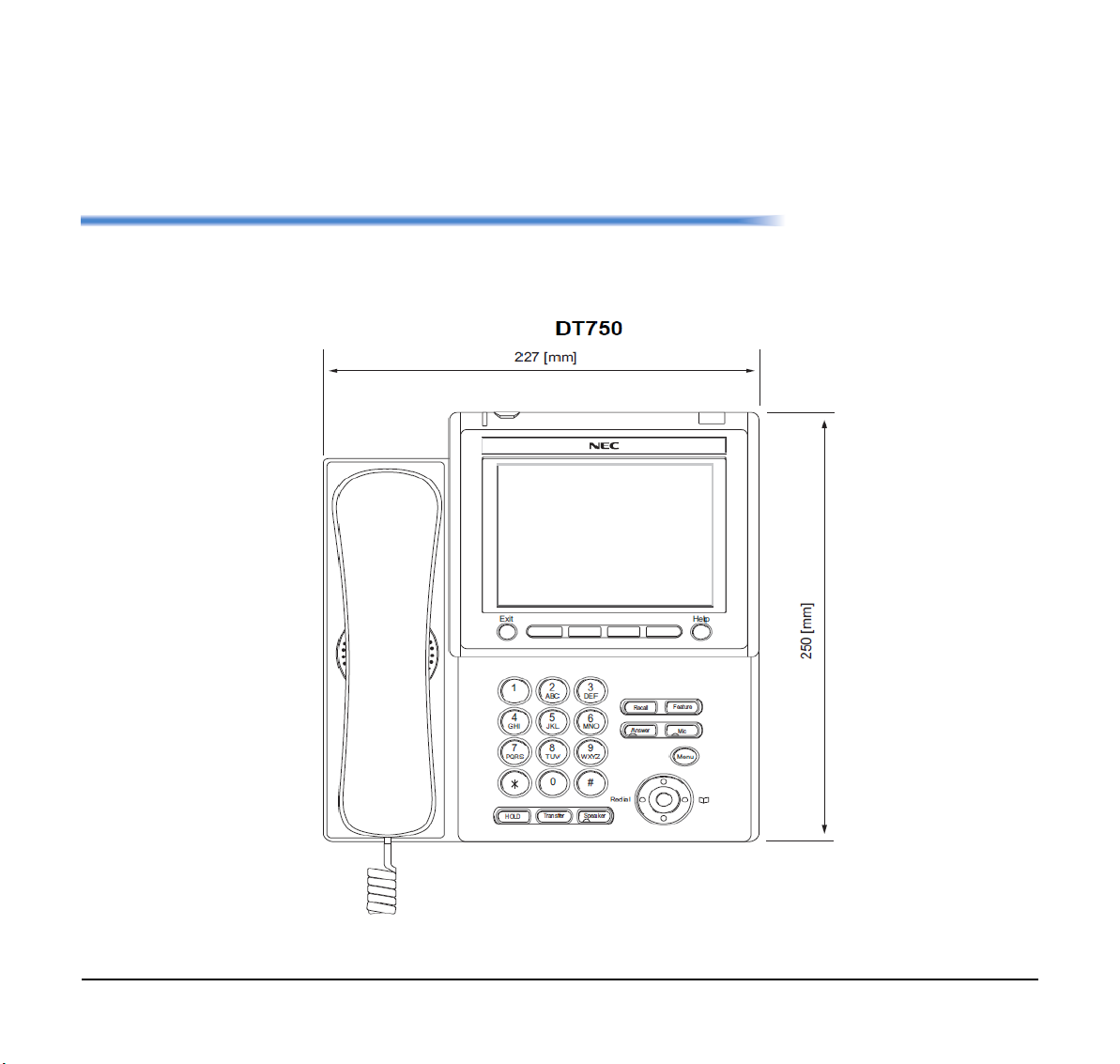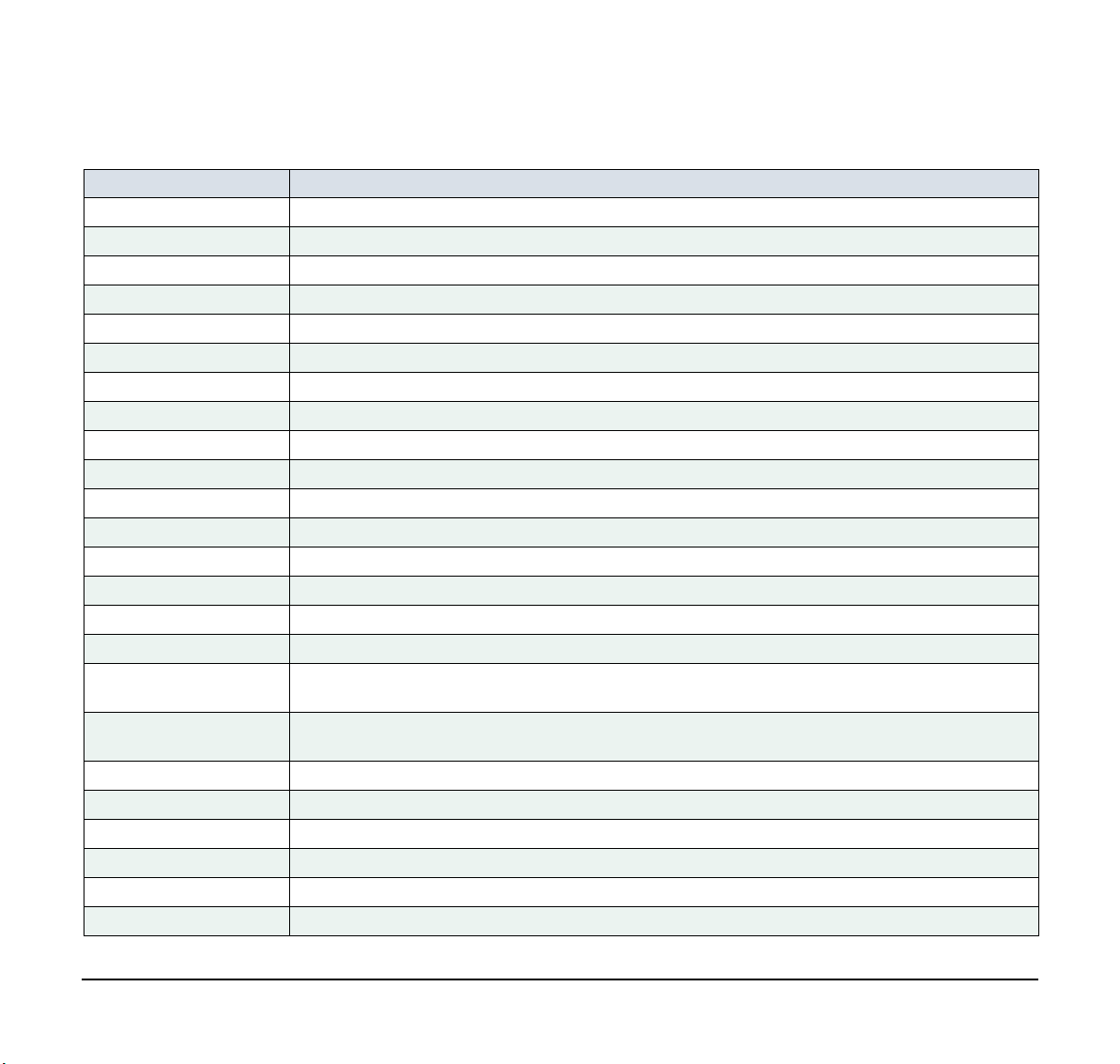ii
TABLE OF CONTENTS
To Reset Telephone Settings ................................................................................................. 40
To Download a File ................................................................................................................. 42
To Backup Personal Settings .................................................................................................. 49
To Restore Personal Settings ................................................................................................. 54
3 Basic Operation
To Login ........................................................................................................................................ 62
To Make an External Call .............................................................................................................. 62
To Make an Internal Call ............................................................................................................... 63
To Answer an External Call .......................................................................................................... 63
To Answer an Internal Call ............................................................................................................ 64
Multiline Appearance .................................................................................................................... 64
To Answer a Call ..................................................................................................................... 64
To Hold a Call ............................................................................................................................... 65
To Transfer a Call ......................................................................................................................... 65
One-Touch Speed Dialing Keys .................................................................................................... 66
To Make a Call ........................................................................................................................ 66
To Verify .................................................................................................................................. 66
Speed Dialing - Station/Group ...................................................................................................... 66
To Set ..................................................................................................................................... 66
To Make a Call ........................................................................................................................ 67
Last Number Redial ...................................................................................................................... 67
Three-Party Conference ............................................................................................................... 68
Voice Mail System ........................................................................................................................ 68
To Access ............................................................................................................................... 68
How to Input Characters ............................................................................................................... 68
Character Entry Mode ............................................................................................................. 68
Character Code List ................................................................................................................ 69
Character Entry Method .......................................................................................................... 76
To Delete a Character ............................................................................................................. 77
Security Mode ............................................................................................................................... 78
To Lock the Telephone ........................................................................................................... 78