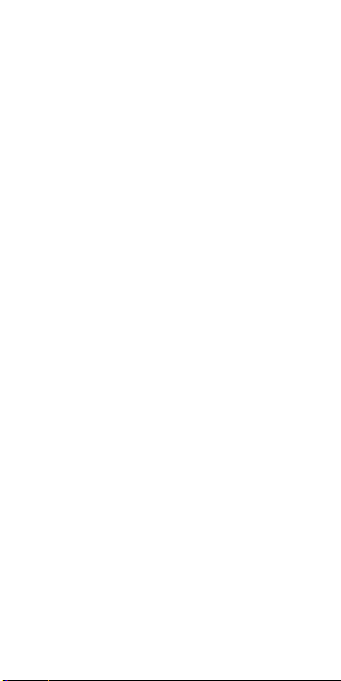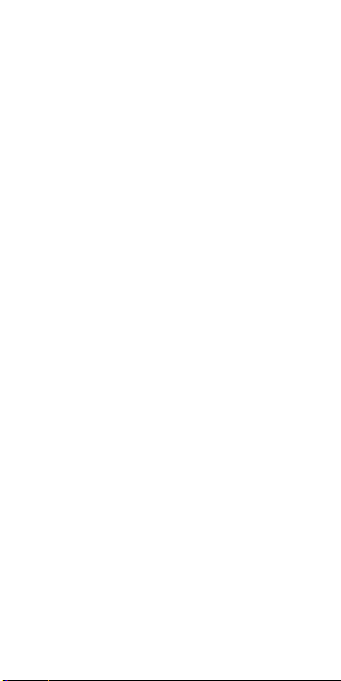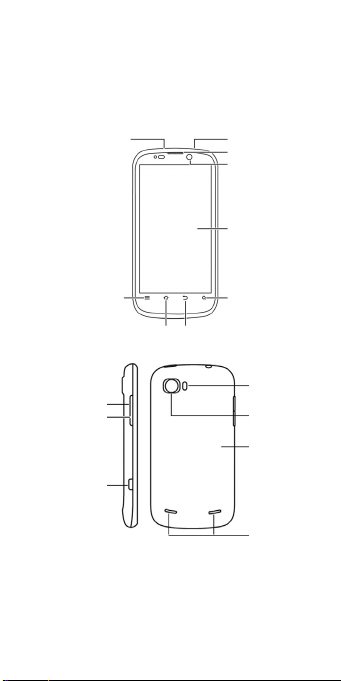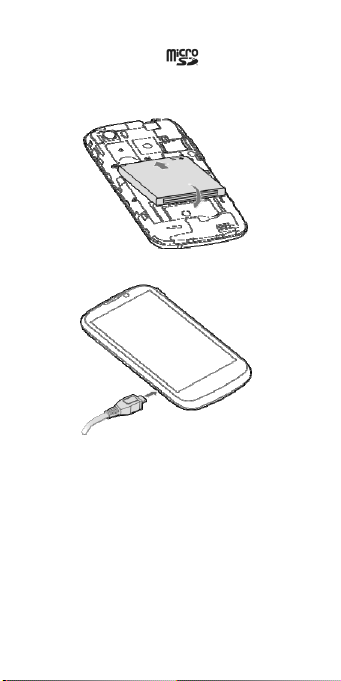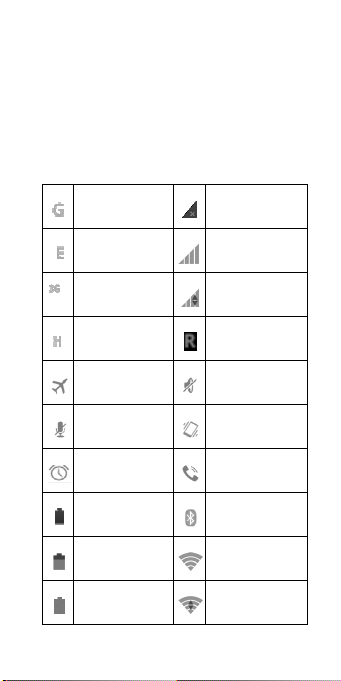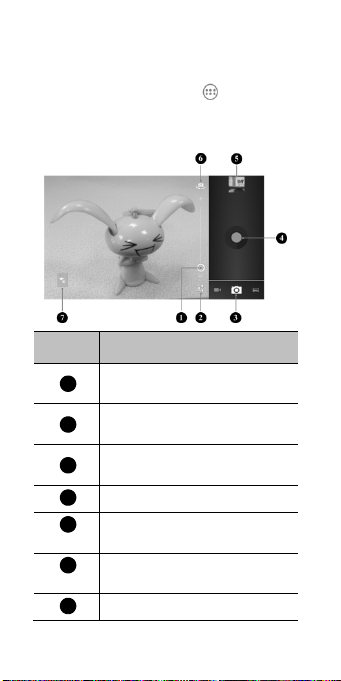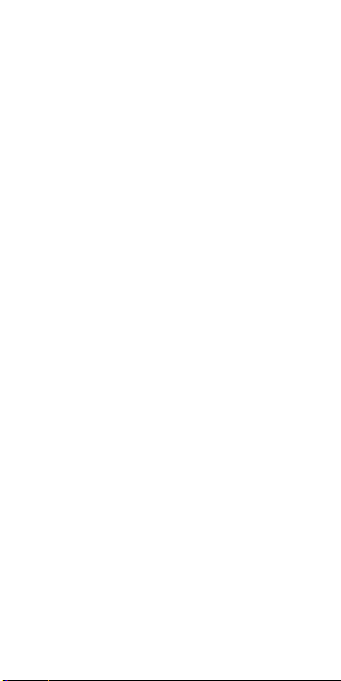
2
LEGAL INFORMATION
Copyright © 2012 ZTE CORPORATION.
All rights reserved.
No part of this publication may be quoted,
reproduced, translated or used in any form or
by any means, electronic or mechanical,
including photocopying and microfilm, without
the prior written permission of ZTE
Corporation.
ZTE Corporation reserves the right to make
modifications on print errors or update
specifications in this guide without prior
notice.
The Bluetooth®trademark and logos are
owned by the Bluetooth SIG, Inc. and any
use of such trademarks by ZTE Corporation
is under license. Other trademarks and trade
names are the property of their respective
owners.
We offer self-service for our smart terminal
device users. Please visit ZTE official website
(at www.zte.com.cn) for more information on
self-service and supported product models.
Information subject to the website.
Version No. : R1.0
Edition Time : 201207
Manual No. : 079584504897