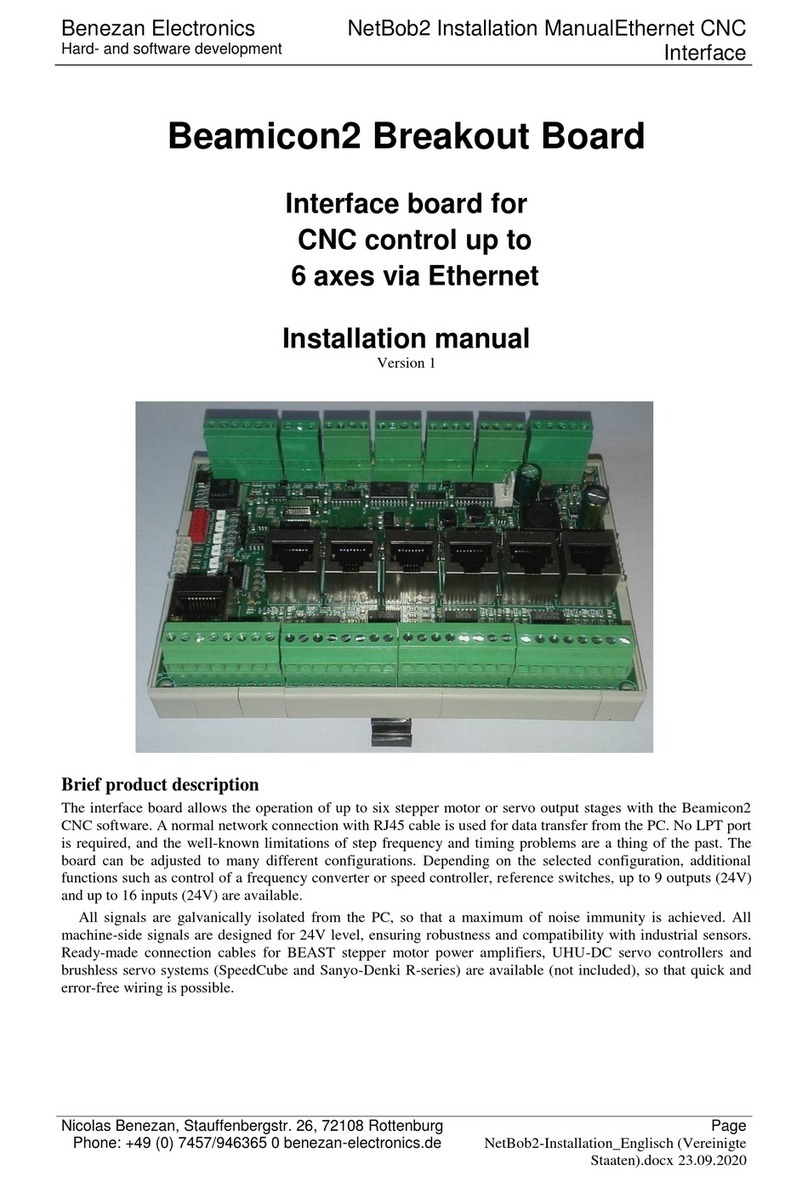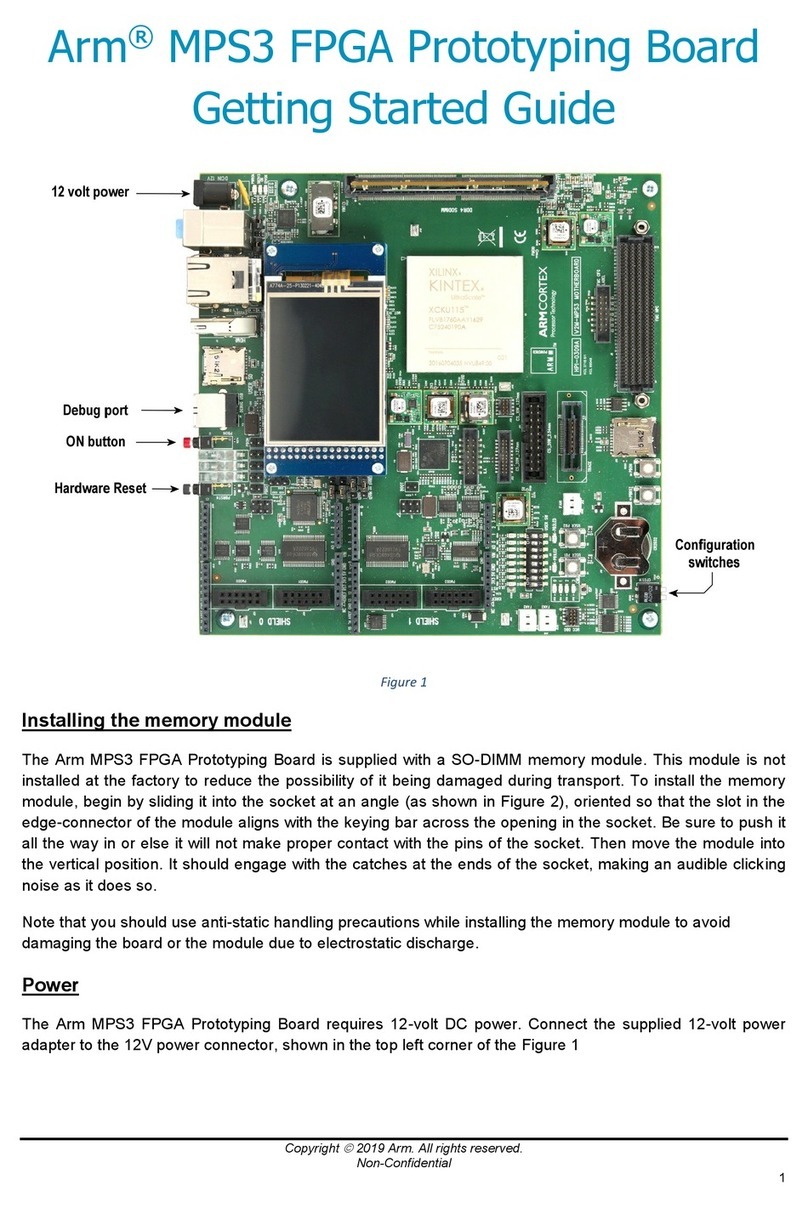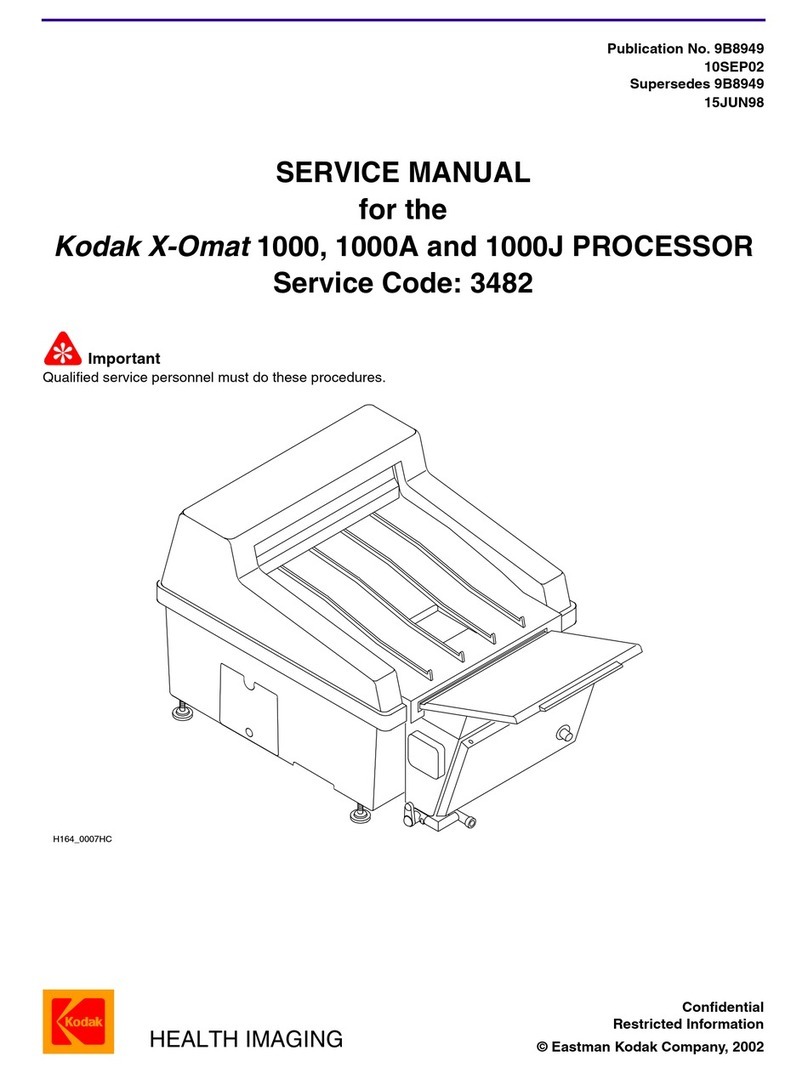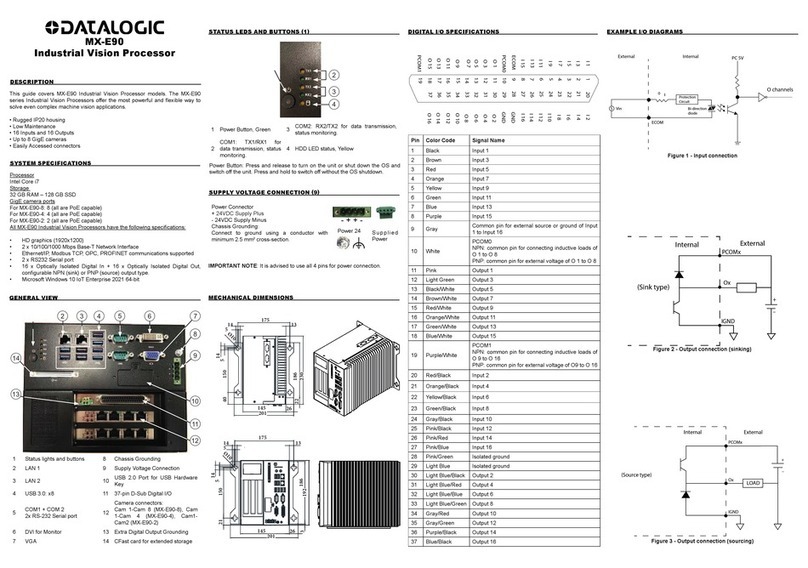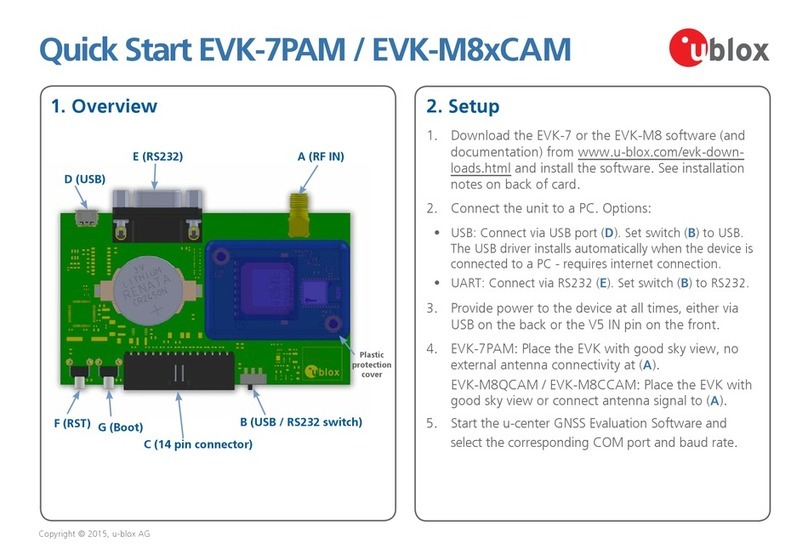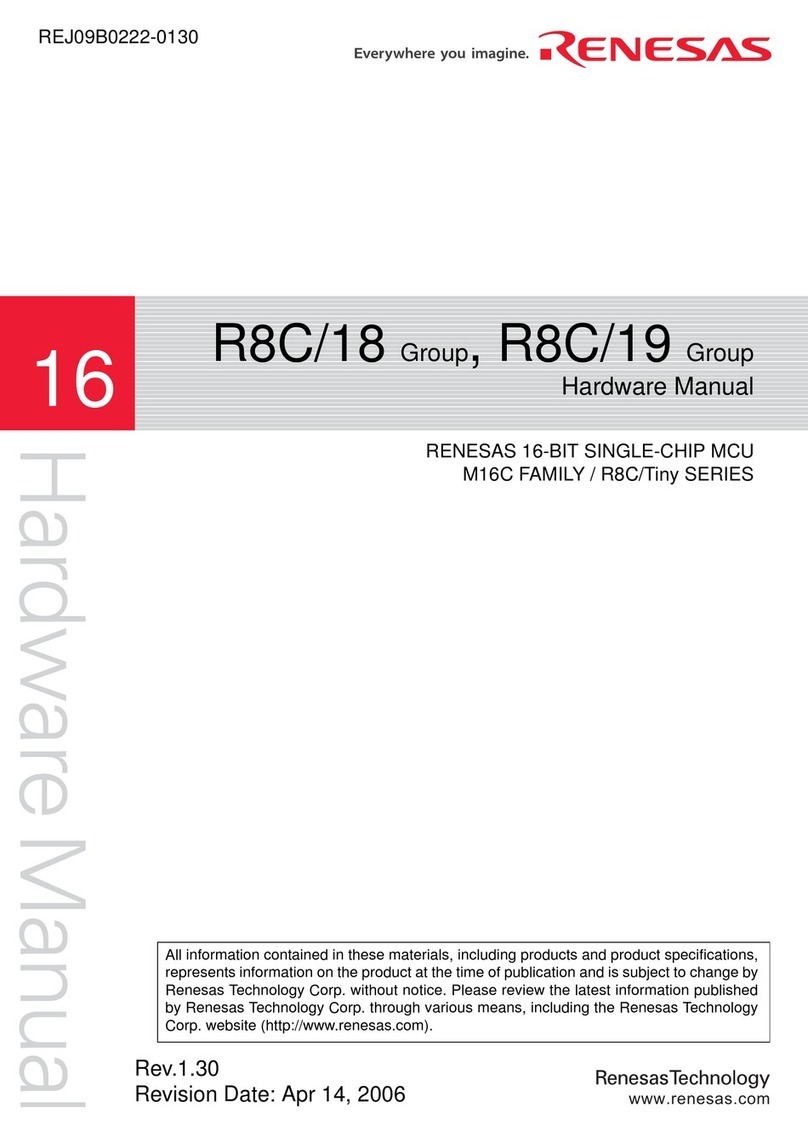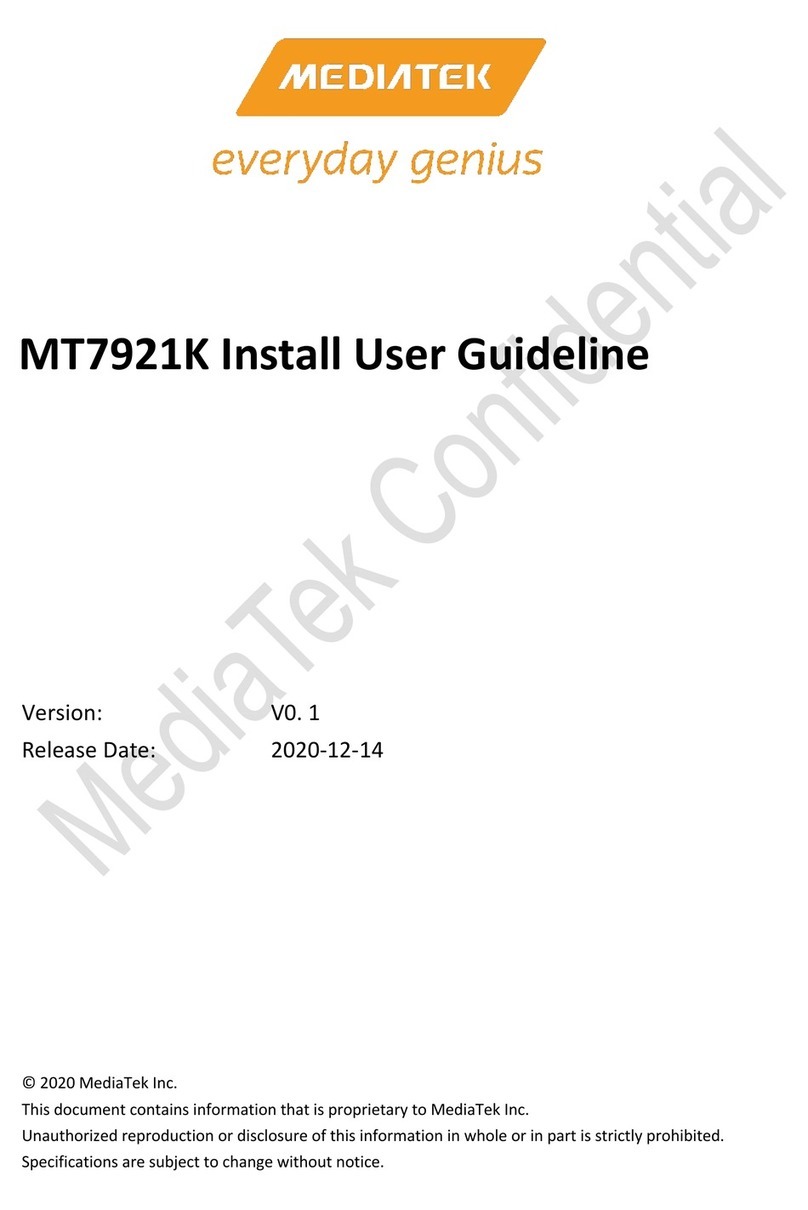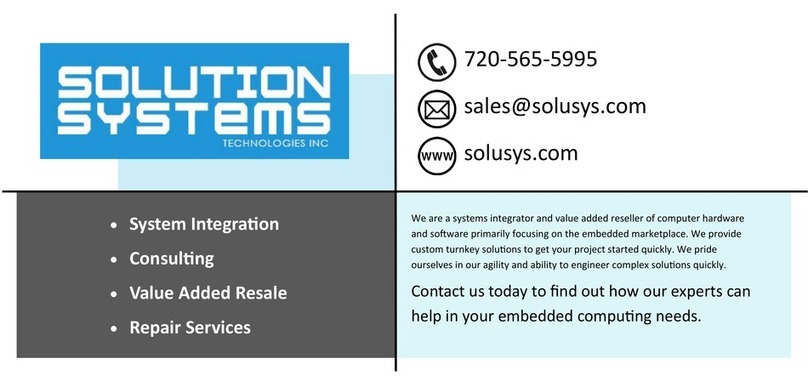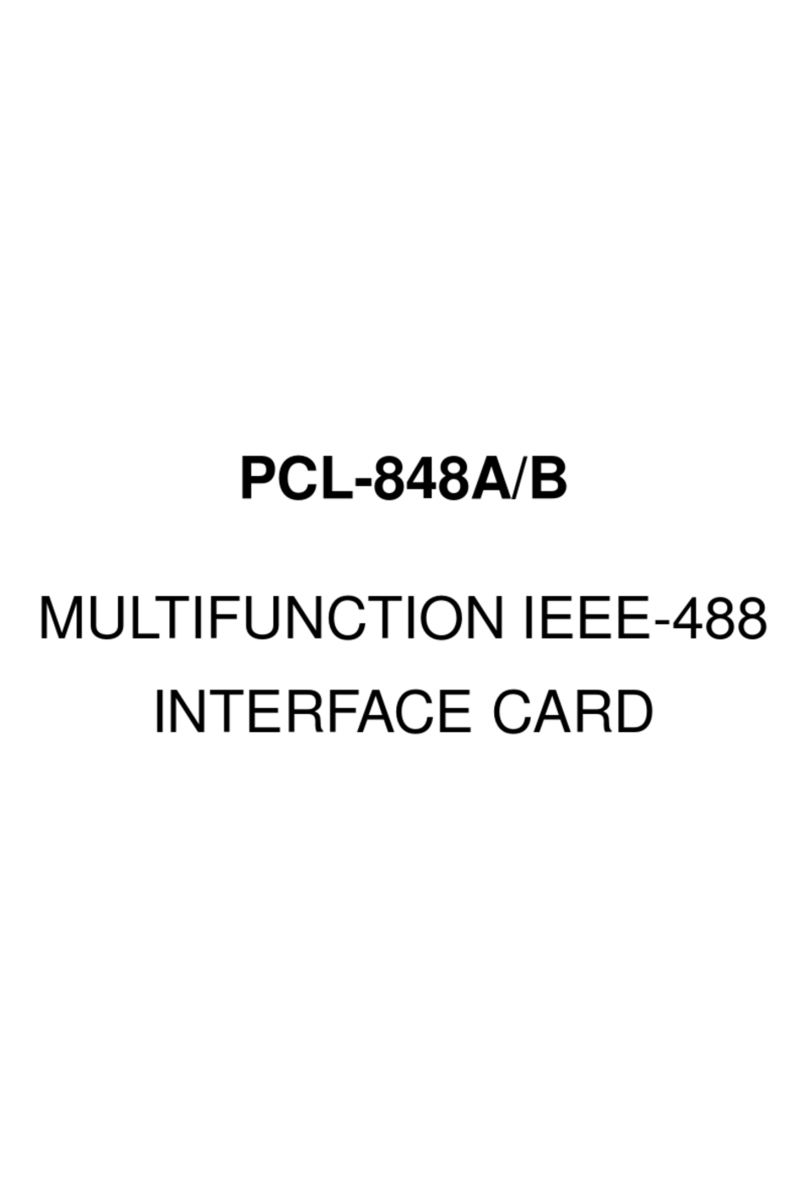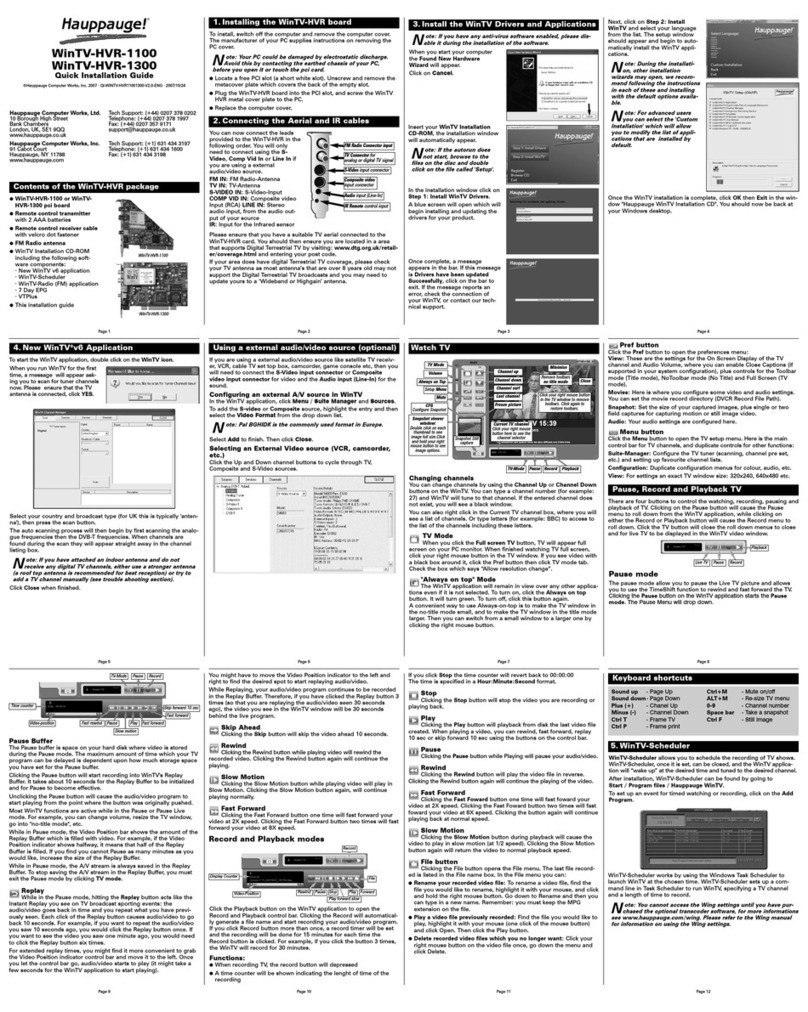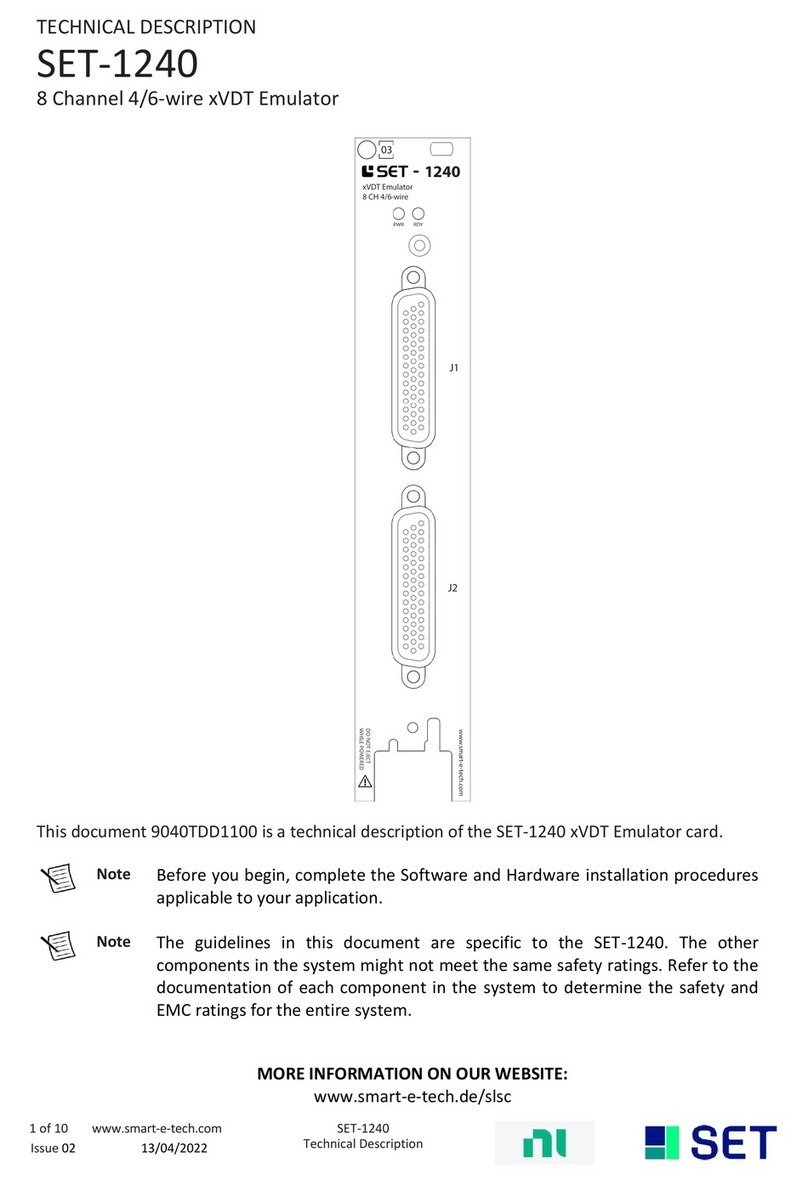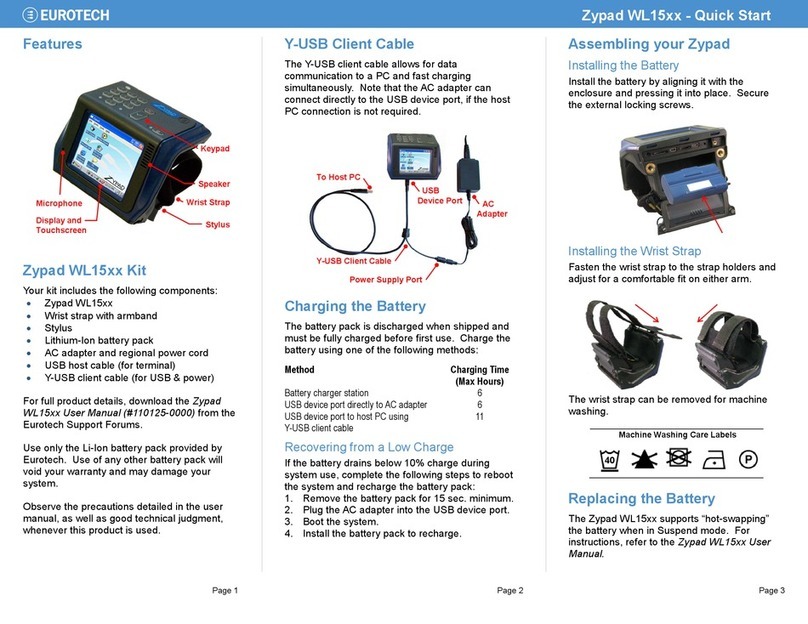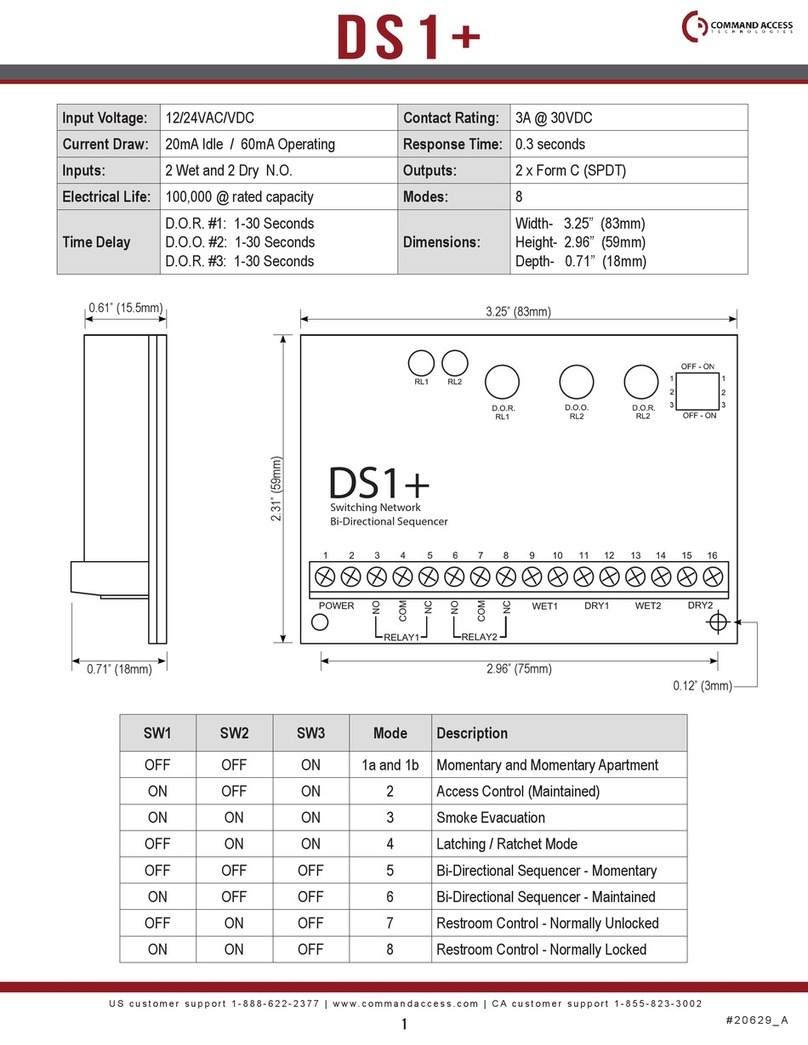Benezan Electronics Beamicon2 IoExt1 User manual

Benezan Electronics
Hard- and software development
Breakout Board Installation Guide
Nicolas Benezan, Stauffenbergstr. 26, 72108 Rottenburg
Phone: +49 (0) 7457/946365 0 benezan-electronics.de
Page
Netbob1 installation.docx22.09.2020
Beamicon2 Breakout Board
Interface board for
CNC control up to
4 axes via Ethernet
Installation manual
Version 1
Brief product description
The interface board allows the operation of up to four stepper motor or servo output stages with the Beamicon2 CNC software. A
normal network connection with RJ45 cable is used for data transfer from the PC. No LPT port is required, and the well-known
limitations of step frequency and timing problems are a thing of the past. The board can be adjusted to many different
configurations. Depending on the selected configuration, additional functions such as control of a frequency converter or speed
controller, reference switches, up to 2 relay outputs and an output for a holding brake are available.
All signals are galvanically isolated from the PC, so that a maximum of noise immunity is achieved. All machine-side signals
are designed for 24V level, ensuring robustness and compatibility with industrial sensors. Ready-made connection cables for
BEAST stepper motor power amplifiers, UHU-DC servo controllers and brushless servo systems (BLAST, SpeedCube and
Sanyo-Denki R-series) are available (not included), so that quick and error-free wiring is possible.

Benezan Electronics
Hard- and software development
Breakout Board Installation Guide
Nicolas Benezan, Stauffenbergstr. 26, 72108 Rottenburg
Phone: +49 (0) 7457/946365 0 benezan-electronics.de
Page
Netbob1 installation.docx22.09.2020
Safety Instructions
The interface board may only be installed and put into operation by qualified personnel.
Please read the operating instructions carefully and follow all instructions exactly. Improper
installation or operation of the device can cause damage to the electronics or the machine and
can result in dangers to the health of the operating personnel.
Depending on the hazard potential of the machine, additional safety measures may be
required, such as door interlocks and standstill monitoring. As a rule, such safety functions
must be implemented purely electromechanically with external circuits (not included in the
scope of delivery) and must not depend solely on software and PC hardware. The system manufacturer, who assembles the
interface board and other components to form the overall system, and the system operator are responsible for compliance with the
legal regulations.
Connections
The connections of all terminals are numbered from left to right. The pins of the SUBD connector and the pins for the jumpers are
numbered from top to bottom. Please note: The contacts of the RJ45 sockets are numbered from bottom (1) to top (8).
2
1
3
4
X
Y
Z
4
1
2
1
3
4
1
Net-
work
5
6
1
2
3
4
5
6
1
2
3
4
5
1
2
3
4
5
6
7
8
1
2
3
4
5
6
7
8
Relay 1
Relay 2
ext. LEDs
ST7
JP4 / JP3

Benezan Electronics
Hard- and software development
Breakout Board Installation Guide
Nicolas Benezan, Stauffenbergstr. 26, 72108 Rottenburg
Phone: +49 (0) 7457/946365 0 benezan-electronics.de
Page
Netbob1 installation.docx22.09.2020
Additional functions
(6-pin terminal X2, top left)
No.
Description
1
Ground 0V for brake
2
Holding brake Output
3
Analog output ground 0V
4
Analog output 0..10V
5
Emergency stop switch Input
6
Emergency stop switch +12V
output
Reference switch inputs (8-pin terminal X3,
bottom left)
No.
Description
1
Reference switch X voltage output (+12
or +24V)
2
Reference switch X Signal input
3
Reference switch Y Voltage output (+12
or +24V)
4
Reference switch Y Signal input
5
Reference switch Z voltage output (+12
or +24V)
6
Reference switch Z Signal input
7
Reference switch 4th axis voltage output
(+12/24V)
8
Reference switch 4th axis Signal input
Power supply
(5-pole terminal X1, top right)
No.
Description
1
5V output (max. 150mA)
2
Ground 0V
3
12V output (max. 0.3A)
4
Ground 0V
5
24V input (15..75V)
Relay outputs
(6-pole terminal X4, bottom right)
No.
Description
1
230V~ L Input
2
230V~ N Input
No.
Description
3
Relay 1 L Output
4
Relay 1 N Output
5
Relay 2 L output
6
Relay 2 N output
Status LEDs Power stage outputs (4x RJ45,
center)
No.
Description
Power
Ready
Drive fault
E-Stop
Relay 1
Relay 2
Network Carrier (connected)
Network traffic
Status LEDs Power stage outputs (4x RJ45, center)
No.
Description
8
Signal ground
7
Status (0=ok, 1=error)
6
+5V
5
Direction
4
+5V
3
Step Clock
2
Signal ground
1
Current reduction / servo enable
Look out! Pin 1 is down, pin 8 up
Other connections:
Network / PC (left), Fan (ST7, right), External LEDs
(ST6, bottom), Jumper (JP3 / JP4, center)
Network / PC (left), Fan (ST7, right), External LEDs
(ST6, bottom), Jumper (JP3 / JP4, center)
Network / PC (left), Fan (ST7, right), External LEDs
(ST6, bottom), Jumper (JP3 / JP4, center)
Network / PC (left), Fan (ST7, right), External LEDs
(ST6, bottom), Jumper (JP3 / JP4, center)
8
7
6
5
4
3
2
1

Benezan Electronics
Hard- and software development
Breakout Board Installation Guide
Nicolas Benezan, Stauffenbergstr. 26, 72108 Rottenburg
Phone: +49 (0) 7457/946365 0 benezan-electronics.de
Page
Netbob1 installation.docx22.09.2020
Functional description
In contrast to conventional breakout boards with LPT interface, which only pass on the signals from the PC and, if necessary,
adjust or amplify the signal levels, the Beamicon2 interface board has a powerful 32-bit processor, which can generate step and
direction signals in real time independently of the PC. The PC only sends coordinates at regular intervals via a network interface
(Ethernet IEEE802, 10MBit/s). All hardware-related operations run on the interface board, so that the PC is relieved of time-
critical tasks and is only needed for the user interface.
Much higher step rates are possible than with LPT port-based solutions, and the timing is more precise and reliable.
Compromises in the selection of the resolution in connection with the maximum possible speed are therefore no longer necessary.
Servo drives can also be operated with high resolution and speed. Step losses due to short "dropouts" of the PC (violations of real-
time conditions by competing processes) are excluded.
Even settings for pulse duration and distance, which are often difficult for the user to understand, can be completely omitted.
The breakout board always generates the step signals with a duty cycle of 50%. Changes of direction always occur in the middle
of the pauses between clock pulses. This ensures that always the maximum pulse duration matching the frequency is output.
Violations of the setup and hold time by simultaneous change of step and direction signal state are avoided.
PC / network connection
The data transfer from the PC software to the breakout board is done via an Ethernet network connection (IEEE802.3 10BASE-T).
The connection can be made with standard patch cables to the RJ45 socket ST1. Please note that the other four RJ45 sockets ST2
to ST5 (without LEDs) are not network connections but are intended for step/direction signals.
In contrast to similar products from competitors (e.g. Smoothstepper or Eding-CNC) no exclusive interface has to be reserved
on the PC, but the infrastructure of an existing network with switches can be used. There is also no need to change IP addresses or
otherwise interfere with the Windows Control Panel. The Beamicon2 software automatically detects the breakout board, even if it
is connected "somewhere" in the network. To ensure reliable operation, however, the following rules must be observed:
The breakout board must be connected either directly to the PC or to the first switch after the PC. A further switch may
only be added if only devices of the machine are connected to the second switch, e.g. within the control cabinet of the
machine. All devices not involved in machine control (Internet router, printer, NAS, etc.) must be connected to the first
switch or to additional switches behind the first.
The transmission speed between the PC and the first switch must be higher than the maximum data rate of any existing
Internet routers (DSL modem etc.). For home networks with few PCs 100MBit is recommended, for larger networks
Gigabit-Ethernet.
Since no TCP/IP is used but a separate protocol, this cannot be forwarded by routers, external firewalls, proxies, etc.
Therefore only so-called "unmanaged switches" may be used between the control PC and the CNC pod.
Switches must support Fast Forward and Store-and-Forward (virtually all modern switches meet this criterion)
Hubs are also allowed for test purposes (listening with diagnostic tools on taps), but are not recommended.
The data traffic of the machine controller must not be routed via slow (DSL modem) or unreliable (wireless) connections
(WLAN). All wireless interfaces are therefore intentionally hidden.
If the board is connected directly to the PC and the PC interface does not support automatic crossover, a crossover cable must
be used (usually marked with a red plug or "X"). The network interface is galvanically isolated from the PC. Power-over-Ethernet
(PoE) is not supported.
Power supply
The breakout board can be supplied with an operating voltage of 15 to 75V DC. In most cases the power supply unit can be used
for the motor voltage. Only if 24V is required for external consumers (inductive proximity switches, holding brake), an extra
power supply unit is necessary.
For fans, external sensors or additional circuits the board provides regulated 5V and 12V outputs (terminal X1). A 3-pole plug-
in socket is provided for standard PC fans with 12V (ST7). The outputs are short-circuit proof. However, since the same voltage
regulators are also used for the internal supply, malfunctions can occur in the event of a short circuit. In case of overload or
undervoltage at the 12V connection the E-Stop LED (red) lights up.
Power stage signals
The outputs of the step/direction signals are equipped with RJ45 sockets so that BEAST stepper motor power amplifiers and UHU
servo controllers can be connected with standard Ethernet patch cables. To avoid confusion with the network cables, it is
recommended to use different cable colours, e.g. grey for the network data lines, yellow for the step/direction signals.

Benezan Electronics
Hard- and software development
Breakout Board Installation Guide
Nicolas Benezan, Stauffenbergstr. 26, 72108 Rottenburg
Phone: +49 (0) 7457/946365 0 benezan-electronics.de
Page
Netbob1 installation.docx22.09.2020
Please note that all sockets must be assigned for correct function. An unoccupied socket is interpreted as cable break (status
signal interrupted). The 4th axis can be deactivated with jumper JP4. If one or more of the axes X, Y and Z are to remain unused,
a "dummy" plug with bridged pin 7-8 must be inserted there.
Connection of BEAST output stages
The following options are available when using BEAST power
amplifiers:
1. The current reduction signal is applied to the enable signal (pin
1).
2. The automatic current reduction of the output stages is used
(activate DIP switch 3 on the BEAST)
3. No current reduction is used (Enable not used, DIP3 on BEAST
off)
Connection of other stepper motor output stages
(leadshine etc.)
For the connection of most leadshine and similar power amplifiers there are suitable adapters to connect the signals of the RJ45
connector to the terminals of the power amplifier. If you do not have an adapter, you can also simply cut the plug of the second
cable end and connect the wires individually to the terminals. Attention - the wire colours are only valid for patch cables according
to T568B standard (no crossover!)
RJ45
Pin No.
Wire colour
Output stage Signal
1
white-orange
ENA+
2
orange
ENA-
3
white-green
PUL-
4
blue
DIR+
5
white-blue
DIR-
6
green
PUL+
7
white-brown
]Bridge
8
brown
Please note that the enable input of the power stage is inverted, i.e. when voltage is applied to ENA+/ENA- the power stage is
switched off instead of on. If the power stage is to be switched off in the event of an emergency stop, jumpers 7-9 must be open
and jumpers 10-11 must be plugged in (see also Chapter 4, "Configuration"). If the power stage is to remain active during an
emergency stop (recommended, shorter braking distance), jumpers 7..11 must remain open. Alternatively, the signals ENA+/- can
be omitted.
Connection of hybrid servos, JMC servos etc.
Warning - the operation of low-cost servo drives from the Far East (JMC and similar) represents a safety risk and is therefore
expressly NOT recommended, even though connection to the breakout board is technically possible and positioning operation
works perfectly.
As far as we know, it is not possible with these drives to comply with the safety directive for CNC machine tools applicable in
Europe and at the same time still be able to work sensibly. Switching off the drives via the Enable input is not sufficiently safe for
personal protection. Switching off the motor supply voltage leads to loss of position and would require a new reference run after
each emergency stop or opening of the safety doors, which is therefore usually not done.
When routing the step/direction signals and the motor supply voltage in the same cable, care must also be taken to ensure that
sufficient insulation is provided and that the connectors and terminals are protected against penetration of chips, cooling water,
etc. A short circuit between step/direction signals (5V) and higher voltages (24V, 48V and higher) will immediately destroy the
board. The motors must be grounded reliably! Earthing via the fixing screws is generally not sufficient, as the bearings of the
moving parts (portal, Z-axis) can slide on an oil/grease film when moving. The power supply potential can shift via the parasitic
capacitances of the motor windings compared to PE, which can lead to dangerous voltage differences. We therefore strongly
recommend that you also connect the negative pole of the motor power supply unit to PE.
Attention - the wire colours are only valid for patch cables according to T568B standard (no crossover!)

Benezan Electronics
Hard- and software development
Breakout Board Installation Guide
Nicolas Benezan, Stauffenbergstr. 26, 72108 Rottenburg
Phone: +49 (0) 7457/946365 0 benezan-electronics.de
Page
Netbob1 installation.docx22.09.2020
RJ45
Pin No.
Wire colour
Output stage Signal
1
white-orange
ENA+
2
orange
ENA-
3
white-green
PUL-
4
blue
DIR+
5
white-blue
DIR-
6
green
PUL+ and ALM+
7
white-brown
ALM and resistance
8
brown
Resistance (see picture on the right)
Please note that the signals ENA+/- and ALM+/- have negative logic, i.e. voltage at ENA+/- turns the controller off instead of on.
This can lead to dangerous conditions, because an interruption will result in an unintentional start of the drive. In addition, a cable
break or a power failure at the motor cannot be detected with the ALM signal, because the rest end (no voltage) means OK and
voltage at ALM means error and not vice versa.
Operation in this configuration is not permitted if unintentional starting of the drive could pose a danger to the operator with the
risk of serious injury, which is practically always the case with machine tools. Use at your own risk - Benezan Electronics
declines all responsibility. Some drives support setting the polarity of the ENA and ALM signals using PC software. Nevertheless,
their use is not safe enough for personal protection.
Connection of industrial servos
The breakout board can also be operated together with industrial servos which support a position control mode with step/direction
signals, e.g. the Speedcube controllers from Benezan Electronics or the RS1A series from SanyoDenki. These controllers have a
separate connection for motor operating voltage and internal supply or have inputs for safe stop. This allows safe stopping of the
drives in case of emergency stop or open doors. With additional effort, a set-up mode (travel at reduced speed with open door) can
also be implemented. Adapter cables, circuit diagrams and support services for the adjustment are available on request and against
payment.
Relay outputs
The relay outputs 1 and 2 can be used to switch 230V consumers such as spindle motor, coolant pump or chip extractor. The
current consumption must not exceed 8A per relay, otherwise the load must be switched with an external contactor.
Instead of 230V~, 24V consumers can also be switched, such as contactors or pneumatic valves. However, 24V and 230V must
not be used together, as in this case the required insulation distances cannot be maintained. The voltage source is connected to
pins 1 and 2 of X4, the loads to pins 3+4 and 5+6.
If potential-free contacts are required instead, e.g. for the digital inputs of a frequency converter, relay 1 can be used as a make
contact between pin 1 and 3, relay 2 between pin 2 and 6. Here, too, it should be noted that mixed operation with 230V is not
permitted because of the insulation distance.
If more than two outputs are required for additional functions, the brake relay can also be used or an additional IO expansion
module can be installed.
Reference switch inputs
Up to 4 switches or sensors can be connected. If the 4th axis is not used or does not require a reference switch, a tool length sensor
can be connected here, for example.
Mechanical switches or inductive proximity switches of the PNP type can be used. If proximity switches are to be used, JP3
must be set to 24V (top) and the board must be powered with 24V. The sensors should be connected as follows: brown (+24V) to
terminal 1, 3, 5 or 7, blue to the ground connection of the power supply, black (signal) to terminal 2, 4, 6 or 8.
The inputs are high-active, i.e. the signal is logic 1 when the connected switch is closed, or when a voltage >8V is present at the
input. The signal is logic 0 when the input is de-energized or the switch is open. If required, all input signals can be inverted in the
software.
The switch inputs have a Schmitt trigger function and are interference suppressed with a low-pass filter, so that there is usually
no need to fear interference even with unshielded cables. The inputs are overvoltage tolerant up to +75V. Please note that the
switch inputs are not suitable for fast signals (>1kHz) with 5V level, for example TTL encoder signals.

Benezan Electronics
Hard- and software development
Breakout Board Installation Guide
Nicolas Benezan, Stauffenbergstr. 26, 72108 Rottenburg
Phone: +49 (0) 7457/946365 0 benezan-electronics.de
Page
Netbob1 installation.docx22.09.2020
If more than four inputs are required for additional functions, an additional IO expansion module can be installed.
Emergency stop
The breakout board has several independent functions that are used to stop the machine in case of problems:
1. An emergency stop button (mushroom/panic button) must be connected to terminals X2.5 and X2.6. If the contact is
opened, relays 1 and 2 are forcibly switched off. A push-button emergency stop is indicated by the right LED (red,
LED4). Additionally, an emergency stop is reported to the PC
2. If the status output of one or more output stages reports an error or if the line of the step/direction signal is interrupted, an
error signal (drive fault) is sent to the PC. The output stage error is indicated by the second LED from the right (red,
LED3).
3. In case of missing or insufficient supply voltage, an emergency stop signal is sent to the PC, so that the software does not
continue to run uncontrolled.
4. Relay outputs and step signals are only enabled if there is a valid connection with the PC software and the software
regularly sends ready messages. If the connection is interrupted, all outputs are deactivated after a few seconds for safety
reasons.
Speed control (analog output)
In order to be able to preset the speed for a frequency inverter, the breakout board has an analog output 0..10V. A voltage
proportional to the duty cycle of the PWM signal is output. Here 0% (low) corresponds to a voltage of 0V, 10% corresponds to
1V, 20% corresponds to 2V etc. up to 100% and 10V. The frequency of the PWM signal should be at least 1kHz so that the ripple
of the analog signal is not too high.
The analog output is not galvanically isolated, but referred to the power supply ground. However, this is not a problem with all
modern frequency inverters because they have an isolated speed input. Care should be taken with old thyristor controllers whose
speed input is partially connected to the mains voltage. These must not be used. If in doubt, please refer to the data sheet of the
frequency inverter or speed controller.
Please note that a frequency inverter should not be controlled exclusively with the analog signal. Be sure to connect the digital
start/stop input to one of the relays as well. Otherwise it is possible that the motor does not stop completely at 0V, or that it starts
unexpectedly in case of malfunctions. Please note that mixed use of mains voltage (230V~) and low voltage (<=24V) at the relay
outputs is not permitted (see chapter "Relay outputs", above).
Holding brake
When using ball screws, smooth-running servomotors or very heavy Z-axes, an electromechanical holding brake must be provided
to prevent the vertical axis from moving down by itself when the drive is switched off. Such brakes are usually operated with 24V.
They are blocked when no voltage is applied and open when the voltage is switched on.
The breakout board has a relay output for such a holding brake. The relay is controlled as a normal output via the software. If
no brake is required, the relay can also be used for other purposes, e.g. as a start/stop signal for a frequency converter. This has the
advantage that the signal is applied to the same terminal (X2), and the relay outputs 1 and 2 at terminal X4 then remain free for
other consumers with possibly different voltages.
The output has an integrated free-wheeling diode and is suitable for switching inductive loads. The output voltage is always
equal to the power supply voltage at terminal X1.5, i.e. for a 24V brake the board must then be supplied with a 24V power supply.
If the brake is to be operated pneumatically, hydraulically or with a voltage other than the power supply voltage, an external
contactor or solenoid valve is required.
External LEDs
Between terminals X3 and X4 there is a socket to which external status LEDs can be connected via a ribbon cable. This is useful
if the breakout board is installed in a housing where the internal LEDs are not easily visible or accessible. A small circuit board
with six LEDs and ribbon cable is available ready to use from Benezan Electronics. The assignment of the LEDs is as follows:

Benezan Electronics
Hard- and software development
Breakout Board Installation Guide
Nicolas Benezan, Stauffenbergstr. 26, 72108 Rottenburg
Phone: +49 (0) 7457/946365 0 benezan-electronics.de
Page
Netbob1 installation.docx22.09.2020
No.
Description
Power
Ready
Drive fault
E-Stop
Relay 1
Relay 2
6
5
4
3
2
1

Benezan Electronics
Hard- and software development
Breakout Board Installation Guide
Nicolas Benezan, Stauffenbergstr. 26, 72108 Rottenburg
Phone: +49 (0) 7457/946365 0 benezan-electronics.de
Page
Netbob1 installation.docx22.09.2020
Configuration
The assignment of the inputs and outputs is done in the Beamicon2 software. Only the selection of the supply voltage for the
switch inputs and the (de)activation of the 4th axis is realized with jumpers.
If jumper 1-2 is plugged in, the connections X3.1, X3.3, X3.5 and X3.7 are connected to the supply voltage of the power supply
unit (X1.5). This is useful if a 24V power supply unit is connected there and the switches used are inductive proximity switches or
similar industrial sensors with 24V. If the power supply has a higher voltage than 30V, this jumper setting must not be used,
otherwise you risk damaging the sensors.
Mechanical switches are best supplied with 12V from the internal voltage regulator. In this case, jumper 2-3 must be inserted.
If you are using sensors that already work with 12V, you can also use this position.
Pin No.
Description
Reference
1
Sensor supply 24V or voltage at X1.5
JP3
2
Supply voltage for reference switch
3
Sensor supply 12V (internal regulator)
4
Deactivation of the status signal of the 4th axis (open = 4th axis present,
plugged = not present)
JP4
5
Jumper 4-5 can be used to disable the status/error input of the 4th axis. This prevents a drive error from being reported when the
RJ45 socket is unused. If one or more of the axes 1-3 are not used, the corresponding socket must be fitted with a "dummy" plug,
where pin 7 and 8 are connected (for patch cables the brown and brown-white wire).
Software settings
With the exception of the jumpers described above, all settings are made in the software. The installation and operation of the
software as well as the adjustment of the machine parameters is described in detail in the Beamicon2 software manuals. Therefore,
only the special features of the breakout board will be discussed here. The easiest way to configure the software is to select the
default parameter set "Default_NetBob" the first time you start the software. Then you do not have to make all settings again, but
only enter the deviations from the standard values. You can also load the default values later by selecting "File -> Import settings"
from the menu and clicking "Default parameters".
After the first start, the breakout board must first be connected. If the hardware dialog does not open automatically, you can do
this in the menu under "Configuration -> Hardware". Select the module and then click on "connect" and "save".
The step and direction signals for a maximum of 4 axes are automatically assigned to the RJ45 sockets. No settings need to be
made for this. In particular, there is no need to set a pulse time, as the step signal always has a 50% duty cycle. The direction of
movement can be reversed in the machine parameters (Menu -> Configuration -> Machine) on the "Axis Parameters" page with
the "Inverted direction" button.
For the assignment of the signals switch to the page "Inputs/Outputs". The following input signals are available and can be
assigned to the logical signals (left table in the software):
Pin Name
Signal Description
Input 1
Switch input no. 1 (terminal X3.2)
Input 2
Switch input no. 2 (terminal X3.4)
Input 3
Switch input no. 3 (terminal X3.6)
Input 4
Switch input no. 4 (terminal X3.8)
Emergency stop
Emergency stop (triggered by mushroom button terminal X2.6, undervoltage
or connection error)
D error
Drive error, one of the stepper motor or servo output stages reports error
Input signals can be used multiple times if required. For example, the same switch input can be used simultaneously as a
reference and limit switch.
The following output signals are available and can be assigned to the logical signals (in the software right table):
Pin Name
Signal Description
Release
Current reduction signal or servo enable to the output stages
Relay 1
Relay no. 1, contacts X4.3 and X4.4

Benezan Electronics
Hard- and software development
Breakout Board Installation Guide
Nicolas Benezan, Stauffenbergstr. 26, 72108 Rottenburg
Phone: +49 (0) 7457/946365 0 benezan-electronics.de
Page
Netbob1 installation.docx22.09.2020
Relay 2
Relay no. 2, contacts X4.5 and X4.6
Brake
Relay for holding brake or frequency converter start, terminal X2.2
PWM
PWM signal for analog output, terminal X2.4
WDog
Watchdog/Charge-Pump-Signal, switches all outputs free
Unlike inputs, output signals cannot be inverted (active low/hi) because otherwise the safe off state would not be defined. For
the function of all other outputs the charge pump signal must be assigned to pin "WDog". Otherwise all outputs, including the step
signals, are disabled.
When using stepper motor output stages, the current reduction signal must be applied to the enable pin if they have a current
reduction input. This is always active when all drives are stopped. Attention: When using leadshine or similar power amplifiers,
the current reduction signal must not be assigned. When using servos, however, the servo enable signal must be assigned to the
enable pin. This is active when the drives are moving.
The relays can be assigned to any other output signals. Examples:
Standard assignment: Relay 1 = spindle forward, relay 2 = coolant, brake = holding brake
no brake, FU, add. spray cooling: relay1 = coolant, relay2 = spray cooling, brake = spindle forward
Spindle with right/left rotation: relay1 = spindle forward, relay2 = spindle reverse
If the number of available outputs or inputs is not sufficient for the application, they can be increased with an expansion
module.

Benezan Electronics
Hard- and software development
Breakout Board Installation Guide
Nicolas Benezan, Stauffenbergstr. 26, 72108 Rottenburg
Phone: +49 (0) 7457/946365 0 benezan-electronics.de
Page
Netbob1 installation.docx22.09.2020
Technical data
Absolute limit values
The following parameters must not be exceeded under any circumstances to prevent damage to the device:
Parameters
min.
max.
Unit
Operating voltage
-80
+80
V
Storage temperature
-40
+70
°C
Operating temperature
0
+70
°C
Voltage at digital inputs
-10
+100
V
Voltage at analog output
-0.5
+15
V
Voltage at the relay outputs X4
-
250
Veff
Current at the relay outputs X4
-
8
Aeff
Voltage at relay Holding brake
-
30
V
Current at relay holding brake
-
5
Aeff
Electrical connection values:
Parameters
min.
max.
Unit
Operating voltage (nominal 24V)
+15
+75
V
Power consumption (without external consumers)
0.1
3
W
Ambient temperature
0
+50
°C
Threshold value for digital input
4
7
V
5V Output voltage
4.8
5.3
V
5V Output Current
0
0.5
mA
12V output
11.5
12.5
V
12V output current
0
0.5
A
Full scale analog output
9.8
10.2
V
Linearity error analog output
-
1
%
Stepping frequency (all 4 axes independent)
0
1.6
MHz
Driver Power Step/Dir Outputs
8
-
mA
Dimensions:
Description
Width
Length
Height
Unit
Dimension of the board without housing
and connector
93.3
93
20
mm
Hole spacing for fastening bolts
83.5
87
-
mm
Dimensions with housing and plug
96.5
96
60
mm

Benezan Electronics
Hard- and software development
Breakout Board Installation Guide
Nicolas Benezan, Stauffenbergstr. 26, 72108 Rottenburg
Phone: +49 (0) 7457/946365 0 benezan-electronics.de
Page
Netbob1 installation.docx22.09.2020
Commissioning and troubleshooting
If you are using the interface board for the first time, please check the following points again before switching it on:
Are all terminal blocks correctly aligned in the slots (X1 to X4)?
Is the power supply (15 to 75V=) correctly connected (ground to pin 4 of X1, + to pin 5 of X1 right)?
If the supply voltage is higher than 30V and inductive switches are used, the jumper JP3 must not be set to position 1-2,
otherwise the switches may be damaged. Then either the jumper must be set to position 2-3 if the switches can operate
with 12V, or in case of doubt an extra 24V power supply must be used.
Are all power amplifiers connected to the RJ45 sockets? If only 3 power amplifiers are used, jumper JP4 (4-5) must be
plugged in. If less than 3 power amplifiers are connected, a "dummy plug" with a bridge between pin 7 and 8 must be
inserted for the missing axes.
Is the emergency stop switch connected? For test purposes only, a jumper may be connected between pins 5 and 6 of X2
as an alternative. An emergency stop switch is legally required on a machine.
If these requirements are met, you can establish the connection to the PC, switch on the supply voltage and start the control
software. After activating the software and successful connection in the Configuration->Hardware dialog, the status of the LED
lights should be as follows:
the two green LEDs "Power" and "Ready" must be lit,
at the network socket the LED "Network Carrier" (green) must light up, and the LED "Network traffic" (yellow) must
blink evenly and fast
the two red LEDs "Drive Fault" and "E-Stop" must be off
the two yellow LEDs relay 1 and relay 2 must be off.
If this is not the case, please refer to the chapter "Troubleshooting" below. If everything is in order, you can now check the
movement of the motors and the function of the relays and switches.

Benezan Electronics
Hard- and software development
Breakout Board Installation Guide
Nicolas Benezan, Stauffenbergstr. 26, 72108 Rottenburg
Phone: +49 (0) 7457/946365 0 benezan-electronics.de
Page
Netbob1 installation.docx22.09.2020
Troubleshooting
The following table gives an overview of the most common errors and the possible causes.
No.
Symptom
Cause
1
LED "Power" (green left) is
not lit
a) Power supply (ground at pin 4 of X1, +15 to +75V at pin 5 of X1,
right) not connected or wrongly polarized.
b) Short circuit between switch signals (X3) and ground
2
LED "Network Carrier"
(green, left) is not lit
a) Network cable is not connected, switch is switched off
b) wrong cable (crossover?)
3
LED "Network Traffic"
(yellow, right) does not flash
or flashes irregularly
a) Software not started or running in demo mode
b) wrong module selected (if several modules are in the network)
4
LED "Ready" (green right)
does not light up
a) ChargePump signal not assigned, or module is not connected
b) Software not started or running in demo mode
5
LED "Drive Fault" (red left)
lights up
Not all power amplifiers are connected or not all are supplied with
voltage.
6
LED "E-Stop" (red right)
lights up
a) The emergency stop switch (X2 Pin 5 and 6) is not connected or
pressed.
b) The power supply is not sufficient or the 12V output is overloaded
(maybe fans with too high power consumption connected?)
7
Relays do not switch
a) yellow LEDs light up, but relays do not switch: see 6a
b) yellow LEDs do not light up: Pin assignment of the outputs in the
software not configured correctly
8
Motors do not turn
a) green LED "ChargePump" is not lit: see 4
b) Power amplifiers are not connected correctly
9
only for leadshine power
amplifiers:
Motors have no holding
torque at standstill or start up
jerkily
Current reduction signal is not required and must be cancelled
Other manuals for Beamicon2 IoExt1
1
Table of contents
Other Benezan Electronics Computer Hardware manuals