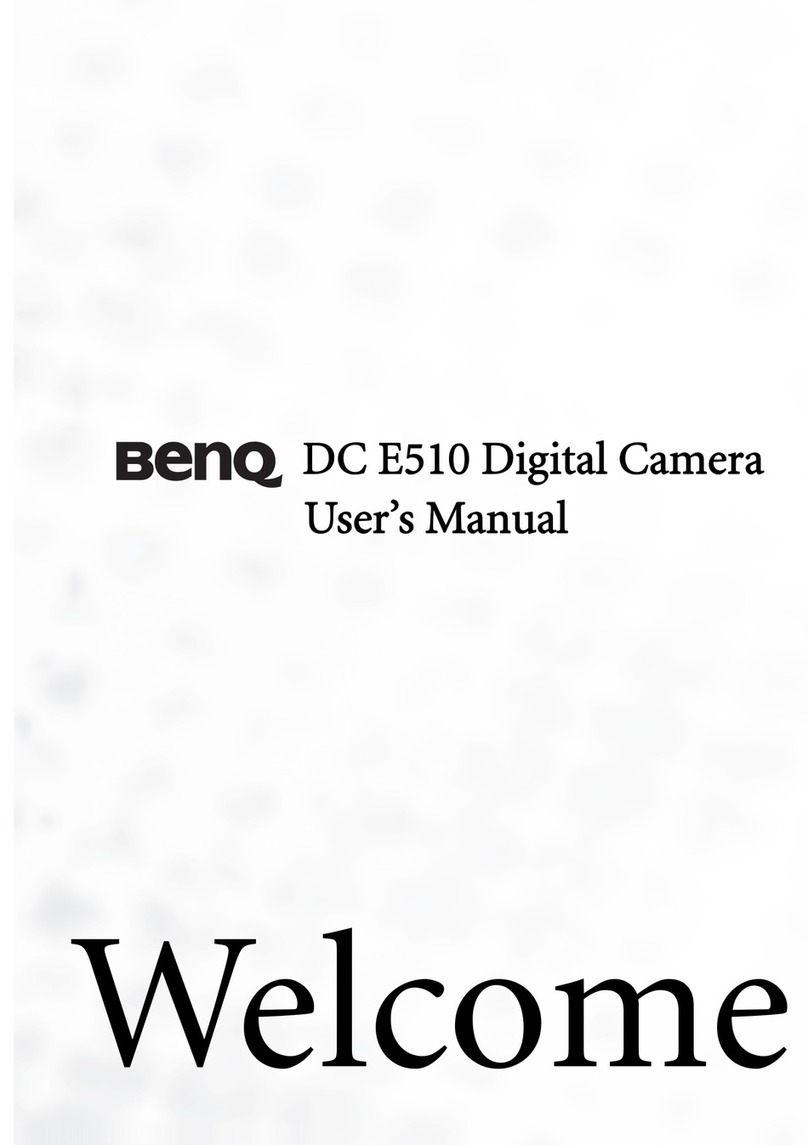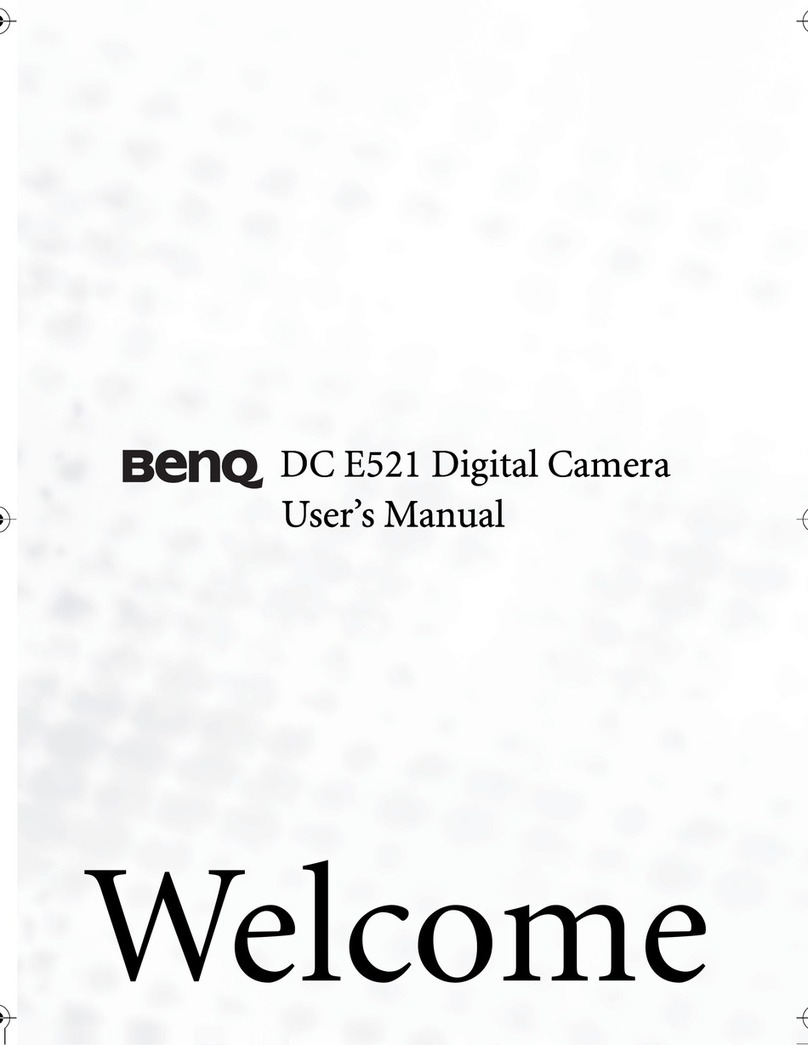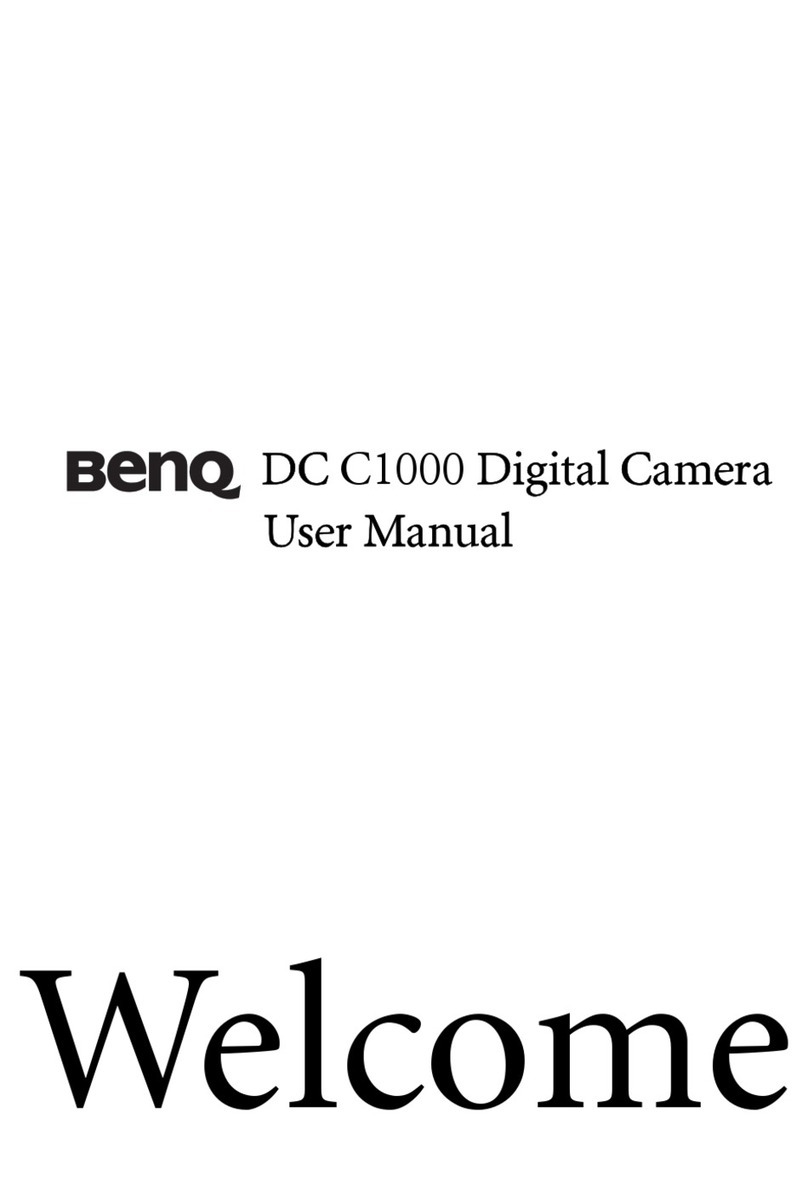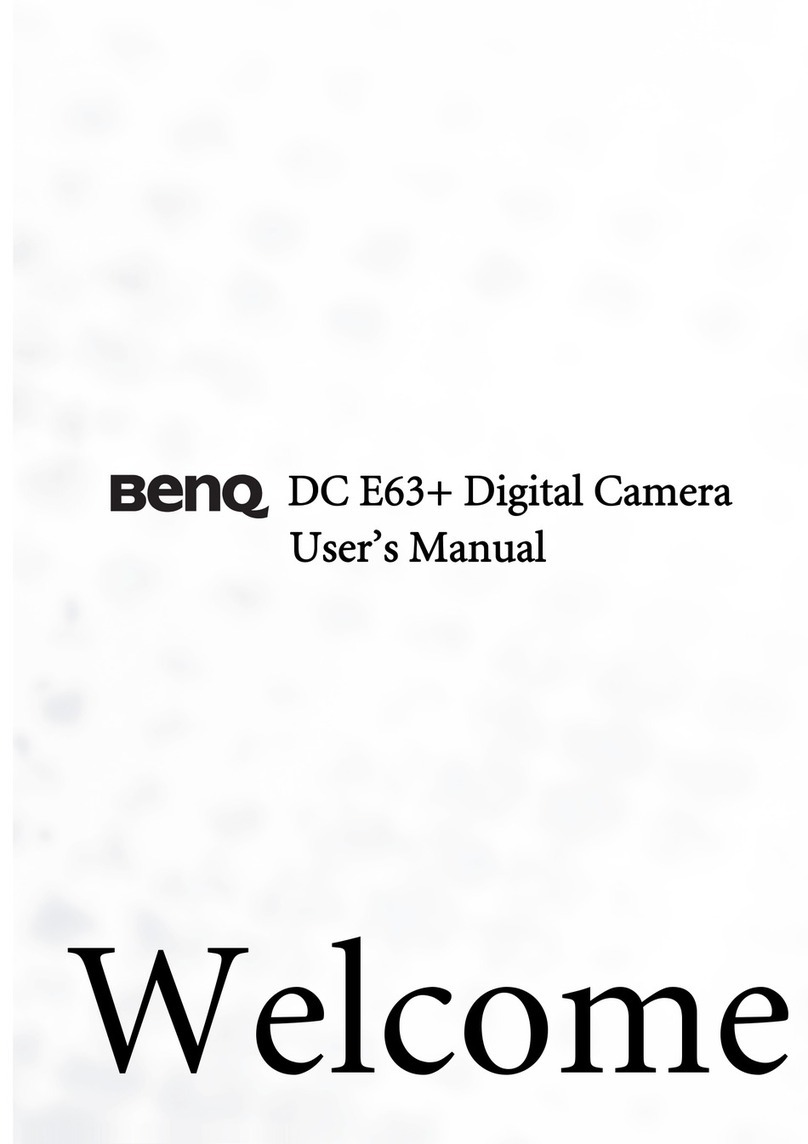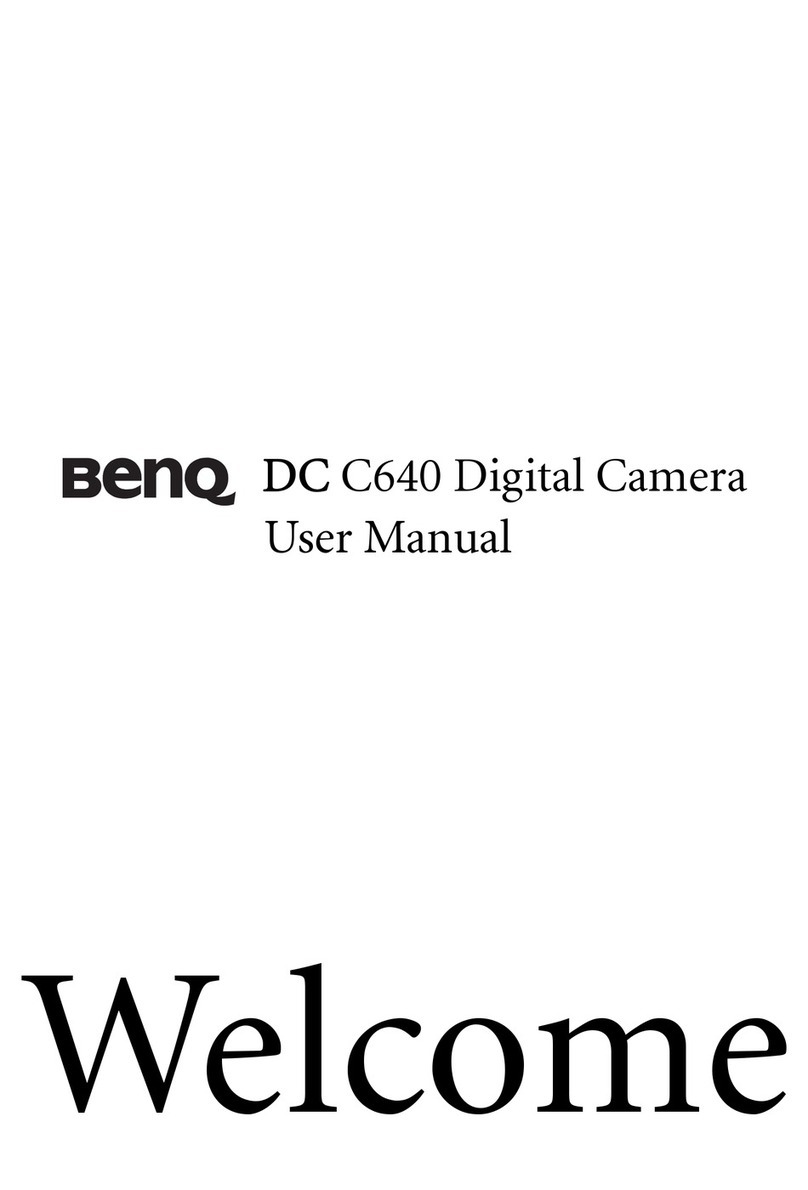Table of Contents
English
Table of Contents
Touring the camera ......................1
Checking the package contents ..... 1
Camera components ..................... 1
Front view ........................................1
Rear view ..........................................2
Preparing the camera for use .......2
Charging the battery ...................... 3
Using touch screen and buttons ... 3
Using an SD card ........................... 4
Setting language ............................. 4
Setting date, time, and region ....... 4
Operating the camera ...................5
Capture mode ...............................6
Capture options ............................. 7
Capture palette .............................. 7
Flash mode ..................................... 8
Drive mode .................................... 9
Focus mode .................................... 9
Battery status ................................ 10
Image size ..................................... 10
Image quality ............................... 10
White balance .............................. 11
AF setting ..................................... 11
AE metering ................................. 12
ISO sensitivity .............................. 12
Setting EV .................................... 13
Setting sharpness, saturation,
contrast & instant review ............ 13
Movie Record mode settings ....... 13
Common settings ........................ 14
Sound settings .............................. 14
Other settings ..............................15
Playback mode ............................ 16
Options for playback and editing 17
Playback palette ............................ 17
Slideshow ....................................... 17
Resize .............................................. 18
Cropping ........................................ 18
Image/Sound copy ......................... 18
Special effect ................................... 18
Voice memo ................................... 19
Protect ............................................ 19
DPOF ............................................. 19
Start-up screen ............................... 19
Enlarging an image ........................19
Viewing multiple files at a time .... 20
Rotating an image .......................... 20
Deleting files .................................. 20
Adding drawings and stamps to an
image .............................................. 21
Adding a photo frame ................... 22
Bundled software ........................ 23
Connecting the camera to a
computer .....................................23
Connecting the camera to an AV
system .......................................... 23
Printing images ...........................23
Printing with PictBridge .............. 24
Printing with DPOF ..................... 24
Troubleshooting and service
information .................................25
Technical support ........................ 26
Specifications ..............................27
T700 UM.book Page i Wednesday, May 23, 2007 11:36 AM