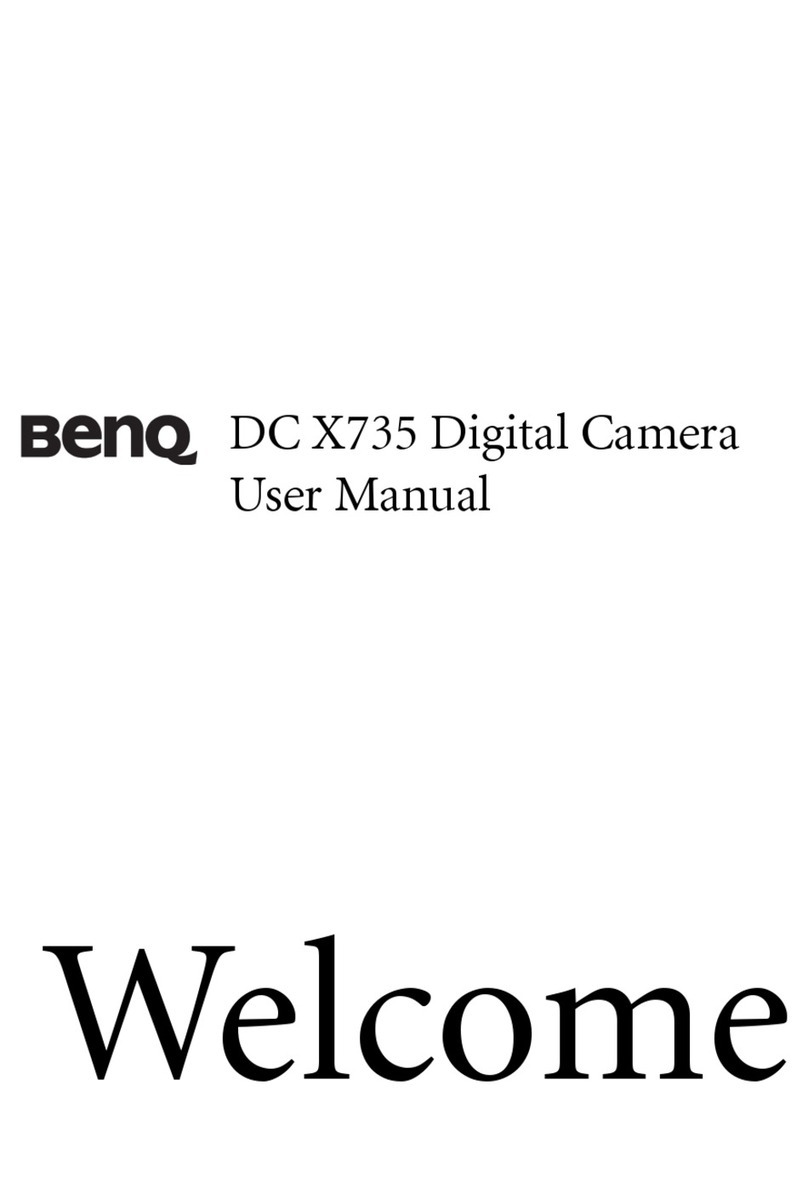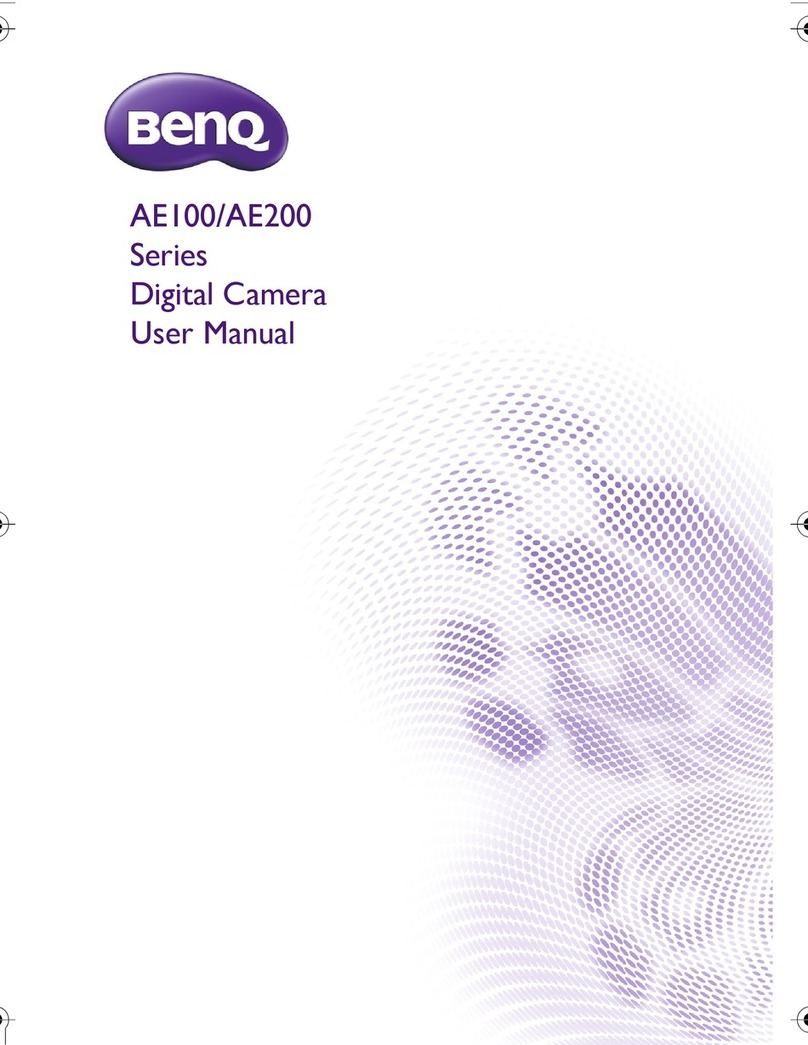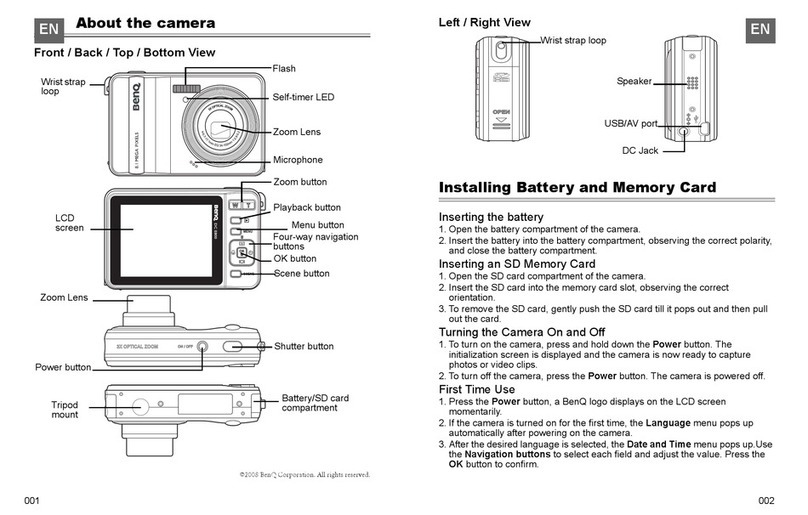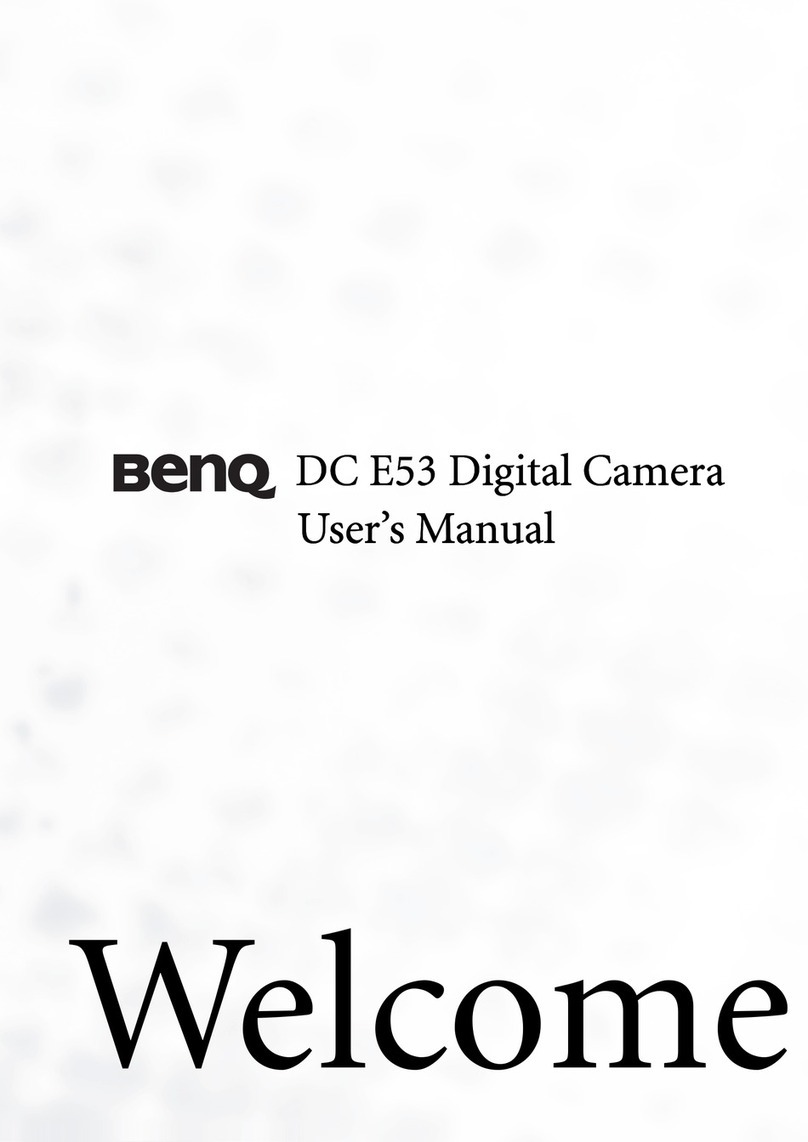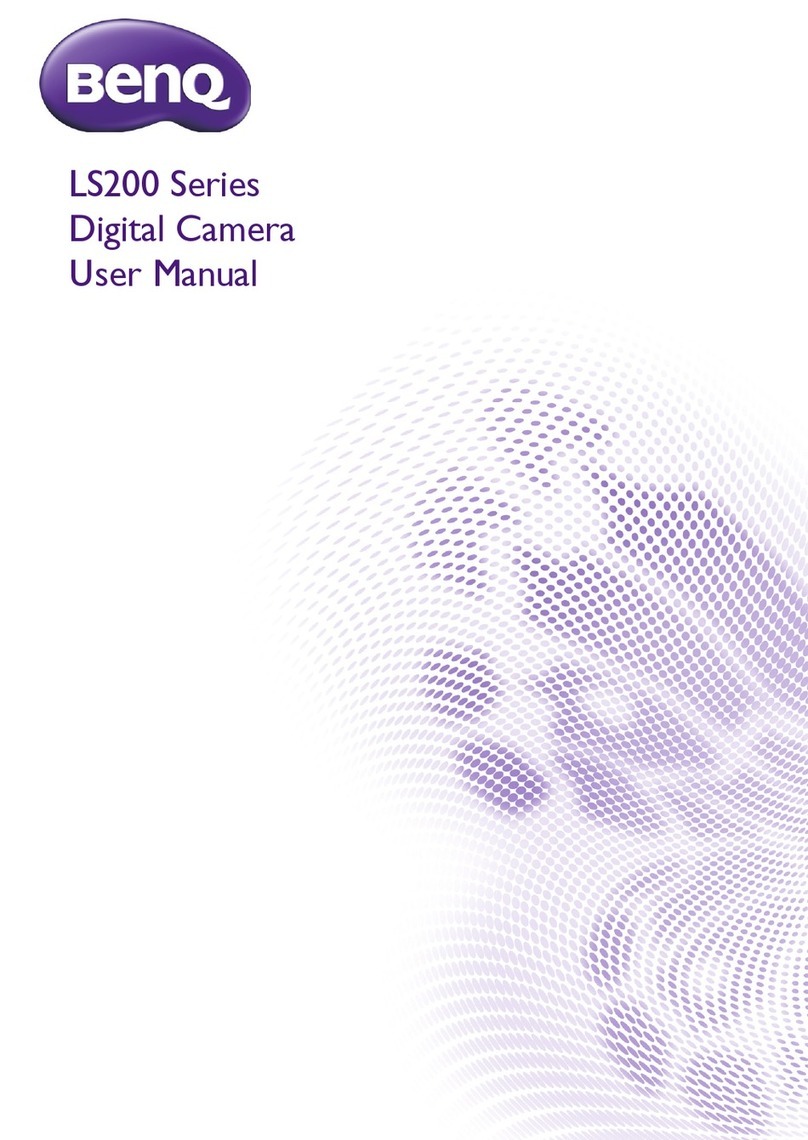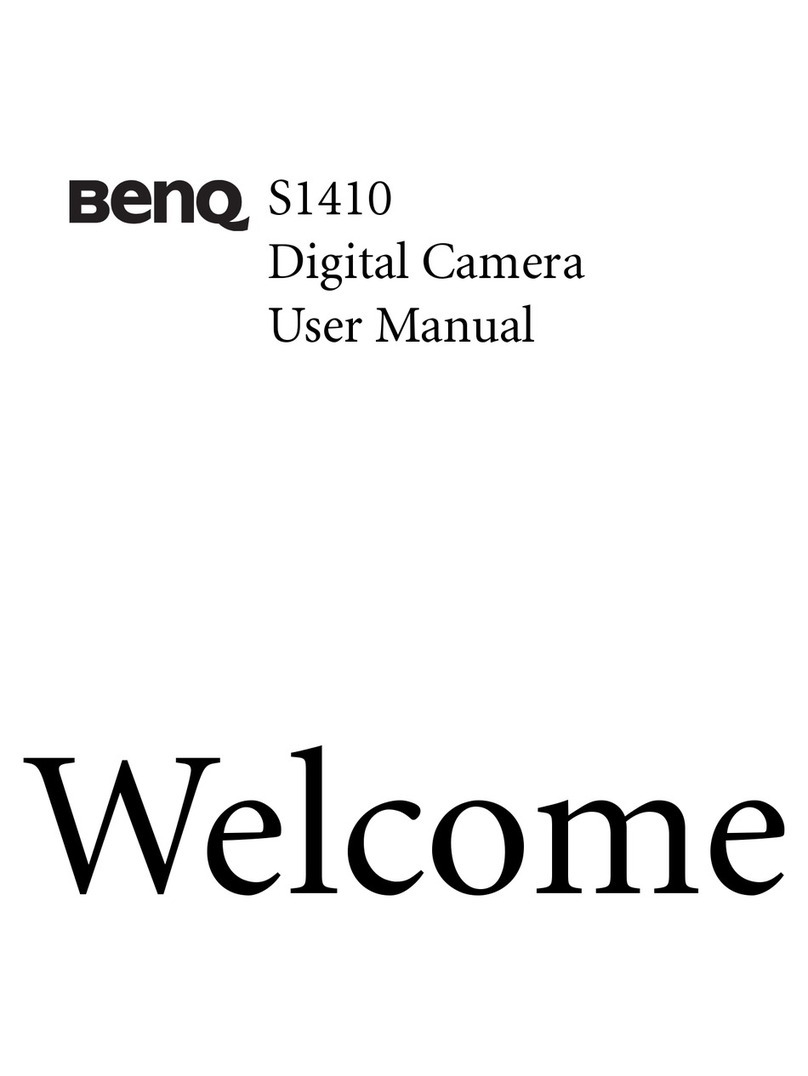Copyright
Copyright (c) 2002 by Benq Corporation. All rights reserved. No part of this publication may be reproduced, transmitted, transcribed, stored in a
retrieval system or translated into any language or computer language, in any form or by any means, electronic, mechanical, magnetic, optical, chem-
ical, manual or otherwise, without prior written permission from Benq.
Brands and product names are trademarks or registered trademarks of their respective companies.
Disclaimer
Benq makes no warranty of any kind with regard to this material, including, but not limited to, the implied warranties of merchantability and fitness
for a particular purpose. Benq assumes no responsibility for any error that may appear in this document. Benq makes no commitment to update
nor to keep current the information contained in this document.
Taking care of your camera
• Do not use your camera over the following environmental range: temperature: O C to 40 C, relative humidity: 45% ~ 85%.
• Do not use or store your camera in environments listed below:
Direct sunlight
High humidity and dusty places.
Next to the air conditioner, electric heater or the other heat sources.
In a closed car that is directly under the sun.
Avoid shaky places.
• If your camera becomes wet, wipe it with dry cloth as soon as possible.
• Salt of seawater may cause severe camera damage.
• Do not use organic solvents, such as alcohol, etc., to clean your camera.
• If the lens or viewfinder is dirty, please use the lens brush or soft cloth to clean the lens. Do not touch the lens with your fingers.
• To prevent electrical shock, do not attempt to disassemble or repair your camera by yourself.
• Water may cause a fire or electric shock. Therefore, please store your camera in a dry place.
• Do not use your camera outdoors when it is raining or snowing.
• Do not use your camera in the water.
• If the foreign substance or water gets in your camera, please tum the power off immediately and disconnect the batteries and the transformer.
Remove the foreign substance or water, and send it to the maintenance center.