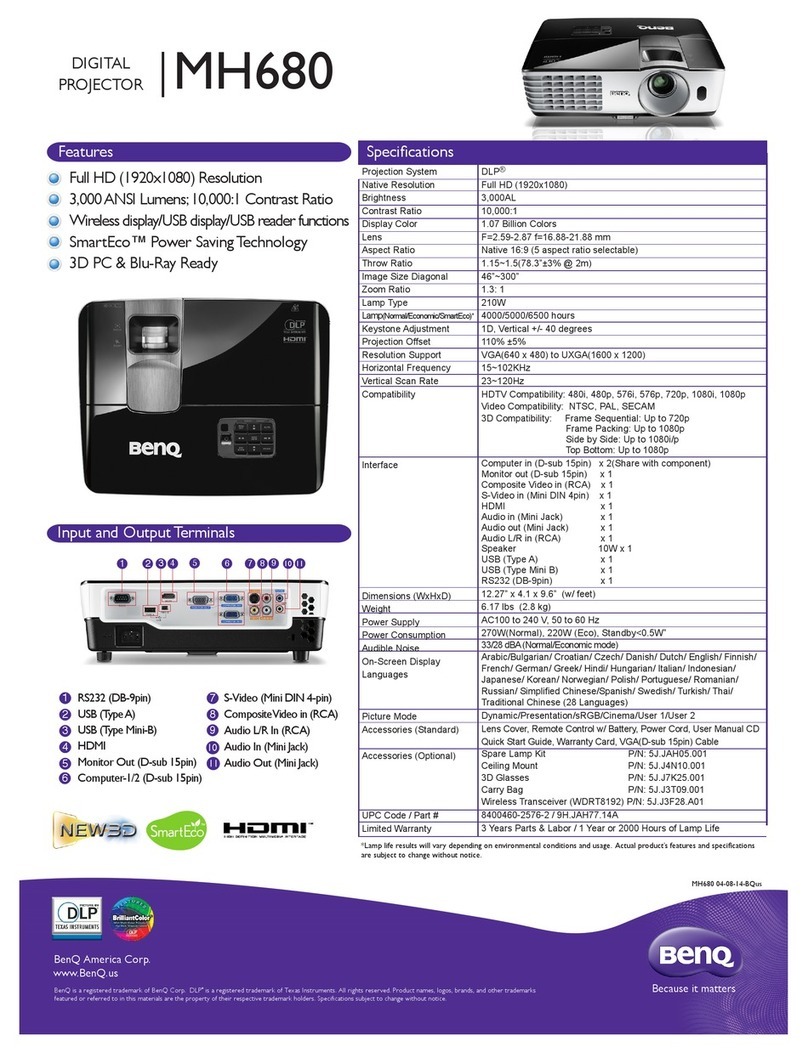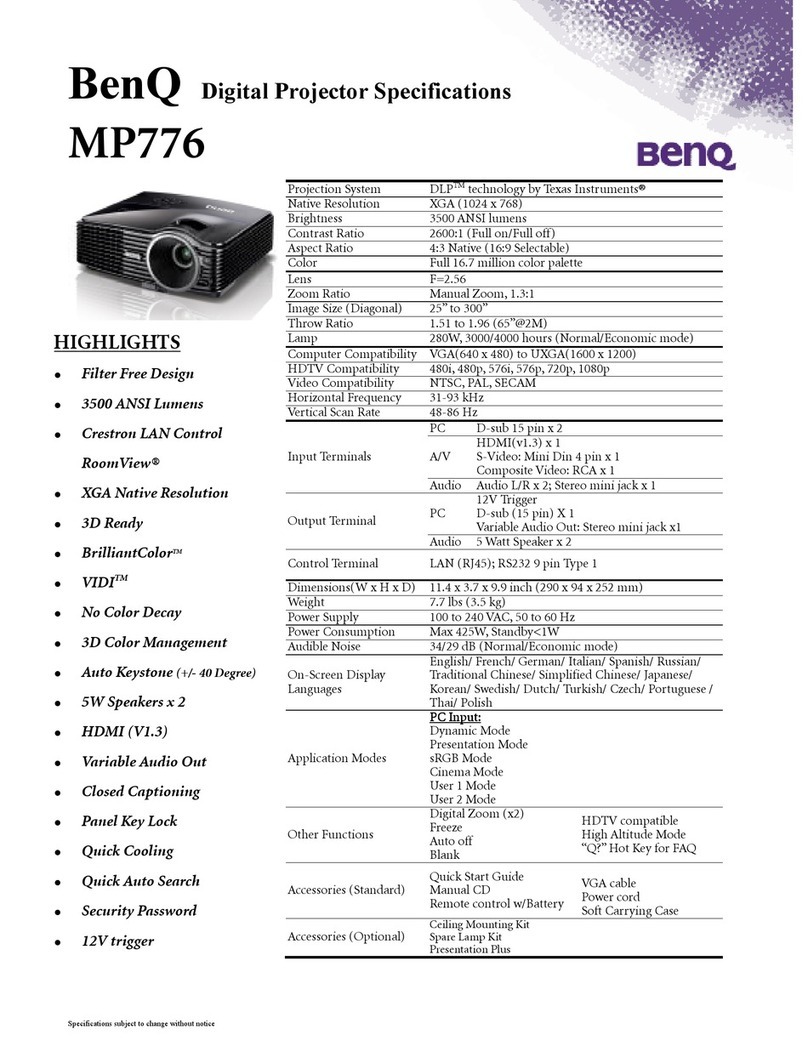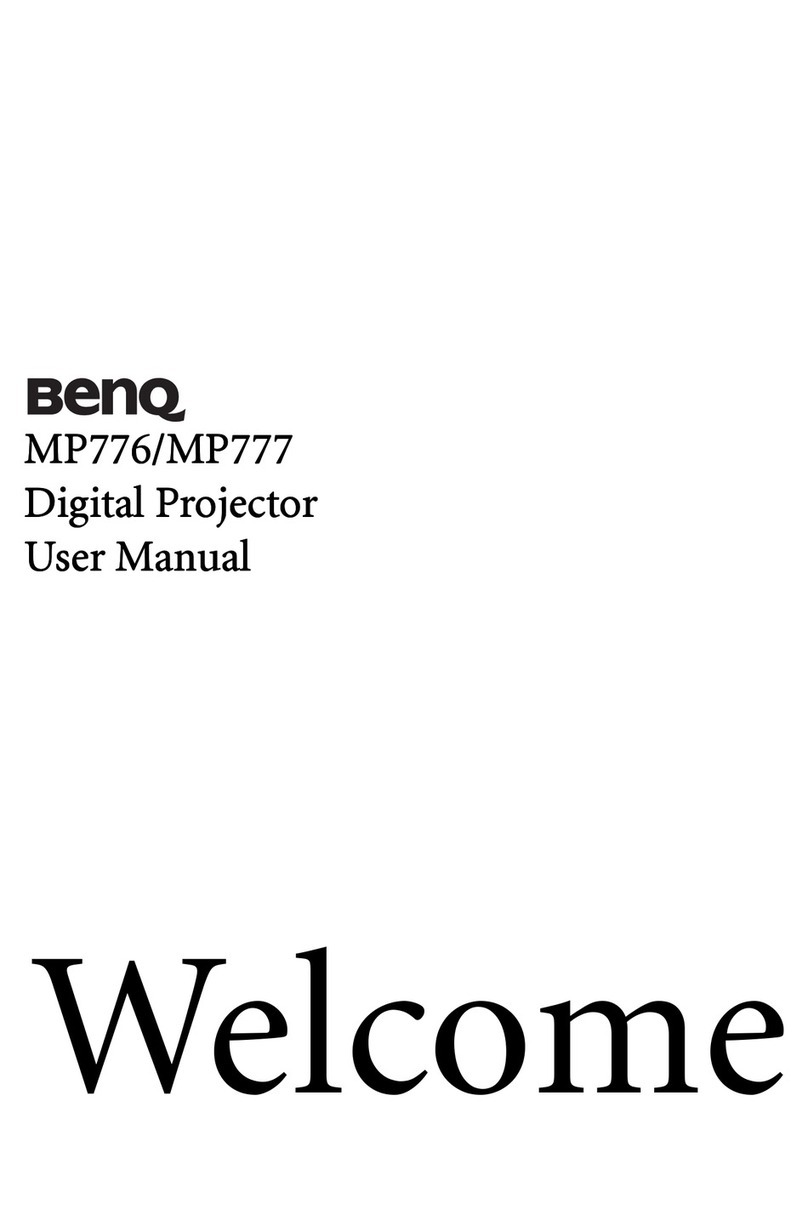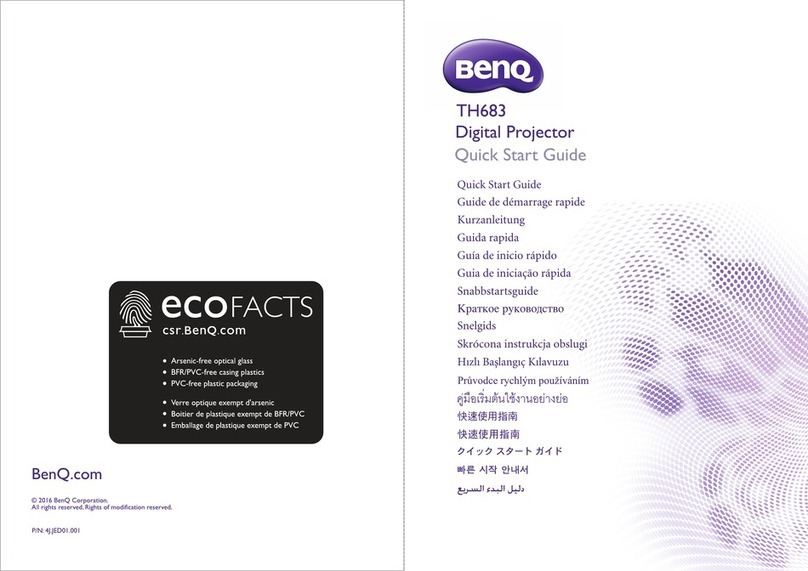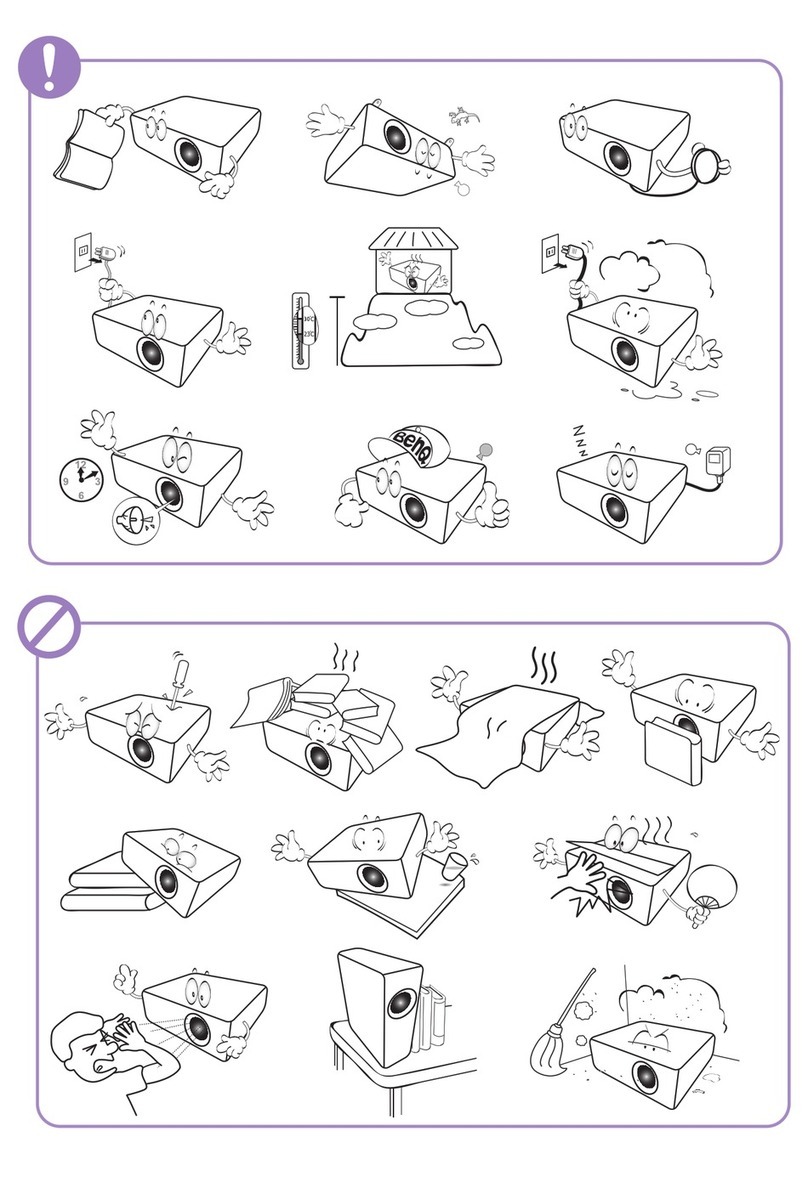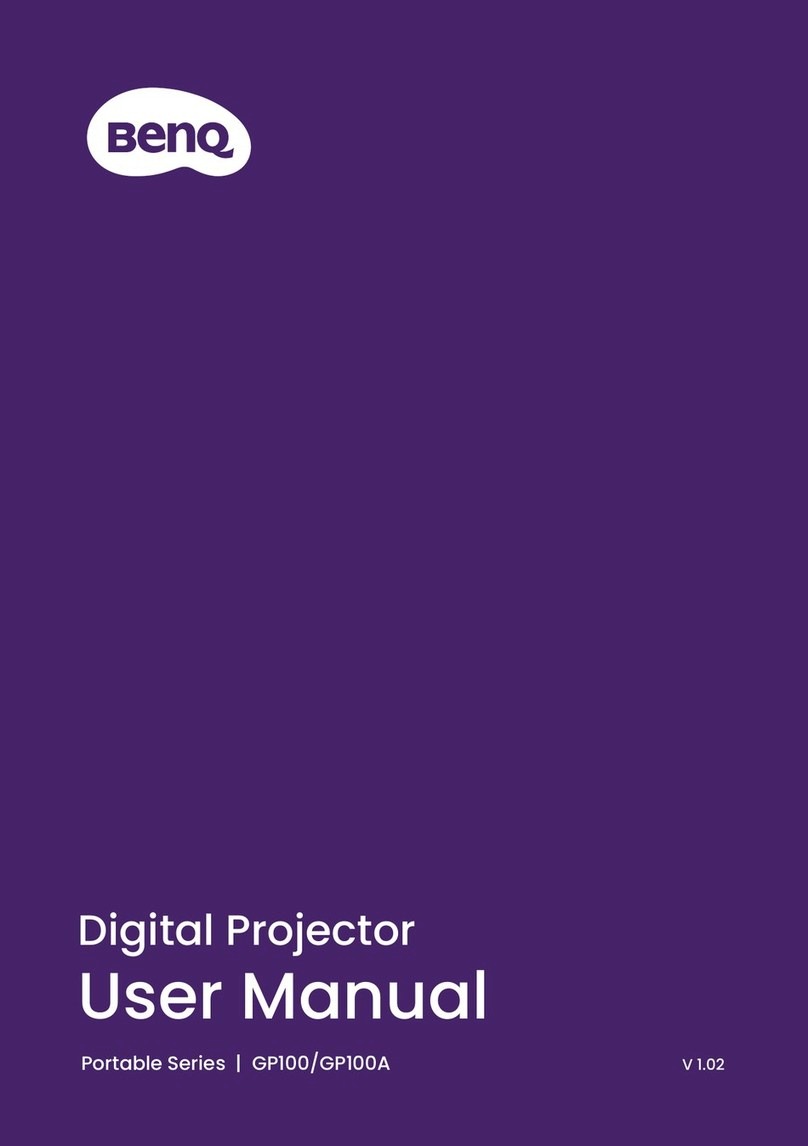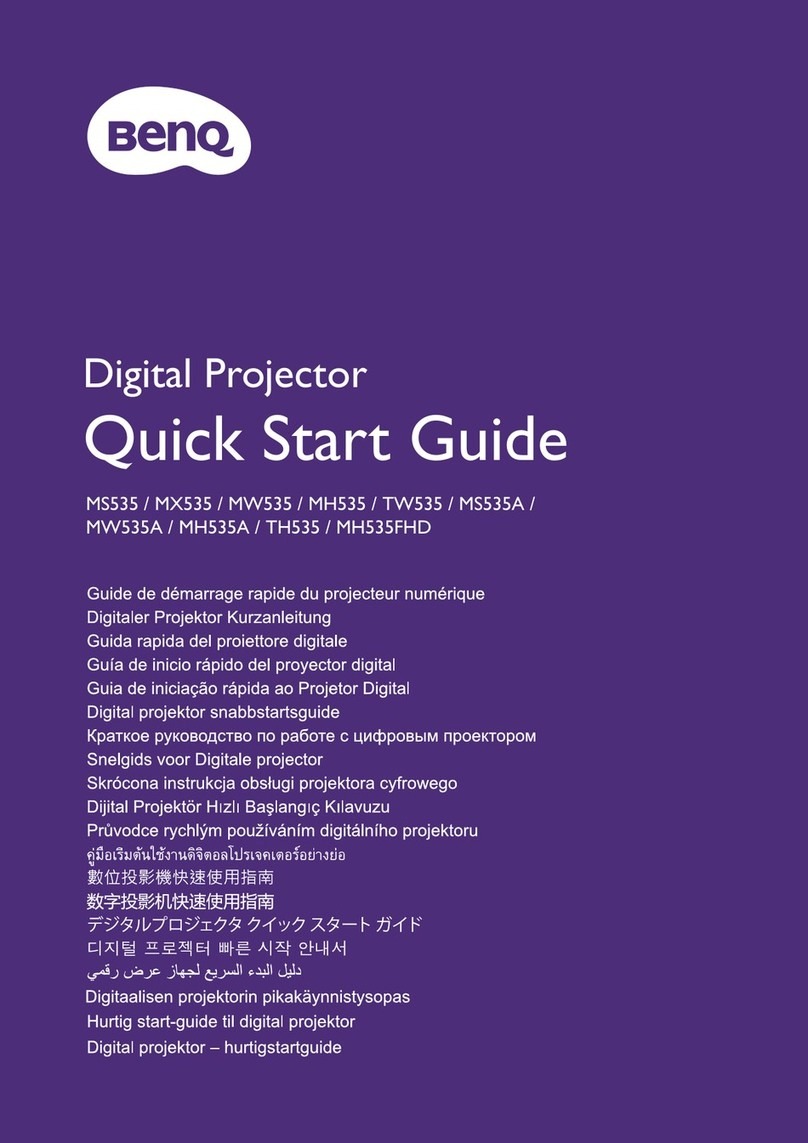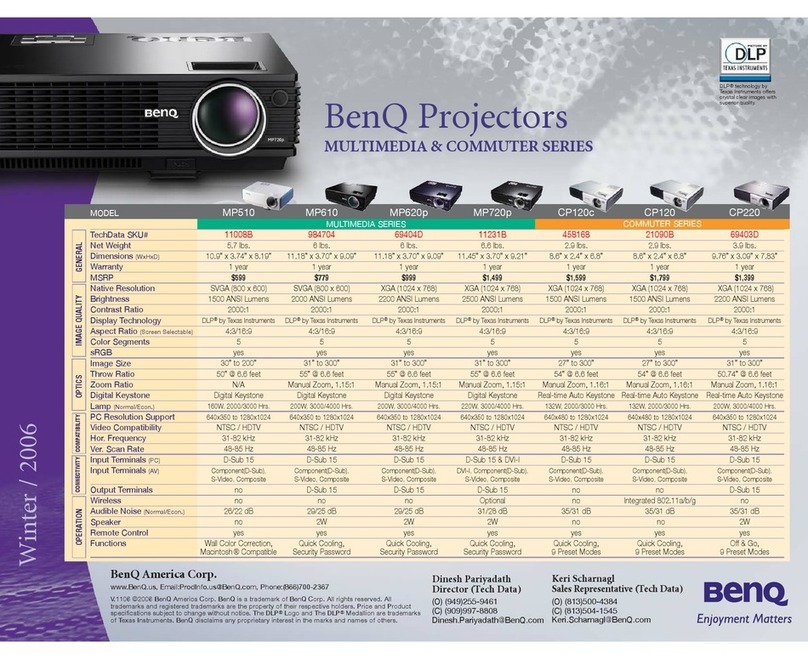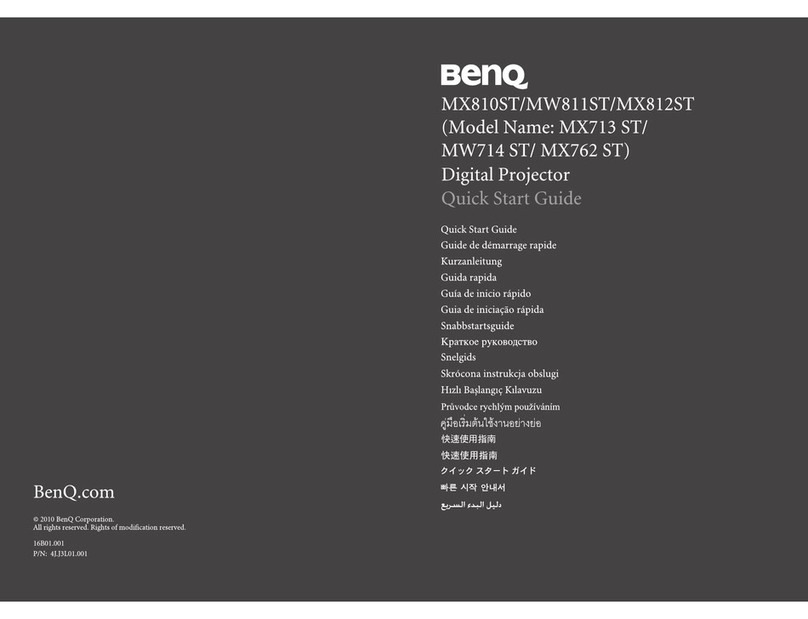5Important safety instructions
9. Do not place this product on an unstable
cart, stand, or table. The product may fall,
sustaining serious damage.
10. Do not attempt to disassemble this
projector. There are dangerous high
voltages inside which may cause death if
you should come into contact with live
parts.
Under no circumstances should you ever
undo or remove any other covers. Refer
servicing only to suitably qualified
professional service personnel.
11. Do not block the ventilation holes.
- Do not place this projector on a blanket, bedding
or any other soft surface.
- Do not cover this projector with a cloth or any
other item.
- Do not place inflammables near the projector.
If the ventilation holes are seriously
obstructed, overheating inside the
projector may result in a fire.
12. Always place the projector on a level,
horizontal surface during operation.
- Do not use if tilted at an angle of more than 10
degrees left to right, nor at angle of more than 15
degrees front to back. Using the projector when it
is not fully horizontal may cause a malfunction
of, or damage to, the light source.
13. Do not stand the projector on end
vertically. Doing so may cause the
projector to fall over, causing injury or
resulting in damage to the projector.
14. Do not step on the projector or place any
objects upon it. Besides probable physical
damage to the projector, doing so may
result in accidents and possible injury.
15. When the projector is under operation,
you may sense some heated air and odor
from its ventilation grill. It is a normal
phenomenon and not a product defect.