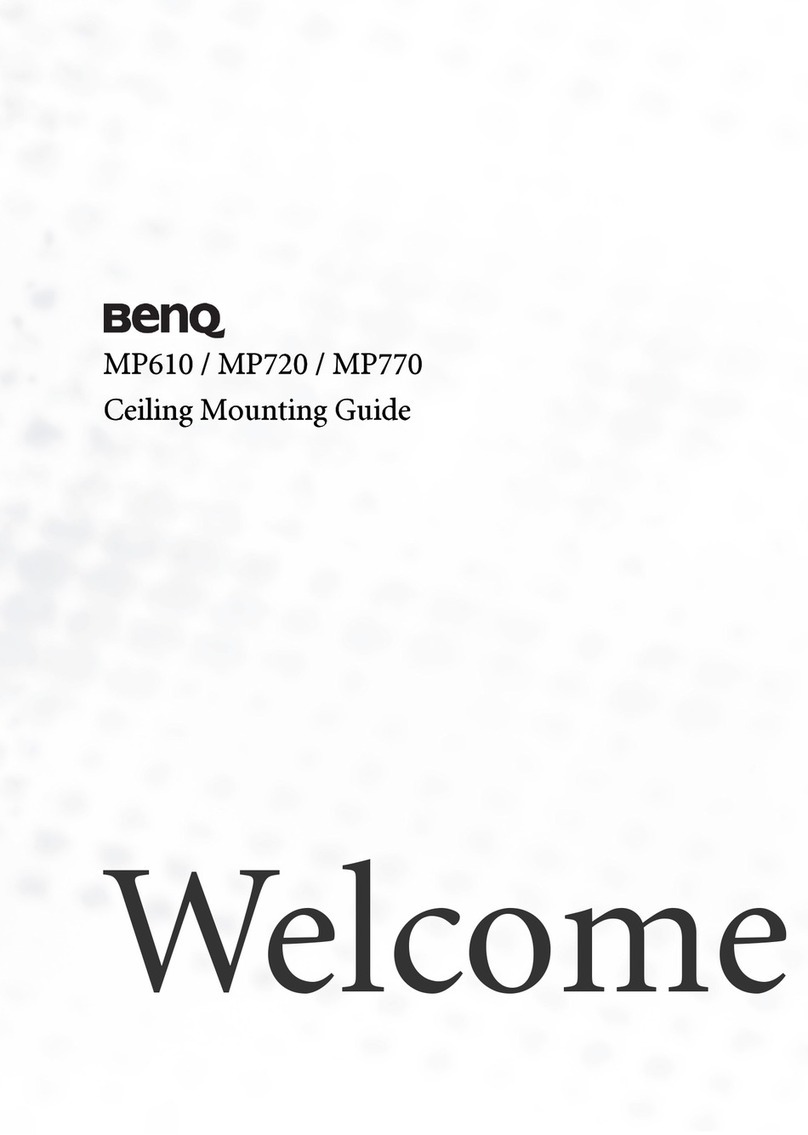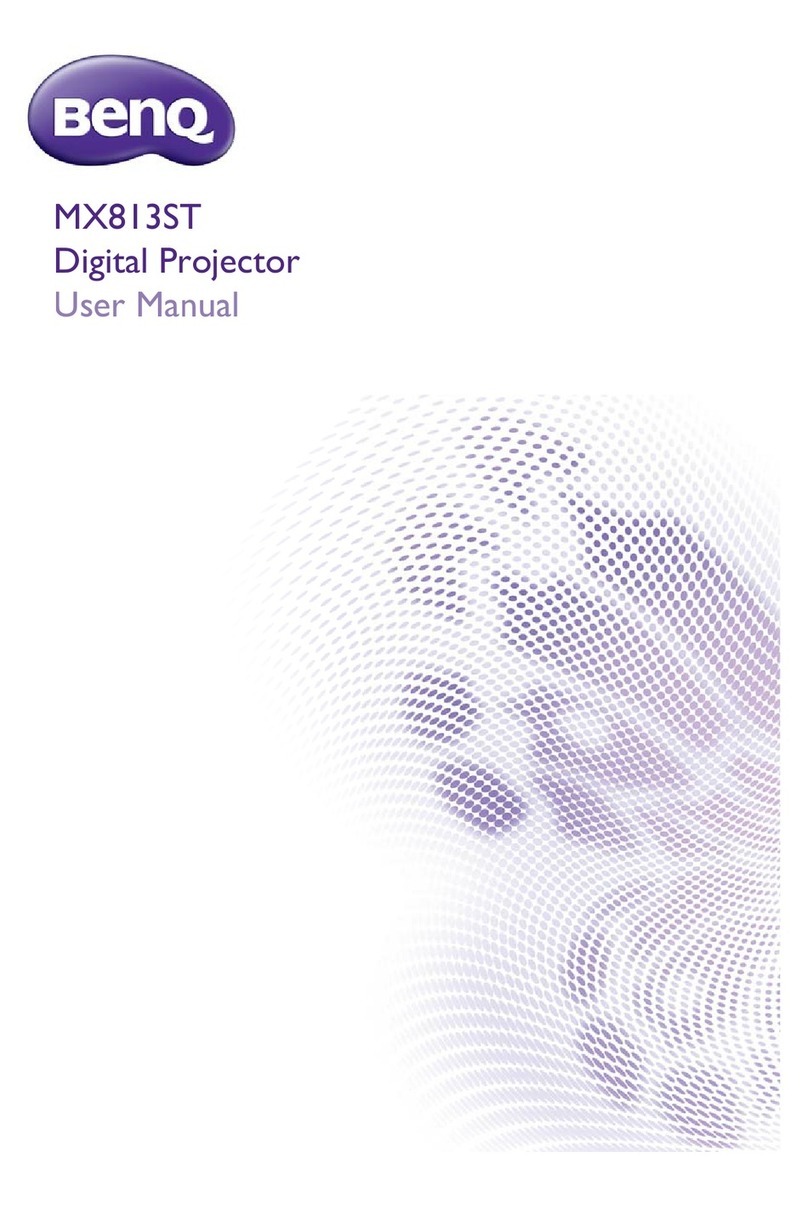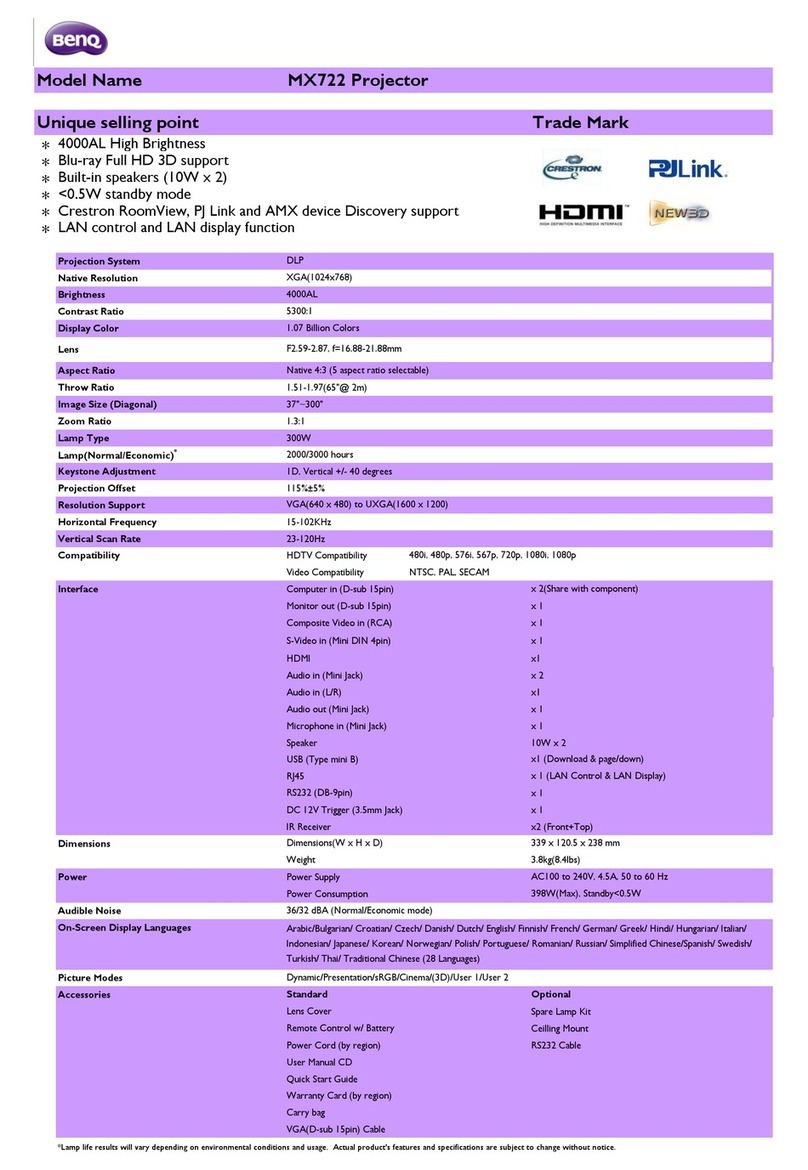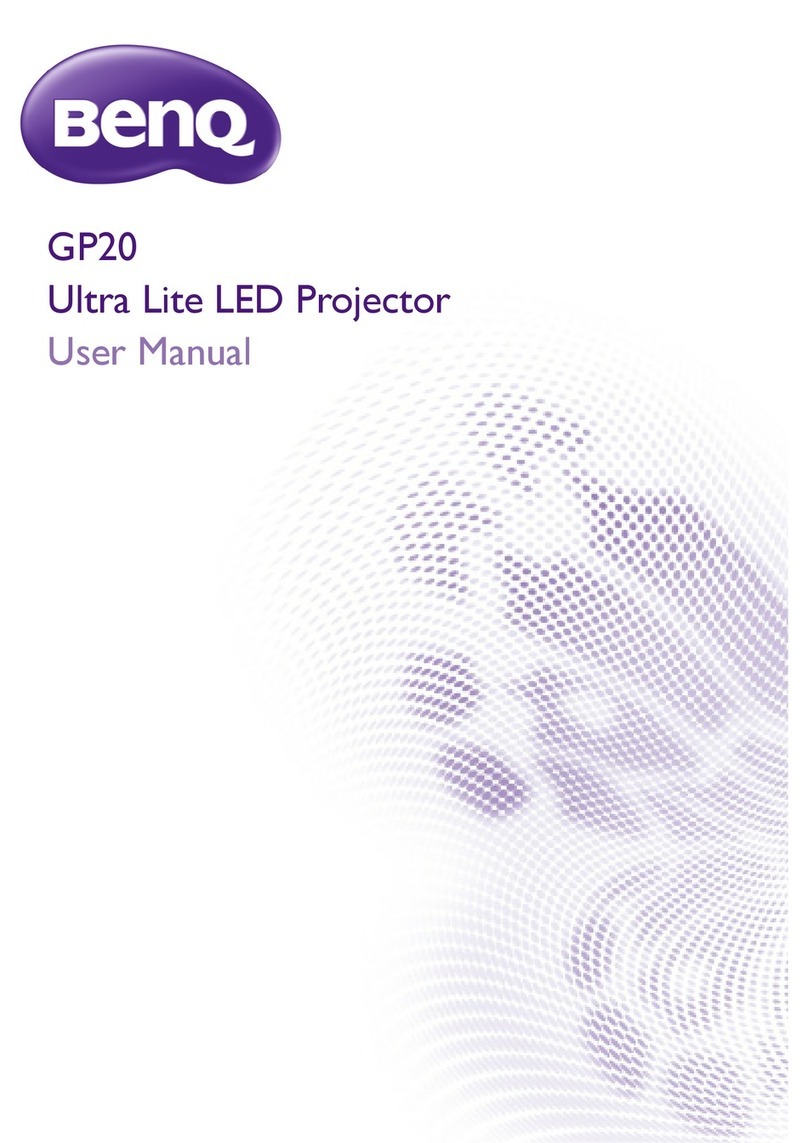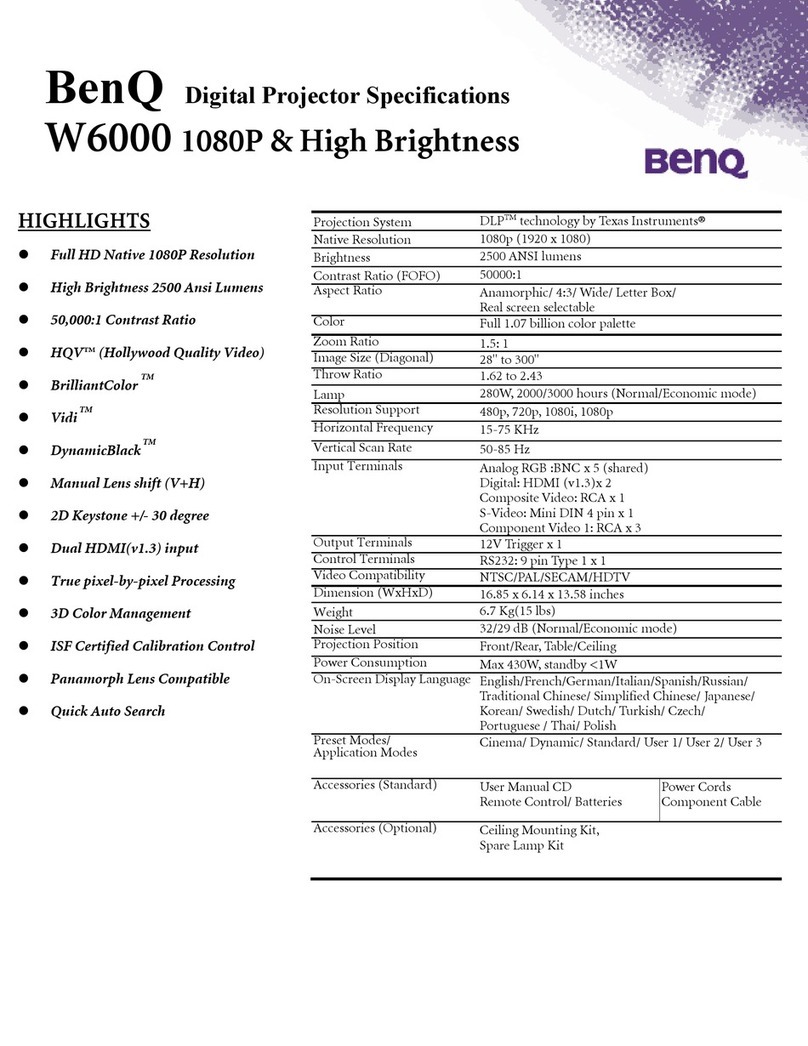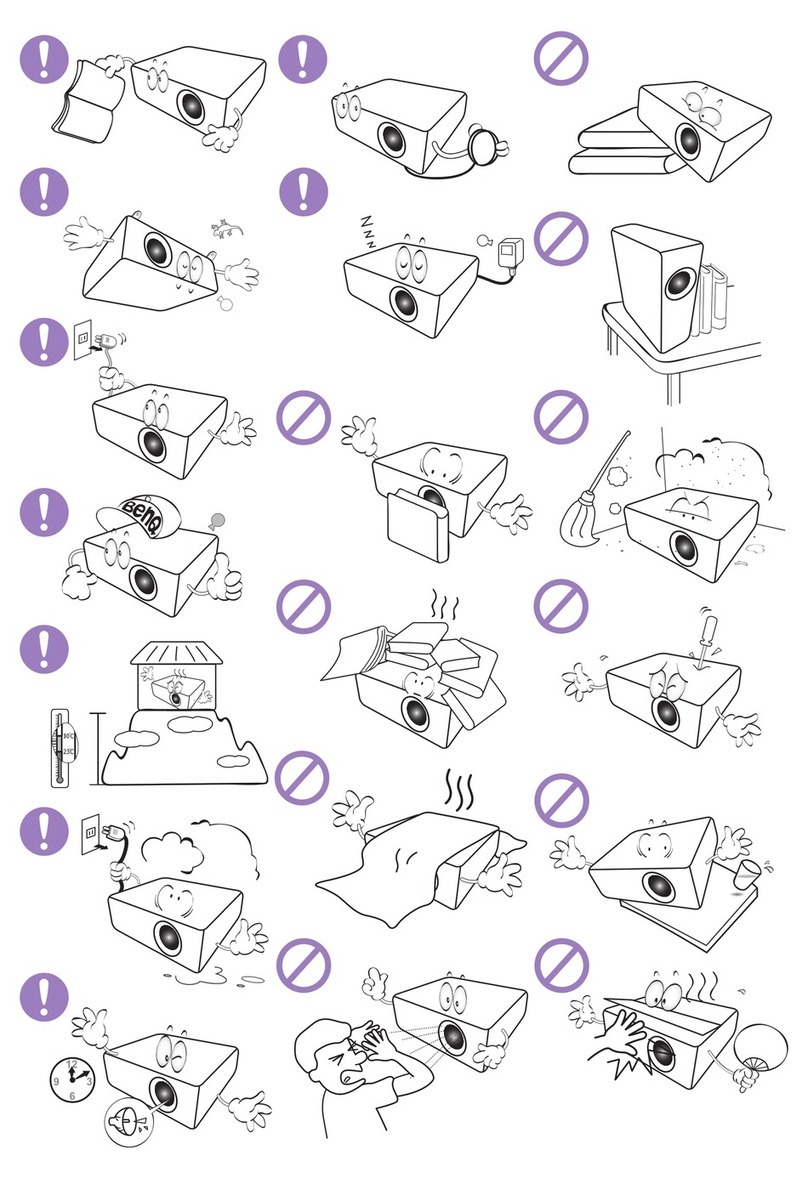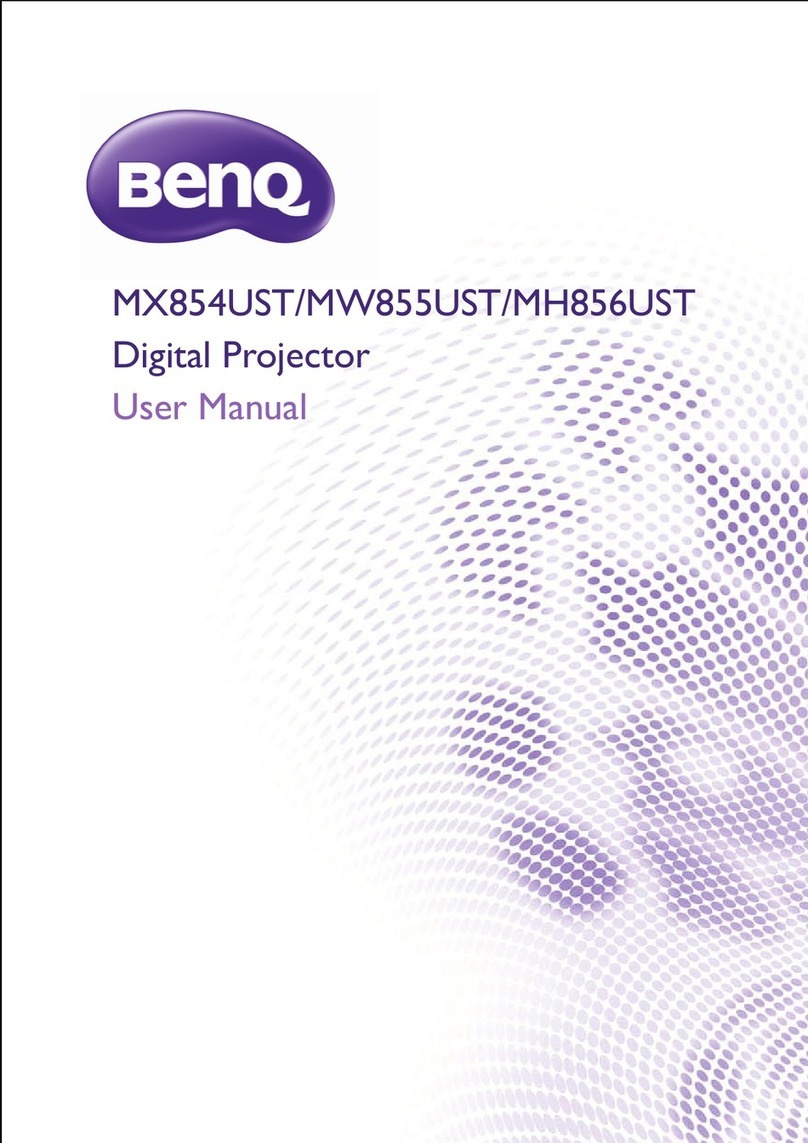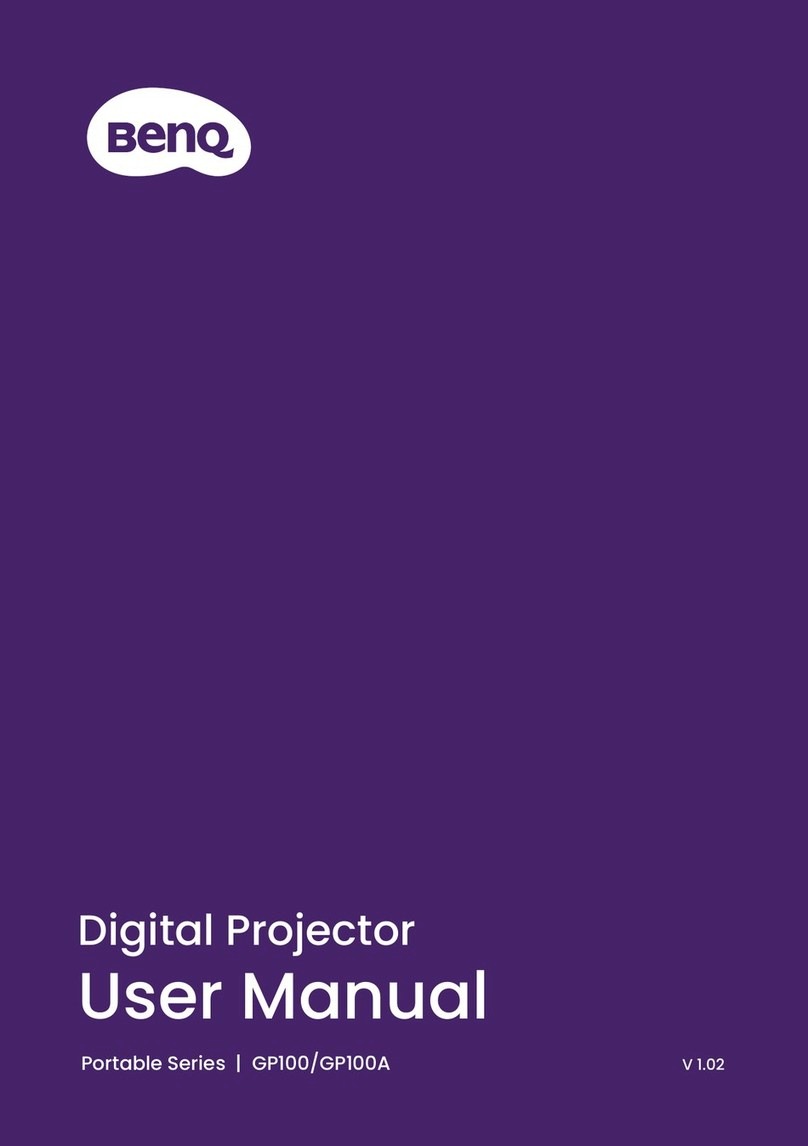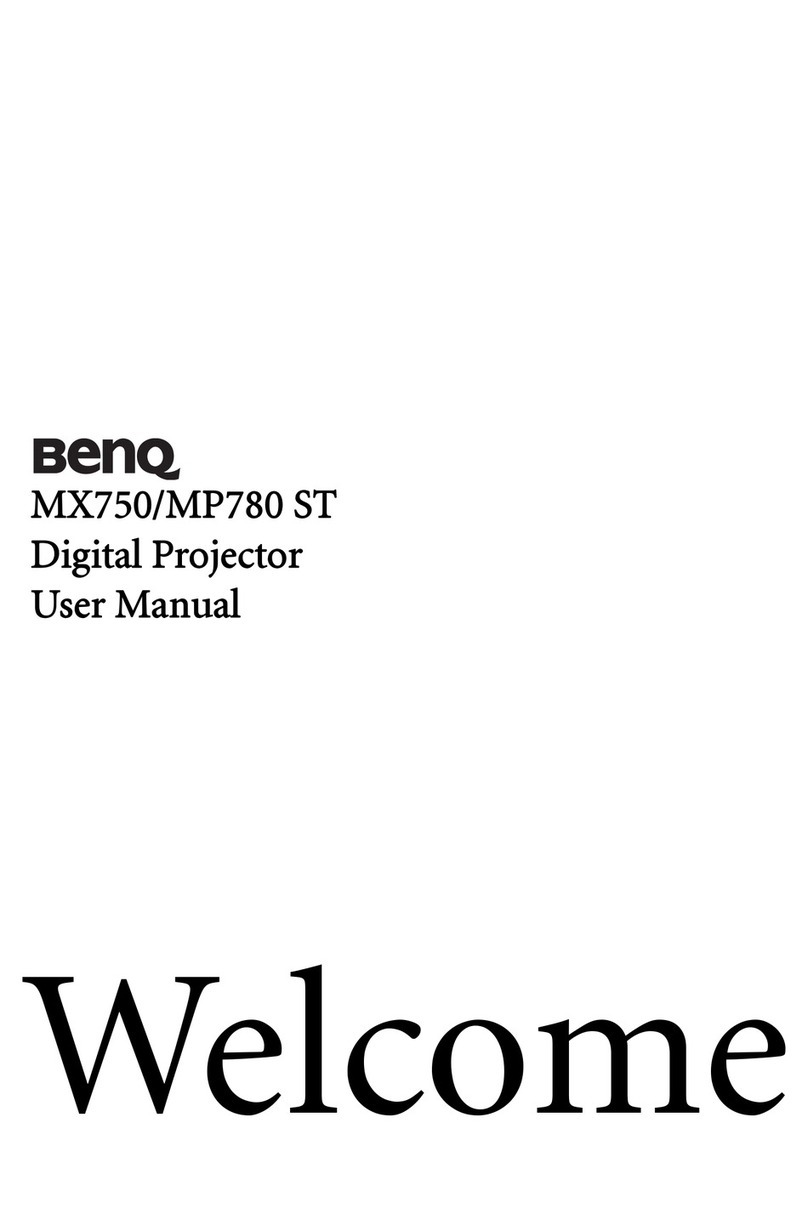3Table of Contents
Table of Contents
Warranty and Copyright information ................................................................................ 2
Important safety instructions .............................................................................................. 4
Introduction .......................................................................................................................... 8
Shipping contents ....................................................................................................................................... 8
Projector exterior view .......................................................................................................................... 10
Controls and functions............................................................................................................................ 11
Positioning your projector ................................................................................................. 15
Obtaining a preferred projected image size ......................................................................................15
Adjusting the projected image............................................................................................................... 16
Connection .......................................................................................................................... 17
Operation ............................................................................................................................ 18
Starting up the projector ........................................................................................................................18
QS01 Android TV setup .........................................................................................................................19
Using the menus ....................................................................................................................................... 22
Securing the projector ............................................................................................................................22
Switching input signal ...............................................................................................................................24
Presenting from a USB flash drive ........................................................................................................ 25
Shutting down the projector .................................................................................................................27
Menu operation ................................................................................................................... 28
Menu system ..............................................................................................................................................28
PICTURE menu .....................................................................................................................................31
DISPLAY menu...................................................................................................................................... 36
INSTALLATION menu .....................................................................................................................37
SYSTEM SETUP: BASIC menu .....................................................................................................37
SYSTEM SETUP: ADVANCED menu ........................................................................................38
INFORMATION menu .......................................................................................................................40
Maintenance ........................................................................................................................ 41
Care of the projector ..............................................................................................................................41
Light source information ........................................................................................................................ 42
Troubleshooting ................................................................................................................. 44
Specifications ...................................................................................................................... 45
Projector specifications ..........................................................................................................................45
Dimensions ................................................................................................................................................ 46
Timing chart............................................................................................................................................... 47