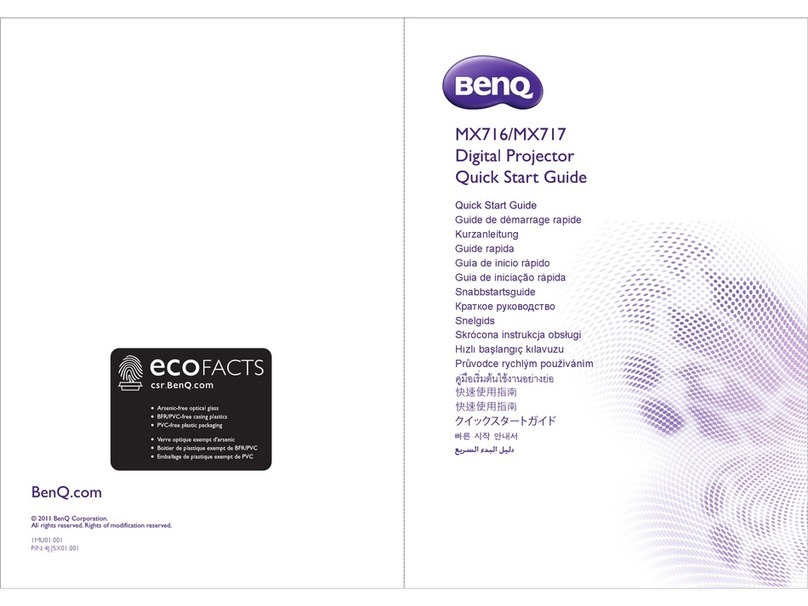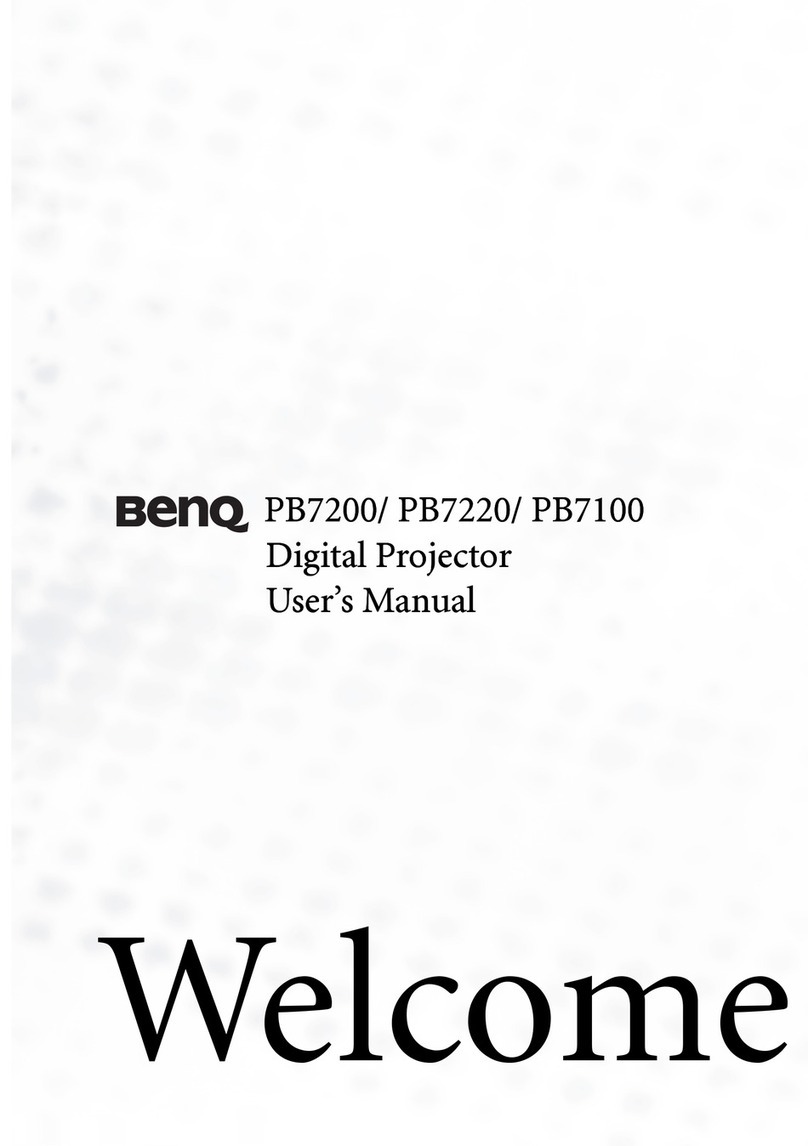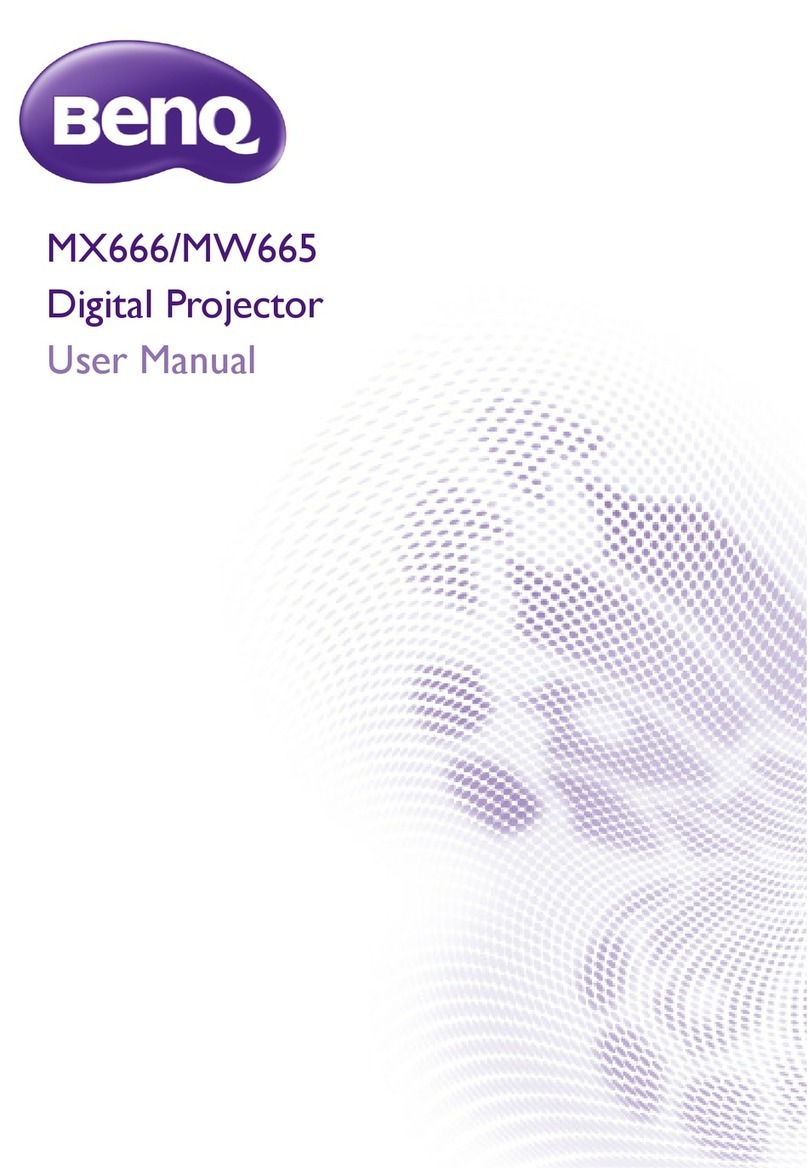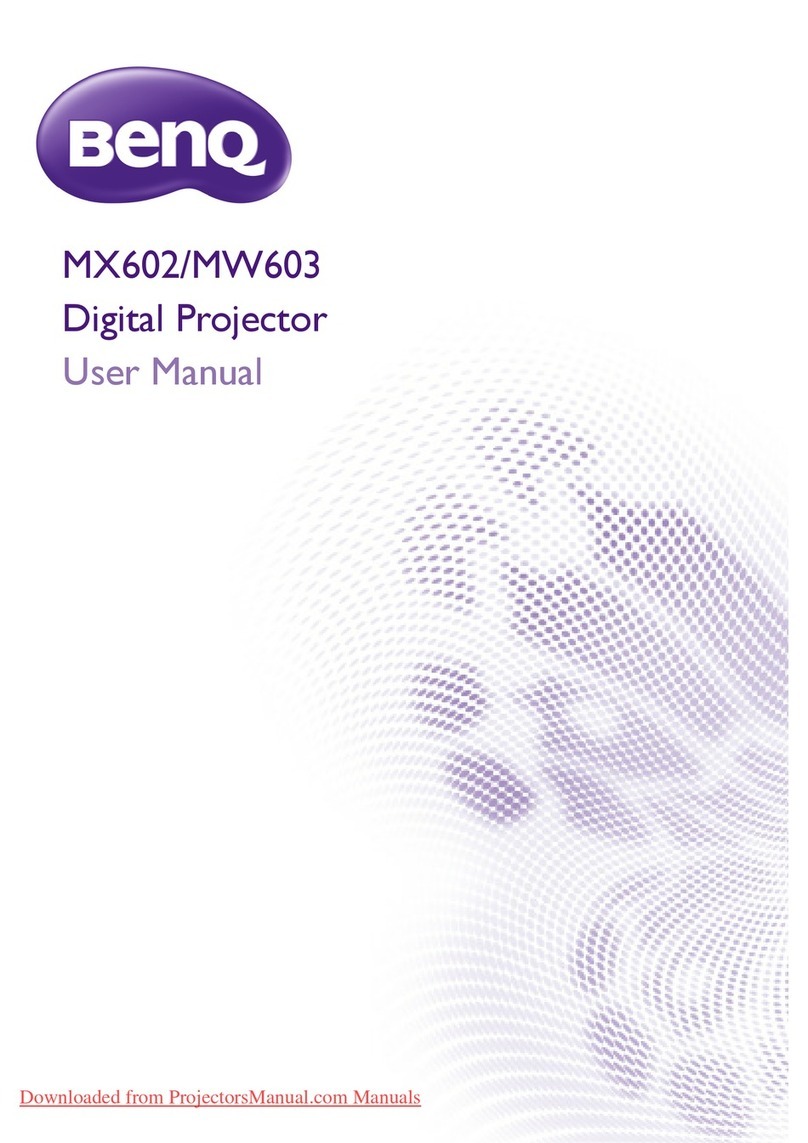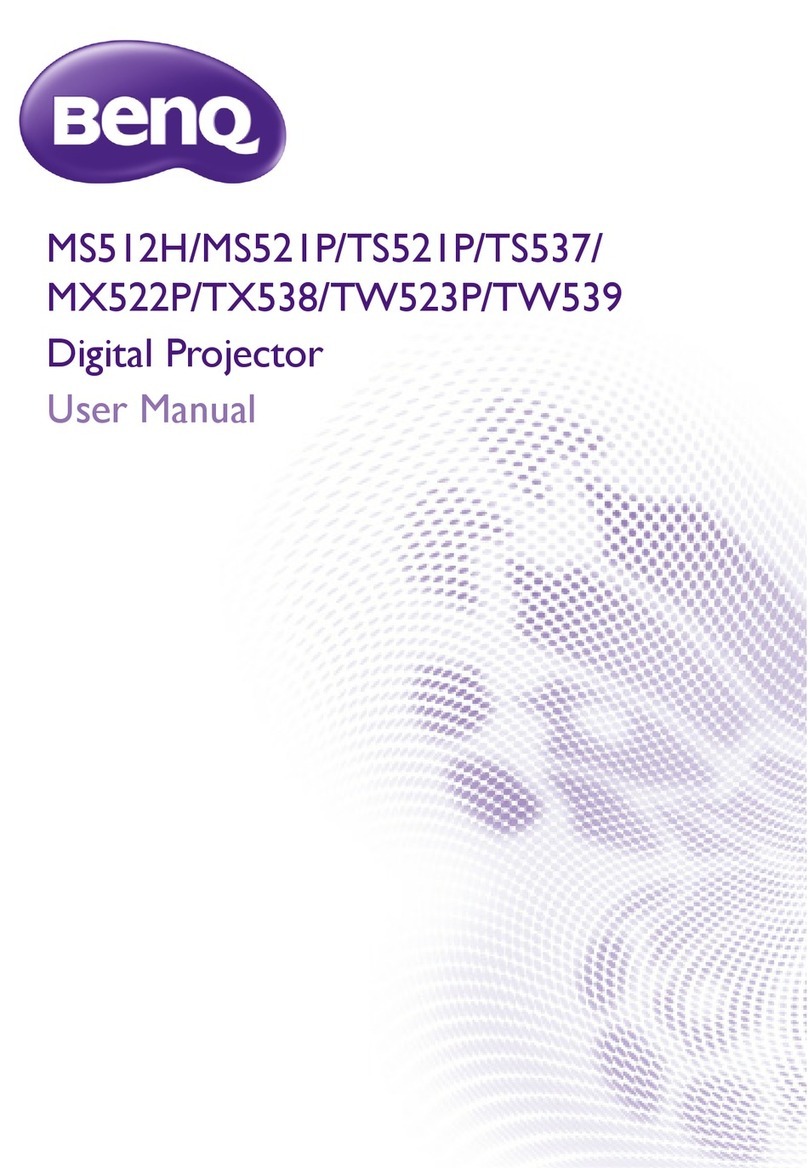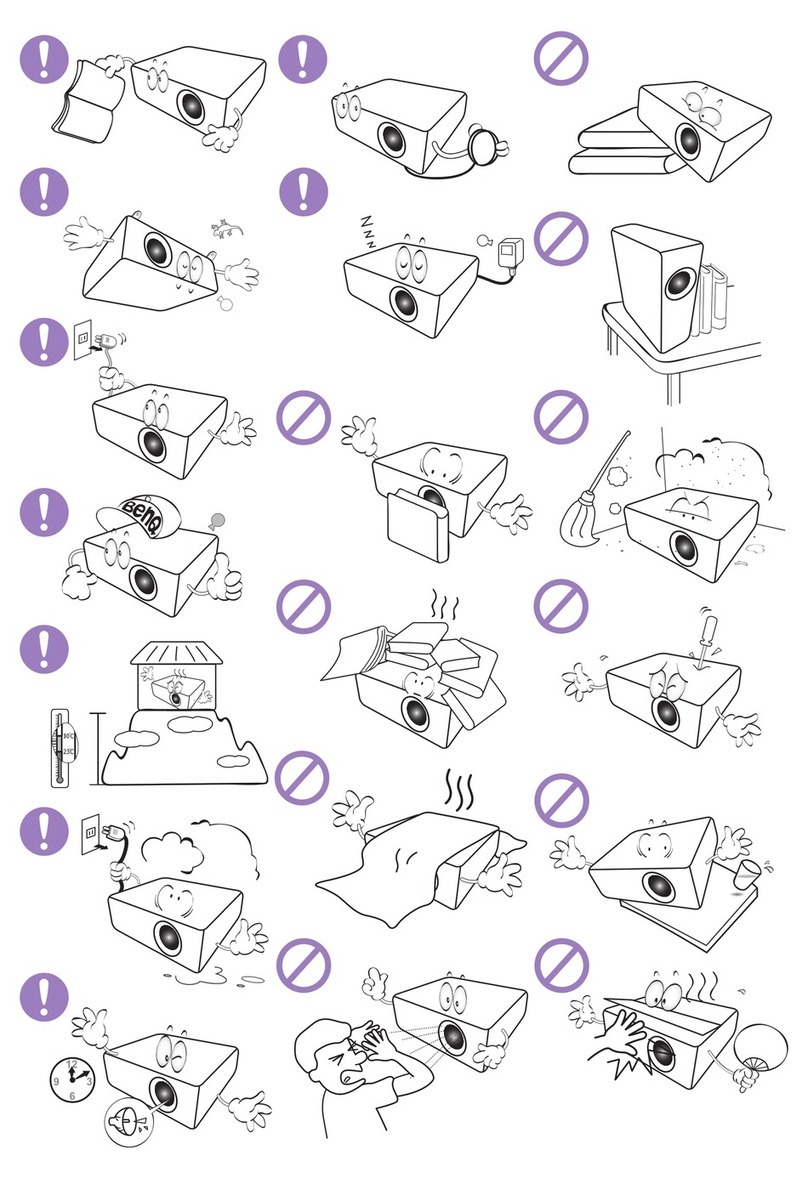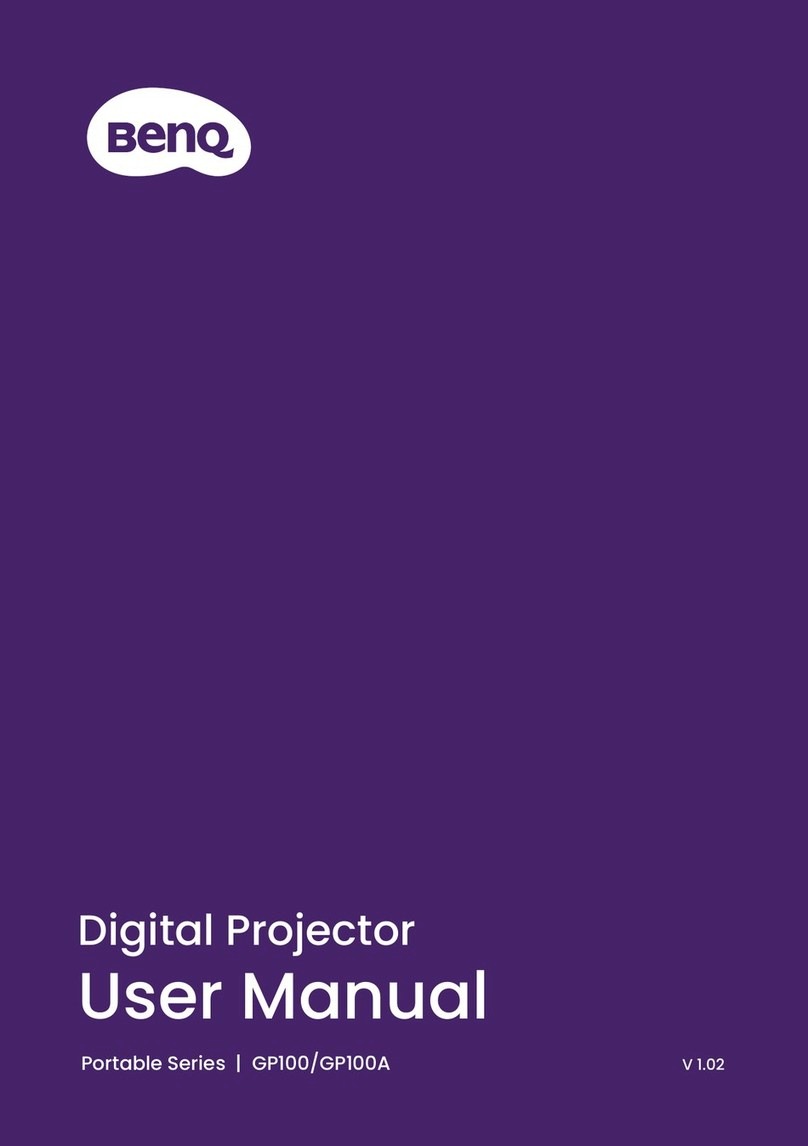5
Working with Auto Eye Protection........................................................ 34
Shutting down the projector.................................................................. 34
Upgrading your projector...................................................................36
Adjusting the projected image........................................................ 37
Optimizing the projected image automatically (Smart Auto
Settings)..........................................................................................................37
Adjusting the projection angle..............................................................37
Fine-tuning the image clarity............................................................... 38
Fitting the image to your screen.......................................................... 39
Keystone ........................................................................................................ 39
Corner Fit ....................................................................................................... 40
Zooming an image ..................................................................................... 41
Customizing your preferred settings (Fast Projector Setting). 41
Changing the input source................................................................43
Renaming the input source .......................................................................... 43
Enhancing gaming experience........................................................44
Setting to start a game quickly............................................................44
Setting FPS Crosshair................................................................................44
Charging your console easily during gaming (selected
devices only)................................................................................................45
Watching streaming videos..............................................................46
Android TV home screen.........................................................................46
Choosing a proper picture mode for video streaming.............. 47
Choosing a proper sound mode for video streaming................ 47
Customizing a sound mode ......................................................................... 48
Watching 3D contents .........................................................................49
Projection...................................................................................................50
Wireless projection ....................................................................................50
Wired projection..........................................................................................50
Playing music by your projector .....................................................52
Turning the screen off during music playback............................................ 52