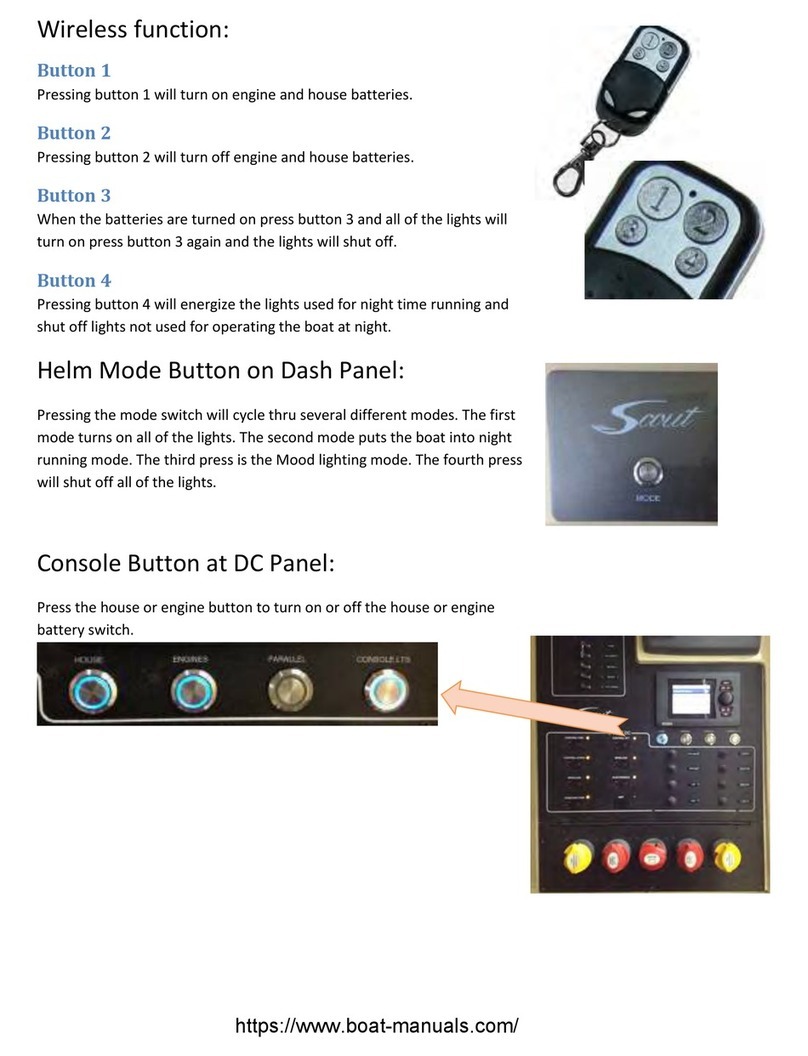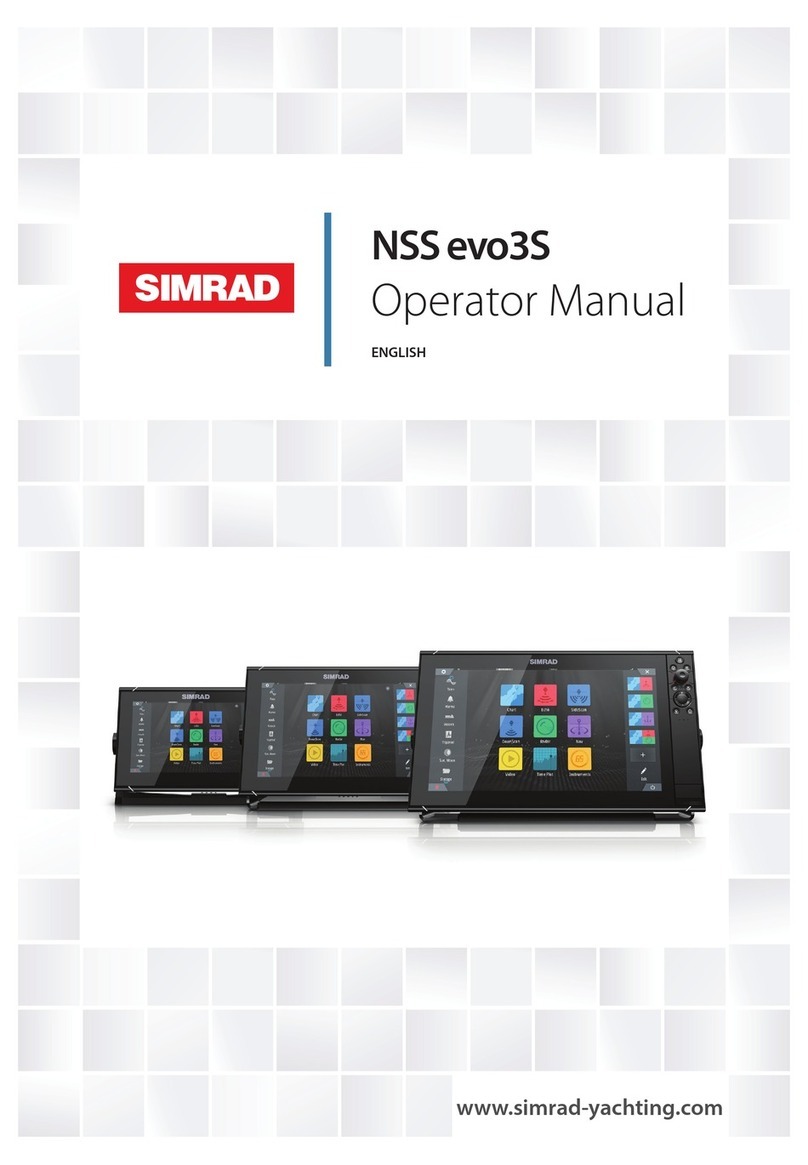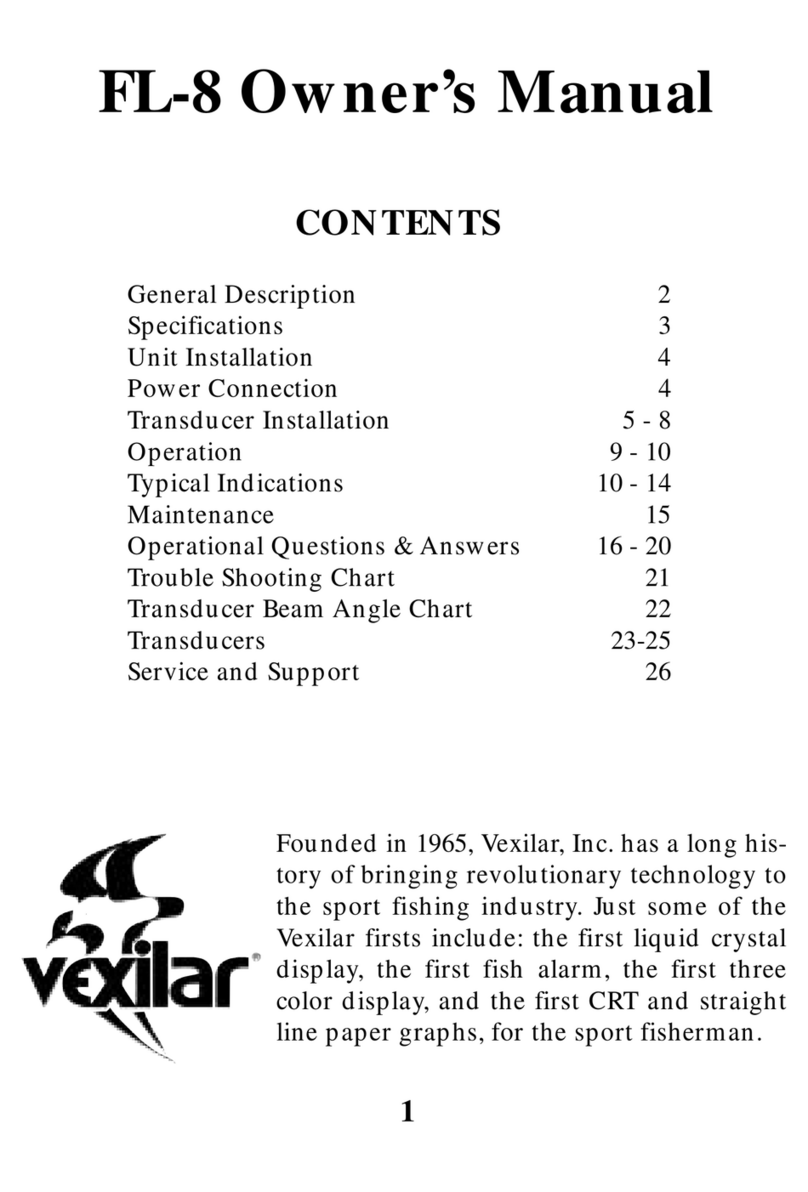BEP Marine 600-ACSM User manual

Page 1
BEP
600-ACSM
AC SYSTEMS MONITOR
Installation and Operating Instructions
INST-600-ACSM_v2

Page 2
This page has been deliberately left blank

Page 3
Table of Contents
1. BASICS 4
WARNING AND CAUTION 4
WARNING 4
CAUTION 4
Features 5
Specifications 5
Hardware Layout 6
Button Function 7
Status Page 7
Onscreen Keyboard 8
Saving 9
Lock/Unlock the Screen 9
Dimensions 10
2. INSTALLATION 11
Plug Information. 11
Wiring Diagram 12
3. CONFIGURATION 13
AC Voltage 13
AC Current 14
Configuring Loadshed relay operation. 15
Alarms 16
4. SETTINGS 19
Display Settings 19
Status Pages 20
Inputs 20
System 22
Utilities 23
Programming Menu Flow Diagram 25

Chapter 1 Basics
Page 4
1.
Basics
WARNING AND CAUTION
WARNING
WARNING refers to possible injury to the user or significant damage to the meter if the user does
not follow the procedures.
CAUTION
CAUTION refers to restrictions and rules with regard to preventing damage.
WARNING
Verify that all AC sources are disconnected before connecting or disconnecting the current
transformer. Failure to do so will generate lethal voltages on the current transformer.
If you are not knowledgeable about electrical systems, have an electrical professional install this
unit. The diagrams in these instructions pertain to the installation of the 600-ACSM and not to the
overall wiring of the vessel.
If an inverter is installed on the vessel, its power leads must be disconnected at the battery before
the unit is installed. Many inverters have a ‘sleep mode’ in which their voltage potential may not be
detectable with measuring equipment.
If an inverter is installed on the vessel, it must be stopped and rendered inoperable before the unit
is installed.
Verify that no other DC or AC is connected to the vessels wiring before installing the unit.
If the meter must be removed, connect the current transformer leads together before restoring
power to the AC system.
CAUTION
The back of the unit is not waterproof. Do not install where the back of the meter is exposed to
water.

Chapter 1 Basics
Page 5
Features
The 600-ACSM Monitor offers the following features:
2.8” TFT LCD 16 Bit colour screen.
4 button user interface with white backlighting.
Voltage monitoring for up to three AC voltage inputs, 0-300V AC RMS
Frequency of each AC voltage input.
Current monitoring for up to three AC current inputs, 0-120A AC RMS
selectable legends eg: Ships Power, Shore Power etc.
Hi/Low Voltage, Current and Power alarms with adjustable set points and snooze timers.
Load shedding relay output with adjustable set point times.
Adjustable backlighting, backlighting on with key press, input for external dimming control.
Remote alarm output.
Load shedding relay input.
Splash proof design.
The 600-ACSM is designed to be surface mounted or recessed into a 2.5mm panel
Specifications
General
Power Source 8-32V DC
Max. Current Consumption 140mA
Min. Current Consumption 90mA (Powerdown)
Input Specifications
AC Voltage 0-300V AC
AC Current 0-120A AC
Backlighting Control Input 0-32V DC
Loadshed Relay Output 1AMAX @ 12 V DC Sink to ground
Remote Alarm Output 1AMAX @ 12 V DC Sink toground
USB
Specification USB 2.0 full speed
File System FAT, FAT32

Chapter 1 Basics
Page 6
Hardware Layout
Screw
Cover
Screw
Cover
Escape button Up button
Down button Enter button
Socket A
Socket B
USB
Socket

Chapter 1 Basics
Page 7
Button Function
Escape Button
Exits from the page or menu you are currently on and brings up the previous page or menu.
Down Button
Moves down in page number or down the list on a menu. When inputting text button moves cursor
to the left.
Up Button
Moves up in page number or up the list on a menu. When inputting text button moves cursor to the
right.
Enter Button
Brings up ‘Main menu’ from any of the status pages. Enters the desired selection from a menu.
Enters selected character on a calibration page.
Status Page
A Status Page is the first screen that the meter will show after booting. To navigate through the
enabled status pages press the ‘Up’ or ‘Down’ button.
Label
Status
Window
Page # Alarm Icon
Label
All inputs have a label assigned to it for identification. It can be chosen from a preset list of labels
or custom set using the onscreen keyboard.
Page Numbers
Every time you enable an input to a status page it will be given a page number.

Chapter 1 Basics
Page 8
Alarm Icon
The alarm icon is a visual warning to show the status of all alarms. Green means no alarm, red
means alarming.
For more information on alarms & alarm icons refer to the Alarms Configuration section.
Onscreen Keyboard
Use the onscreen keyboard to enter text such as custom labels, numerical values for Voltage,
Amps and Timer values. The two types of keyboards are listed below:
Text/Numeric Keyboard (Custom Labels)
Step 1
Press the meters Up or Down button to move the selection box to the character of choice then
press the Enter button to accept. Any existing labels will be overwritten by first character input.
Tip. To quickly move selection box through the keyboard press and hold the Up or Down buttons.
Step 2
Repeat Step 1 until the required label is finished. If there are any mistakes select ‘Del’ to delete the
previous character. Note the text will change from Upper to Lower case after the first character is
input.
Press this button to toggle between Upper and Lower case text.
Step 3
Select the Save button to accept the desired Label and exit the keyboard screen. If you are not
happy with the label, press Esc to cancel and revert to the previous label.
Note the label will not be saved until you accept the Save Settings prompt when you exit to the
Main Screen.
Numeric Keyboard (High/Low Levels/Timers)

Chapter 1 Basics
Page 9
When prompted to change a numerical value for High/Low Limits, Current/Voltage settings, you will
see a Numerical keyboard. It is used exactly the same as the Text/Numeric Keyboard.
Note, the unit of measure (V,A etc) does not need to be entered. It is set by default.
Saving
When any meter settings have been changed a save
settings prompt will open when exiting to the main screen.
Selecting ‘yes’ will overwrite the user settings file with these
changes, selecting ‘no’ will keep the changes, however the
user settings file will not be overwritten and meter will
revert back to last save on power up.
Note: Refer to the Settings chapter for more information on
user settings.
Lock/Unlock the Screen
The ACSM has a function to lock the screen, stopping any accidental changes being made to the
settings or system. This is indicated by displaying “Locked” in the bottom left hand corner of the
screen. All functionality is locked while in this state.
To Lock/Unlock the ACSM
Press and hold “↓” for 20 seconds to lock the screen
Press and hold “↑” for 20 seconds to unlock the screen

Chapter 1 Basics
Page 10
Dimensions
89.19 [3 1/2"]
20.28 [13/16"]
29.43 [1 3/16"]
8.17 [5/16"]
17.6 [11/16"]
99.39 [3 15/16"]
84.7 [3 5/16"]
10.1 [3/8"]
62.32 [2 7/16"]

Chapter 2 Installation
Page 11
2.
Installation
Plug Information.

- +
BATTERY
12-24V
1A FUSE
1A FUSE
1A FUSE
NEGATIVE
BUS BAR
REMOTEALARM
OUTPUT
LOAD SHEDDING
RELAY OUTPUT
SNUBBER DIODE
BACKLIGHTING CONTROL
INPUT
AC-VSEN-4 - VOLTAGE INPUTS 1, 2, &3
CT-10-3 - CURRENT INPUTS 1,2 &3
AC1 P
V1 N
V2
V3 AC2 P
N
C AC3 P
N
Wiring Diagram
Chapter 2 Installation
Page 12

Chapter 3 Configuration
Page 13
3.
Configuration
AC Voltage
Voltage Value
Voltage Calibration
Voltage Calibration is factory set. If you need to alter the calibration follow the steps below:
Go to Main Menu > Setup > Input(s) > ‘Choose Voltage Input’ > Calibration.
Step 1
Insert a ground wire into the pin of the input you are configuring. Select ‘Zero’ on the meter and
then select ‘Yes’.
Step 2
Remove ground and then wire the Input (AC Positive) into the same pin.
Step 3
Check voltage using a calibrated voltmeter, when ‘Input Voltage’ is in a steady state select ‘Actual’
and enter the correct voltage and then select ‘Save’.
Settings
Go to Main Menu > Setup > Input(s) > ‘Choose Voltage Input’ > Set
Label
AC

Chapter 3 Configuration
Page 14
Gauge Min
This is the minimum scale for Gauge View
Gauge Max
This is the maximum scale for Gauge View
AC Current
Label
AC Current Value
Loadshed Status
Current Calibration
Current Calibration is factory set. If you need to alter the calibration follow the steps below:
Go to Main Menu > Setup > Input(s) > ‘Choose Current Input’ > Calibration
Step 1
Select ‘Zero’. Ensure there is zero current then select ‘Yes’ to confirm.
Step 2
Turn on a steady load on the line you are calibrating i.e. lights. The maximum load possible will
give the best results. Please wait for at least 10 seconds for the ‘Raw’ value to settle, then check
current draw with a calibrated Ammeter at the CT.

Chapter 3 Configuration
Page 15
Step 3
Select ‘Actual’ and enter the correct current value and then select ‘Save’.
Settings
Go to Main Menu > Setup > Input(s) > ‘Choose Current Input’ > Settings
Gauge Min
This is the minimum scale for Gauge View.
Gauge Max
This is the maximum scale for Gauge View.
Configuring Loadshed relay operation.
All three ‘Current’ status pages have the ability to drive the Loadshed relay output on the back of
the meter.
This is provided so the operator can automatically drop a NON-ESSENTIAL section of their AC
loads. Preventing a current rise to a level that will overload the ships generators and cause the
Circuit Breaker to trip and lose power to all AC consumers.
Wire the Loadshed relay as per the ‘Wiring Diagram’ at the front of the booklet, please note that a
snubber diode is required to be fitted across the relay coil for inductive loads.
Each ‘Current’ status page can be set at a different level but please note the output will be active
from the first ‘Loadshed’ becoming active until the last one clears.
To set the ‘Loadshed’ value, navigate to,
‘Main Menu’ > ‘Setup’ > ‘Input’ “required current status page” > ‘Settings’ > ‘Max Current’.
A default value of 40A is preset. Select ‘Max Current’ then enter then required value.

Chapter 3 Configuration
Page 16
The Load shed current has two timers the first one of which to expire will activate the Load shed
relay output.
The timers begin counting at different current levels and continue to count as long as current stays
above the set point. If it any point the current drops below the measuring point the timer will reset.
The first t1 begins counting as current rises above 120% of Max current. t2 begins counting when
current rises above100% of Max current.
The counter times are set to default vlaues. These can be changed by the following method.
Step 1. From the ‘AC Current Calibration’ select ‘t1 120% and/or t2 100%’.
Step 2. Use the soft keyboard to enter new timer value.
Step 3. When both the timers have been set you are able to ‘Enable Load Shed’ at the ‘Load shed’
function.
Alarms
All inputs have the ability to have a high or low warning alarm. Depending on what type of meter
configuration you are running, some of these alarms will be enabled by default.
Answering Alarms
Label
Alarm
Window
Alarm
Icon
When an alarm is active you will see an Alarm Window for each active alarm and the
buzzer/external alarm will sound. The Alarm Window will tell you which input is alarming and what
type of alarm it is i.e. Low On or Low Voltage. The label for all alarming circuits will be red also.
To remove the Alarm Window from the Status Page you have 2 options:
Disable the alarm
You will get no further alarms from this input until it is re-enabled.
Snooze the alarm

Chapter 3 Configuration
Page 17
The alarm will go in to snooze mode for the default time and will pop up again when the timer
expires and the input is still in an alarm state.
If there is more than one alarming circuit, a new Alarm Window will pop up after the previous alarm
is acknowledged.
Note: to avoid unwanted alarms on meter start up there is a 20 second delay after status screen is
loaded when alarms will not be active.
Alarm Icons
The Alarm Icon is a global warning and does not refer to any individual alarms. The meaning of the
icons is explained below:
Icons Icon Colour Description
Green Alarms Enabled / No Alarm Active
Red Alarms Enabled / Alarm Active
Grey Alarms Disabled
Red or Green Alarms Muted
Configuring Alarms
All inputs have two alarm parameters that can be set, a High Level and Low Level. The units will
change depending on what type of input is being configured.
Note: If only 1 alarm is needed, say a Low Level and not a High Level, enter a unit of Zero for the
unused alarm.
Global Alarm Settings
Go to Main Menu > Alarms to see the status of all enabled alarms.
Global Alarms
Use this setting to disable or enable all alarms.
Note: This overwrites all enabled alarms so you will not receive any further warnings until global
alarms are enabled again.
Input Alarm Settings
Go to Main Menu > Setup > Input(s) > ‘Choose Input’ > Alarm

Chapter 3 Configuration
Page 18
Enabled
Use this setting to disable the alarms for the selected input. All other alarms will remain enabled.
Type
This is the type of sound the buzzer produces on alarm. It can be a Beep or Constant alarm.
Mute
Use this setting to mute the alarms for the selected input. All other alarms will remain unmuted.
Snooze
This is a non selectable option. When alarm is in snooze mode it will show the countdown of
remaining snooze time.
Default Snooze
Use this setting to change the default snooze time for selected input. Default is 5 minutes but can
be changed from 1, 5 and10 minutes or a custom value.
High Level
This is the High Level Alarm for the chosen circuit. The units will default to the type of input
chosen i.e. Volts, Amps.
Low Level
This is the Low Level Alarm for the chosen circuit. The units will default to the type of input chosen
i.e. Volts, Amps.

Chapter 4 Settings
Page 19
4.
Settings
Display Settings
Choose Main Menu > Setup > Display to access Display Settings
Backlight Day Level
The backlighting level for when meter is set to Day Mode. Set as a percentage between 0-100%.
100% being the brightest.
Backlight Night Level
The backlighting level for when meter is set to Night Mode. Set as a percentage between 0-100%.
100% being the brightest.
Backlight Timeout Level
The backlighting level for when meter is running in Timeout Mode. Set as a percentage between 0-
100%. 100% being the brightest.
Backlight Timeout
This is the time from last user input to when the backlighting dims to the Timeout Level (set above).
A lower value is recommended to reduce current draw when meter is not in use.
Mode
Use this option to toggle between Day and Night Modes.
Night Mode Invert
When set to Yes, the display colours will invert when changed to Night Mode.

Chapter 4 Settings
Page 20
Status Pages
Choose Main Menu > Setup > Status Pages to access Status Page settings
Scroll Mode
The scroll mode is how the meter changes from one Status Page to the next. Manual mode
requires the user to press the Up or Down button to move through pages. Automatic mode will
change between pages at a predetermined hold time (see below).
Hold Time
The hold time is the time it takes for the meter to change from one Status Page to the next in
Automatic Scroll mode.
Inputs
Choose Main Menu > Setup > Input(s) to access Input Settings.
The main input configuration screen shows all inputs with their associated pin/connector number
next to it. Enabled inputs are black, disabled inputs are grey.
Press Enter on the input you would like to configure. The input settings will vary depending on what
type of Input you are using.
Table of contents
Other BEP Marine Marine Equipment manuals
Popular Marine Equipment manuals by other brands

Wichard
Wichard ProFurl NEXe LITE 4.0 installation manual

Siren Marine
Siren Marine SirenSat Offshore Installation & user guide
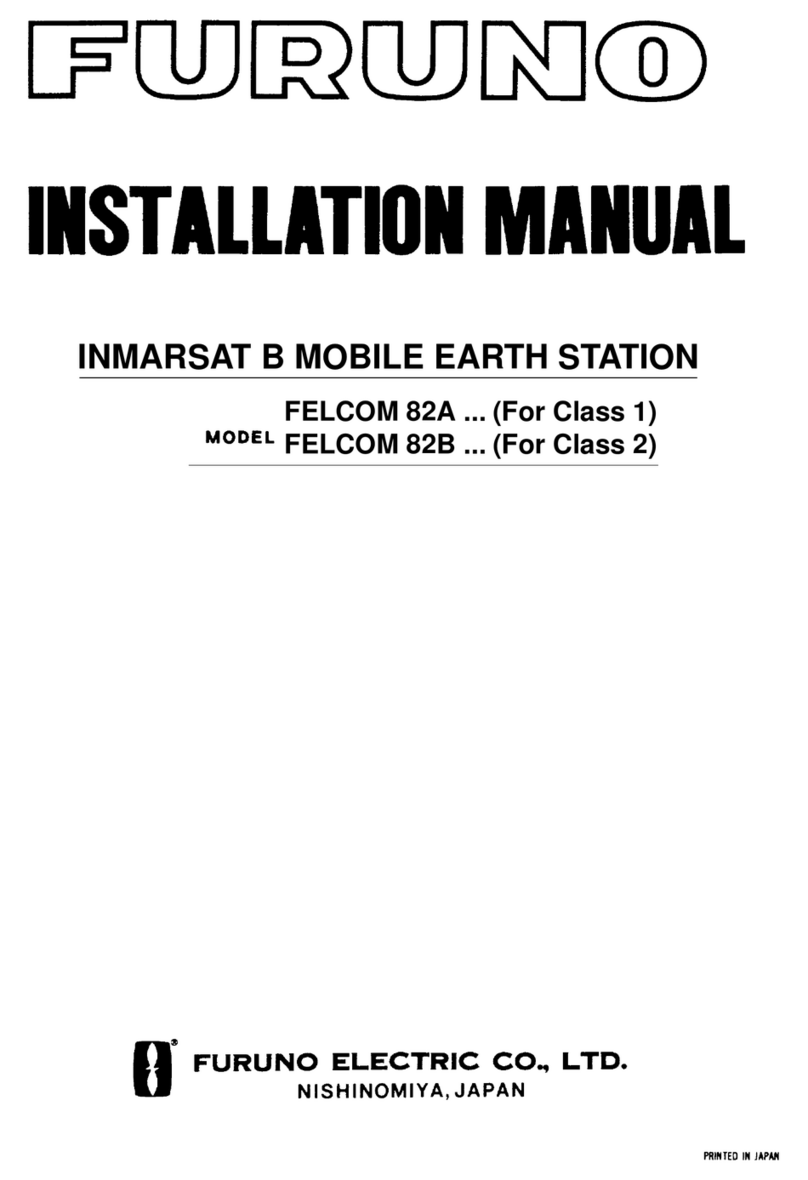
Furuno
Furuno FELCOM 82A Series installation manual

System Sensor
System Sensor L Series Installation and maintenance instruction
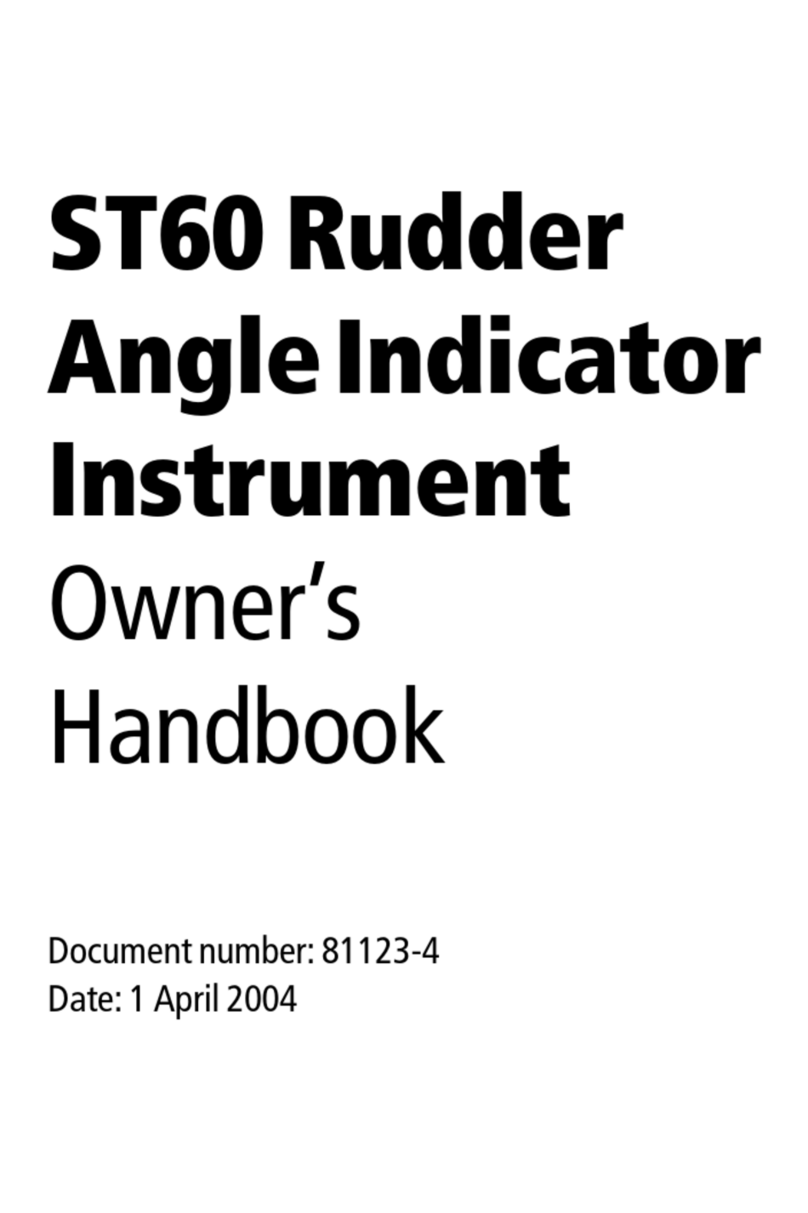
Raymarine
Raymarine ST60 Tridata Owner's handbook

INIM
INIM enea ESB1030 manual

JRC
JRC Inmarsat FleetBroadband JUE-501 instruction manual
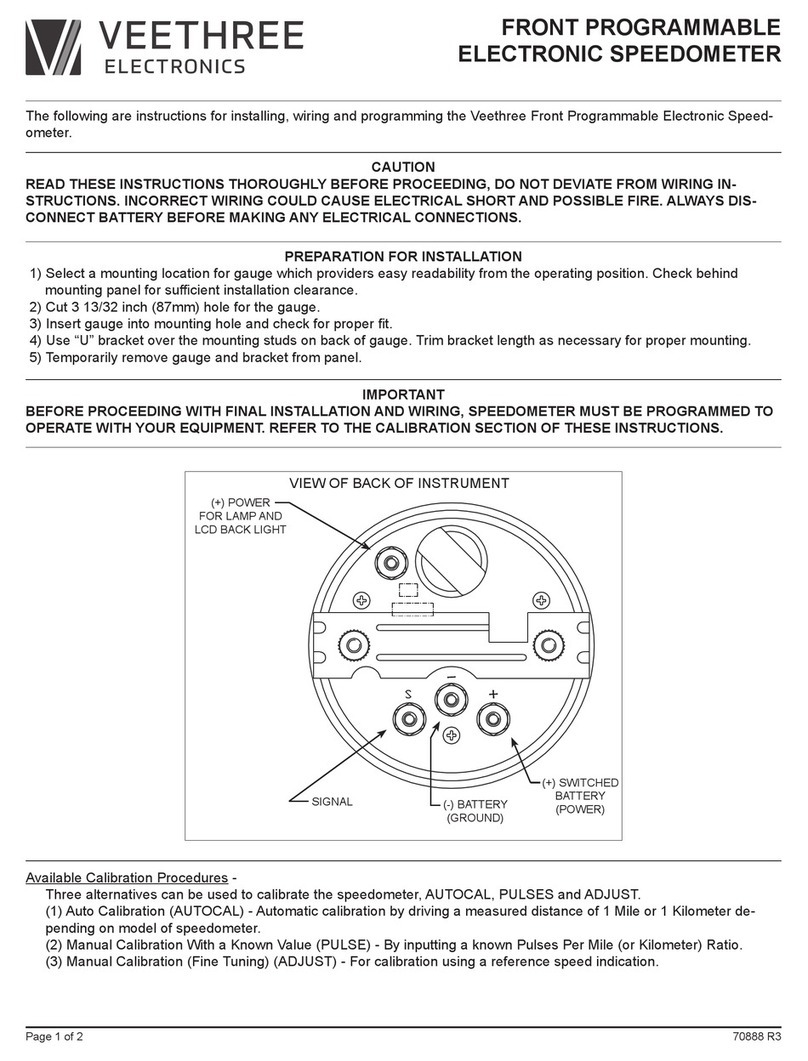
Veethree
Veethree 70888 R3 quick start guide
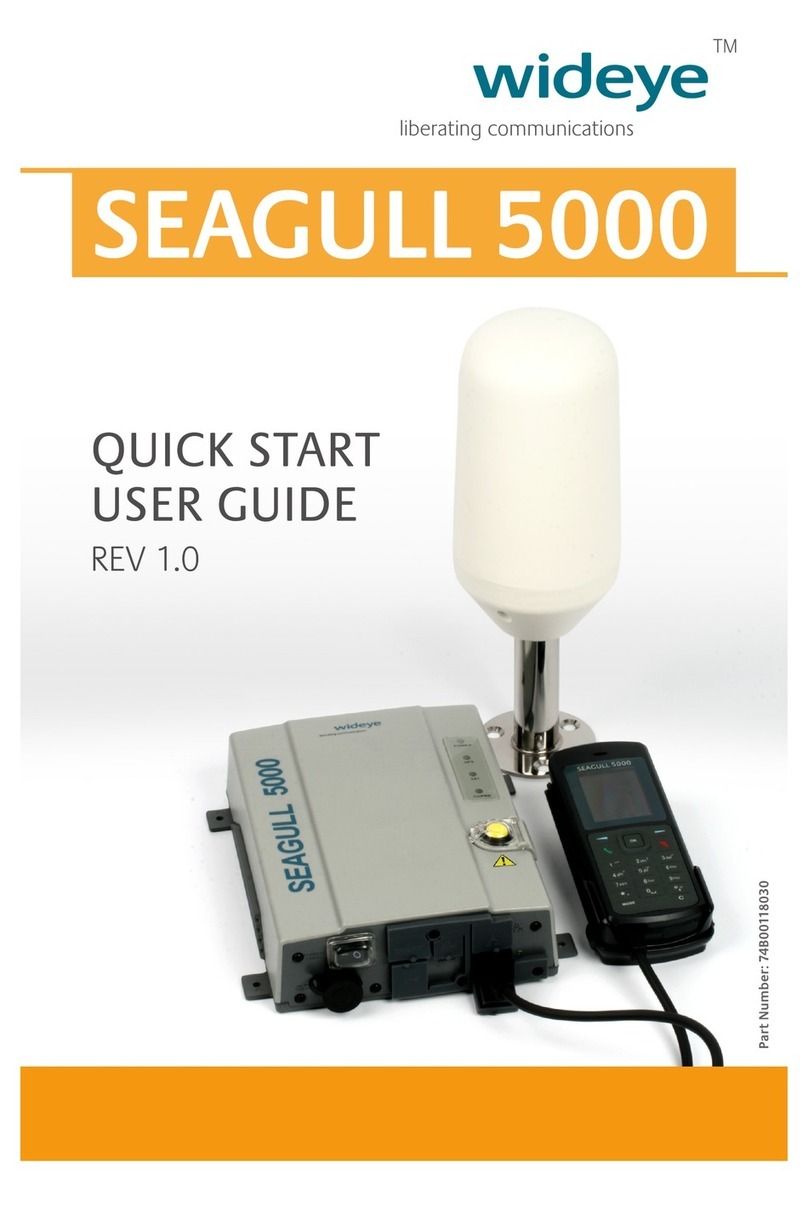
Wideye
Wideye Seagull 5000 user guide

probrand
probrand ProTechT XMME-KIT00 Installation instructions and owner's manual

E2S
E2S DL105H AlertAlight Instructions/service manual

Bosch
Bosch FNM-420-A-RD installation guide