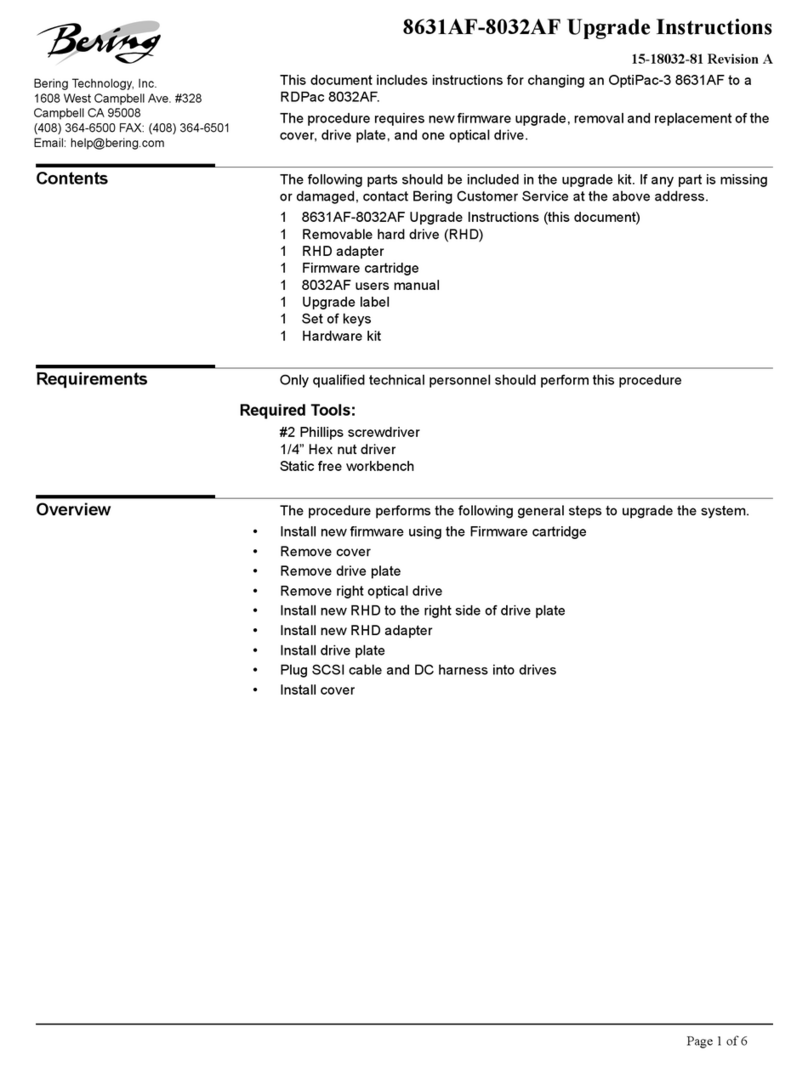Introduction.................................................................................1
Features ...................................................................................1
Compatibility........................................................................2
Conventions in this Manual .....................................................3
Unpacking ................................................................................3
Installing the Disk Drive ...............................................................5
Quick-Start Procedure..............................................................5
Connecting the OptiPac Drive..................................................6
Operating the Disk Drive..............................................................7
7698NH Controls......................................................................7
Loading a CF Card.....................................................................8
New CF Cards .......................................................................8
Unloading a CF Card.................................................................8
OptiPac System Functions............................................................9
System Menu .........................................................................10
Main Menu.............................................................................11
Change Ring .......................................................................11
Configurations....................................................................12
Utilities...............................................................................12
Display Time and Messages ...............................................12
Configurations Menu .............................................................13
Change HP-IB Address........................................................13
Change Format Switch .......................................................13
Use 12 / 24 Hour Clock.......................................................14
Set Time .............................................................................14
Set Date..............................................................................15
Utilities Menu.........................................................................16
Ring Utilities.......................................................................17
Change Ring....................................................................17
Label Ring.......................................................................18
Copy Ring........................................................................18
Compare Ring.................................................................19
Backup Rings ..................................................................19